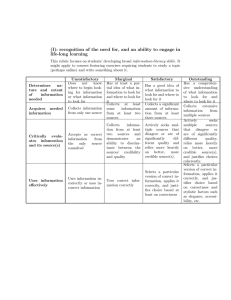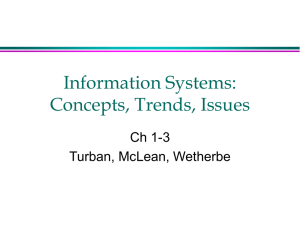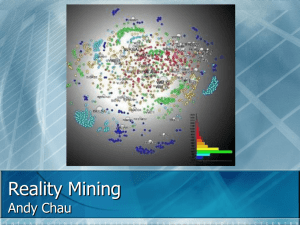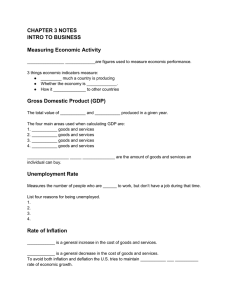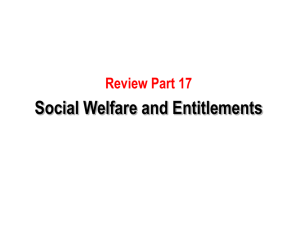How to Submit a New Animal Care Teaching Application
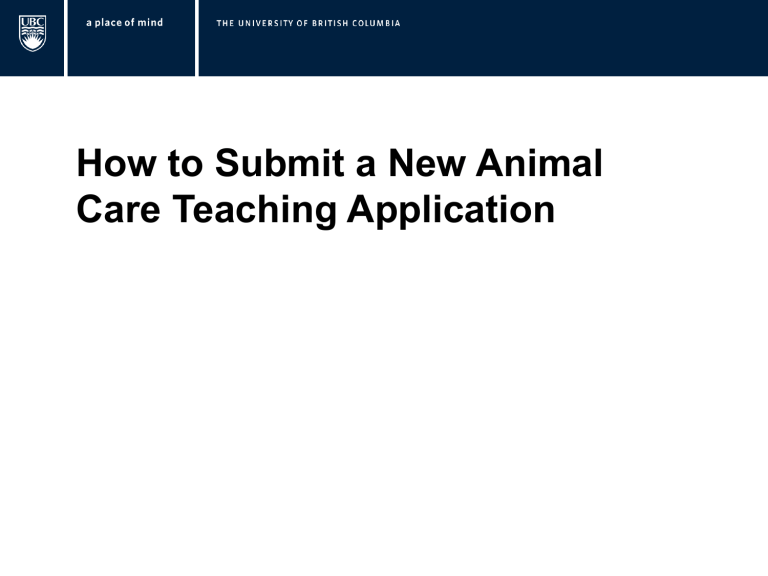
How to Submit a New Animal
Care Teaching Application
Ensure that you have included all your appointments and affiliations in your profile. If you have not done so already, click on your name to edit your profile.
Ensure that your are using the “PI & Staff” role by clicking on the link.
Click to create a new Animal Care application for a brand new study.
Page 1 of the Application
Begin by selecting the Principal
Investigator. If you have previously held a PI role, this field may automatically be populated with your name.
Guidance Notes are located in the boxes to the right of the application form. They include detailed explanations of the questions, instructions on how to fill out the form and useful links to documents and contacts.
Select the name of the
Principal Investigator.
Click “OK” to add your selection.
Filter by last name and include a “%” in front to maximize results.
Make it a habit to hit “Save” before you
“Continue” to the next page
Some questions are marked with a red asterisk. This indicates that the question is a required field. If you leave these questions unanswered, you will not be allowed to proceed to the next page of the application.
Whenever you encounter questions that require you to input a date, please use the calendar icon to select your dates as it will ensure the proper formatting of your entry.
You will encounter questions where you must click “Add” to select an item from an established list.
Option 1: Leave the field blank and click
“Find” for the complete list.
Option 2: Search for the first letter of the
CCAC.
Select one or more options.
Click “Ok” to add your selection.
The selected options will be listed.
Select the appropriate type of application by clicking the radio button to the left.
View 4 collects animal information, procedures and justification.
View 5 collects information about animal monitoring.
View 6 collects drugs/chemicals/hazardous materials information.
View 7 collects course information.
Last Page of the Application
Hit “Finish” to save and close the application – You will automatically be taken to the Study Homepage.
To track the status of your application through the approval process, refer to the “Current State” box.
Your Study Nickname.
A system-generated Study ID
Number.
Activities that you may perform.
As the state of your application is “Pre Submission”, your application is still open for any edits you may want to make – click on the “Edit Application” button to go back into the application.
Click to submit your new application for review.
Select the appropriate department for the review and approval of your application.
Click “Ok” to send your application.
Notice the state of your application is now “Department Review” and your application is awaiting approval from the head of your department. If you notice a delay, please contact your Department Head. The Committee will not receive the application until it is approved by your Department Head.
All your activities and comments can be viewed under the Correspondence tab.
After the Department Head approval, the application will change to “ACC
Staff Screening”. At this point the Committee will review the application.
After the review , the application might be approved.