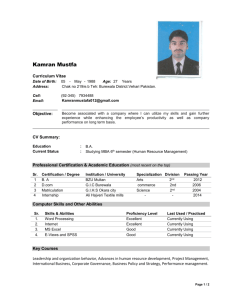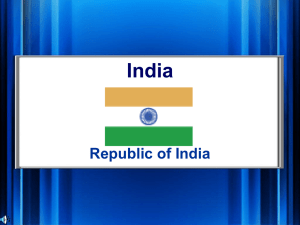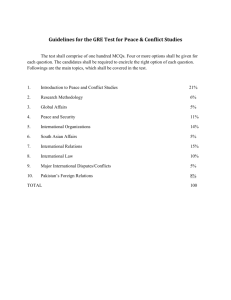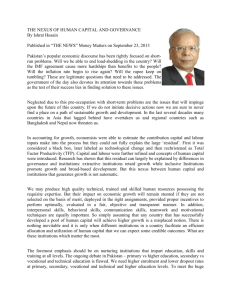vutes 7.0 - Virtual University of Pakistan
advertisement
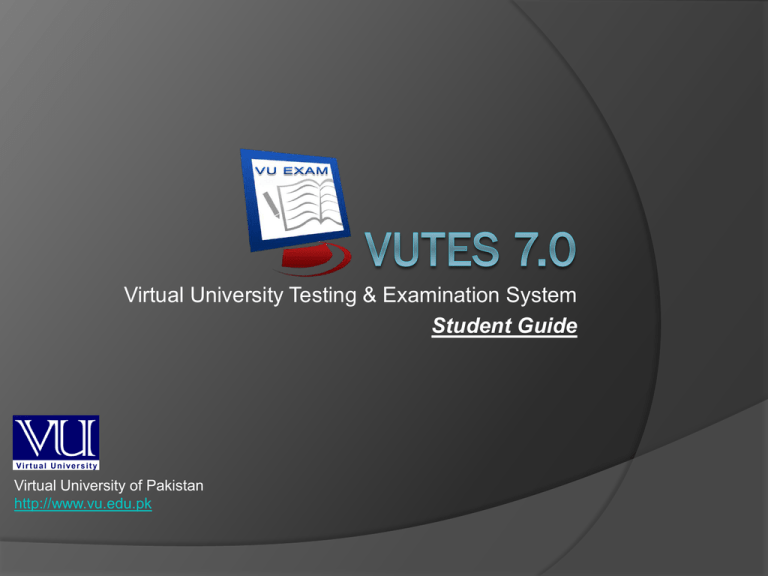
Virtual University Testing & Examination System Student Guide Virtual University of Pakistan http://www.vu.edu.pk Login Enter the student ID and exam password to log in the Exam. © 2014 Virtual University of Pakistan. Design & Developed by VU-IT Department. VUTES Instructions Before starting Exam, read the instruction carefully, related to the general examination rules, and specific to the course © 2014 Virtual University of Pakistan. Design & Developed by VU-IT Department. VUTES Paper The Main Paper Screen having different section of Information, Question, Answer and functionalities © 2014 Virtual University of Pakistan. Design & Developed by VU-IT Department. VUTES Paper Top Section This TOP section of Paper Screen 1. 2. 3. 4. Course Description including Course Code and Title Student ID & Student Name Current Question No. vs Total No. of Questions Question Marks and Budged Time 2 1 3 © 2014 Virtual University of Pakistan. Design & Developed by VU-IT Department. 4 VUTES Paper Bottom Section This BOTTOM section of the paper 1. 2. 3. 4. 5. 6. 7. Timer having Start Time and Time Left Instruction Button Question Navigation buttons Question Save button Attempted / Un-attempted Questions Conduct Instruction Finish Bottom 2 1 3 4 5 6 7 © 2014 Virtual University of Pakistan. Design & Developed by VU-IT Department. VUTES Instruction The instruction icon available in the bottom of the paper will allow the student to open and read the Exam related instruction © 2014 Virtual University of Pakistan. Design & Developed by VU-IT Department. VUTES Multiple Choice Question Multiple choice questions Select the correct 2. Save the selected option 1. 1 2 © 2014 Virtual University of Pakistan. Design & Developed by VU-IT Department. VUTES Descriptive Question Descriptive question Click here to enable the text editor of answer panel to write the answer 2. Standard Toolbar of the text editor 3. Text Formatting toolbar of the text editor 1. 1 2 3 © 2014 Virtual University of Pakistan. Design & Developed by VU-IT Department. VUTES Descriptive Question cont.… Descriptive Question Saving 1. Write the answer in this answer panel (Use Crtl+C and Crtl+V to copy & past from other software) 2. Press Save button 1 2 © 2014 Virtual University of Pakistan. Design & Developed by VU-IT Department. VUTES Finish Paper Paper finish screen: Click on the Finish icon of the bottom section of the paper 2. Information panel display the No. of questions attempted 3. Click RESUME button if you want to continue the paper 1. 1 2 3 © 2014 Virtual University of Pakistan. Design & Developed by VU-IT Department. VUTES Finish Paper (Warning & Alert panel) Submit the paper after reading all the warnings and dually confirmed. Click the checkbox to enable the Finish button 2. Click FINISH button to finish Exam 3. Click OK button to dually confirm the Finish exam 1. 1 2 © 2014 Virtual University of Pakistan. Design & Developed by VU-IT Department. 3 VUTES Exam Feedback Fill the feedback (if available) form related to the exam and submit. © 2014 Virtual University of Pakistan. Design & Developed by VU-IT Department. VUTES Thank You © 2014 Virtual University of Pakistan. Design & Developed by VU-IT Department. VUTES