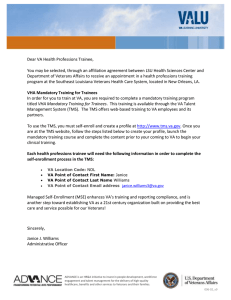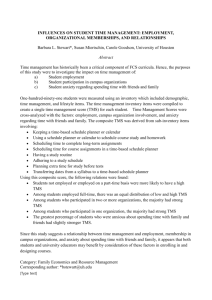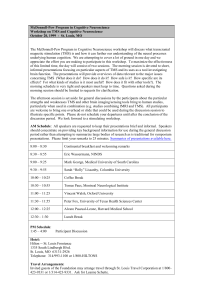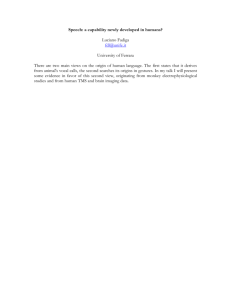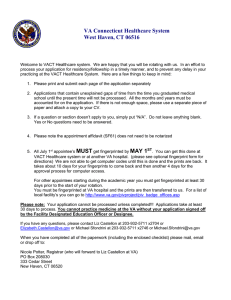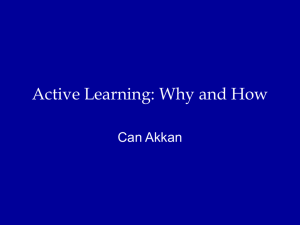Mandatory training instructions
advertisement
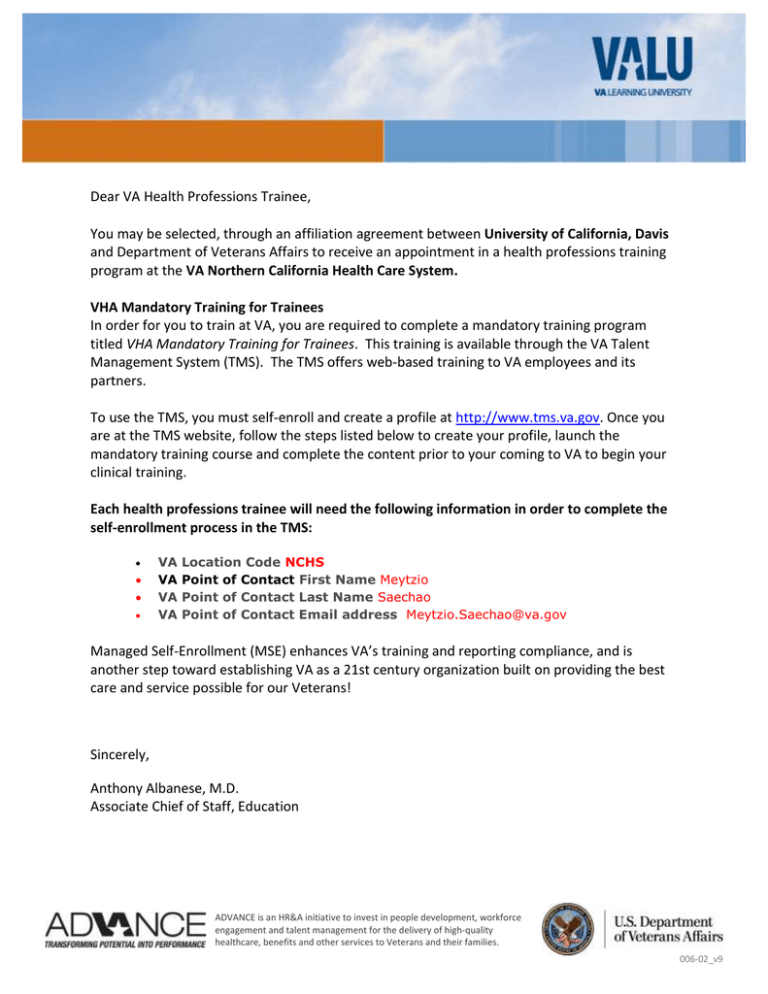
Dear VA Health Professions Trainee, You may be selected, through an affiliation agreement between University of California, Davis and Department of Veterans Affairs to receive an appointment in a health professions training program at the VA Northern California Health Care System. VHA Mandatory Training for Trainees In order for you to train at VA, you are required to complete a mandatory training program titled VHA Mandatory Training for Trainees. This training is available through the VA Talent Management System (TMS). The TMS offers web-based training to VA employees and its partners. To use the TMS, you must self-enroll and create a profile at http://www.tms.va.gov. Once you are at the TMS website, follow the steps listed below to create your profile, launch the mandatory training course and complete the content prior to your coming to VA to begin your clinical training. Each health professions trainee will need the following information in order to complete the self-enrollment process in the TMS: VA VA VA VA Location Code NCHS Point of Contact First Name Meytzio Point of Contact Last Name Saechao Point of Contact Email address Meytzio.Saechao@va.gov Managed Self-Enrollment (MSE) enhances VA’s training and reporting compliance, and is another step toward establishing VA as a 21st century organization built on providing the best care and service possible for our Veterans! Sincerely, Anthony Albanese, M.D. Associate Chief of Staff, Education ADVANCE is an HR&A initiative to invest in people development, workforce engagement and talent management for the delivery of high-quality healthcare, benefits and other services to Veterans and their families. 006-02_v9 2 1.1 Step-by-Step Instructions 1. 2. 3. 4. 5. From a computer, launch a web browser and navigate to http://www.tms.va.gov Click the [Create New User] link located near the SIGN IN button. Select the radio button for “Health Professions Trainee” DO NOT SELECT "WOC" Click the [Next] button Complete all required fields, and any non-required fields if possible. a. My Account Information: i. Create Password ii. Re-enter Password iii. Security Question iv. Security Answer v. Social Security Number* (If you do not have a Social Security Number, follow the on-screen instructions when registering.) vi. Re-enter Social Security Number vii. Date of Birth viii. Legal First Name ix. Legal Last Name x. eMail Address (Enter your personal email address. The eMail address will be used as your UserID when you login) xi. Re-enter eMail address xii. Phone Number (Enter a number where you can be reached by VA staff if issues arise with this self-enrollment process or in other circumstances) b. My Job Information: i. VA City – (Enter the city of the VA training facility) ii. VA State – (Select the state of the VA training facility) iii. VA Location Code – (Select the Code that was provided by your VA Point of Contact) iv. Trainee Type v. Specialty/Discipline vi. VA Point of Contact First Name (Enter the name that was provided by your VA Point of Contact) vii. VA Point of Contact Last Name (Enter the name that was provided by your VA Point of Contact) viii. VA Point of Contact Email (Enter the email that was provided by your VA Point of Contact) Once you have entered all of the required data, click the “Submit” button. Your profile will be immediately created. Copy and save the UserID displayed to you on the confirmation page, as you will need this for future logons to the VA TMS. Once done, click on the “Continue” button and wait until your “To-Do” list is displayed with the title of the mandatory training course. 1.2 Launching and Completing the Content 1. Mouse over the title of the VHA Mandatory Training for Trainees training course. VHA Mandatory Training for Trainees 3 2. Click the [Go to Content] button in the pop-up window that appears. 3. Complete the course content following the on-screen instructions. 4. Exit the course and a completion of the course will be recorded for your effort. NOTE TO FACILITY: You may decide whether or not you want to require trainees bring in a printed certificate. You are no longer are required to maintain those printed certificates because the record of completion is stored in the TMS. Delete entire yellow highlighted message before printing or sending to affiliates and trainees. If you do not want to require printed completion certificates, delete this message AND THE FOUR STEPS BELOW describing certificate printing. 5. Click on the “Completed Work” pod on the lower right hand side of your internet browser window. 6. Move your mouse over the title of the course you just completed and choose to “Print Completion Certificate”. 7. Print your completion certificate and save it in a pdf file for your records. 8. When you report to VA, bring the Certificate of Completion for your mandatory training for verification by VA personnel. 1.3 Trouble-shooting and Assistance The Check System link on the VA TMS is an automated tool that confirms the existence of basic, required software on the computer you are using to complete this training. If one of the components of your computer is not in compliance with the requirements, a red “x’ will appear next to the Check System link. Should this be the case with your computer, please follow the instructions to bring your computer up to the standards that will work with the VA TMS. If you do not have a Social Security Number, or if you experience any difficulty creating a profile or completing the mandatory content, contact the VA MSE Help Desk at 1.888.501.4917 or via email at VAMSEHelp@gpworldwide.com. * Your SSN is used only as a unique identifier in the system to ensure users do not create multiple profiles. The SSN is stored in a Private Data Table that cannot be accessed anywhere via the VA TMS interface. It is securely transferred to a VA database table inside the VA firewall where it can be confirmed, if necessary, by appropriately vested system administrators and/or Help Desk staff. VHA Mandatory Training for Trainees