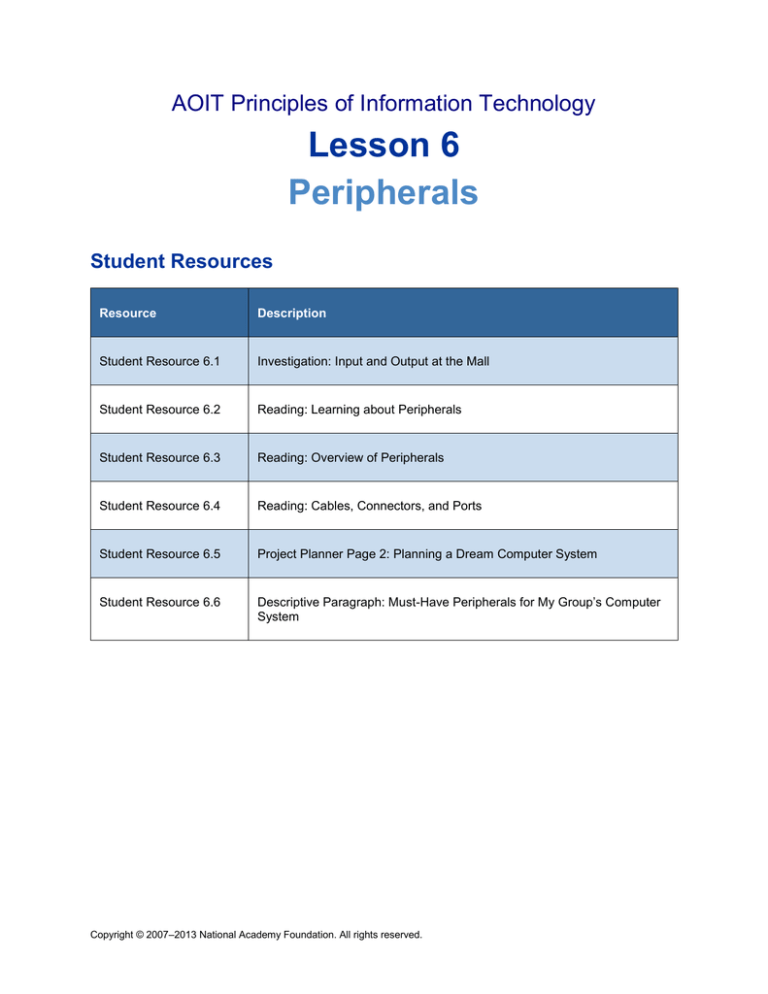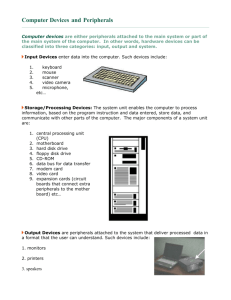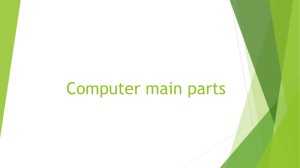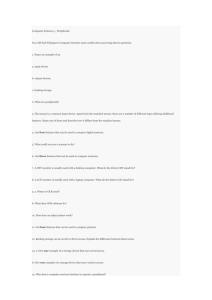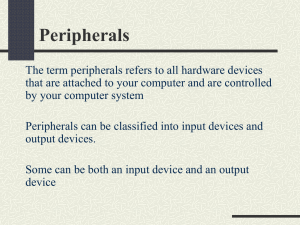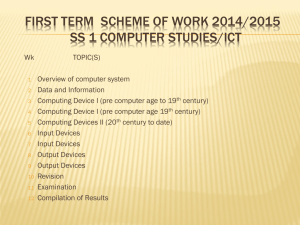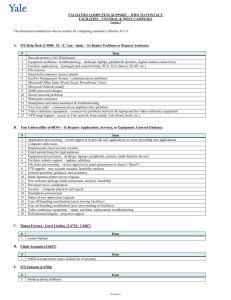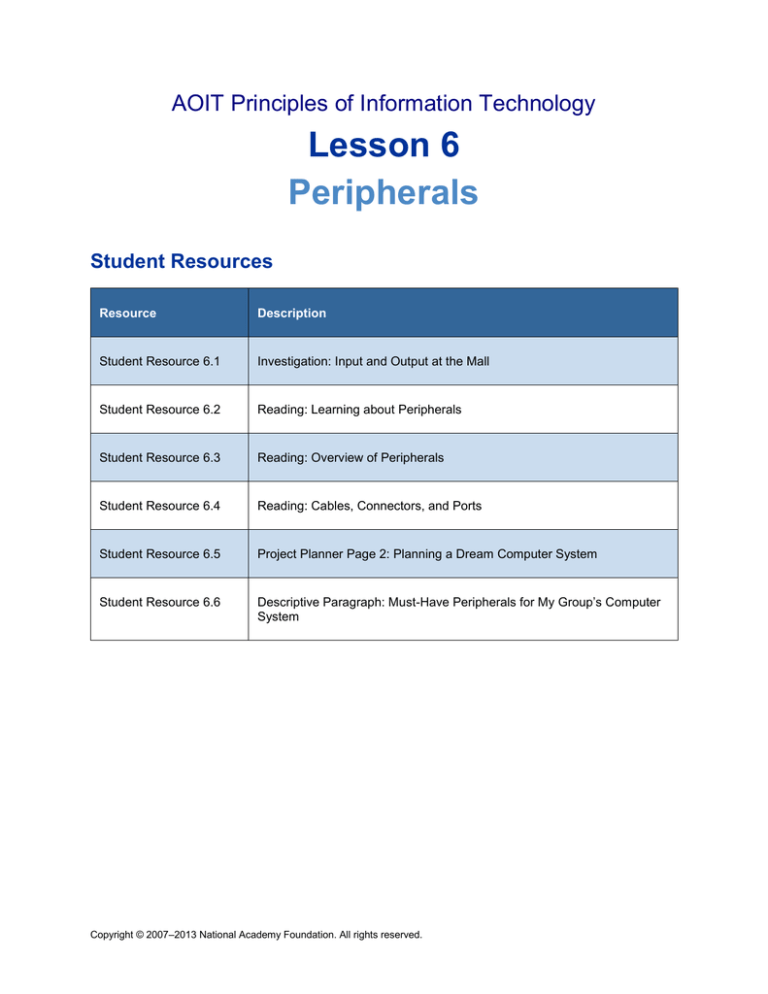
AOIT Principles of Information Technology
Lesson 6
Peripherals
Student Resources
Resource
Description
Student Resource 6.1
Investigation: Input and Output at the Mall
Student Resource 6.2
Reading: Learning about Peripherals
Student Resource 6.3
Reading: Overview of Peripherals
Student Resource 6.4
Reading: Cables, Connectors, and Ports
Student Resource 6.5
Project Planner Page 2: Planning a Dream Computer System
Student Resource 6.6
Descriptive Paragraph: Must-Have Peripherals for My Group’s Computer
System
Copyright © 2007–2013 National Academy Foundation. All rights reserved.
AOIT Principles of Information Technology
Lesson 6 Peripherals
Student Resource 6.1
Investigation: Input and Output at the Mall
Student Name:________________________________________________ Date:_____________
Directions: The table below gives some information about different types of computer input and output
devices that you might find at a large shopping mall. In addition to naming the type of business and the
type of device, describe how these devices are used to make businesses more efficient and to keep you,
the customer, happy. To add other types of devices, use the back of this page or another sheet of paper.
Type of Business
Type of Input/Output Device(s)
Benefit(s) of Device
Game arcade
Bar code readers (input)
Monitors/screen displays (output)
Restaurant with
karaoke
Convenient and fast way to get cash
Document-processing
business such as
FedEx Kinko’s
Kiosk with touch screen (input and
output)
Copyright © 2007–2013 National Academy Foundation. All rights reserved.
AOIT Principles of Information Technology
Lesson 6 Peripherals
Student Resource 6.2
Reading: Learning about Peripherals
This presentation introduces many of the peripherals available to consumers today.
Copyright © 2007–2013 National Academy Foundation. All rights reserved.
AOIT Principles of Information Technology
Lesson 6 Peripherals
A peripheral is any device that is not an essential part of the computer but can be added to expand the
input and output functionality of the computer. Input is information that you put into the computer (for
example, when you type, or click a mouse). Output is information that the computer puts out there for you
(like what it displays on the monitor).
Examples of peripherals are monitors, printers, keyboards, mice, scanners, and disk drives. Peripherals
are important because we need them to enter data into a computer (using a keyboard or a mouse, for
example), and we need them to get output from a computer (by looking at a screen or a printed
document, for example).
Copyright © 2007–2013 National Academy Foundation. All rights reserved.
AOIT Principles of Information Technology
Lesson 6 Peripherals
Despite the development of alternative input devices, such as mouse, touch screen, pen devices,
character recognition, and voice recognition, the keyboard remains the most commonly used and most
versatile device for direct (human) input into computers.
Keyboards are also used for computer gaming. Gamers can use either regular keyboards or keyboards
that have special gaming features that speed up frequently used keystroke combinations.
Copyright © 2007–2013 National Academy Foundation. All rights reserved.
AOIT Principles of Information Technology
Lesson 6 Peripherals
•
Optical mouse: Uses a tiny camera to measure movement and position of an optical light.
Inexpensive, reliable, able to process information quickly.
•
Laser mouse: Uses a tiny camera to measure movement and position of a laser light.
Reliable, fast, precise, more expensive than optical mice.
•
Trackball mouse: Has a ball on top of the mouse that’s used to move the cursor. The
advantage of this mouse is that it can stay in a single place, so it works well for people
with small desks or limited space.
•
Mechanical mouse: Uses a tiny rubber ball to calculate distance and position. These mice
are no longer in use because dirt easily obstructs the mechanical parts, and they process
information much more slowly.
Many mice are wireless. Instead of a cable, they use radio frequencies (RF) to transmit information. RF
wireless mice require two components: a transmitter and a receiver. The transmitter is inside the mouse.
It sends a signal to the receiver, which usually connects to the computer through a USB port. The
receiver can also be an expansion card or can be built in.
The signal encodes information about the way you move the mouse and the buttons you click. The
receiver accepts the signal, decodes it, and sends it to the operating system and the mouse driver
software.
Some wireless mice use Bluetooth RF technology. Bluetooth technology uses special software to choose
frequencies that have the least interference, making for a clearer connection.
Copyright © 2007–2013 National Academy Foundation. All rights reserved.
AOIT Principles of Information Technology
Lesson 6 Peripherals
LCD monitors are just like LCD televisions: their images are displayed by liquid crystal display. CRT
monitors are an older style that is less common. Just like older TVs, they have a CRT (cathode-ray tube)
that displays the image. Both monitors work well, though LCD monitors have a brighter, crisper picture,
are much lighter weight, use less power, and take up considerably less room than CRT monitors. Some
modern LCDs also support touch-screen input, using technology similar to an iPad or smartphone.
Copyright © 2007–2013 National Academy Foundation. All rights reserved.
AOIT Principles of Information Technology
Lesson 6 Peripherals
The detail (resolution) of a picture improves as the number of pixels increases, as you can see in the
illustration.
Image retrieved from http://en.wikipedia.org/wiki/File:Resolution_illustration.png on June 6, 2012.
Copyright © 2007–2013 National Academy Foundation. All rights reserved.
AOIT Principles of Information Technology
Lesson 6 Peripherals
Printers and scanners add enormous value and usability to any computer system. After all, everyone
needs to print sometime.
Many consumers and small offices choose multifunction printers, as shown on the left. An all-in-one
multifunction machine can print, scan, copy, and fax documents.
People who do not need or want all of the functions of a multifunction machine often choose separate
printers and scanners. The printer shown on the right is an inkjet printer. Inkjet printers are usually
inexpensive, which makes them attractive to many buyers. They print by spraying tiny droplets of ink
(usually around 600 dots per inch) onto paper.
Laser printers are another printer option. They print by using heat to transfer and attach toner from a
drum to paper.
Scanners (see middle picture) are used to digitize two-dimensional objects, like photos and documents.
Copyright © 2007–2013 National Academy Foundation. All rights reserved.
AOIT Principles of Information Technology
Lesson 6 Peripherals
In the past, floppy disks were the main way users could store and load software.
The picture on the top left shows an old 3½-inch floppy drive (which replaced the even older 5½-inch
floppy disks). In time, the CD-ROM drive replaced 3½-inch floppies. A CD-ROM was read-only; you could
not write to it. Now, CD drives have largely been replaced by DVD drives. Blu-ray drives, the latest
technology, are designed for high-definition audio and video.
This is all good news for computer users. A 5½-inch floppy can hold only 800KB. A 3½-inch disk can hold
1.4MB. A CD-ROM can hold 737MB. A DVD can hold 4.7GB if one-sided or 8.5GB if double-sided. And a
Blu-ray disc can hold five times the amount of data that a traditional DVD can hold, from 50GB to more
than 200GB.
Copyright © 2007–2013 National Academy Foundation. All rights reserved.
AOIT Principles of Information Technology
Lesson 6 Peripherals
External disk drives give users many options for storing data.
The drives shown on this slide are (clockwise, from upper left):
•
An external hard drive. It works just like an internal hard drive, but is portable.
•
External DVD drive. This optical drive uses optical light to read DVDs and to write (or
“burn”) DVDs full of data.
•
A USB drive (also called a “thumb drive” or “flash drive”). This is a tiny device that can
hold up to 256GB of data. USB drives that hold 4GB or 8GB can be purchased for under
$20.
DVD drive image retrieved from http://commons.wikimedia.org/wiki/File:Dvd-burning-cutaway3.JPG and
reproduced here under the terms of the Creative Commons Attribution 3.0 Unported license. Original
photograph taken by Felipe La Rotta in March 2009.
Copyright © 2007–2013 National Academy Foundation. All rights reserved.
AOIT Principles of Information Technology
Lesson 6 Peripherals
Different sized bays are designed to hold different types of equipment, including DVD+R, DVD-R, DVDRW, and Blu-ray drives. Most desktop computers have a DVD drive as the primary optical drive; the
ability to read and write to the DVD can be optional. Blu-ray drives are often the secondary optical drive.
Copyright © 2007–2013 National Academy Foundation. All rights reserved.
AOIT Principles of Information Technology
Lesson 6 Peripherals
Use what you learned in this presentation to start thinking about what peripherals are essential for your
dream computer, and what would be nice to have. Remember that all computers need peripherals to
input and output data.
Copyright © 2007–2013 National Academy Foundation. All rights reserved.
AOIT Principles of Information Technology
Lesson 6 Peripherals
Student Resource 6.3
Reading: Overview of Peripherals
What Is a Peripheral?
A peripheral is a device that is attached to a host computer but is not part of the computer and is more or
less dependent on the host computer. Often peripherals attached to desktop computers are outside the
case and connected via cables or a wireless connection. Laptop computers usually have peripherals such
as the keyboard, touchpad, and monitor already built in. Peripherals are commonly divided into two
groups: input devices and output devices. An input device is any piece of hardware that is used to enter
data into a computer. An output device is any piece of hardware that “plays back” the result of computer
processing in the form of text, graphics, video, or audio.
Standard Input Devices
The most common types of input devices are keyboards and pointing devices (such as a mouse or a
touchpad). With a keyboard, you can type text, select commands, and move around in a document. Most
English-language keyboards use the QWERTY layout, which gets its name from the order of the keys in
the upper-left portion of the keyboard.
A mouse is used to perform tasks such as starting programs, selecting text, and moving and resizing
items. You can point, click, double-click, and drag items on the screen with a mouse. Mouse designs may
differ slightly between manufacturers, but most mice for Windows computers have two buttons. Mice for
Macintosh computers usually have one button. You can even purchase mice operated by remote control,
which are useful for giving presentations.
Most mice on the market today are either optical or laser. They have an optical or laser light on the
bottom of the mouse, and a tiny camera that takes hundreds of pictures to track the position of the light.
Variations of the mouse include the trackball and the touchpad. A trackball has a ball on the top of the
mouse. You move the on-screen pointer by rolling the ball. A touchpad is activated by moving your finger
around on the pad. Buttons below a touchpad are used for clicking. Some mice also have trackwheels, a
wheel mounted on the mouse that allows users to scroll up and down within a selected window.
Specialized Input Devices
Input devices for specialized uses can be grouped into several categories: devices that allow people to
use their hands to input data, optical devices that allow computers to use light as an input source, and
devices that relate to audiovisual technologies.
Input Devices Designed for the Hand
A game controller such as a joystick or game pad is a special input device used when playing
computerized games. The joystick is a lever that can be moved in many directions to move objects on the
computer screen. Game controllers in the shape of steering wheels provide users with the sensation of
driving or flying through space. Some controllers, such as those for the Nintendo Wii, allow people to
work the controller in a way that mimics the action on the screen. Touch screens accept information
directly through the monitor screen. By touching pressure-sensitive areas on the screen, people can input
data commands.
Many portable computers use special “pens” as input devices. Instead of using ink, this type of pen
(sometimes called a stylus) sends electrical signals through a touch screen. This pen can be used as a
pointing device and, if the computer contains handwriting recognition programs, as a data-entry device.
Handwriting recognition software enables the computer to change writing into digital characters.
Copyright © 2007–2013 National Academy Foundation. All rights reserved.
AOIT Principles of Information Technology
Lesson 6 Peripherals
Optical Input Devices
Many businesses use scanning devices to input data. One of these, a bar code reader, works by
scanning in a bar pattern called a universal product code (UPC). Bar codes are used on the packages or
labels of products you buy. Each product has its own unique pattern. This enables the computer to match
UPC information with product data stored in the computer (such as the item’s price) and display it on the
cash register. Bar code readers are also used to track and locate packages quickly.
Audiovisual Input Devices
Examples of audiovisual input devices include microphones, digital cameras, and digital video cameras.
Digital cameras capture images electronically on special memory disks instead of using film as regular
cameras do. This means that digital cameras can capture and hold a lot more images at one time, and
you don’t need to spend time and money having someone else develop your pictures. Digital photos can
be transferred to your computer where they can be edited, stored, printed, added to documents, or easily
sent to another person. One way that digital video cameras are used is for videoconferencing. People in
different locations can see each other and discuss business matters as if they were in the same room.
Videoconferencing saves companies a lot of time and money that would otherwise be spent on travel.
Output Devices: Monitors
A monitor is a hardware device that displays information on a screen. Most monitors on the market today
are flat-panel liquid crystal display (LCD) monitors. The older monitors that are much larger and heavier
are cathode-ray tube (CRT) monitors.
How Monitors Work
LCD monitors are used in both portable computers and desktop models. In an LCD, two transparent
surfaces are located on both sides of a layer of cells containing tiny crystals. These crystals form images
on the screen surface when electrical signals are sent to them.
A CRT monitor is built around a vacuum tube that receives electrical signals from the computer. The
signals cause a magnetically guided stream of electrons to shoot at the back of the screen. These
electrons strike materials called phosphors, which glow and appear as points of light on the screen.
Factors That Affect Image Quality
The quality of an image displayed on a monitor depends on a number of factors, including resolution,
color depth, and screen size.
Resolution refers to the sharpness of a displayed image. A monitor’s resolution is measured in pixels; the
term pixel combines the words picture and element. Resolution is expressed with two numbers: the
number of pixels that the monitor can display across the screen (horizontal) and the number of pixels that
the monitor can display down the screen (vertical). The lowest possible resolution is the video graphics
array (VGA) standard, 640 x 480. Most of today’s monitors use Super VGA (SVGA) resolution, which is
1280 x 768, or high definition (HD), which is 1920 x 1080.
The amount of video memory your computer has affects the monitor’s color depth, which is the number of
colors it can display at one time. The more video memory your computer has, the more colors it can
display. This is because more memory allows for more data bits per pixel to be used. For example, with 4
bits per pixel, the monitor can show up to 16 colors. But with 32 bits per pixel, the monitor displays more
than 16.7 million colors. Color depth is particularly important when it comes to viewing video.
Screen size is measured from one corner to the opposite corner. Common sizes are 17-inch and 21-inch
monitors. On CRT monitors, the area that can actually display images is an inch smaller than the listed
size.
Copyright © 2007–2013 National Academy Foundation. All rights reserved.
AOIT Principles of Information Technology
Lesson 6 Peripherals
Output Devices: Printers
Most printers in use today are nonimpact printers. They do not strike the page in any way but instead use
a variety of other methods to place ink on paper. Two common types of nonimpact printers are inkjet
printers and laser printers.
Inkjet printers contain cartridges of liquid ink that is squirted onto the page. They offer a good mix of
quality and affordability. Inkjet printers offer the least expensive way to purchase a color printer. Keep in
mind, though, that output can sometimes smear if it is touched or dampened shortly after printing.
Laser printers work in a similar manner as copy machines. As the paper is rolled around a drum, toner
from the drum is applied to the paper using heat. Although this printer type may be more expensive than
a comparable inkjet printer, it is dependable, durable, and high quality. You can also purchase color laser
printers, but they are more expensive than black-and-white models and cost much more than color inkjet
printers.
Types of specialized, high-quality printers include photo printers, dye-sublimation printers, and plotters.
Photo printers are popular among people who own digital cameras, because they are used to print color
photographs. Dye-sublimation printers (or dye-diffusion thermal transfer printers), often used by
professionals such as graphic artists and desktop publishers, create extremely sharp images by
transferring colored ink to paper with heat. Though they are extremely high quality, they can be slow and
expensive. A specially coated paper is required for both photo printers and dye-sublimation printers.
A plotter is an output device that uses robotic arms to draw or print large documents such as architectural
blueprints or engineering drawings.
Criteria for Evaluating Printers
When evaluating printers for purchase, you should consider the following:
The print quality
The speed (pages per minute)
Whether you need to be able to print in color or just in black and white
Whether you need to print on both sides of a sheet of paper (called duplexing)
The initial cost of the printer and the cost of operating the printer
The cost of a printer is related to its print quality and speed. You can find printers that start at around $50
and range upward to several thousand dollars. Print quality is measured by the number of dots per inch
(dpi). Each character or illustration that gets printed is made up of many tiny dots. The more dpi, the
higher the quality. Speed is measured by the number of pages per minute (ppm) that a printer can
produce. As speed and quality increase, so does the cost of the printer.
Devices That Input and Output
Combination or multifunction printers can act like a printer, a fax, and a copy machine. They may also be
able to function as a scanner. Multifunction printers are especially designed for small businesses and
home offices since they are relatively inexpensive.
A kiosk is a freestanding device that has a touch screen people can use to input requests for information;
the information then displays on the screen.
Copyright © 2007–2013 National Academy Foundation. All rights reserved.
AOIT Principles of Information Technology
Lesson 6 Peripherals
Student Resource 6.4
Reading: Cables, Connectors, and Ports
Wireless Technology Goes Portless
Although ports and connectors are featured in almost all computer systems, wireless technology has
reduced the need for cables, connectors, and ports in many situations. Wireless keyboards and mice are
available, as are wireless networks. Wireless technology is convenient, and it obviously reduces the
clutter caused by too many cables. The tradeoff is that if a wireless network is not properly secured,
unauthorized users can consume the network’s bandwidth or visit questionable sites. Wired technology
will continue to serve certain purposes, such as providing extra security and reliability.
How Ports Are Used
With wired technology, peripherals need to be connected to the computer so that data can be transferred
back and forth. Peripherals are sometimes joined to a computer case using a cable—a group of wires
inside a protective tube. Each cable has a plug, called a connector, on the end. This connector is inserted
into a slot, called a port, which is usually located in the back or on the side of the computer. Ports are also
referred to as interfaces. In other words, a port is a place where a connection is made between two
devices so that they can work together and exchange information.
Types of Ports
There are four main types of ports: serial, parallel, multidevice, and monitor ports.
Serial ports move data one bit at a time. Although most newer systems have completely done away with
the serial port in favor of USB connections, serial ports were often used to access the Internet by
connecting the computer to telephone lines via a dial-up modem.
Parallel ports allow the transmission and reception of data bits at the same time. Although most newer
systems have also done away with the parallel port in favor of USB connections, parallel ports used to be
the most common method of connecting a printer to a computer. As you would expect, a parallel interface
can handle a much higher volume of data per second than a serial interface.
Multidevice ports can connect several peripherals to a computer through a single port. An example of this
type of port is small computer system interface, or SCSI, which is pronounced “skuzzy.” Universal serial
bus, or USB, is another example of a multidevice port that works in a similar manner. A third variety is
IEEE 1394, commonly known under the brand name FireWire, a port originally found on camcorders and
now common on a few types of peripherals such as cameras and phones. Many devices that used to use
FireWire because of its high data transfer speed abandoned it when USB became faster (USB 1.1 went
to USB 2.0 and now to USB 3.0).
Instead of forcing the user to plug multiple expansion cards into the computer’s expansion slots, a SCSI
or USB adapter extends the computer’s bus outside the case via a cable. Think of a multidevice adapter
as an extension cord for the data bus. This enables you to plug one peripheral into another to form a
chain—a process called daisy-chaining. Some SCSI, USB, and FireWire devices can link more than 100
peripherals in this way. If you need to link even more USB or FireWire devices together, you can do so by
using a hub.
Monitor ports send the video signal from the computer to the monitor. A digital visual interface (DVI) port
sends digital video data between a computer and a monitor. Some computers use the high-definition
multimedia interface (HDMI) instead of DVI to send uncompressed digital data from a computer to a
monitor or a digital television.
Copyright © 2007–2013 National Academy Foundation. All rights reserved.
AOIT Principles of Information Technology
Lesson 6 Peripherals
An Ethernet port is used for a different type of connection. It is used to connect to an Ethernet cable to
make a wired connection to the Internet.
The following pictures identify the ports on a desktop computer and a laptop computer. Can you find
these same ports on your school computer and your home computer?
Image courtesy of Managing and Maintaining your Computer blog,
http://managingandmaintainingyourcomputer.blogspot.com/, included under fair-use guidelines of
Title 17, US Code. Copyrights belong to respective owners.
Copyright © 2007–2013 National Academy Foundation. All rights reserved.
AOIT Principles of Information Technology
Lesson 6 Peripherals
Image courtesy of Laptop-Computer-Comparison.com, http://www.laptop-computercomparison.com/laptop-expansion-ports.html, included under fair-use guidelines of Title 17, US Code.
Copyrights belong to respective owners.
Types of Cables
As mentioned previously, SCSI, USB, and FireWire ports enable users to connect many kinds of devices
not only to CPUs but also to each other. The cables used to connect these devices are named for the
type of port they connect to (SCSI cables, USB cables, and FireWire cables). Although all of these cables
move data from one device to another, they do not do this at the same speed.
USB was introduced in 1995 and has become the standard interface for connecting peripheral devices
such as smartphones and flash drives. USB 3.0 is the latest specification and is 10 times faster than the
previous USB transfer speed. USB was designed to provide a simple, low-cost connection, while FireWire
was designed for high performance. USB connectors also provide power to a device while it is being
used. This means that devices connected by USB may not need their own source of electricity.
Some USB ports are high-speed combination ports that let you connect an external storage device such
as a portable hard drive. These combination ports accept a USB or an external serial ATA (eSATA)
connector.
Although SCSI was once a common way to transfer data quickly on Macintosh computers and was one of
many ways to transfer data on Windows computers, it is slow by today’s standards and is no longer used
on new hardware.
Types of Connectors
There are two basic kinds of connectors: male and female. A male connector has one or more exposed
pins. A female connector has one or more sockets designed to accept the pins on the male connector.
Most connectors are shaped so that they fit in only one direction.
An RJ-45 network connector is another type of connector. Also known as an 8P8C, it is used to connect
an Ethernet cable to a computer to provide a wired network connection.
Copyright © 2007–2013 National Academy Foundation. All rights reserved.
AOIT Principles of Information Technology
Lesson 6 Peripherals
Student Resource 6.5
Project Planner Page 2:
Planning a Dream Computer System
Student Names:_____________________________________________ Date:_______________
Directions: This is the second part of the project planner that you will use to help plan your group’s dream
computer system. In future lessons, you will add items such as operating system, productivity software,
and software you need for activities such as creating graphics or listening to music.
Fill in the spaces below to identify and plan for the peripherals you will buy for your dream computer
system. List what you would buy and why you have chosen each item for your system. Remember to
include all peripherals you will need, from the most basic to the most highly specialized.
When telling about the peripherals you would choose, don’t worry about specifics such as model
numbers, the exact keyboard you’d choose, or monitor size. You will be able to return to this later and
make specific decisions about these elements as your other plans for the system take shape.
What this computer will be used for:
Primary peripherals and use:
Secondary peripherals and use:
Reasons for these choices (you will be allowed to change your mind as you work):
Copyright © 2007–2013 National Academy Foundation. All rights reserved.
AOIT Principles of Information Technology
Lesson 6 Peripherals
Student Resource 6.6
Descriptive Paragraph: Must-Have Peripherals for
My Group’s Computer System
Directions: This assignment gives you a chance to demonstrate what you have learned about peripherals
and explain which peripherals you think your group’s computer system must have. Choose at least three
peripherals (other than the keyboard, mouse, and monitor) that you think are essential, and explain why
they are important and/or how they could be used in your group’s system, given the system’s stated
purpose. Feel free to review your readings and notes (especially Student Resource 6.5, Project Planner
Page 2: Planning a Dream Computer System) when writing this paragraph.
Think carefully about the different types of peripherals when making your choices. Be sure that you give
reasons and examples explaining why these are the most important peripherals to include in the system.
Make sure that your work meets or exceeds the following assessment criteria:
The paragraph begins with a topic sentence that is interesting and provocative.
The paragraph describes at least three peripherals that are essential to the computer system.
Make your descriptions specific and relevant, use examples, and explain why each peripheral is
needed.
The writing maintains complete topic focus throughout the paragraph and ends with an insightful
concluding sentence.
The writing exhibits skillful use of new vocabulary in a way that is precise and purposeful.
The completed assignment is neat and uses proper spelling and grammar.
Copyright © 2007–2013 National Academy Foundation. All rights reserved.