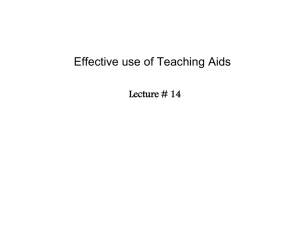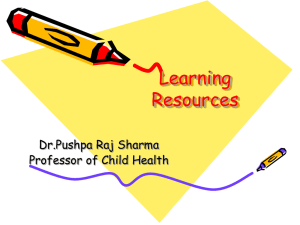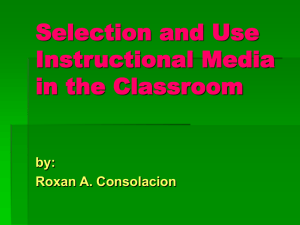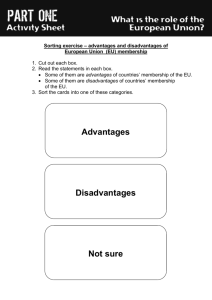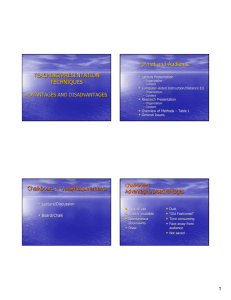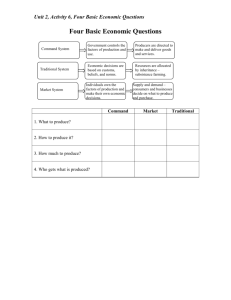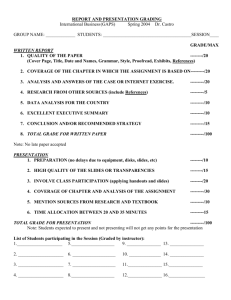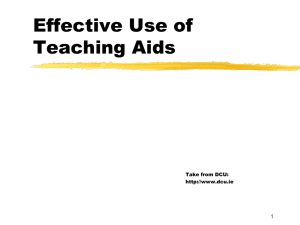Effective use of Teaching Aids.ppt
advertisement
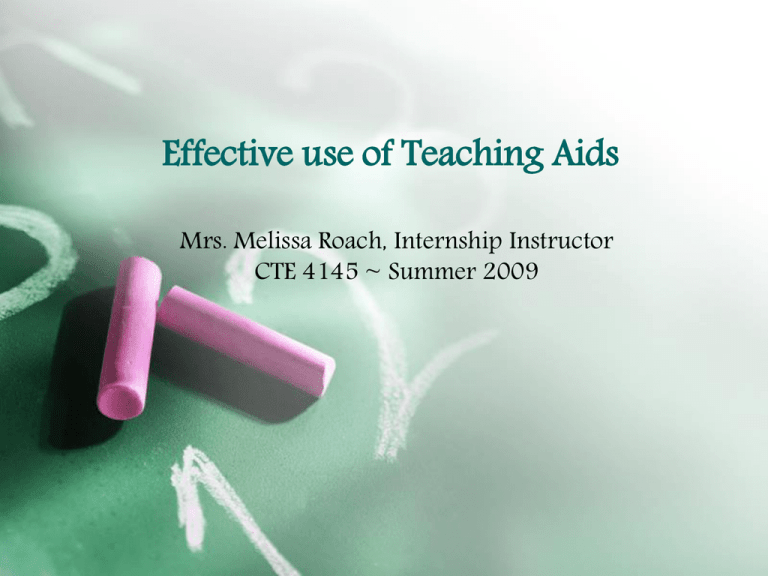
Effective use of Teaching Aids Mrs. Melissa Roach, Internship Instructor CTE 4145 ~ Summer 2009 Learning Outcomes By the end of this session, you should be able to: • Choose the most appropriate visual aid for your purpose and context, • Use the black-/white-board effectively, • Make the most of the overhead projector, • Produce a basic presentation with MS PowerPoint, • Discuss the advantages and disadvantages of other media. Why use Teaching Aids? Teaching/Instructional aids are useful to: • reinforce what you are saying and summarize key concepts, • ensure that your point is understood, • signal what is important/essential, • enable students to visualize or experience something that is impractical to see or do in real life, • engage or stimulate students’ other senses in the learning process, • facilitate different learning styles. Instructional/Teaching Aids must be: Well prepared Well presented Readable • Legible • Visible to all • Appropriate format for room and audience size Relevant • Pertinent to topic • Up-to-date • Consistent with local protocols Advantages vs. Disadvantages Advantages: Disadvantages: • • No permanent record of what was written • Instructor’s back to audience • Limitations on portability & audience size • Must write legibly • Cannot talk while facing board • Involve the students • Have plenty of chalk/markers & recap markers • • Causes more than one sense to be involved in the learning process Allows for more rapid presentation of material Often results in more rapid initial understanding • Promotes increased retention • Facilitates learning process for a variety of student learning styles simultaneously Teaching Aid Examples In this presentation: • Chalkboard/Whiteboard • Flipcharts • Overhead Projector/Transparencies • Power Point • Data Projectors/Smart Board • Audiotapes/CDs • Videotapes/DVDs • Podcasts Chalkboard/Whiteboard CONSTRUCTION: • Colored chalk and markers can enhance the presentation • Using students as “recorders” can increase involvement and free instructor’s hands PROPER USE: Reliable: • Dependable format • Should evoke consistent responses Repetitious: • Should support presentation • Stress the important points • Summarize and reinforce key points Chalkboard/Whiteboard Advantages: Disadvantages: • No advanced preparation required, • Time-consuming if you have a lot to write. • except when displaying a complex table/chart/ diagram. • Handwriting may be difficult to read (legibility, size, glare, etc.). • Technology is not dependent on electricity or other possible glitches. • Turn your back on audience. • Cleaning the board (chalk dust, permanent marker, etc.) • Can’t go back to something you’ve erased. • Can be used by students for problem-solving, etc. Flipcharts When to USE: • if electricity is unavailable, • to enable students to illustrate group reports, • to provide a written record of points made by students. Tips for using Flipcharts: • Check the room and equipment beforehand. • Get your own pad of newsprint. • Write out important pages in advance. • Don’t put too much on a page. • Carry a collection of felt-tip pens and check that they haven’t dried out. Flip charts CONSTRUCTION: • Commercially available • Needs a stand • Can make your own PROPER USE: • Complicated or time consuming illustrations should be done ahead of time • Do not walk with back to audience • Writing should be legible • Involve students • If illustrations pre-drawn, staple 2 pages together, so cannot show through • Write notes to self in pencil at edge – audience cannot see Flipcharts Advantages: Disadvantages: • • Limited writing space • Changes are messy • Instructor’s back to audience • Limitations on size of room and audience Inexpensive – can be made from butcher paper • Reasonably portable • Can be saved • Dependable • Encourage spontaneity • Room lights left on Overhead Projector/Transparencies PROPER USE: • Prepare complicated transparencies ahead of time, by hand, computer, printing, printer or photocopier • Arrange in order – use something to keep in order – number them • Cover unwanted portions until ready for audience to see • Leave on long enough for audience to read, take notes, etc. • Highlight/point-out key concepts • Involve students Overhead Projector/Transparencies CONSTRUCTION: • Focus Projector! • Make sure font size is large enough to be readable • Use non-permanent pens for spontaneous additions • Highlight permanent parts with different colors • Create on computer, etc. • Use clip art or other graphics • Run through copy machine to put on transparency – make sure using right machine and blank transparencies • Set machine at right length away from screen • Do not use a full typewritten page – only bullets or outline type • Draw as you go for best effect • Turn off if not using – fan, light, etc. distracting Overhead Projector/Transparencies Advantages: • Attention getting Disadvantages: • Requires equipment • Relatively inexpensive • • Easy to prepare • Instructor can face audience Must know how to use equipment and troubleshoot (change bulbs, etc.) • Permanent and nonpermanent • Limitations on room and audience size • Reasonably portable • Can be blinding to instructor • Can sometimes leave room lights on • Can be noisy • Fairly reliable machinery • • Can write on while talking Can drop group of transparencies – out of order Overhead Projector/Transparencies Advantages Disadvantages • Allows you to prepare all your slides in advance. • • Particularly suited for complex diagrams, charts and illustrations. A blown bulb or power failure can spoil all your hard work. • Image quality can also be a problem. • Can build up information point-by-point through the use of overlays. • Can be disorienting to manipulate transparencies on projector plate. • Don’t have to turn your back on the audience. Power Point Presentations PROPER USE: • Make certain that projector is focused • Leave word slides on longer than action slides • Use to reinforce and highlight • Know how to change bulbs, troubleshoot, etc. Power Point Presentations CONSTRUCTION: • Use colored background – darker for computer– generated slides – lights can be brighter in room • Keep slides simple – should only take a moment to figure out what slide is about • Use graphics and images when appropriate • No more than seven to ten words to a line and seven lines to a slide • Use short sentences and bullet lists – not complete sentences • Use full screen • Use colored background – darker for computer– generated slides – lights can be brighter in room Power Point Presentations CONSTRUCTION (continued): • Keep slides simple – should only take a moment to figure out what slide is about • Use graphics and images when appropriate • No more than seven to ten words to a line and seven lines to a slide • Use short sentences and bullet lists – not complete sentences • Make sure the screen and the image are large enough for all to see • Sit in the worst seat in the room and make sure you can see the slides Power Point Presentations CONSTRUCTION (continued): • Have back up notes in case the slide projector or computer quit • One idea per slide • Charts and graphs are great • No more than 3 colors per slide Power Point Presentations ADVANTAGES: • Good for large rooms and audiences • Can be action oriented or words oriented • Allows for reference back to previous slide DISADVANTAGES: • Expensive • Can be difficult to produce – easier with computer graphics • Room must be darkened somewhat • Requires equipment and knowledge of that equipment • Relatively portable • Order easily arranged • Can be very creative Data Projectors/Smart Board • Smart Boards are rapidly being integrated into classrooms around the world and are essentially enhanced whiteboards that are used in conjunction with projectors and laptops. • This allows access to a wide variety of computerbased multi-media content on the board in front of the class. • The teacher or student is able to touch the surface of the board to control applications, write notes and manipulate objects. Data Projectors/Smart Board ADVANTAGES: • Good for large rooms and audiences DISADVANTAGES: • • Allows for reference back/info. can be saved for later Very expensive – many students/teachers don’t have access to this type of technology • • Lights can be on Requires equipment and knowledge of that equipment • Not portable! • Can be very creative • Can be student oriented • Lots of websites with free resources Audiotapes/CDs When to USE: • • • Particularly suited for language learning, media studies, English literature, etc. Valuable when referring to recorded historical events (e.g. Martin Luther King’s “I have a dream” speech). Background music can also be played before class starts and during group activities. TIPS • Check the room and equipment beforehand. • Can it be heard from the back of the room? • Find the right spot on the tape/CD and queue it up in advance. • Don’t play more than a few minutes of audio at one time. • Break up longer clips into segments, interspersed with discussion or other activities. Videotapes/DVDs When to USE: TIPS • Same as for CDs/audio tapes • Adds a dimension not available through audio alone - helps students to visualise. Essential when illustrating things that are impractical to do in real life. • Particularly suited for language learning, media studies, engineering, etc. • Valuable when referring to recorded historical events. • Check equipment beforehand. • Can images be seen from the back of the room? • Queue up the tape in advance. • Break viewing into short segments, interspersed with discussion or activities. Podcasts A series of digital media files, usually digital, audio, or video, that is made available for download via web Possibilities: Lessons could be downloaded on iPod, iPhone, mP3 player, etc. Advantages: For those students who are very tech savvy Disadvantages: Podcast software will be needed which is expensive, also training might be needed to use the program. Thank you for your time!