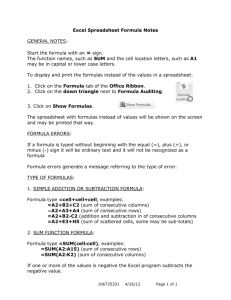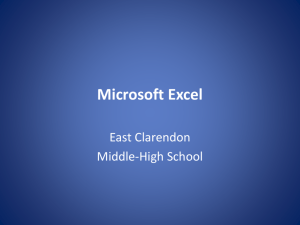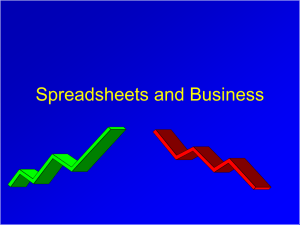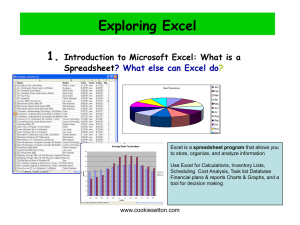teacher copy - Cookie Setton
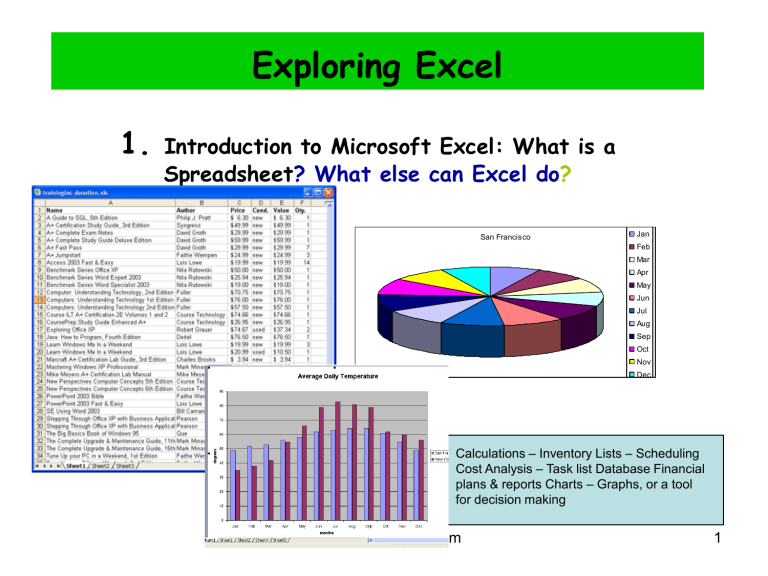
Exploring Excel
1.
Introduction to Microsoft Excel: What is a
Spreadsheet ? What else can Excel do
?
San Francisco
Jan
Feb
Mar
Apr
May
Jun
Jul
Aug
Sep
Oct
Nov
Dec www.cookieSetton.com
Calculations – Inventory Lists – Scheduling
Cost Analysis
– Task list Database Financial plans & reports Charts – Graphs, or a tool for decision making
1
www.cookieSetton.com
2
www.cookieSetton.com
3
Once a chart is created, options within a command
www.cookieSetton.com
4
Excel Help
|
Page views
HELP ????
Normal
– page layout – Page break preview - Zoom + www.cookieSetton.com
5
• Spreadsheet is a computerized ledger. A spreadsheet is generic term; worksheet is an Excel term
• Divided into Rows and Columns
• Cell References
• Constants--entries that do not change
A B C D…….
Cell name
256 Columns
2007 – 16,384
Active cell
Numeric constant
– right aligned
Text constant
- Left aligned
1,2,3 - 65,000 Rows
2007 – 1 million
Worksheets within the Workbook.
Sheet tabs can be renamed by right clicking
A workbook is the entire file and a worksheet is the individual page within the workbook www.cookieSetton.com
6
My first Spreadsheet
Enter data, starting in B1, tab to C1, D1, E1, F1 and enter to add balance of information.
Click into B5 to add formula for adding column B. www.cookieSetton.com
7
Creating a spreadsheet with formulas
• Enter data below
• Click into cell B9 to enter formula, =sum(B4:B8) and press enter
• Continue entering formulas in C9, D9, E9 & F9
•
Click into G4 to enter formula, =sum(B4:F4) and press enter
•
Change B4 to 276. Worksheet recalculates automatically after change
To change which cell is active, use the arrow keys, click the desired cell, or use the keyboard shortcuts from the following table.
Arrows: One cell in the direction of the arrow
Home: Beginning of current row
Ctrl+Home: Beginning of the worksheet
Ctrl+End: Bottommost, rightmost non-blank cell in sheet
Page Down: Down one screenful
Page Up: Up one screenful
Alt+Page Down: Right one screenful
Alt+Page Up: Left one screenful
Enter: To beginning of next row (or beginning of data range in next row)
Tab: One cell to the right
Shift+Tab: One cell to the left
Ctrl+Backspace You can press to bring the active cell into view if you lose track of it.
www.cookieSetton.com
8
Creating Formulas & Functions
• All formulas & functions begin with an equal “ = “ sign . Formula is an equation that performs a calculation. A function is a predefined formula.
• Addition : (formula) =A2+A3+A4+A5
• (function) =SUM(A2:A5)
•
Average (formula) =(A2+A3+A4+A5)/4
• (function) =AVERAGE(A2:A5)
•
Subtraction : (formula) =A2-A3
________________________________________________________________________________
Range: A series of consecutive numbers. Eg. A2:A5 represents A2,A3,A4,A5
Hierarchy of Operations – Order of precedence of the operators is as follows:
^ (caret) exponentiation
*(asterisk) multiplication
/(slash) division (Multi. & Div. are performed in order reading from left to right)
+(plus) addition
-(minus)subtraction (Also performed in order from left to right)
When parentheses ( ) surround parts of a formula, however, the operation inside the parentheses takes precedence.
Tip: this sentence is a helpful mnemonic device for remembering the order.
Please parentheses
Excuse exponents
My multiplication
Dear division
Aunt addition
Sally subtraction www.cookieSetton.com
9
More Formulas & Functions
Highest amount in a range……=MAX(A2:A10)
Lowest amount in a range…....=MIN(A2:A10)
Count of values in a range …..=COUNT(A2:A10)
Count of any data in a range…=COUNT(A2:A10)
IF FUNCTIONS enables you to build a logical formula. The IF function compares the value in a cell to a test that you specify, then makes a decision as to whether the value meets the test. True or false……….=IF(logical_text,if_true,value_if_false) www.cookieSetton.com
10
1. Explore the spreadsheet; create spreadsheet, enter data, make corrections, save and close. Formulas and quick sums; create formulas, quick sum, copy & paste, use fill feature. (ss02)
2. Merge & Center, adjust columns, formulas for average and complex formulas, format data, cell alignment, numeric formats, auto format, Insert/Delete rows & columns. Display formulas. (ss07-10)
3. Review (SS11) Absolute/relative referencing (SS15, UMC theater), enhance data, add borders(SS14). Working with ranges & range names, use functions
4. Name range, Min & max functions, Average & AverageA function, average for grades with different values, count & countA functions (ss20-23)
5. Working with large spreadsheets: freeze panes, sorting and filtering, hide & unhide columns Page set up, header & footer, print area settings, prepare for print, scaling (ss24-26,freeze)
6. Charts. Create inventory sheets using pictures. (ss28-29)
Online class
Lesson 3 – SS16 – quick sum over multiple cells,. ss16B – moving information on another worksheet. SS19 – more complex formulas – adding a new assumption in projections.SS21
– statistic functions; max, min, average, averagea, count. SS22 – logical function – IF (evaluating conditions).
Lesson 4 – compare with IF function which is 2 options. Vlookup & Hlookup – return information based on data store in a lookup table. The function attempts to match a value in one of its arguments to values in the 1 st column of the lookup table www.cookieSetton.com
11