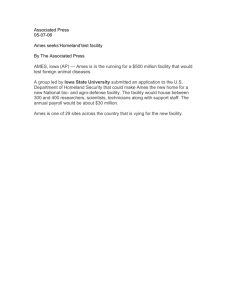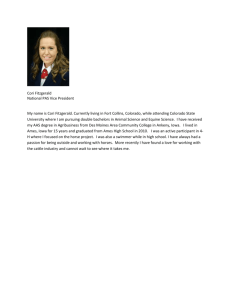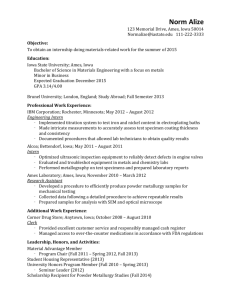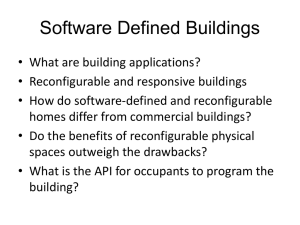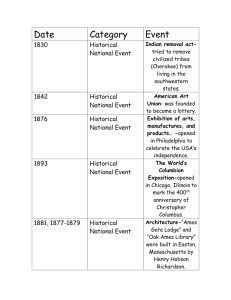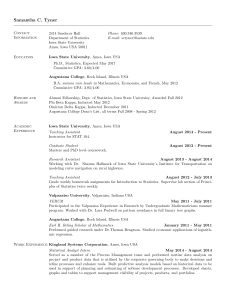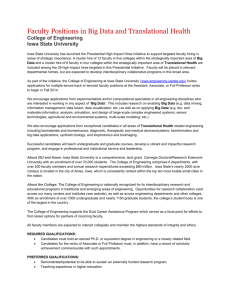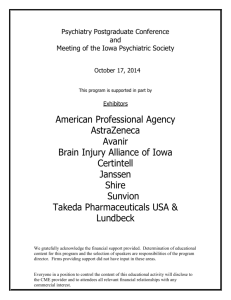Tools Overview - Iowa State University
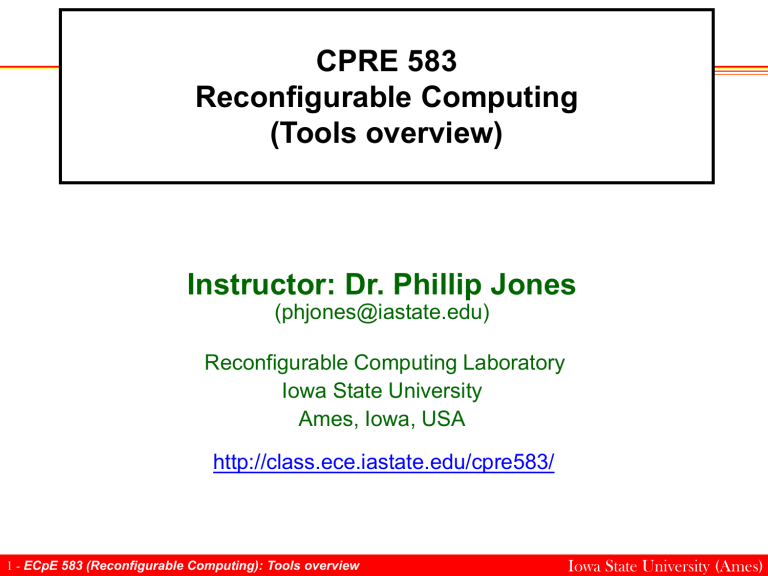
CPRE 583
Reconfigurable Computing
(Tools overview)
Instructor: Dr. Phillip Jones
(phjones@iastate.edu)
Reconfigurable Computing Laboratory
Iowa State University
Ames, Iowa, USA http://class.ece.iastate.edu/cpre583/
1 ECpE 583 (Reconfigurable Computing): Tools overview Iowa State University (Ames)
Outline
• NX: For remotely accessing Linux machines from off campus
• Very basic Linux
– Some on-line tutorials and quick reference cards
• http://trinity.senecac.on.ca/cadence-tutorial/Unix.pdf
• http://www.fsid.cvut.cz/cz/U201/linux.html
• https://www.cfa.harvard.edu/~jbattat/computer/linuxReferenceCard.
• Creating a new ISE project
• Running simulation from within ISE
• Generating a bitfile
• Downloading a bitfile to the FPGA board (impact)
2 ECpE 583 (Reconfigurable Computing): Tools overview Iowa State University (Ames)
NX
• NX is an application that allows you to access Linux machines from off campus.
– It is very lightweight and can be typically installed in less than 5 minutes
• You can download NX from the following links
– For Windows: http://www.nomachine.com/download-client-windows.php
– For Linux: http://www.nomachine.com/download-client-linux.php
– For MAC OS: http://www.nomachine.com/download-client-macosx.php
– For Solaris: http://www.nomachine.com/download-client-solaris.php
• After you install the NX client, make sure to install any additional fonts that are available for your platform type. If you do not some application will not display properly
• You can login to the following ISU Linux machines using your userID & password
– Those listed here: http://www.it.eng.iastate.edu/remote
• Note: These machine do NOT have access to FPGA hardware
– xilnx-1, xilinx-2, xilinx-3.ece.iastate.edu
• Note 1: the xilinx machines should only be used when testing a circuit using the FPGA hardware.
• Note 2: the xilinx machines are primarily for distance students to test hardware. On campus students should use a machine in Coover 2050
3 ECpE 583 (Reconfigurable Computing): Tools overview Iowa State University (Ames)
Very basic Linux
• How to unpack a .zip or .tar.gz file
– .zip
• unzip my_file.zip
– .tar.gz
• gunzip my_file.gz.tar
• tar -xvf my_file.tar
• How do I know where I am
– pwd (tells you your current location, use this command often)
• What is in my current location
– ls (list all the files and directors at this location)
• Changing directories
– cd directory_name
• cd .. (takes you up one directory level)
• cd ~ (takes you to your home directory)
• Making a new directory
– mkdir new_directory_name
Iowa State University (Ames) 4 ECpE 583 (Reconfigurable Computing): Tools overview
Creating a new ISE project
• cd to where you want to make a directory for your project
• mkdir the directory for you project
• cd into the directory you made
• pwd to check that you are indeed in that directory
• source ./Xilinx_12_4_src.txt
– This command tells the computer where to find the tools (e.g. ise). You must run this command any time you open a new
Linux terminal. In this case, I’m assuming you are running the
“source” command where your “Xilinx_12_4_src.txt” file is located.
• start ise: ise &
• Note: If you already have a project: ise project_name.xise &
Iowa State University (Ames) 5 ECpE 583 (Reconfigurable Computing): Tools overview
Creating a new ISE project
Note you already have a project for the AND gate. Use these directions to get you going for the OR gate.
6 ECpE 583 (Reconfigurable Computing): Tools overview Iowa State University (Ames)
Creating a new ISE project
7 ECpE 583 (Reconfigurable Computing): Tools overview Iowa State University (Ames)
Creating a new ISE project
Browse to the location of the directory you created
8 ECpE 583 (Reconfigurable Computing): Tools overview Iowa State University (Ames)
Creating a new ISE project
Give your project a name
9 ECpE 583 (Reconfigurable Computing): Tools overview Iowa State University (Ames)
Creating a new ISE project
• Make your setting match this
• click Next
10 ECpE 583 (Reconfigurable Computing): Tools overview Iowa State University (Ames)
Creating a new ISE project
You project summary should look something like this. Click finish
11 ECpE 583 (Reconfigurable Computing): Tools overview Iowa State University (Ames)
Creating a new ISE project
12 ECpE 583 (Reconfigurable Computing): Tools overview
You have no files!
Here are your choices.
Very rarely do I start a
VHDL file from scratch.
Lets create a new source files. Then use some existing VHDL to fill it.
For example for the OR gate. Add new source files for the testbench and
OR gate. Then copy/paste from the given AND example to get you going.
Iowa State University (Ames)
Creating a new ISE project
Right click to pop up options
13 ECpE 583 (Reconfigurable Computing): Tools overview Iowa State University (Ames)
Creating a new ISE project
Indicate you are
Adding a VHDL file
In this case we will add two source files. One for the testbench (AND_TB) to test the AND gate (AND_2bit).
14 ECpE 583 (Reconfigurable Computing): Tools overview Iowa State University (Ames)
Creating a new ISE project
You can add the port names, direction and width here. Since we are going to copy VHDL source code form somewhere else we will skip this step.
Note: This is a step for convince for when you do not have code to start from.
15 ECpE 583 (Reconfigurable Computing): Tools overview Iowa State University (Ames)
Creating a new ISE project
16 ECpE 583 (Reconfigurable Computing): Tools overview Iowa State University (Ames)
Creating a new ISE project
The tool tries to be helpful by adding some VHDL for you. I would suggest deleting this and copying from the AND gate example, until you get more comfortable with the tools.
17 ECpE 583 (Reconfigurable Computing): Tools overview Iowa State University (Ames)
Creating a new ISE project
Now let’s add a source file for the 2-bit AND gate component.
18 ECpE 583 (Reconfigurable Computing): Tools overview Iowa State University (Ames)
Creating a new ISE project
19 ECpE 583 (Reconfigurable Computing): Tools overview Iowa State University (Ames)
Creating a new ISE project
20 ECpE 583 (Reconfigurable Computing): Tools overview Iowa State University (Ames)
Creating a new ISE project
21 ECpE 583 (Reconfigurable Computing): Tools overview Iowa State University (Ames)
Creating a new ISE project
You have some files
Note: The Hierarchy window should show the strutural relationship between your files. At this point it shows AND_TB and AND_2bit at the same level
22 ECpE 583 (Reconfigurable Computing): Tools overview Iowa State University (Ames)
Creating a new ISE project
The 2-bit AND gate is a subcomponent of
AND_TB.
After updating your VHDL files with the appropriating “entity” and
“component” names. ISE will figure out the hierarchy.
23 ECpE 583 (Reconfigurable Computing): Tools overview Iowa State University (Ames)
Creating a new ISE project
If you see a question mark, this could mean ISE lost track of your file when you were editing it.
If your file is indeed in the project directory, then just tell ISE
24 ECpE 583 (Reconfigurable Computing): Tools overview Iowa State University (Ames)
Creating a new ISE project
Remind ISE where it is
Note: The “?” can also appear if you incorrectly named you entity in the VHDL
25 ECpE 583 (Reconfigurable Computing): Tools overview Iowa State University (Ames)
Creating a new ISE project
26 ECpE 583 (Reconfigurable Computing): Tools overview Iowa State University (Ames)
Simulating your design
Set “View” to Simulation
Select at what level you want to compile or simulate. In this case the whole design
27 ECpE 583 (Reconfigurable Computing): Tools overview Iowa State University (Ames)
Simulating your design
Set simulation properties.
For example how long to run for
28 ECpE 583 (Reconfigurable Computing): Tools overview Iowa State University (Ames)
Simulating your design
For this case I’ve set the simulation to run for 1000 ns
29 ECpE 583 (Reconfigurable Computing): Tools overview Iowa State University (Ames)
Simulating your design
Now simulate
30 ECpE 583 (Reconfigurable Computing): Tools overview Iowa State University (Ames)
Simulating your design
Modelsim compiles your
VHDL before simulating it. In this case it caught a syntax error.
31 ECpE 583 (Reconfigurable Computing): Tools overview
Missing semicolon
Iowa State University (Ames)
Simulating your design
It looks like this version of ISE does syntax checking every time you save a file. So this error could have been caught earlier.
32 ECpE 583 (Reconfigurable Computing): Tools overview Iowa State University (Ames)
Simulating your design
Now that you can run simulation. You need to add signals and dividers.
Right click in the “Wave” window to Insert a Divider
33 ECpE 583 (Reconfigurable Computing): Tools overview Iowa State University (Ames)
1
Simulating your design
2 3
To add signals for the AND gate. 1) select it in “Instance”, this instance of the
AND gate is called “my_dut”, 2) select the signals in the “Objects window,
3) Drag and drop the signals into the “Wave” window
34 ECpE 583 (Reconfigurable Computing): Tools overview Iowa State University (Ames)
Simulating your design
Typically you will want ALL of your signal in “Hexadecimal”. To do this
1) select all of the signals, 2) right in wave window, 3) Radix->Hexadecimal
35 ECpE 583 (Reconfigurable Computing): Tools overview Iowa State University (Ames)
Simulating your design: Saving wave formats
To keep from having to reformat you signals EVERY time for the same
Design, save you wave format
36 ECpE 583 (Reconfigurable Computing): Tools overview Iowa State University (Ames)
Simulating your design: Saving wave formats
For this project I have named the wave format HW1_3_a_AND_wave.do
Next we will look at how to tell ISE to use this wave format when it launches
Modelsim.
Note: there are a number of ways of doing this, and even different versions of ISE support different methods. Often this is something you need to play around with and figure out yourself.
37 ECpE 583 (Reconfigurable Computing): Tools overview Iowa State University (Ames)
Simulating your design: Saving wave formats
ISE file that will call your wave format
Contents of your project directory
“cat” prints the contents of a file
This is how I modified
AND_TB_wave.fdo
Wave format you just created
Tell ISE to only call your wave format file
After you make this updates, restart Modelsim from ISE to see if it worked
38 ECpE 583 (Reconfigurable Computing): Tools overview Iowa State University (Ames)
Simulating your design: Saving datasets
Some times you want to save the dataset (.wlf) for a simulation run. Often this is used to compare the behavior of one version of a design to another while debugging. And for this class you will save datasets so that I can review the behavior of your circuits without needed your source code.
39 ECpE 583 (Reconfigurable Computing): Tools overview Iowa State University (Ames)
Simulating your design: Saving datasets
1. Modelsim typically saves the current dataset as “vsim.wlf”
2. Rename it to the name you want. In this case HW1_2_a_AND_dat.wlf
40 ECpE 583 (Reconfigurable Computing): Tools overview Iowa State University (Ames)
Simulating your design: Loading Dataset
• To check if your dataset saved correctly open Modelsim standalone (vsim &), and load the wave dataset (.wlf), and then the associated wave format
41 ECpE 583 (Reconfigurable Computing): Tools overview Iowa State University (Ames)
Simulating your design: Loading Datasets
Open a wave window, then readjust/resize the windows of Modelsim
42 ECpE 583 (Reconfigurable Computing): Tools overview Iowa State University (Ames)
Simulating your design: Loading Datasets
Find and open the dataset
43 ECpE 583 (Reconfigurable Computing): Tools overview Iowa State University (Ames)
Simulating your design: Loading Datasets
1
5
2
2
6
Find and open the dataset
44 ECpE 583 (Reconfigurable Computing): Tools overview
4
Iowa State University (Ames)
Simulating your design: Loading Datasets
Now load the wave format (.do) associated with this dataset
45 ECpE 583 (Reconfigurable Computing): Tools overview Iowa State University (Ames)
Simulating your design: Loading Datasets
Browse to find the correct wave format (.do)
46 ECpE 583 (Reconfigurable Computing): Tools overview Iowa State University (Ames)
Simulating your design: Loading Datasets
Your dataset and associated waveform should appear
47 ECpE 583 (Reconfigurable Computing): Tools overview Iowa State University (Ames)
Simulating your design: Useful Buttons
Zoom mode (VERY useful!!)
Zoom out
Jump to previous or next signal value transition (VERY useful!!)
Zoom in
Select mode
Zoom full
Toggle between short and full signal names
Useful Buttons in Modelsim
48 ECpE 583 (Reconfigurable Computing): Tools overview Iowa State University (Ames)
Generating a bitfile
View can be set to simulation or Implementation. Implementation only shows those files that will go on the hardware. Simulation typically shows files that will be simulated and/or put on the hardware
49 ECpE 583 (Reconfigurable Computing): Tools overview Iowa State University (Ames)
Generating a bitfile
Any source file that will only be simulated should have its properties set to reflect this. In this case AND_TB will be set to Simulation. And my_dut
(AND_2bit) will be set to ALL (i.e. both simulation and implementation)
50 ECpE 583 (Reconfigurable Computing): Tools overview Iowa State University (Ames)
Generating a bitfile
Any source file that will only be simulated should have its properties set to reflect this. In this case AND_TB will be set to Simulation. And my_dut
(AND_2bit) will be set to ALL (i.e. both simulation and implementation)
51 ECpE 583 (Reconfigurable Computing): Tools overview Iowa State University (Ames)
Generating a bitfile
Now when the view is switch to “Implementation” only VHDL that will be put on the hardware is shown. Also note in the “Processes” we have new options. One of which is “Generate Programming File”
52 ECpE 583 (Reconfigurable Computing): Tools overview Iowa State University (Ames)
Generating a bitfile
One typically selects the top level component and runs “Generate
Programming File” to generate a bitfile to download to the FPGA. Note we’ve switched to MP1 because the AND_2bit example does not have a user constraint file (.ucf) defined to tell the tools how to connect the design to the
FPGA I/O pins
53 ECpE 583 (Reconfigurable Computing): Tools overview Iowa State University (Ames)
Generating a bitfile
If all goes well, then after some time you should get a GREEN check next the
“Generate Programming File”. And a file called <top_level>.bit, in this case
MP1_top.bit, should be placed in your project directory.
54 ECpE 583 (Reconfigurable Computing): Tools overview Iowa State University (Ames)
Downloading a bitfile to the FPGA
Go to the directory where your bitfile is located and start impact
Note: You must be on a machine that has an FPGA board connected to it.
55 ECpE 583 (Reconfigurable Computing): Tools overview Iowa State University (Ames)
Downloading a bitfile to the FPGA
Yes should be fine as well
56 ECpE 583 (Reconfigurable Computing): Tools overview Iowa State University (Ames)
Downloading a bitfile to the FPGA
57 ECpE 583 (Reconfigurable Computing): Tools overview Iowa State University (Ames)
Downloading a bitfile to the FPGA
58 ECpE 583 (Reconfigurable Computing): Tools overview Iowa State University (Ames)
Downloading a bitfile to the FPGA
59 ECpE 583 (Reconfigurable Computing): Tools overview
Bypass until you get to the FX70
Iowa State University (Ames)
Downloading a bitfile to the FPGA
FX 70 is now selected
(GREEN)
60 ECpE 583 (Reconfigurable Computing): Tools overview Iowa State University (Ames)
Downloading a bitfile to the FPGA
61 ECpE 583 (Reconfigurable Computing): Tools overview Iowa State University (Ames)
Downloading a bitfile to the FPGA
62 ECpE 583 (Reconfigurable Computing): Tools overview Iowa State University (Ames)
Downloading a bitfile to the FPGA
63 ECpE 583 (Reconfigurable Computing): Tools overview Iowa State University (Ames)
Downloading a bitfile to the FPGA
64 ECpE 583 (Reconfigurable Computing): Tools overview Iowa State University (Ames)
Generating a bitfile: Fixing a locked cable
• For various reasons “impact” will have an issue downloading your bitfile. This can be caused by more than one person trying to run impact to connect to the board, or impact crashing, or power being turned off to the board.
• In the worst case one as to reboot the machine. We like to avoid this because you do not have administrative rights to reboot the machine. Though one campus students can power cycle.
• Some things to try
– In impact: output -> cable reset
– From the command line
> impact -batch
> setMode -bscan
> cleancablelock
> quit
– From the command line
> xmd
> xclean_cablelock
– Send me an email, and/or a “wall” message
65 ECpE 583 (Reconfigurable Computing): Tools overview Iowa State University (Ames)