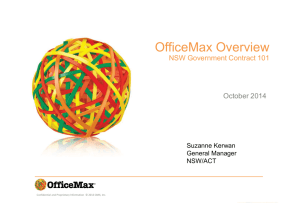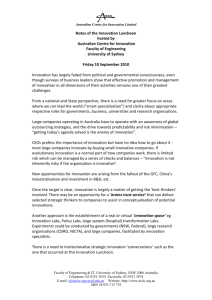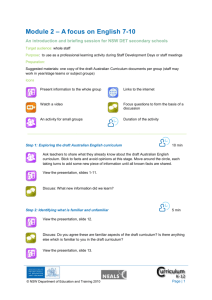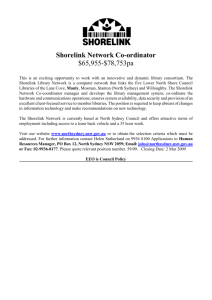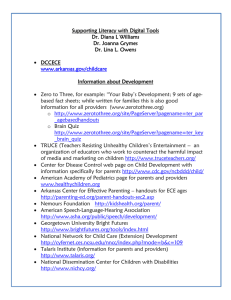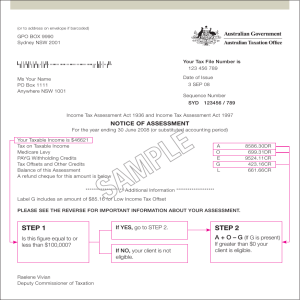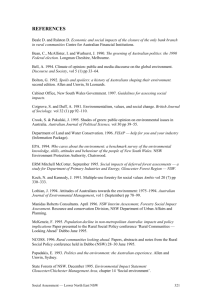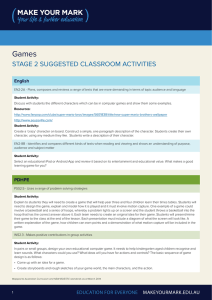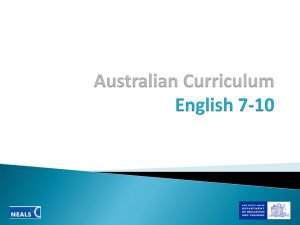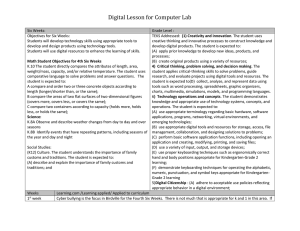Technologies and Languages: Planning a task
advertisement
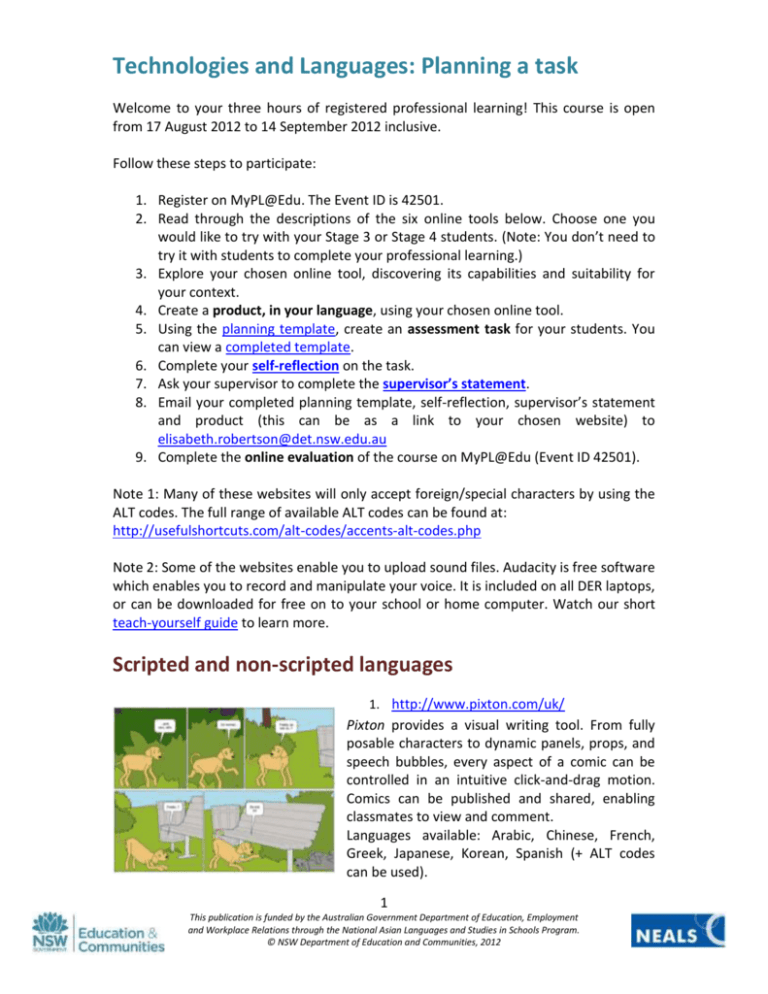
Technologies and Languages: Planning a task Welcome to your three hours of registered professional learning! This course is open from 17 August 2012 to 14 September 2012 inclusive. Follow these steps to participate: 1. Register on MyPL@Edu. The Event ID is 42501. 2. Read through the descriptions of the six online tools below. Choose one you would like to try with your Stage 3 or Stage 4 students. (Note: You don’t need to try it with students to complete your professional learning.) 3. Explore your chosen online tool, discovering its capabilities and suitability for your context. 4. Create a product, in your language, using your chosen online tool. 5. Using the planning template, create an assessment task for your students. You can view a completed template. 6. Complete your self-reflection on the task. 7. Ask your supervisor to complete the supervisor’s statement. 8. Email your completed planning template, self-reflection, supervisor’s statement and product (this can be as a link to your chosen website) to elisabeth.robertson@det.nsw.edu.au 9. Complete the online evaluation of the course on MyPL@Edu (Event ID 42501). Note 1: Many of these websites will only accept foreign/special characters by using the ALT codes. The full range of available ALT codes can be found at: http://usefulshortcuts.com/alt-codes/accents-alt-codes.php Note 2: Some of the websites enable you to upload sound files. Audacity is free software which enables you to record and manipulate your voice. It is included on all DER laptops, or can be downloaded for free on to your school or home computer. Watch our short teach-yourself guide to learn more. Scripted and non-scripted languages 1. http://www.pixton.com/uk/ Pixton provides a visual writing tool. From fully posable characters to dynamic panels, props, and speech bubbles, every aspect of a comic can be controlled in an intuitive click-and-drag motion. Comics can be published and shared, enabling classmates to view and comment. Languages available: Arabic, Chinese, French, Greek, Japanese, Korean, Spanish (+ ALT codes can be used). 1 This publication is funded by the Australian Government Department of Education, Employment and Workplace Relations through the National Asian Languages and Studies in Schools Program. © NSW Department of Education and Communities, 2012 2. www.voki.com Students create their own online avatars. Students register, then create their avatar, customising their chosen character with different facial features and colours, clothing, ‘bling’, voice and background. Students can type in text and then select Accent/Language to have their text generated into spoken language, or students may record their own voices. Great fun and quick and easy to use! Creations may be published and/or emailed. Note: If completing this task for your professional learning, you must record your speech using Audacity (or similar) and upload a sound file. Computerised speech will not be accepted. Languages available include: Chinese, French, German, Greek, Italian, Japanese, Korean, Spanish. 3. http://www.kerpoof.com Kerpoof is a suite of online multimedia software to create original artwork, animated movies, stories, greeting cards and more. It is owned by the Walt Disney company and has a section dedicated for educators. Check out the teachers’ guide, provided lesson plans . Scripted languages work in Make a movie and Make a picture but not in the other sections. However, you can use the pencil in Tell a story to draw the script and use the text box below to enter the meaning – a nice way for students to build their own kanji/hanzi reference book. You can also use script by using Create a doodle in Make a card to draw your message using the pen. 4. http://edu.glogster.com/ “Poster yourself”! This is a fantastic website to support writing skills. Students register, then create their own topic-based posters, appropriate to any Stage of learning. They can add their own images, sound files, movie files, text, graphics, etc. Students can type special characters and accents (e.g. è, ß), and Chinese and Japanese are available. Perfect for primary students through to Stage 6. Click here for instructions for adding script. 2 This publication is funded by the Australian Government Department of Education, Employment and Workplace Relations through the National Asian Languages and Studies in Schools Program. © NSW Department of Education and Communities, 2012 5. http://www.toondoo.com/ ToonDoo is an online comic-creating tool. You can sign up for free, or pay for an educational version. To create comics in foreign languages, simply choose the text bubble that looks like this: This site also has the option to create your own cartoon characters, called TraitR. What a fun way to explore describing what people look like in other languages. Students could create their own characters, then describe what they look like, or create a character from the description the teacher provides. Non-scripted languages only 6. http://goanimate.com/ Go Animate! enables students to make their own cartoons and animations, choosing characters, scenes, props, soundtracks, special FX, etc. It is a great tool for encouraging students’ writing skills and embedding ICT. European characters can be inserted using the ALT codes. 3 This publication is funded by the Australian Government Department of Education, Employment and Workplace Relations through the National Asian Languages and Studies in Schools Program. © NSW Department of Education and Communities, 2012