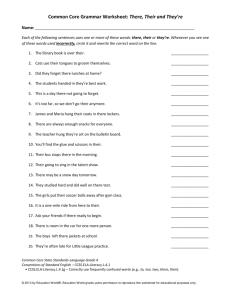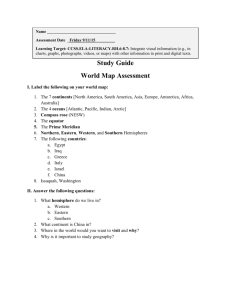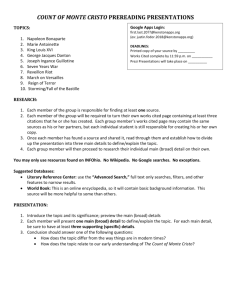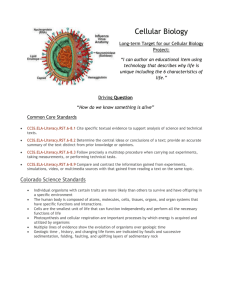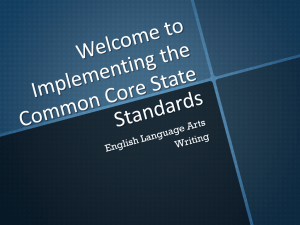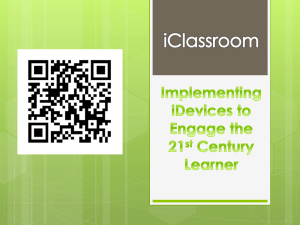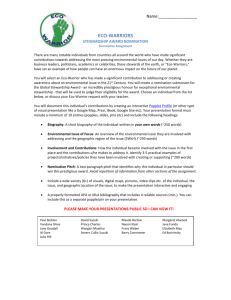Task Cards
advertisement
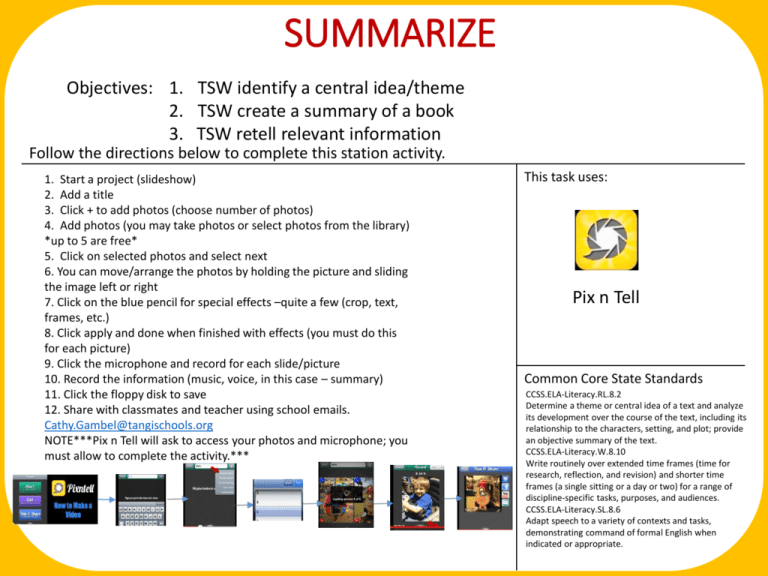
SUMMARIZE Objectives: 1. TSW identify a central idea/theme 2. TSW create a summary of a book 3. TSW retell relevant information Follow the directions below to complete this station activity. This task uses: 1. Start a project (slideshow) 2. Add a title 3. Click + to add photos (choose number of photos) 4. Add photos (you may take photos or select photos from the library) *up to 5 are free* 5. Click on selected photos and select next 6. You can move/arrange the photos by holding the picture and sliding the image left or right Pix n Tell 7. Click on the blue pencil for special effects –quite a few (crop, text, frames, etc.) Choose one slide below each week to create a task card for 8. Click apply and done when finished with effects (you must do this a Tech Tub station. for each picture) 9. Click the microphone and record for each slide/picture Make sure to fill in the “Notes” below the taskCommon card with Core State Standards 10. Record the information (music, voice, in this case – summary) your information. CCSS.ELA-Literacy.RL.8.2 11. Click the floppy disk to save Determine a theme or central idea of a text and analyze 12. Share with classmates and teacher using school emails. its development over the course of the text, including its Cathy.Gambel@tangischools.org relationship to the characters, setting, and plot; provide an objective summary of the text. NOTE***Pix n Tell will ask to access your photos and microphone; you CCSS.ELA-Literacy.W.8.10 must allow to complete the activity.*** Task Card Templates Write routinely over extended time frames (time for research, reflection, and revision) and shorter time frames (a single sitting or a day or two) for a range of discipline-specific tasks, purposes, and audiences. CCSS.ELA-Literacy.SL.8.6 Adapt speech to a variety of contexts and tasks, demonstrating command of formal English when indicated or appropriate. Text Analysis – Prezi App Objective: TSWBAT: 1. Comprehend text 2. Analyze elements of fiction 3. Summarize key events Follow the directions below to complete this station activity. This task uses: Text Analysis -- Prezi App Prezi 1. Open the Prezi app by clicking on it. 2. The app will load (sometimes it takes awhile.) 3. Once it loads, click “New Prezi” 4. You will click on the wrench to select a template. 5. Once clicked, you will choose a template. 6. Tap on the title to name the Prezi. 7. You can click on the home to see the full presentation. On the side, you will see slides with the option of adding frames (if you need more than the template offers.) Task Card Templates 8. Choose one slide below each week to create a task card for a the Tech TubExamples: station. Tap to add a title for each slide. Select a layout to arrange content. picture only, text only, text and one picture, or two texts/pictures. Make sure to fill in the “Notes” below the taskCommon card with Core State Standards your information. CCSS.ELA-Literacy.RL.8.2 9. If you are going to select pictures (and do not have them in your camera roll), close the Prezi app and open Safari. 10. Type your topic in Google. 11. Select “images” to view photos and select the image you like by clicking on it. 12. If you press and hold the picture, a box will appear with options. Choose “Save Image,” and it will appear in your camera roll. 13. Make a note of the url(s) for your bibliography, and close Safari. Open the Prezi app again. 14. Now, click on your slide (make sure you selected a format that includes pictures – see step #8). If you press the image icon (looks like triangle/circle), a dialog box will state “Prezi” would like to access your photos – SELECT OK. 15. Click “Choose Existing” and “Camera Roll” when the dialog box appears. (IF you prefer to take a photo, instead of using Safari, select the “take photo” option.) 16. After selecting Camera Roll, you will have to select your photo(s) from your album. 17. To add text, simply tap on the text box and type your information using sentence starters. Determine a theme or central idea of a text and analyze its development over the course of the text, including its relationship to the characters, setting, and plot; provide an objective summary of the text. CCSS.ELA-Literacy.RL.8.10 By the end of the year, read and comprehend literature, including stories, dramas, and poems, at the high end of grades 6-8 text complexity band independently and proficiently. Comparison/Contrast Objective: Categorize Loyalists and Patriots TSWBAT: identify and categorize characteristics/reasons for each group Follow the directions below to complete this station activity. 1. Open the Popplet Lite app. 2. Click “Make New Popplet” and Popplet color 3. You will receive a box with multiple options. 4. To add a new box, double tap the screen. 5. When you select text, the keyboard will appear. You can format the appearance. Create “Loyalists” and “Patriots” (BE SURE TO USE TWO DIFFERENT COLORS) 6. When you click on the pencil, you can select a color and draw. 7.When you click the picture icon, text will appear. 8. After clicking the gray circle, a line should appear. 9. This line will connect your boxes; however, if you want to share similarities – such as color, content, theme, etc., you may click on the box and then the gray circle (instead of double tapping to create a new box). This will keep your formatting the same. 10. Colors are available for you to select if you need to categorize or color-code information. 11. To save or share your popplet, click share. Then, you have the option of emailing a pdf (document), emailing a JPEG (picture), or saving a JPEG (picture). . This task uses: Task Card Templates Choose one slide below each week to create a task card for a Tech Tub station. Make sure to fill in the “Notes” below the taskCommon card with Core State Standards your information. CCSS.ELA-Literacy.W.7.2.a Change the color of your popplet. Add text – click here to type text. Introduce a topic clearly, previewing what is to follow; organize ideas, concepts, and information, using strategies such as definition, classification, comparison/contrast, and cause/effect; include formatting (e.g., headings), graphics (e.g., charts, tables), and multimedia when useful to aiding comprehension. Click to Draw Add a picture Comparison/Contrast Objective: Compare/Contrast People of the Revolution TSWBAT: analyze descriptions and scenarios to determine the group or event & create a popplet to represent an event for another group to compare/contrast Follow the directions below to complete this station activity. This task uses: 1. Open the Popplet Lite app. 2. Click “Make New Popplet” and Popplet color. 3. You will receive a box with multiple options. 4. To add a new box, double tap the screen. 5. When you select text, the keyboard will appear. You can format the appearance. Type a riddle for a person in another group; the riddle should describe the scene/activity, but do not name the person speaking. Be sure to use textual evidence as your foundation. 6.To select a saved image on the iPad, click open library. To use the camera, click take a photo. To use an online image, click paste image. You may use an online image or pose for the picture (role play). If usingChoose an online image, sure below to cite theeach sourceweek (url). to create a task card for one be slide 7. To add a “connecting” box, click on the gray circles. This will connect your ideas. If you a Tech Tub station. decide that the ideas are not related, simply click on the line and click the x to delete the connection. Make sure to fill in the “Notes” below the taskCommon card with 8. After clicking the gray circle, a line should appear. Core State Standards your information. 9. This line will connect your boxes; however, if you want to share similarities – such as color, CCSS.ELA-Literacy.W.7.3.d content, theme, etc., you may click on the box and then the gray circle (instead of double Use precise words and phrases, tapping to create a new box). This will keep your formatting the same. relevant descriptive details, and 10. Colors are available for you to select if you need to categorize or color-code information. sensory language to capture the 11. To save or share your popplet, click share. Then, you have the option of emailing a pdf action and convey experiences and (document), emailing a JPEG (picture), or saving a JPEG (picture). Save as a PDF document. events 12. Groups will take turns guessing “Who Am I?” and compare/contrast characteristics of CCSS.ELA-Literacy.W.7.10 each. Task Card Templates Write routinely over extended time frames (time for research, reflection, and revision) and shorter time frames (a single sitting or a day or two) for a range of discipline-specific tasks, purposes, and audiences. Comparison/Contrast Objective: Compare/Contrast perspectives of the Revolutionary War TSWBAT: create a popplet and write a constructed response using textual evidence. Follow the directions below to complete this station activity. 1. Open the Popplet Lite app. This task uses: 2. Click “Make New Popplet” and Popplet color 3. You will receive a box with multiple options. 4. To add a new box, double tap the screen. 5. When you select text, the keyboard will appear. You can format the appearance. Create a popplet for the following: Native Americans, African Americans, and women. Organize ideas for how each group impacted the Revolutionary War – use textual evidence in the form of summaries, paraphrases, and quotes. 6.To select a saved image on the iPad, click open library. To use the camera, click take a photo. To use an online image, click paste image. You must have an image for each group. Choose one slide below each week to create a task card for 7. To add a “connecting” box, click on the gray circles. This will connect your ideas. If you a Tech station. decide that the ideas are not related, simply click on the line andTub click the x to delete the connection. After reading the information, you will decide who impacted the Revolutionary tohave fill in the3 “Notes” below card with War in the most positive Make manner. sure You must at least connected boxes withthe your taskCommon Core State Standards opinion and textual evidence to support your opinionyour – be sure to use your sentence information. CCSS.ELA-Literacy.W.7.2 starters. Write informative/explanatory texts to 8. After clicking the gray circle, a line should appear. examine a topic and convey ideas, concepts, 9. This line will connect your boxes; however, if you want to share similarities – such as color, and information through the selection, content, theme, etc., you may click on the box and then the gray circle (instead of double organization, and analysis of relevant tapping to create a new box). This will keep your formatting the same. content. 10. Colors are available for you to select if you need to categorize or color-code information. CCSS.ELA-Literacy.W.7.10 11. To save or share your popplet, click share. Then, you have the option of emailing a pdf Write routinely over extended time frames (document), emailing a JPEG (picture), or saving a JPEG (picture). You should email the pdf (time for research, reflection, and revision) document to me. and shorter time frames (a single sitting or a day or two) for a range of discipline-specific tasks, purposes, and audiences. Task Card Templates
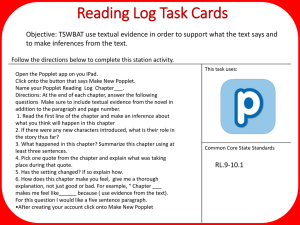
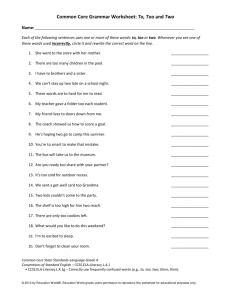
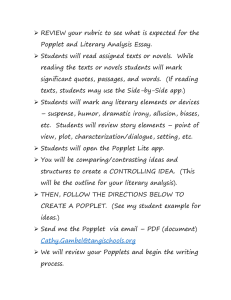
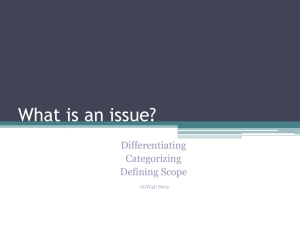
![iPads_and_Writing_2013[1]](http://s2.studylib.net/store/data/005383991_1-1bc8c0f2382c2ccb89e094c534f531f0-300x300.png)