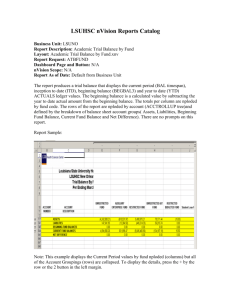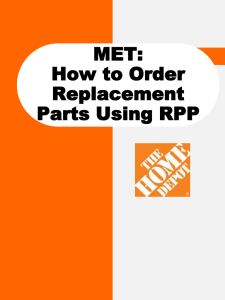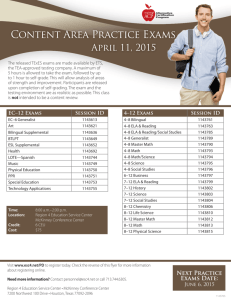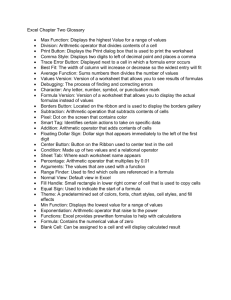KFC-1 SMS Cooking Computer USER GUIDE
advertisement
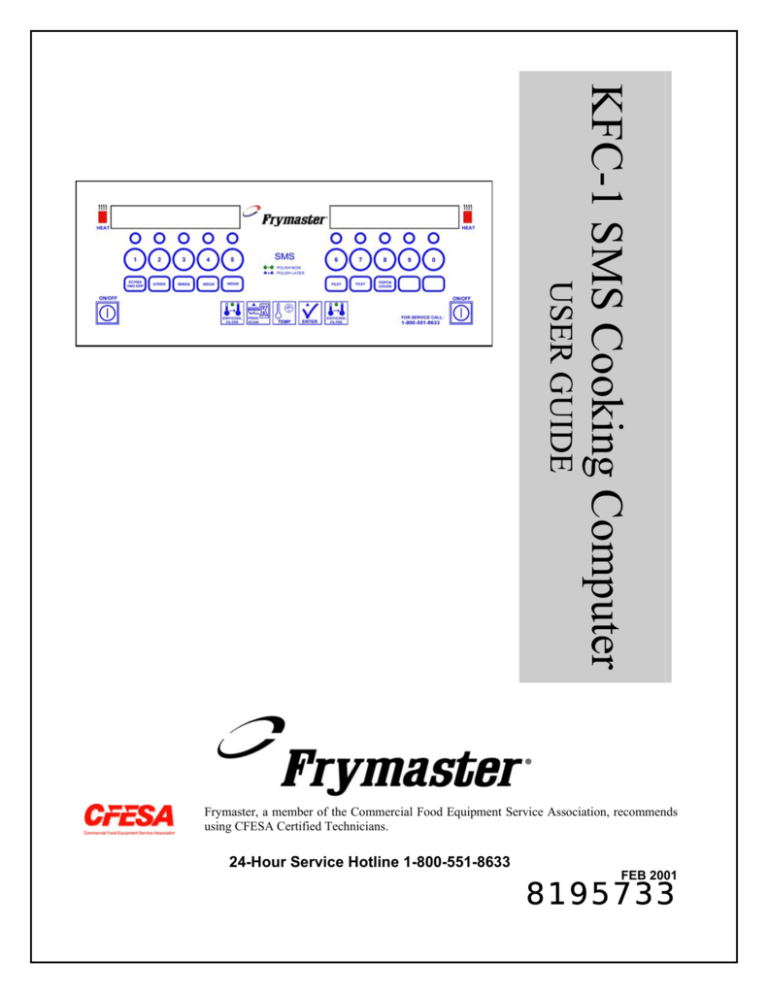
KFC-1 SMS Cooking Computer USER GUIDE Frymaster, a member of the Commercial Food Equipment Service Association, recommends using CFESA Certified Technicians. 24-Hour Service Hotline 1-800-551-8633 FEB 2001 8195733 KFC-1 SMS COMPUTER CHAPTER 1: IMPORTANT INFORMATION 1.1 General The KFC-1 SMS Cooking Computer is designed to operate with both full- and split-pot fryers. For a full-pot fryer, turn the computer on by pressing either switch. For split-pot fryers, press the left switch to operate the left pot and the right switch to operate the right pot. The KFC-1 SMS Cooking Computer is designed to control either single or NOTE: Activation of multiple cooking cycles. The computer has 10 product buttons, which can be the oil management system is optional. All individually programmed with up to 10 cooking intervals, three pre-alarms, and other features of the straight or flex time for each product. The KFC-1 SMS can track the number of KFC-1 SMS remain heads cooked by the fryer and calculate recovery time. Also, the KFC-1 SMS operational with the can be programmed to calculate recovery time and the number of cook cycles oil management since the last filtering. It is used on Frymaster KJ3FC, KSCF18G, and programming idle. KSCFH18E open fryers and can be programmed for heat curves for any product. It is designed to operate in both full-pot and split-pot fryers. The KFC-1 SMS also has shortening management programming and an internal real time clock. If power outages of less than 5 seconds occur, KFC-1 SMS computers will automatically return to current operational status once power is restored. If the computer fails to return to the current operation when power is restored, reset the computer by unplugging the fryer from the power source. The computer should reset when the fryer is plugged back in, and this, many times, eliminates costly, unneeded service calls. 1.2 Service Information Call the “800” number on the cover of this manual for the location of your nearest maintenance & repair center. When requesting service assistance, always give the model and serial numbers of your cooking computer and the type of fryer this cooking computer is installed on. To assist you more efficiently, the following information will be needed: Model Number Serial Number Type of Fryer Nature of the Problem Any other information which may be helpful in solving your service problem. 1-1 1.3 KFC-1 SMS Computer Controls KFC-1 SMS Computer Button Function On/Off Turns the fryer ON and OFF. For a full-pot fryer, press either ON/OFF switch to turn the computer on. For a split-pot fryer, press the left ON/OFF switch to operate the left pot and press the right ON/OFF switch to operate the right pot. Product Buttons Each of the 10 product buttons selects a cook cycle, starts the cycle, cancels the cycle, and stops the end-of-cycle alarm. A flashing LED above the product number indicates that product has been selected. In programming mode, these buttons are used to select the head count, cook time, setpoint, flex, and alarm settings. 1-2 1.3 KFC-1 SMS Computer Controls (cont.) Button Function Program Scan Shows the remaining cook time for other active cook cycles when operating in the multiple cook cycle mode. In programming mode, this button activates programming mode, and advances through the programming steps. Enter Shows the remaining cook time. In programming mode, this button is pressed to move to the next step in the programming sequence. Temp Shows the actual fryer temperature. Pressing twice will show programmed setpoint temperature. Pressing three times will show time. In programming mode, this button is pressed to select menu options. Exit/Cool Filter Returns the computer and fryer from the standby mode to normal operating mode. During Filter Lockout Mode, pressing this button returns fryer and computer to the setback mode once filtering has been completed. During operating mode, press left Exit/Cool Filter to view time. 1-3 1.4 Morning (AM) Polishing Cycle 1 Computer ON/OFF button to turn fryer ON. Computer display changes to PLSH. 2 Assemble filter. Sprinkle 8 ounces of filter powder over filter paper in filter pan. 3 Press EXIT/COOL FILTER button on computer face. 4 When the fryer reaches filtration setpoint, the display alternates between START and PLSH. 5 Open drain valve. Turn pump ON. Computer displays PLSH 30:00 to polish shortening for 30 min. 1-4 1.4 Morning (AM) Polishing Cycle (cont.) 6 Computer counts down. Polishing lasts 30 minutes. 7 Computer displays FILL and an alarm sounds. Press Exit/Cool Filter to shut off alarm. 8 Close drain valve. Pump shortening into frypot. Turn pump OFF. 9 Press EXIT/COOL FILTER button Press EXIT/COOL FILTER button Cool appears in right display. 10 Computer displays oil temperature and fryer heats to setpoint. Fryer displays drop when it’s at setpoint and ready to cook. 1-5 1.5 Afternoon (PM) Polishing Cycle 1 Assemble filter. Sprinkle filter powder over filter paper in filter pan. 2 At 2 p.m. an alarm sounds and computer display alternates between START and PLSH. 3 Press EXIT/COOL FILTER button on computer face to shut off alarm. 4 Open drain valve. Turn pump ON. Computer displays PLSH 30:00 to polish shortening for 30 minutes. 1-6 1.5 Afternoon (PM) Polishing Cycle (cont.) 5 Computer counts down. 6 At the end of the polishing cycle, the computer displays FILL and an alarm sounds. Press Exit/Cool Filter to shut off alarm. 7 Close drain valve. Pump shortening into frypot. Turn pump off. 8 Press EXIT/COOL FILTER button Press EXIT/COOL FILTER button COOL appears in right display. 9 Computer displays LOW and fryer heats to setpoint. Fryer displays DROP when oil/shortening temperature is at setpoint and ready to cook. 1-7 1.6 Delaying Afternoon (PM) Polishing Cycle 1 At 2 p.m. an alarm sounds and computer display alternates between START and PLSH. 2 Press and hold PROG SCAN and ENTER buttons for five seconds. 3 Press EXIT/COOL FILTER button on computer face and fryer returns to Drop mode. 4 Display alternates between DYPL and the oil temperature. 5 Press any program button. The fryer will cook normally until the preprogrammed delay period expires. The polish can only be delayed once. Polish must be performed within three-hour period or the controller will go into polish lockout. 1-8 1.7 Using Polish Now Feature 1 Computer display alternates between DYPL and temperature display, indicating the polish cycle has been delayed. 2 Assemble filter. Sprinkle 8 ounces of filter powder over filter paper in filter pan. 3 Press and hold both EXIT/COOL FILTER buttons on computer face. 4 Computer displays START and PLSH. 5 Press EXIT/COOL FILTER button on computer face to shut off alarm. 1-9 1.7 Using Polish Now Feature (cont.) 6 Open drain valve. Turn pump on. Computer displays PLSH 30:00 to polish shortening for 30 min. 7 Computer counts down 8 Computer displays FILL and an alarm sounds. Press Exit/Cool Filter to cancel alarm. 9 Close drain valve. Pump shortening into frypot. Watch for bubbles to form in the frypot. Turn pump off. 10 Press EXIT/COOL FILTER button. Computer displays COOL. 1-10 Press EXIT/COOL FILTER button to exit COOL mode. 1.7 Using Polish Now Feature (cont.) 11 Computer displays LOW and fryer heats to setpoint. Fryer displays DROP when oil/shortening temperature is at setpoint and ready to cook. 1.8 Operating Instructions 1 Turn the fryer ON for cooking operations. 2 Fryer is heating. If HEAT light alternates on and off, it indicates the fryer is in the melt cycle. 1-11 1.8 Operating Instructions (cont.) 3 Select a product, i.e. product 4. Fryer heats to preset temperature. Note: If the wrong product button was selected, press and hold button for three seconds to cancel product selection. Computer displays LOW. 4 Oil temperature at 255 °F (124 °C). Actual oil temperature will be displayed until oil temperature is within ±2 °F (±1 °C) of setpoint temperature (SET--TEMP). 5 Computer displays DROP. Drop product into frypot. The oil/shortening has reached setpoint temperature. Press product button to start timer. 6 Press the TEMP button during the cook cycle countdown to check actual cooking temperature (if desired). Pressing the TEMP button twice will display set temperature for the selected product. 1-12 1.8 Operating Instructions (cont.) 7 Pressing the flashing product number will stop the alarm and return the fryer to selected standby cycle mode (COOL, SET--TEMP, FILTER). Computer displays DONE and an alarm sounds. Cook cycle is complete. 8 Pressing EXIT/COOL FILTER button will exit COOL standby mode and return fryer to a previous setpoint temperature. Computer displays COOL indicating oil/shortening has cooled to a standby temperature of 250 °F (121 °C). 9 Computer displays FILTER indicating that a pre-selected number of cook cycles has been reached and the oil/shortening needs filtering. If FILTER displays during a busy time of day, a cook cycle can be initiated. Computer does not lock out. If filtering is chosen, open drain valve. The computer will lock out after drain valve is open for 4 seconds. Computer display alternates between DRAIN and OPEN, indicating that drain valve is open, and the computer is locked out. After drain valve is open for 30 seconds, Computer display alternates between DRAIN, OPEN and FILL, indicating that the filtering process can be initiated. 1-13 1.8 Operating Instructions (cont.) 10 To begin the filtering cycle, close drain valve. Computer will display FILL. Turn filter pump on and allow frypot to refill. After bubbles appear in frypot for 15 seconds, close return valve and turn filter pump OFF. 11 Press EXIT/COOL FILTER button to clear lockout and FILL message. Computer will display COOL, indicating fryer has returned to cool standby mode. Press EXIT/COOL FILTER button again to return fryer to previous setpoint temperature. 1-14 KFC-1 SMS COMPUTER CHAPTER 2: PROGRAMMING INSTRUCTIONS 2.1 General The KFC-1 SMS Computer arrives with a default program loaded in its nonvolatile memory. Nonvolatile memory retains product-cooking instructions so this information will not be lost if there is a power surge or outage. To begin programming, ensure the computer is OFF on each side and both displays show OFF. When ready, press the PROG SCAN button. When CODE is displayed, enter 1 6 5 0, in that sequence, to enter the product programming mode. Below is detailed information for specific products (See Section 2.2). NOTE: When programming products, program the product being cooked in Product Selection buttons labeled the same (i.e. Extra Crispy /Hot & Spicy- "Hand dropped": ) 2.2 Programming the Computer for Product Entry 1 Press ON/OFF button to turn computer OFF. Press PROG SCAN button to enter CODE. 2 Computer displays CODE in the left display and (Blank) in the right display. Enter Code #: 1 6 5 0, in that sequence. As each number is entered, dashes appear in the right display. Product is ready for programming after the last number is entered. 2-1 2.2.1 Programming for Extra Tasty Crispy Chicken Enter Programming Mode as outlined in Section 2.2 1 Press button #1 for product. Computer displays PRODUCT. 2 Computer displays HEADS. Press button #4 to set head count to "4". Press ENTER for next step. 3 Computer displays INTERVAL in the left display and PROD 1 in the right display. Press button #1 to set Product 1 Interval #1. 4 Computer displays COOKTIME. Enter 1 3 0 0, in that sequence. Press ENTER to program cook time of 13 minutes for interval #1. 2-2 2.2.1 Programming for Extra Tasty Crispy Chicken (cont.) 5 Computer displays SET--TEMP. Enter 3 4 0, in that sequence. Press ENTER to save 340 °F (171 °C) as set-temp for interval #1. 6 Computer displays FLEX. Press button #0 to set straight time cooking mode. Press ENTER to lock in setting. 7 Computer displays INTERVAL in the left display and PROD 1 in the right display. Press button #2 to set Product 1 Interval #2. 8 Computer displays COOKTIME. Enter 1 2 5 0, in that sequence. Press ENTER to program cook time of 12 minutes, 30 seconds for interval #2. 2-3 2.2.1 Programming for Extra Tasty Crispy Chicken (cont.) 9 Computer displays SET--TEMP. Enter 3 1 0, in that sequence. Press ENTER to save 310 °F (154 °C) as set-temp for interval #2. 10 Computer displays FLEX. Press button #0 to set straight time cooking mode. Press ENTER to lock in setting. 11 Computer displays INTERVAL in the left display and PROD 1 in the right display. Press button #3 to set Product 1 Interval #3. 12 Computer displays COOKTIME. Enter 6 0 0, in that sequence. Press ENTER to program cook time of 6 minutes for interval #3. 2-4 2.2.1 Programming for Extra Tasty Crispy Chicken (cont.) 13 Computer displays SET--TEMP. Enter 3 3 0, in that sequence. Press ENTER to save 330 °F (166 °C) as set-temp for interval #2. 14 Press button #0 to set straight time cooking mode. Press ENTER to lock in setting. Computer displays FLEX. 15 Computer displays INTERVAL in the left display and PROD 1 in the right display. Press PROG SCAN to advance to preset alarm program mode. 16 Computer displays PREALM 1. Enter 1 1 0 0, in that sequence. Press ENTER to set alarm to 11 minutes cook time remaining. 2-5 2.2.1 Programming for Extra Tasty Crispy Chicken (cont.) 17 Computer displays PREALM 2. Enter 0 0, in that sequence. Press PROG SCAN button to advance to Exit Cycle program mode. 18 Computer displays EX-CYCLE in the left display and SET--TEMP in the right display. Press TEMP button to toggle between SET--TEMP, COOL AND FILTER. Stop selection at FILTER. Press ENTER to set Filter Counter Mode. Computer displays FILTER. 2-6 2.2.1 Programming for Extra Tasty Crispy Chicken (cont.) 19 Computer displays NUM FILT. Press button #1 to select Filter Lockout mode of "1". Press ENTER to set Filter Lockout Mode of "1". 20 Computer displays INTERVAL in the left display and PROD 1 in the right display. Press TEMP button to exit Product #1 programming. 21 Press ON/OFF button to exit programming mode. 2-7 2.2.2 Programming for Colonel’s Crispy Strips Enter Programming Mode as outlined in Section 2.2 1 Press button #2 for product. Computer displays PRODUCT. 2 Computer displays HEADS. Press button #0 to set head count to "0". Press ENTER for next step. 3 Computer displays INTERVAL in the left display and PROD 2 in the right display. Press button #1 to set Product 2 Interval #1. 4 Computer displays COOKTIME. Enter 4 3 0, in that sequence. Press ENTER to program cook time of 4 minutes, 30 seconds for interval #1. 2-8 2.2.2 Programming for Colonel’s Crispy Strips (cont.) 5 Computer displays SET--TEMP. Enter 3 4 0, in that sequence. Press ENTER to save 340 °F (171 °C) as set-temp for interval #1. 6 Computer displays FLEX. Press button #3 to set flex mode = "3". Press ENTER to lock in setting. 7 Computer displays INTERVAL in the left display and PROD 2 in the right display. Press PROG SCAN to advance to preset alarm program mode. 8 Computer displays PREALM 1. Enter 0 0, in that sequence. Press ENTER to set alarm to zero minutes cook time remaining. 2-9 2.2.2 Programming for Colonel’s Crispy Strips (cont.) 9 Press PROG SCAN button to advance to Exit Cycle program mode. Computer displays PREALM 2. 10 Computer displays EX-CYCLE in the left display and SET--TEMP in the right display. Press ENTER button to save default setting of SET--TEMP. 11 Computer displays INTERVAL in the left display and PROD 2 in the right display. Press TEMP button to exit Product #2 programming. 12 Press ON/OFF button to exit programming mode. 2-10 2.2.3 Programming for Hot Wings/Hot BBQ Wings Enter Programming Mode as outlined in Section 2.2 1 Press button #3 for product. Computer displays PRODUCT. 2 Computer displays HEADS. Press button #0 to set head count to "0". Press ENTER for next step. 3 Computer displays INTERVAL in the left display and PROD 3 in the right display. Press button #1 to set Product 3 Interval #1. 4 Computer displays COOKTIME. Enter 9 3 0, in that sequence. Press ENTER to program cook time of 9 minutes, 30 seconds for interval #1. 2-11 2.2.3 Programming for Hot Wings/Hot BBQ Wings (cont.) 5 Computer displays SET--TEMP. Enter 3 4 0, in that sequence. Press ENTER to save 340 °F (171 °C) as set-temp for interval #1. 6 Computer displays FLEX. Press button #3 to set flex mode = "3". Press ENTER to lock in setting. 7 Computer displays INTERVAL in the left display and PROD 3 in the right display. Press PROG SCAN to advance to preset alarm program mode. 8 Computer displays PREALM 1. Enter 8 3 0, in that sequence. Press ENTER to set alarm to 8 minutes, 30 seconds cook time remaining. 2-12 2.2.3 Programming for Hot Wings/Hot BBQ Wings (cont.) 9 Press PROG SCAN button to advance to Exit Cycle program mode. Computer displays PREALM 2. 10 Computer displays EX-CYCLE in the left display and SET--TEMP in the right display. Press ENTER button to save default setting of SET--TEMP. 11 Computer displays INTERVAL in the left display and PROD 3 in the right display. Press TEMP button to exit Product #3 programming. 12 Press ON/OFF button to exit programming mode. 2-13 2.2.4 Programming for Potato Wedges Enter Programming Mode as outlined in Section 2.2 1 OR Press button #4 or #5 for product. Computer displays PRODUCT. 2 Computer displays HEADS. Press button #0 to set head count to "0". Press ENTER for next step. 3 Computer displays INTERVAL in the left display and PROD 4 or 5 in the right display. Press button #1 to set Product 4 or 5, Interval #1. 4 Computer displays COOKTIME. Enter 5 0 0, in that sequence. Press ENTER to program cook time of 5 minutes for interval #1. 2-14 2.2.4 Programming for Potato Wedges (cont.) 5 Computer displays SET--TEMP. Enter 3 4 0, in that sequence. Press ENTER to save 340 °F (171 °C) as set-temp for interval #1. 6 Computer displays FLEX. Press button #3 to set flex mode = "3". Press ENTER to lock in setting. 7 Computer displays INTERVAL in the left display and PROD 4 or 5 in the right display. Press PROG SCAN to advance to preset alarm program mode. 8 Computer displays PREALM 1. Enter 4 3 0, in that sequence. Press ENTER to set alarm to 4 minutes, 30 seconds cook time remaining. 2-15 2.2.4 Programming for Potato Wedges (cont.) 9 Press PROG SCAN button to advance to Exit Cycle program mode. Computer displays PREALM 2. 10 Computer displays EX-CYCLE in the left display and SET--TEMP in the right display. Press ENTER button to save default setting of SET--TEMP. 11 Computer displays INTERVAL in the left display and PROD 4 or 5 in the right display. Press TEMP button to exit Product #4 or 5 programming. 12 Press ON/OFF button to exit programming mode. 2-16 2.2.5 Programming for Sandwiches/Filets Enter Programming Mode as outlined in Section 2.2 1 OR Press button #6 or #7 for product. Computer displays PRODUCT. 2 Computer displays HEADS. Press button #0 to set head count to "0". Press ENTER for next step. 3 Computer displays INTERVAL in the left display and PROD 6 or 7 in the right display. Press button #1 to set Product 6 or 7, Interval #1. 4 Computer displays COOKTIME. Enter 6 3 0, in that sequence. Press ENTER to program cook time of 6 minutes, 30 seconds for interval #1. 2-17 2.2.5 Programming for Sandwiches/Filets (cont.) 5 Computer displays SET--TEMP. Enter 3 4 0, in that sequence. Press ENTER to save 340 °F (171 °C) as set-temp for interval #1. 6 Computer displays FLEX. Press button #3 to set flex mode = "3". Press ENTER to lock in setting. 7 Computer displays INTERVAL in the left display and PROD 6 or 7 in the right display. Press PROG SCAN to advance to preset alarm program mode. 8 Computer displays PREALM 1. Enter 0 0, in that sequence. Press ENTER to set alarm to zero minutes cook time remaining. 2-18 2.2.5 Programming for Sandwiches/Filets (cont.) 9 Press PROG SCAN button to advance to Exit Cycle program mode. Computer displays PREALM 2. 10 Computer displays EX-CYCLE in the left display and SET--TEMP in the right display. Press ENTER button to save default setting of SET--TEMP. 11 Computer displays INTERVAL in the left display and PROD 6 or 7 in the right display. Press TEMP button to exit Product #6 or #7 programming. 12 Press ON/OFF button to exit programming mode. 2-19 2.2.6 Programming for Popcorn Chicken Enter Programming Mode as outlined in Section 2.2 1 Press button #8 for product. Computer displays PRODUCT. 2 Computer displays HEADS. Press button #0 to set head count to "0". Press ENTER for next step. 3 Computer displays INTERVAL in the left display and PROD 8 in the right display. Press button #1 to set Product 8 Interval #1. 4 Computer displays COOKTIME. Enter 2 3 0, in that sequence. Press ENTER to program cook time of 2 minutes, 30 seconds for interval #1. 2-20 2.2.6 Programming for Popcorn Chicken (cont.) 5 Computer displays SET--TEMP. Enter 3 4 0, in that sequence. Press ENTER to save 340 °F (171 °C) as set-temp for interval #1. 6 Computer displays FLEX. Press button #3 to set flex mode = "3". Press ENTER to lock in setting. 7 Computer displays INTERVAL in the left display and PROD 8 in the right display. Press PROG SCAN to advance to preset alarm program mode. 8 Computer displays PREALM 1. Enter 2 0 0, in that sequence. Press ENTER to set alarm to 2 minutes cook time remaining. 2-21 2.2.6 Programming for Popcorn Chicken (cont.) 9 Press PROG SCAN button to advance to Exit Cycle program mode. Computer displays PREALM 2. 10 Computer displays EX-CYCLE in the left display and SET--TEMP in the right display. Press ENTER button to save default setting of SET--TEMP. 11 Computer displays INTERVAL in the left display and PROD 8 in the right display. Press TEMP button to exit Product #8 programming. 12 Press ON/OFF button to exit programming mode. 2-22 KFC-1 SMS COMPUTER CHAPTER 3: ADDITIONAL COMPUTER SETTINGS 3.1 Programming for Shortening Management Listed below are procedures for initiating the Shortening Management System software and setting local time, daylight savings time and stagger between polishings. Setting Stagger Time prevents frypots in the same battery from entering a “Polish” cycle simultaneously. Proper computer settings allow maximum performance from the fryer, resulting in a quality product every time. NOTE: Activation of the oil management system is optional. All other features of the KFC-1 SMS remain operational with the oil management programming idle. 1 Press ON/OFF button to turn computer OFF. Press PROG SCAN button to enter CODE. 2 Computer displays CODE in the left display and (Blank) in the right display. Enter Code #: 1890, in that sequence. This code initializes the Shortening Management System program, which will become active the next day. Once activated, the system is not readily deactivated. As each number is entered, dashes appear in the right display. 3 Upon pressing the last number, T-Zone appears in the left display, Eastern (the default setting) appears in the right. 4 With desired time zone shown on right display, press the enter key to lock in choice. 3-1 Press Temp button to toggle between time zones. 3.2 Setting Daylight Savings Time/Stagger Between Polishings 1 Press ON/OFF button to turn computer OFF. Press PROG SCAN button to enter CODE. 2 Computer displays CODE in the left display and (Blank) in the right display. Enter Code #: 1 6 5 5, in that sequence. As each number is entered, dashes appear in the right display. The computer is ready for programming after the last number is entered. 3 Computer displays DAYLIGHT in the left display and XXXX in the right display. Press TEMP button to toggle between FALL and SPRING. Press ENTER to lock in choice. 3-2 4 Computer displays STAGGER in the left display and 0 MIN in the right display. Press TEMP button to toggle between 0, 15, 30 or 45 MIN. Press ENTER to lock in choice. 3.3 Setting Local Time 1 Press ON/OFF button to turn computer OFF. Press PROG SCAN button to enter CODE. 2 Computer displays CODE in the left display and (Blank) in the right display. Enter Code #: 2 0 0 0, in that sequence. As each number is entered, dashes appear in the right display. The computer is ready for time entry after the last number is entered. 3-3 3 Computer displays SET TIME in left display and 00:00 in right display. 4 Enter correct time (military style) using product selection keys. Example: To enter 8:00 AM, enter 0 8 0 0, in that sequence. Press ENTER to set time. To enter 4:00 PM, enter 1 6 0 0, in that sequence. Press ENTER to set time. 3-4 Frymaster, L.L.C. 8700 Line Avenue, Shreveport, Louisiana USA 71106 Service Center (800) 551-8633 or (318) 865-1711 Printed in the United States of America English 819-5733 02/01