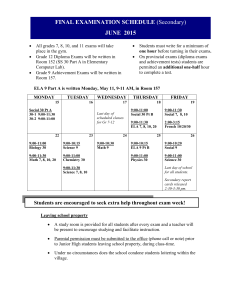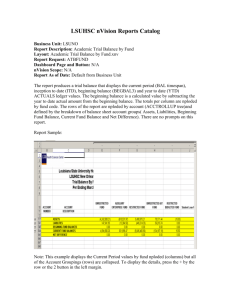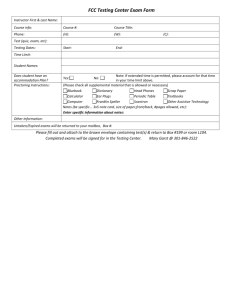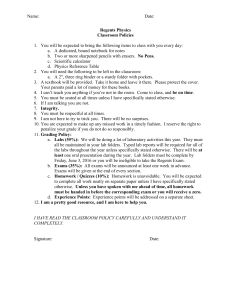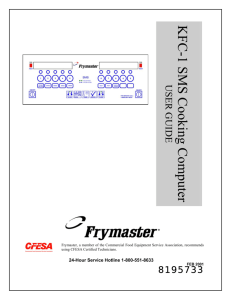Content Area Practice Exams - Region 4 Education Service Center
advertisement
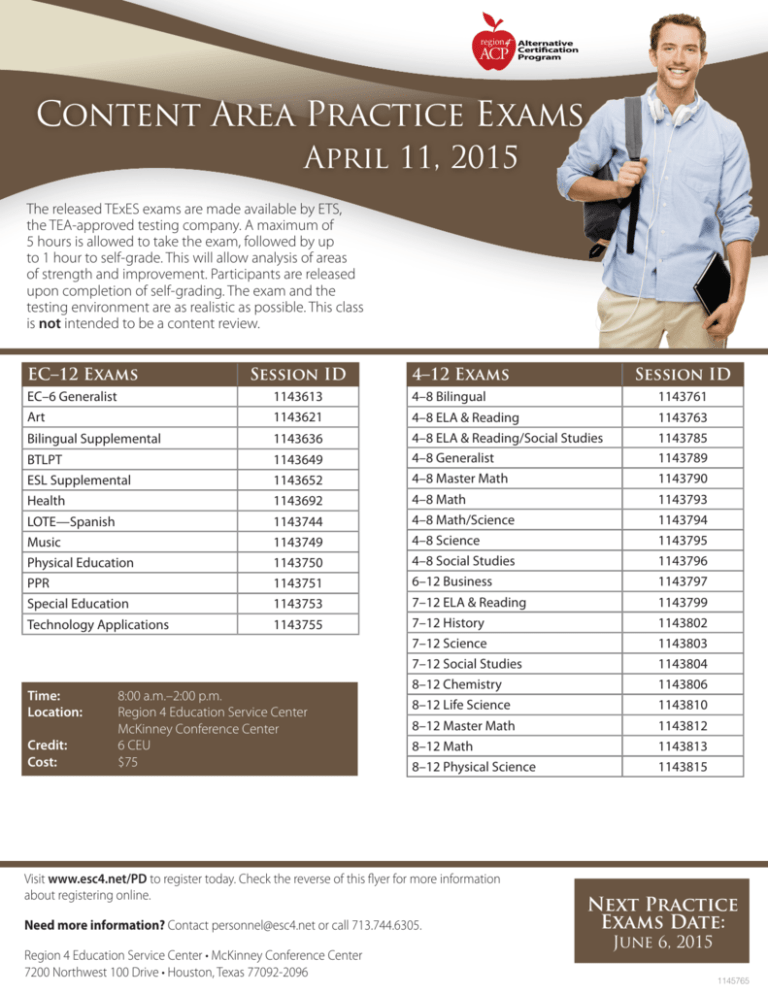
TM ACP Alternative Certification Program Content Area Practice Exams April 11, 2015 The released TExES exams are made available by ETS, the TEA-approved testing company. A maximum of 5 hours is allowed to take the exam, followed by up to 1 hour to self-grade. This will allow analysis of areas of strength and improvement. Participants are released upon completion of self-grading. The exam and the testing environment are as realistic as possible. This class is not intended to be a content review. EC–12 Exams Session ID EC–6 Generalist Art 1143613 1143621 Bilingual Supplemental 1143636 BTLPT ESL Supplemental Health LOTE—Spanish Music Physical Education PPR Special Education Technology Applications 1143649 1143652 1143692 1143744 1143749 1143750 1143751 1143753 1143755 Time: Location: Credit: Cost: 8:00 a.m.–2:00 p.m. Region 4 Education Service Center McKinney Conference Center 6 CEU $75 4–12 Exams 4–8 Bilingual 4–8 ELA & Reading 4–8 ELA & Reading/Social Studies 4–8 Generalist 4–8 Master Math 4–8 Math 4–8 Math/Science 4–8 Science 4–8 Social Studies 6–12 Business 7–12 ELA & Reading 7–12 History 7–12 Science 7–12 Social Studies 8–12 Chemistry 8–12 Life Science 8–12 Master Math 8–12 Math 8–12 Physical Science Visit www.esc4.net/PD to register today. Check the reverse of this flyer for more information about registering online. Need more information? Contact personnel@esc4.net or call 713.744.6305. Region 4 Education Service Center • McKinney Conference Center 7200 Northwest 100 Drive • Houston, Texas 77092-2096 Session ID 1143761 1143763 1143785 1143789 1143790 1143793 1143794 1143795 1143796 1143797 1143799 1143802 1143803 1143804 1143806 1143810 1143812 1143813 1143815 Next Practice Exams Date: June 6, 2015 1145765 Register Online Browse and register for professional development sessions at www.esc4.net. Use the directions below to register for a session. 1 Sign in to the Professional Development Online Registration If you have attended a Region 4 session and provided an e-mail address on a Region 4 sign-in sheet, an account has been created for you. If the e-mail address you used to create an account is no longer valid, you may still log in with this e-mail address and update your account with a new e-mail address after sign-in. Follow the steps below to sign in. 1. Go to www.esc4.net and click the Professional Development link in the navigation menu. 2. Click the sign in button. Your username will be your e-mail address. Note the link to reset your password if necessary. 3. Click Continue. Don’t have an account? Create one. 1. 2. 3. 4. Follow steps 1–2 in the section above. Enter your e-mail address in the username field and click the radio button for “No, I am new to this site.” Click Continue. Fill in the requested fields and click Continue. Select your campus and provide a password. Save this password—you will use it to register for future events and obtain certificates at the completion of training. 2 Find an Event There are many ways to find events and add them to your shopping cart. Already Know the Session ID?—Type the ID in the provided area on the main page and click the GO button. Search Offerings—This link on the left navigation bar allows you to search for keyword, audience, date ranges, and more. Note: The more criteria added, the more narrow your search results will be. Browse Offerings—Displays a list of sessions by audience, subject, location, or instructor. Calendar of Events—View listings by month. Conference Events—Displays a list of available conferences. Online Events—Displays a list of available online sessions. TALA Events—Displays sessions for the Texas Adolescent Literacy Academies. In each method listed above, except searching by Session ID, you will be provided a list of available sessions. Click the title of the session to view the detail page. If there is only one date for the training, the detail page for the session will display. If there are multiple dates for the training, all dates will display. 3 Register Once you have found the event for which you wish to register, you must complete the registration process. Follow the directions below to do so. 1. Click the Register button next to the event you want. Note: If you are directed to a sign-in page, follow section one above. 2. Review the items in your cart. If this looks correct, click the radio button next to the payment method desired (Credit Card, Electronic Check, or Purchase Order—if available). 3. Click Checkout. 4. Click Complete Checkout Please note: This last step is required. You will not be registered unless you see the Thank You for your registration page.