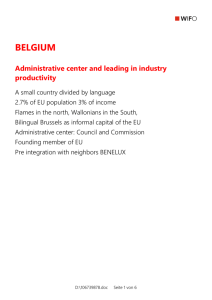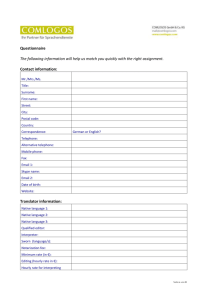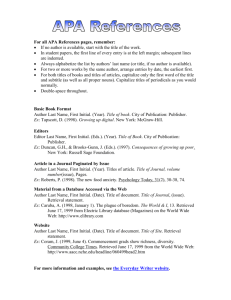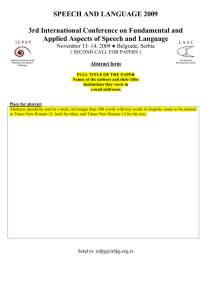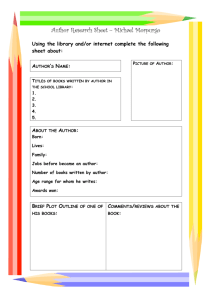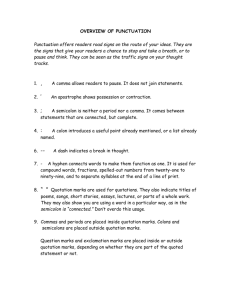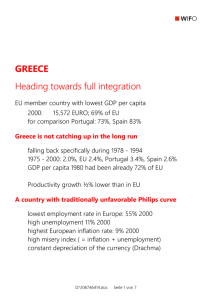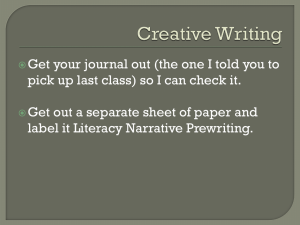How do I search for media on the Onleihe
advertisement
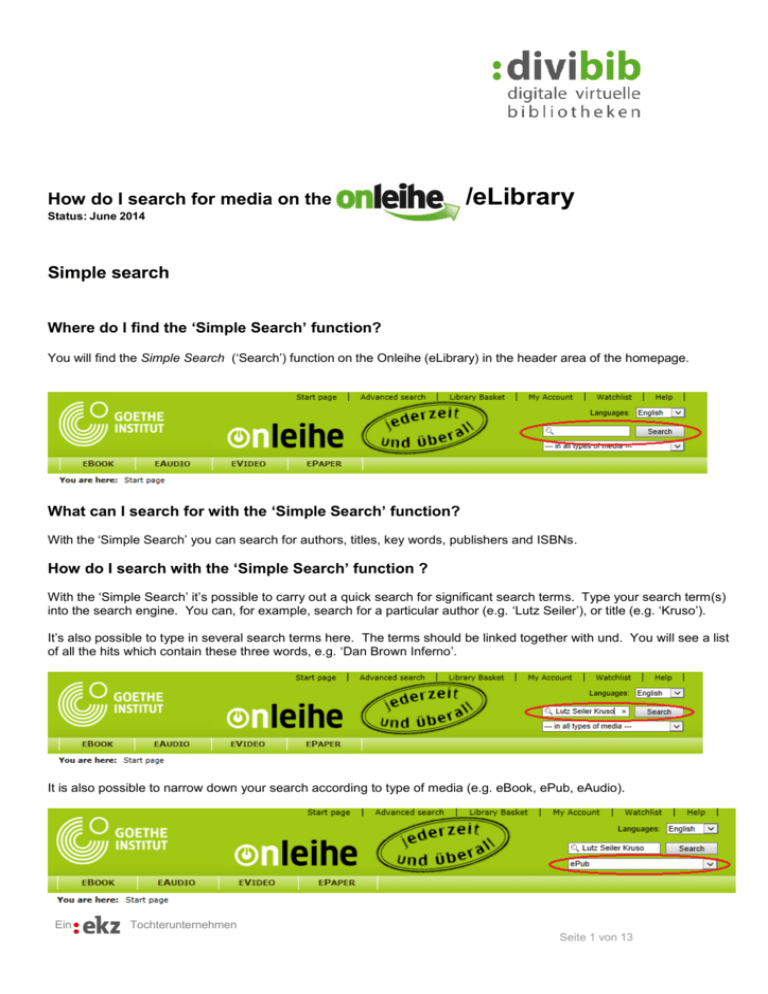
How do I search for media on the /eLibrary Status: June 2014 Simple search Where do I find the ‘Simple Search’ function? You will find the Simple Search (‘Search’) function on the Onleihe (eLibrary) in the header area of the homepage. What can I search for with the ‘Simple Search’ function? With the ‘Simple Search’ you can search for authors, titles, key words, publishers and ISBNs. How do I search with the ‘Simple Search’ function ? With the ‘Simple Search’ it’s possible to carry out a quick search for significant search terms. Type your search term(s) into the search engine. You can, for example, search for a particular author (e.g. ‘Lutz Seiler’), or title (e.g. ‘Kruso’). It’s also possible to type in several search terms here. The terms should be linked together with und. You will see a list of all the hits which contain these three words, e.g. ‘Dan Brown Inferno’. It is also possible to narrow down your search according to type of media (e.g. eBook, ePub, eAudio). Ein Tochterunternehmen Seite 1 von 13 Advanced Search Where do I find the ‘Advanced Search’? You can find the ‘Advanced Search’ in the Onleihe header or in the Service box. Ein Tochterunternehmen Seite 2 von 13 What can I search for with the ‘Advanced Search’? The ‘Advanced Search’ enables you to refine your search. Reducing your search terms will bring about more precise search results. With the ‘Advanced Search’ option you can search for people, titles, key words, publishers and ISBN numbers. You can also use the ‘Full text search’. Here it is possible to search the contents information, author information and reviews in the press. The amount of search results will increase in size, but will become less precise. You can type in the words in upper and lower case letters. It’s possible to type in letters with umlauts (ä, ö, ü) or without umlauts (ae, oe, ue). Ein Tochterunternehmen Seite 3 von 13 Search tips: how do I find titles quickly and simply? Right truncation: The system will automatically truncate on the right with a ‘Simple Search’ or an ‘Advanced Search’. This means that if you, for example, search for the term ‘Grammat’, the system will search for terms which begin with ‘Grammat’. In this way you would find titles ‘Grammatik…’, ‘Grammatikalisches…’ etc. as search results. Ein Tochterunternehmen Seite 4 von 13 Targeted search with quotation marks (search for a phrase): If you know the exact title, e.g. ‘Der Richter und sein Henker’, you can search for this with quotation marks. Simply insert quotation marks at the beginning and end of the title. This will only bring up search results which have the same word order as the title in the quotation marks. Titles containing hyphens such as ‘Sterntaler-Verschwörung’ should be searched for with quotation marks. Otherwise your search won’t bring up any results. Ein Tochterunternehmen Seite 5 von 13 Targeted search with wildcards: If you don’t know an exact title or spelling, you can search with the star * key, to substitute the missing word(s), e.g. if you were searching for titles starting with ‘Grammatikalisch…’, you could type in ‘Grammatikalisch*’. The star stands for a variable word, or ‘wildcard’. You can also search for author information with *, if you are not sure of the exact spelling, e.g. Andreas Ma*er for the author Andreas Maier. A single unknown letter can be replaced with a question mark ? when you are not sure of a spelling. For example Andreas Ma?er for Andreas Maier. Ein Tochterunternehmen Seite 6 von 13 Can I define the order in which the search results appear? With the ‘Advanced Search’ you can choose the order in which the search results appear. The standard order is for the results to appear according to their relevance. It is also possible is to sort the search results according to their popularity, user reviews, the length of time they have been available in the eLibrary, publisher names in alphabetical or reverse alphabetical order. It’s not yet possible to sort the results in order of author names. The size of the results list can also be determined by the user. Ein Tochterunternehmen Seite 7 von 13 What does ‘Please refine your search’ (Bitte verfeinern Sie Ihre Suche) mean? If you see the message ‘Please refine your research’, it means that the search terms entered have brought up too many search results. In this case you need to refine your search terms. Type in further search terms or carry out a targeted Advanced Search with further refinements such as Year, Category, etc. As an alternative you could search directly via the subject field and categories. Ein Tochterunternehmen Seite 8 von 13 How can I search only for titles which are available? You can view available titles in every search results list you get on the Onleihe. On each search results list there is an icon called ‘Show available items’. Click on this to filter your search results to show only titles which are available for loan. What do the green bars in the search results list mean? The green bars indicate the relevance of the title to your search. The more green bars you see, the more relevant the title is to your search request. Ein Tochterunternehmen Seite 9 von 13 How do I bring up further titles by an author or publisher? You can view further titles by an author, e.g. ‘Dan Brown’, or a publisher, e.g. ‘Bastei Lübbe’, by clicking on the link in the search results list. You can view similar content by typing in key words, e.g. for ‘Inferno’ the following key words are given: Belletristik & Unterhaltung/Krimis & Thriller/Thriller. With one click you can see all the titles which have the same key word. Ein Tochterunternehmen Seite 10 von 13 What do I find via the ‘Subject Areas’? In the Subject Areas you can search for categories. A category is a thematic classification such as Literature & Entertainment. The subject area Literature & Entertainment consists of genres such as Mystery Stories & Thrillers or Science Fiction & Fantasy. The subject areas consist of the following main categories: Kids Room, Young Adult library, School & Learning, Non-fiction & Guidebook), Literature & Entertainment and Music. Not all categories are available on all eLibraries. This depends on the availability of media at the respective libraries. Ein Tochterunternehmen Seite 11 von 13 What are the quick access buttons Belletristik für E-Book-Reader (=‘Fiction for eBook Readers’) andSachbücher für E-Book-Reader (=‘Non-fiction for eBook Readers’) for? You can click on the quick access buttons to search for specific titles which can be read on eBook Readers. All the titles which can be viewed via the quick access buttons are in the ePub format. You can sort the search results in order of availability. Ein Tochterunternehmen Seite 12 von 13