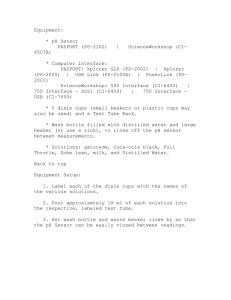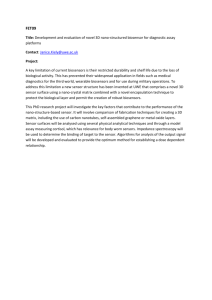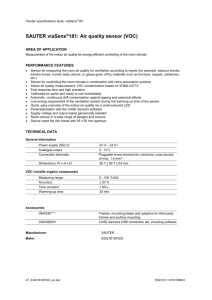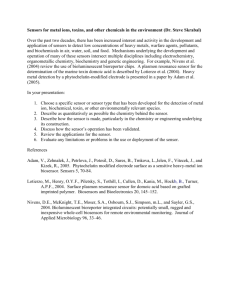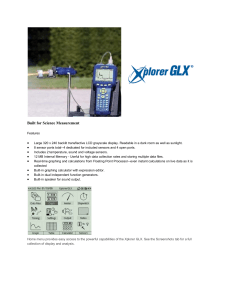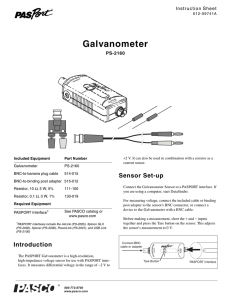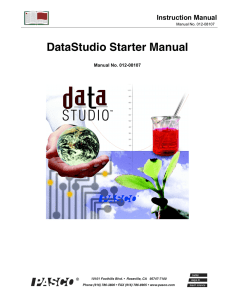Rotary Motion Quick Start Rotary Motion Sensor
advertisement
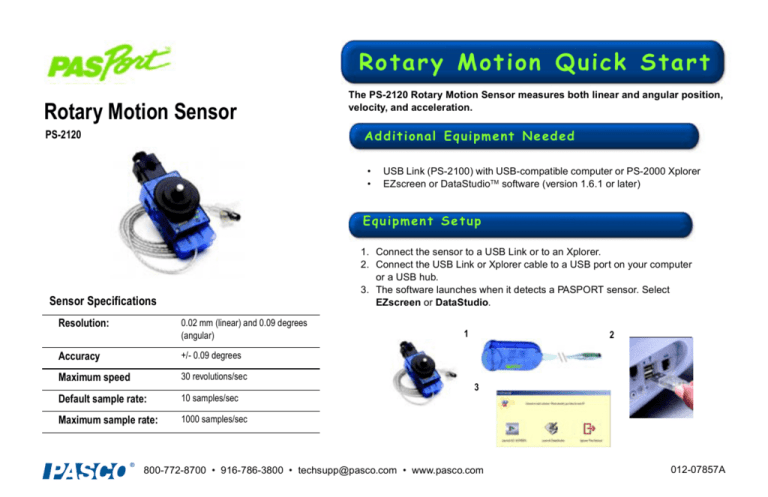
Rota ry M otio n Quick Sta rt Rotary Motion Sensor The PS-2120 Rotary Motion Sensor measures both linear and angular position, velocity, and acceleration. A d d i t i on al E q ui p m e nt Ne ed ed PS-2120 • • USB Link (PS-2100) with USB-compatible computer or PS-2000 Xplorer EZscreen or DataStudioTM software (version 1.6.1 or later) E qu i p m en t S e t up 1. Connect the sensor to a USB Link or to an Xplorer. 2. Connect the USB Link or Xplorer cable to a USB port on your computer or a USB hub. 3. The software launches when it detects a PASPORT sensor. Select EZscreen or DataStudio. Sensor Specifications Resolution: 0.02 mm (linear) and 0.09 degrees (angular) Accuracy +/- 0.09 degrees Maximum speed 30 revolutions/sec Default sample rate: 10 samples/sec Maximum sample rate: 1000 samples/sec 1 2 3 ® 800-772-8700 • 916-786-3800 • techsupp@pasco.com • www.pasco.com 012-07857A Usin g the Ro tary Mo tion Sen so r The PASPORT™ Rotary Motion Sensor will zero automatically when you click the Start button in DataStudio. This will reset all measurements of the Rotary Motion Sensor to zero upon beginning data collection. If you would like the sensor to “remember” its position between data runs, deselect the “Zero Automatically on Start” box, which is located in the Setup window (only available in DataStudio 1.6.2 or later). This “position memory” will be lost when you disconnect the sensor, or you reopen or quit DataStudio. Click the arrow to select from available rotational or linear accessories. Figure 1: PASPORT setup window In addition, the Zero button in the Setup window can be used to manually zero the sensor. Deselect the “Zero Automatically on Start” box, place the sensor in the desired orientation, and click the Zero button. When measuring either linear or rotational motion quantities, you must select the appropriate accessory from the pull-down menu in the setup window. The large pulley groove is the default, but you can select other configurations from the menu in the setup window (see Figure 1). Ro ta ry M otio n Ac tivit ies E Z S c r ee n A c ti v i t y 1. To take rotational measurements in your classroom, click EZscreen in the PASPORTAL window. 2. In the lower right corner of the EZscreen, click the Rotary Motion Sensor icon to cycle through measurement types. (Linear measurements are based on the large pulley groove.) 3. Click the Start button once to collect data and again to stop. D at a S tu d i o A c ti v i t y - A n g ul ar A c c e l er at i o n 1. Plug the PS-2120 Rotary Motion Sensor into a USB link or Xplorer. 2. Use the included clamp to attach the sensor horizontally to a ring stand. 3. Place a 30 cm section of string over the large pulley. 4. Choose two masses with a difference of 2 grams. Tie one mass on each end of the string. 5. Hold the masses (the lesser mass as low as possible) and click the Start button. 6. Release the masses, but catch them before hitting the pulley. Click the Stop button. 7. What does the angular position vs. time graph suggest about the motion of the masses after they were released? 8. Repeat the experiment for masses with a difference of 4 grams. 9. How does the angular position vs. time graph change? Explain. 012-07857A