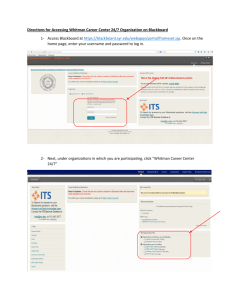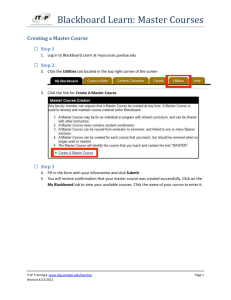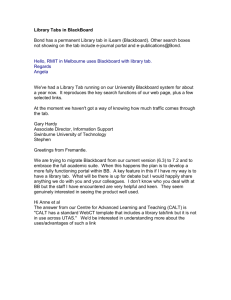Connecting to Blackboard through Respondus
advertisement
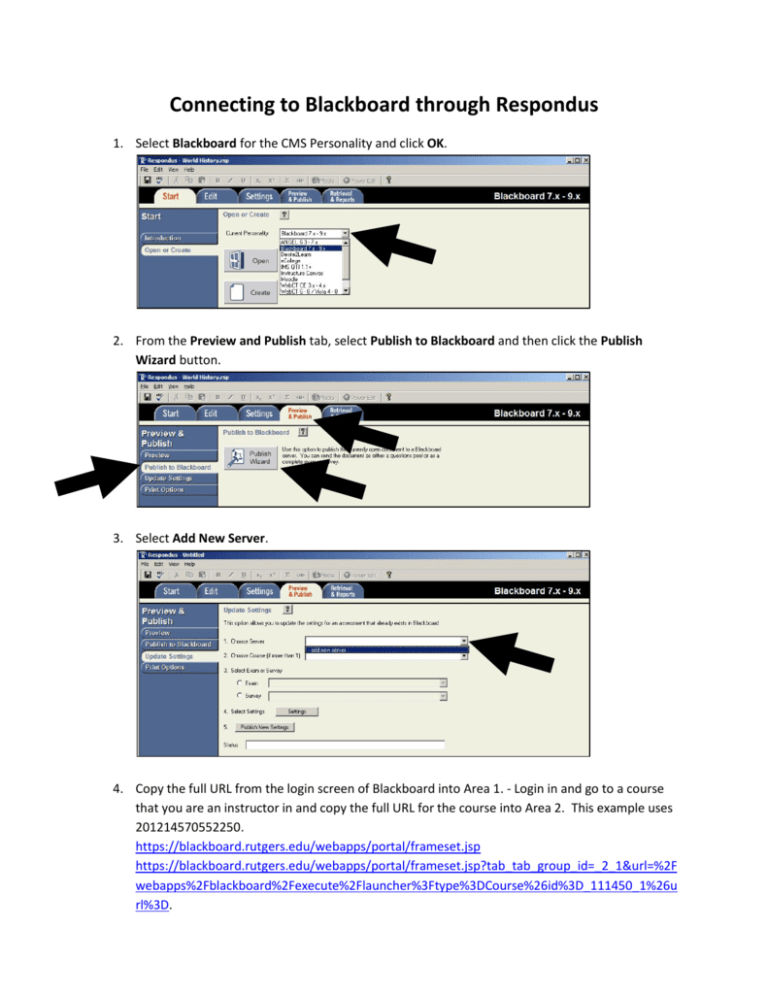
Connecting to Blackboard through Respondus 1. Select Blackboard for the CMS Personality and click OK. 2. From the Preview and Publish tab, select Publish to Blackboard and then click the Publish Wizard button. 3. Select Add New Server. 4. Copy the full URL from the login screen of Blackboard into Area 1. - Login in and go to a course that you are an instructor in and copy the full URL for the course into Area 2. This example uses 201214570552250. https://blackboard.rutgers.edu/webapps/portal/frameset.jsp https://blackboard.rutgers.edu/webapps/portal/frameset.jsp?tab_tab_group_id=_2_1&url=%2F webapps%2Fblackboard%2Fexecute%2Flauncher%3Ftype%3DCourse%26id%3D_111450_1%26u rl%3D. 5. Click the Extract button and it will determine the setting for Area 3. 6. Enter a Description as well as your Username and Password. It is recommended that you do NOT save this information on your computer. Click OK. 7. It may take a few moments to authenticate. You will now be able to access any course that you have instructor access to from the Choose Course menu.