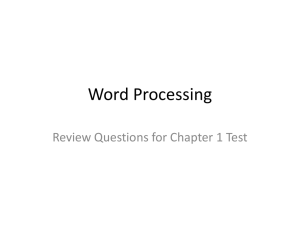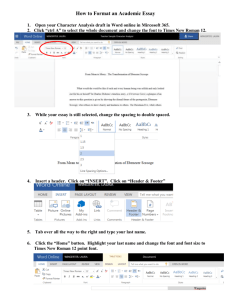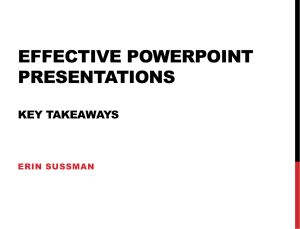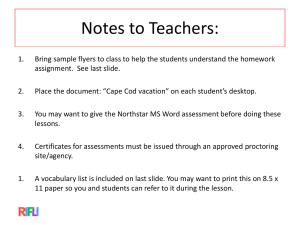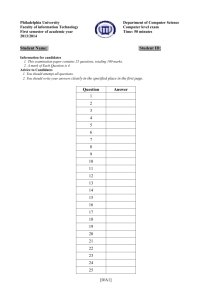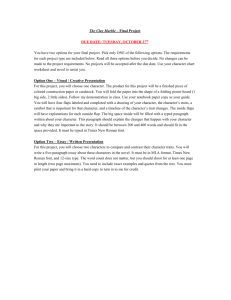Microsoft Word 2010 Vocabulary
advertisement
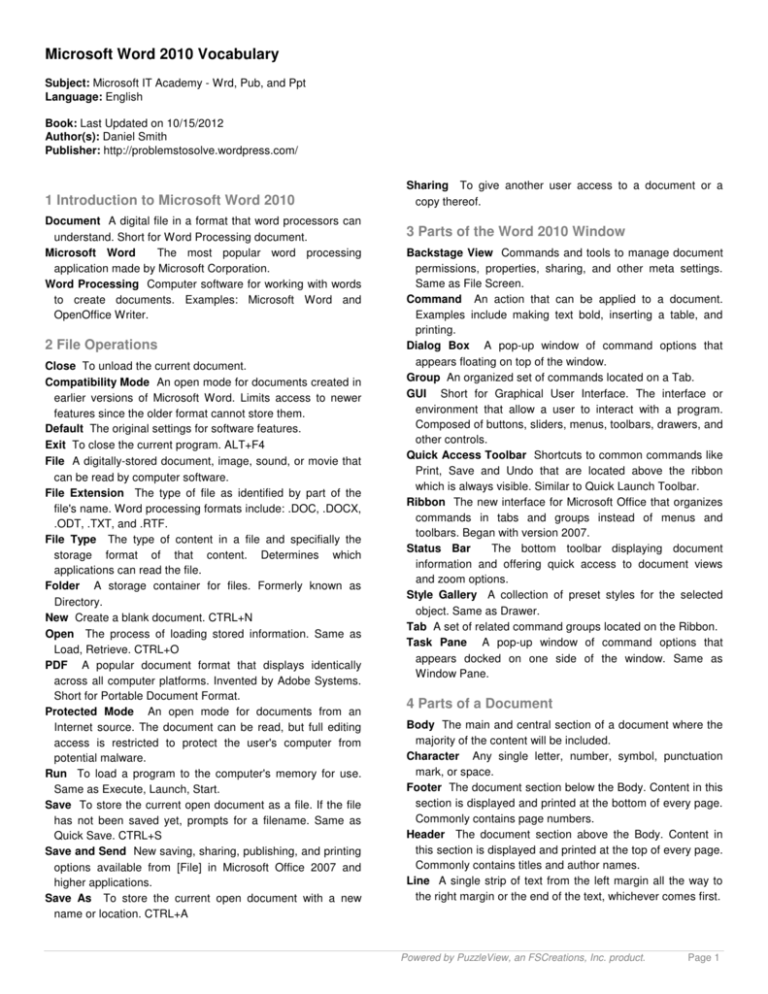
Microsoft Word 2010 Vocabulary Subject: Microsoft IT Academy - Wrd, Pub, and Ppt Language: English Book: Last Updated on 10/15/2012 Author(s): Daniel Smith Publisher: http://problemstosolve.wordpress.com/ 1 Introduction to Microsoft Word 2010 Document A digital file in a format that word processors can understand. Short for Word Processing document. Microsoft Word The most popular word processing application made by Microsoft Corporation. Word Processing Computer software for working with words to create documents. Examples: Microsoft Word and OpenOffice Writer. 2 File Operations Close To unload the current document. Compatibility Mode An open mode for documents created in earlier versions of Microsoft Word. Limits access to newer features since the older format cannot store them. Default The original settings for software features. Exit To close the current program. ALT+F4 File A digitally-stored document, image, sound, or movie that can be read by computer software. File Extension The type of file as identified by part of the file's name. Word processing formats include: .DOC, .DOCX, .ODT, .TXT, and .RTF. File Type The type of content in a file and specifially the storage format of that content. Determines which applications can read the file. Folder A storage container for files. Formerly known as Directory. New Create a blank document. CTRL+N Open The process of loading stored information. Same as Load, Retrieve. CTRL+O PDF A popular document format that displays identically across all computer platforms. Invented by Adobe Systems. Short for Portable Document Format. Protected Mode An open mode for documents from an Internet source. The document can be read, but full editing access is restricted to protect the user's computer from potential malware. Run To load a program to the computer's memory for use. Same as Execute, Launch, Start. Save To store the current open document as a file. If the file has not been saved yet, prompts for a filename. Same as Quick Save. CTRL+S Save and Send New saving, sharing, publishing, and printing options available from [File] in Microsoft Office 2007 and higher applications. Save As To store the current open document with a new name or location. CTRL+A Sharing To give another user access to a document or a copy thereof. 3 Parts of the Word 2010 Window Backstage View Commands and tools to manage document permissions, properties, sharing, and other meta settings. Same as File Screen. Command An action that can be applied to a document. Examples include making text bold, inserting a table, and printing. Dialog Box A pop-up window of command options that appears floating on top of the window. Group An organized set of commands located on a Tab. GUI Short for Graphical User Interface. The interface or environment that allow a user to interact with a program. Composed of buttons, sliders, menus, toolbars, drawers, and other controls. Quick Access Toolbar Shortcuts to common commands like Print, Save and Undo that are located above the ribbon which is always visible. Similar to Quick Launch Toolbar. Ribbon The new interface for Microsoft Office that organizes commands in tabs and groups instead of menus and toolbars. Began with version 2007. Status Bar The bottom toolbar displaying document information and offering quick access to document views and zoom options. Style Gallery A collection of preset styles for the selected object. Same as Drawer. Tab A set of related command groups located on the Ribbon. Task Pane A pop-up window of command options that appears docked on one side of the window. Same as Window Pane. 4 Parts of a Document Body The main and central section of a document where the majority of the content will be included. Character Any single letter, number, symbol, punctuation mark, or space. Footer The document section below the Body. Content in this section is displayed and printed at the bottom of every page. Commonly contains page numbers. Header The document section above the Body. Content in this section is displayed and printed at the top of every page. Commonly contains titles and author names. Line A single strip of text from the left margin all the way to the right margin or the end of the text, whichever comes first. Powered by PuzzleView, an FSCreations, Inc. product. Page 1 Microsoft Word 2010 Vocabulary Margins The non-printable area surrounding a printed page. This area of space is reserved for borders and binding purposes. Orphan The ending of a paragraph that appears at the top of a page or column separated from the rest of the paragraph across a break. Paragraph A block of text made up of sentences and organized around one central theme or thought. Soft Break The automatic form of a page break that is inserted whenever the maximum number of lines for a printed page have been reached. Related to Word Wrap. Widow The beginning of a paragraph that appears at the bottom of a page or column separated from the rest of the paragraph across a break. Word A sequence of one or more characters not including spaces. Word Wrap A feature of many word processing programs that automatically moves words to new lines whenever the words no longer fit on their current line. Related to Soft Break. 5 Document Navigation (Keyboard) Bookmark A named location in a document used to aid navigation. Browse By Button A button located near the bottom of the vertical scrollbar that allows open documents to be navigated in novel ways. End Key used to move the cursor to the end of a line of text. Find A document tool that allows the user to quickly search a document for a word or phrase. Same as Search. Go To A document navigation tool similar to find. Allows open documents to be navigated in novel ways. Home Key used to move the cursor to the beginning of a line of text. Hyperlink Text or an image that can be clicked to access an Internet URL or another location in the current document. Appears blue and underlined by default. Navigation Pane A task pane to aid document navigation and display search results. Page Down Key used to scroll the document down one screenful at a time. Abbreviated as PgDn. Page Up Key used to scroll the document up one screenful at a time. Abbreviated as PgUp. Ruler A bar displayed at the top or side of a document used to measure distances. Scroll Bar A vertical or horizontal bar sliding in a track with arrows that allows for easy document navigation. Cursor A blinking line that indicates where text added to an open document will appear. I Beam The form the mouse pointer takes when hovering over text. Indicates where the cursor can be inserted in a document. Mouse Pointer The arrow appearing on-screen that moves in relation to the mouse. Clicking mouse buttons will activate whatever it is pointing at. Select To choose a portion of text in a document in preparation for editing or formatting. Same as Block. Select All The process of blocking the entire contents of a document. Show Hidden Formatting A feature of many word processing programs that causes invisible characters like spaces, tabs, and paragraph marks to become visible. Useful when formatting according to strict guidelines. 7 Editing Backspace Key used to delete text to the immediate left of the cursor in an open document. Clipboard A task pane that stores the last 24 items that were cut or copied. Copy To duplicate by placing a copy on the clipboard. CTRL+C Cut To remove data and place it on the clipboard. CTRL+X Delete Key used to remove text to the immediate right of the cursor in an open document. Drag and Drop To relocate part of a document to a new location by selecting and dragging with the mouse pointer. Equivalent to Cut and Paste. Same as Move. Edit To modify a file by inserting, deleting, correcting, or rearranging the content. Format To modify a file by changing the appearance of the content. Paste To insert cut or copied data into a document from the clipboard. CTRL+V Paste Special Additional options for greater formatting control when pasting content. Redo To reapply the last command or operation that was reversed by Undo. CTRL+Y Replace A document tool that will exchange a word or phrase found in a document with a different word or phrase. Sort To organize the sequence of content in a list or table either alphabetically or numerically. Same as Reorder. Undo To reverse the last command or operation. CTRL+Z 8 Document Layout 6 Selecting Text (Mouse) Arrow Keys A set of 4 keys marked with arrows used to move the cursor up, down, left, and right on the screen. Use in combination with the Control (CTRL) and Shift (SHFT) Keys to navigate the document and select text. Same as Directional Keys. Heading Styles Collections of format settings that can be named, stored, and applied to text to quickly format titles, headings, and body text. Landscape A page orientation that prints wider than it is tall. Line Numbering Numbers for each line in a document. Displayed in the left margin. Powered by PuzzleView, an FSCreations, Inc. product. Page 2 Microsoft Word 2010 Vocabulary Lorem Ipsum Dummy text used by printers and typesetters to simulate text in document layouts. Orientation The alignment of an entire page or document when printing. Page Border A page formatting feature that enhances the appearance of a document by adding a graphical frame around the page contents in the margin space. Page Color The background color, gradient, or texture applied to a document. Same as Page Background. Page Number A number indicating the order of pages in a document. Commonly displayed in the footer. Same as Pagination. Page Setup The master control window for how the page will look when printed. Portrait A page orientation that prints taller than it is wide. The default orientation of most documents. Style Sets Collections of text and heading formats with matching formatting characteristics. Themes Sets of Font Colors, Fonts, and Object Effects with matching formatting characteristics. Vertical Alignment A page-level format that aligns text and other content vertically. Used with sections and pages. Watermark A faint word or image in the background of a document. Most often used to indicate status or ownership. 9 Viewing and Printing Document Views Different ways to view a document. Draft View The document view in a word processor that does not display page layout features such as the header, page margins, or footer. Print To send a document to the printer in order to create a paper copy also called a hard copy. Same as Quick Print. CTRL+P Print Layout View The document view in a word processor that displays the page as it will print. Print Preview Allows the user to see a preview of the document exactly as it will be printed. View Shortcuts Shortcut icons of the Document Views. Located on the status bar in Microsoft Word 2010 beside the Zoom Slider. Window Options Options for arranging multiple open documents in Microsoft Word 2010 onscreen. WYSIWYG Abbreviated from "What You See Is What You Get". Refers to how the printed version will look exactly like the layout of elements on the page . Zoom Options Options to change the scaled size of the document relative to the screen. Expressed as a percentage. Zoom Slider Makes the page larger or smaller so the user can see the document from different viewpoints. 10 Font Formatting (Character Level) ALL CAPS A font format that converts lowercase text to uppercase. Bold A font format that makes text look thicker and darker than normal. Same as Boldface. Font A set of characters - letters, number, punctuation, and other symbols - that share the same typographic style. Examples: Arial, Courier, and Times New Roman. Font Color The color of text. Font Size The display size of text. Measured in Points. Higher values result in larger text. Hidden A font format that makes text invisible. Highlight The color behind text. Italic A font format that makes text appear to lean to the right. Used for emphasis. Point The unit of measurement for font size. Sans Serif Any font containing characters whose defining feature is having clean edges without serifs. Typically used for headlines and titles on printed materials. Example: Arial and Calibri. Serif Any font containing characters whose defining feature is having serifs for easier readability. Typically used for body text on printed materials. Example: Times New Roman and Cambria. Small Caps A font format that displays lowercase letters as uppercase letters but without the normal height of uppercase letters. Creates an illusion of capitalized words using all capital letters. Strikethrough A font format that displays a horizontal line through the center of words. Same as Strikeout. Subscript A font format that displays text smaller and below the baseline than normal. Examples: Chemical Formulas. Superscript A font format that displays text smaller and above the baseline than normal. Examples: Math Exponents and Ordinal Numbers (1st, 2nd, 3rd, etc.). Text Effects Special graphical effects - including Glow, Outline, Reflection, and Shadow - that can be applied to text. Theme Colors The current palette of available colors in a document. Theme Font The current set of fonts for headings, styles, and body text. Underline A font format that draws a line under text. 11 Paragraph Formatting Align Left A paragraph format that aligns text to the left margin giving it the appearance of a straight left edge. Same as Left Justify. CTRL+L Align Right A paragraph format that aligns text to the right margin giving it the appearance of a straight right edge. Same as Flush Right and Right Justify. CTRL+R Borders The perimeter or frame around text, tables, and objects that can have a style, color, and thickness. Center A paragraph format that centers the text horizontally on the line giving it the appearance of jagged edges. Same as Align Center and Center Justify. CTRL+E Powered by PuzzleView, an FSCreations, Inc. product. Page 3 Microsoft Word 2010 Vocabulary Format Painter A formatting feature that can copy Style and Formatting settings (including Borders, Font, Font Size, Font Color, Line Spacing, and more) from text and apply them to another selection of text. Justify A paragraph format that inflates the space between words pushing the text against both the left and right margins to give the appearance of straight left and right edges. Often used to format Newspaper columns. Same as Full Justify. Line Spacing The amount of space between lines of text in a document. Paragraph Spacing The amount of space between paragraphs in a document. Shading The area inside borders and behind content that can be filled with a color or pattern. Single Space The default amount of space between lines of text in a document. 12 Outlines and Indenting AutoFormat Formatting for outlines, fractions, styles, and more as you type. Bullets Graphical symbols or icons used to display an unordered list of items in a document. Demote To increase by one indent level. First Line Indent A paragraph format in which the first line of each paragraph is further in from the edge of the page. Hanging Indent A paragraph format in which all lines EXCEPT the first are indented. The inverse of indenting a paragraph. Examples: Dictionary entries, Thesaurus entries, Phone Book information. Multi Level List A list with one or more sublists like an outline. Can use bullets, numbers, or a mixture of the two. Numbering Numbers used to display an ordered or chronological list of items in a document. Outline A hierarchical list that displays items organized in relation to one another. Outline View A view of the current document arranged as an outline. Promote To reduce by one indent level. 13 Tabs Clear Tabs To remove all custom tab settings for the selected text. Decimal Tab A tab alignment for numbers that aligns numbers vertically at their decimal positions. Leaders Tiny dots or dashes that lead the eye making it easier to accurately read information displayed in columns. Same as Dot Leaders. Set Tabs To set a custom tab for the selected text. Tab Key A button on the keyboard used to align text vertically in a document. Text entered after pressing the Tab key will line up at that position. Tab Stops The stop positions when pressing the Tab key in a document. The default is every 1/2 inch. These positions are often marked on a ruler above the document. 14 Tables AutoFit Options to resize a table's rows and columns to better present or display the data. Cell The basic unit of a table. Formed by each intersection of a column and a row. Column A vertical division of a table. Convert One of a pair of commands to reformat data into and out of a table format. Merge To combine two or more adjacent cells into a single cell. Quick Tables A selection of predefined tables including calendars and other starter tables. Related to Building Blocks. Row A horizontal division of a table. Split To separate a single cell into two or more cells. Table A grid made of rows and columns used to organize information. View Gridlines Faint table borders that identify the location, shape, and size of table cells for editing purposes. They do not print. 15 Objects (Illustrations) Caption A short text-based description of an image. Inserted as a Text Box. Chart A visual aid used to display and explain data. Composed of a graph, labels, and titles. Clip Art Images provided with Microsoft Word 2010 for royalty-free use as illustrations in documents. Picture Digital artwork included in a publication to supplement other content. Screenshot An image capture of the current monitor display or any part thereof. Same as Screen Grab, etc. Shapes A collection of built-in objects - arrows, banners, callouts, lines, rectangles, stars, and more - for use as illustrations in documents. SmartArt Built-in graphic organizers used to organize content. Formerly known as Organization Charts. Text Box A container for holding text that behaves like an image. Same as Text Frame. WordArt Specially formatted text in a publication that behaves like an image. 16 Object Formatting Anchor An icon identifying the location in a document where a floating object such as a picture is moored. Visible in the margin only when hidden formatting marks are displayed. Artistic Effects A set of procedurally-generated special effects that can be applied to pictures. Same as Filter. Aspect Ratio The width of an image in relation to its height. Common ratios are 3:4 or 4:3. Powered by PuzzleView, an FSCreations, Inc. product. Page 4 Microsoft Word 2010 Vocabulary Compression Process for reducing file size. A compressed image can be copied or moved faster and easier. The trade off is the inability to edit the image later. Crop To remove unwanted portions from a graphic image to better fit in a publication. Fill To replace the background of an enclosed shape or other object with a color, gradient, or pattern. Flip To reverse an image either horizontally or vertically. Floating An option for positioning pictures in a document in which the picture is anchored to a paragraph but otherwise can be placed anywhere on any page. Grouping To combine multiple objects into one object that is easier to manipulate than each is individually. Handle Clickable areas along the perimeter of selected objects that allow them to be resized, rotated, morphed, and moved. Click and Drag while holding CTRL, SHIFT, or both to use alternate functionality. Inline with Text An option for positioning pictures in a document in which the picture behaves like a character and can be formatted like text. Same as Inline. Layering The position of an object relative to other objects in a publication such that one appears on top of or behind another. Same as Ordering. Resize To change the size of an image either larger or smaller while maintaining the image's aspect ratio. Same as Scale. Rotate To change the orientation of an object by degrees either clockwise or counterclockwise. Selection Pane A task pane listing each object on a document page and controls over visibility options for those objects. Skew To stretch, squish, or otherwise distort out of shape. Text Wrapping Options controlling how text reacts to, and flows around, embedded objects. Theme Effects The current format settings for newly created shapes in a document. 17 Writing Tools (Text) AutoCorrect Corrects spelling, grammar, and capitalization mistakes as you type. Date and Time Inserts the current date as text into the document. Choese from a variety of formats. Can also be inserted as a field which updates each time the document is opened or printed. Drop Cap An ornate or oversized first letter of a paragraph inserted as a Field. Commonly found in centuries-old manuscripts. Macro A series of computer-based commands, including key presses and mouse clicks, that exactly reproduce their content and were recorded to automate common tasks. Readability Statistics Counts of characters, words, sentences, and paragraphs that are used to calculate the general reading level of a document. The more text used in the calculation, the more accurate the result. Signature Line Information appended to the end of a letter or other correspondence. Spelling and Grammar Checker A document tool that checks the spelling of each word and the grammar of each sentence in the current document. Symbols Uncommon characters and glyphs available for use as part of a font but not easily or directly accessible from the keyboard. Thesaurus A document tool that provides synonyms and antonyms for words and phrases. Translate A language translation feature in Microsoft Word 2010. Word Count A count of the number of words with or without spaces in a document. 18 Document Permissions Document Properties Meta information about a document. Commonly includes: Created on Date, Last Modified Date, Size on Disk, Category Tags, and Authors. Encrypt with Password A document permission to prevent unauthorized viewing. Mark as Final A document permission to prevent future changes. Restrict Editing A document permission to prevent unauthorized editing changes. 19 Reviewing Comments Written remarks by editors or reviewers related to added, changing, or removing content from a document prior to publishing. Can be displayed as Balloons or Inline. Reviewing Pane A task pane to track changes made to the document. Track Changes A feature of word processing software by which edits and comments made to a document are recorded for later review, acceptance, or rejection. Versions Alternate drafts of the same document. 20 Pages and Columns Blank Page One or more page breaks inserted into a document to create a new, empty page. Column Break A mark on a document indicating that the maximum number of lines for a column have been reached and a new column must begin. Columns A vertical division of a document page that acts like a full page. Page Break A hidden character inserted into documents to indicate the beginning of a new page. Same as Hard Break. CTRL+Enter Section Breaks A set of commands for subdivided documents - such as columns - to control how content on both sides of the divide behave and interact. Powered by PuzzleView, an FSCreations, Inc. product. Page 5 Microsoft Word 2010 Vocabulary 21 Fields and Templates AutoText Predefined text generated from a document's properties and inserted as a Field. Building Blocks Predefined content available for easy insertion in Microsoft Word 2010. Includes Bibliographies, Cover Pages, Footers, Headers, Page Numbers, Tables, Tables of Contents, Text Boxes, Watermarks and more. Equation Mathematical formulae inserted as a Field. Field A placeholder for computer-generated content that updates automatically such as a date, bibliography, or mathematical equation. Template A pre-developed page layout used to create new documents from the same design, pattern, or style. Recipient List The secondary document in a mail merge that contains the names, addresses, and other data to be merged. Most often a database file but can be another format. Same as Data Source. Wizard A help feature by which users are led through a series of steps in order to perform tasks in a specific sequence. Each step presents choices that determine the final outcome. Useful for complex or infrequently performed tasks where the user is unfamiliar with the steps involved. Same as Assistant. 22 References Bibliography A separate page in a report for listing references cited in the report using parenthetical citations. Same as Works Cited. Citation A reference identifying the source for material included in a document. Typically provides the author's last name and the page number inside parentheses. Same as Inline Citation and Parenthetical Citation. Cover Page One of a collection of predefined first pages for formal documents. Cross Reference An automatically updating reference to content in another location in the current document. Endnote A numbered citation included at the end of a report. Used with a Notes Page to cite sources. Footnote A numbered citation included at the bottom of the page it is referenced on. Used with a Notes Page to cite sources. Style Guide A set of formatting rules for reports and other formal documents. Example: MLA and APA. Table of Contents A separate, optional page in a report, manuscript, or other document that lists major and minor headings with page numbers in chronological order. Abbreviated as TOC. 23 Mail Merge Envelopes A variation of a mail merge by which names and addresses for mailings are printed directly on envelopes. Labels A variation of a mail merge by which names and addresses for mailings are printed directly on adhesive sheet labels. Mail Merge The process of mass-producing letters, envelopes, mailing labels, and other documents so that the new documents appear personalized. An integration of Word Processing and Database applications. Main Document The primary document in a mail merge that contains the merge fields that will be replaced. Often called a Form Letter since most merges use standardized letters but other types exist. Powered by PuzzleView, an FSCreations, Inc. product. Page 6