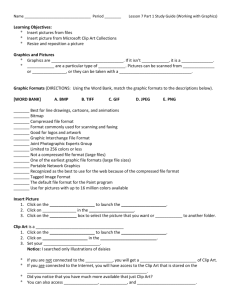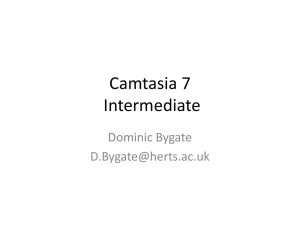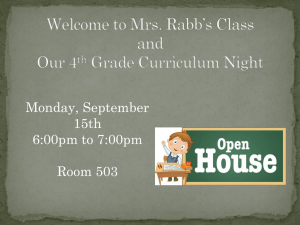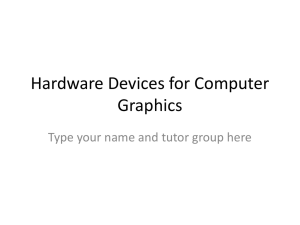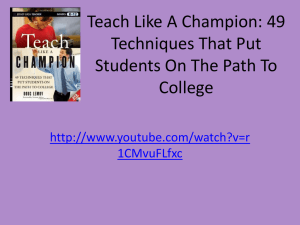Chapter 10 Print Graphics - Tipp City Exempted Village Schools
advertisement
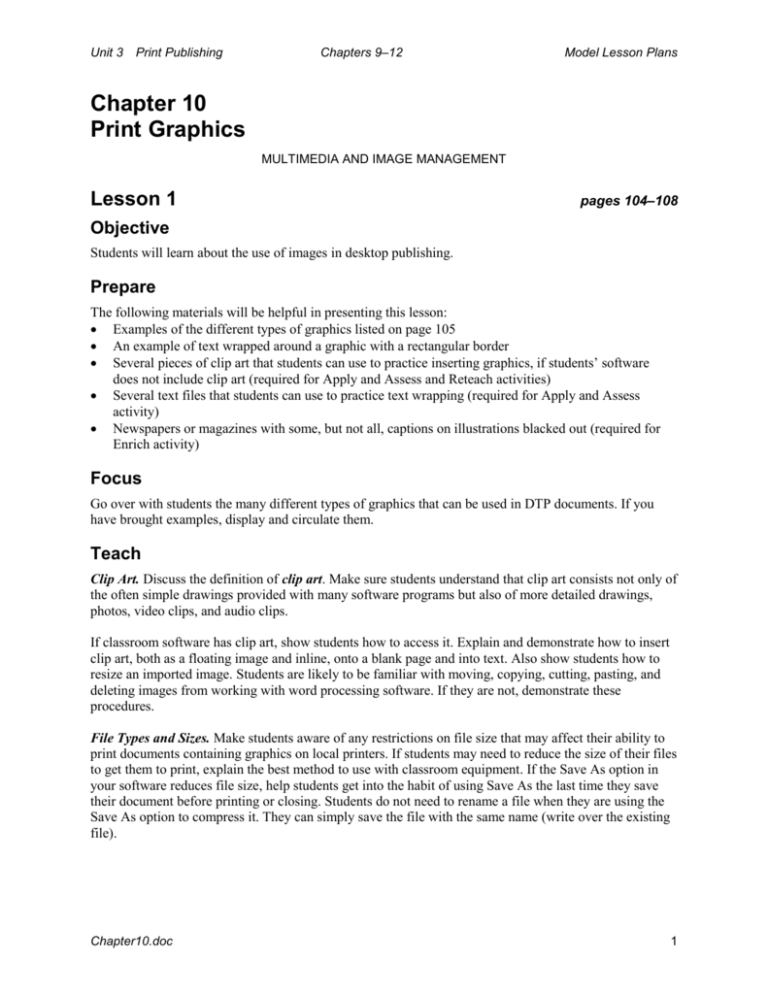
Unit 3 Print Publishing Chapters 9–12 Model Lesson Plans Chapter 10 Print Graphics MULTIMEDIA AND IMAGE MANAGEMENT Lesson 1 pages 104–108 Objective Students will learn about the use of images in desktop publishing. Prepare The following materials will be helpful in presenting this lesson: Examples of the different types of graphics listed on page 105 An example of text wrapped around a graphic with a rectangular border Several pieces of clip art that students can use to practice inserting graphics, if students’ software does not include clip art (required for Apply and Assess and Reteach activities) Several text files that students can use to practice text wrapping (required for Apply and Assess activity) Newspapers or magazines with some, but not all, captions on illustrations blacked out (required for Enrich activity) Focus Go over with students the many different types of graphics that can be used in DTP documents. If you have brought examples, display and circulate them. Teach Clip Art. Discuss the definition of clip art. Make sure students understand that clip art consists not only of the often simple drawings provided with many software programs but also of more detailed drawings, photos, video clips, and audio clips. If classroom software has clip art, show students how to access it. Explain and demonstrate how to insert clip art, both as a floating image and inline, onto a blank page and into text. Also show students how to resize an imported image. Students are likely to be familiar with moving, copying, cutting, pasting, and deleting images from working with word processing software. If they are not, demonstrate these procedures. File Types and Sizes. Make students aware of any restrictions on file size that may affect their ability to print documents containing graphics on local printers. If students may need to reduce the size of their files to get them to print, explain the best method to use with classroom equipment. If the Save As option in your software reduces file size, help students get into the habit of using Save As the last time they save their document before printing or closing. Students do not need to rename a file when they are using the Save As option to compress it. They can simply save the file with the same name (write over the existing file). Chapter10.doc 1 Unit 3 Print Publishing Chapters 9–12 Model Lesson Plans Also discuss methods available in the classroom to transfer large files, such as Zip cartridges, CD-ROM disks, and a network. Text Wrap. Explain and demonstrate the methods of wrapping text around a graphic available in students’ software. If you have brought an example of text wrapped around a graphic with a rectangular border, display it, and have students contrast it with Figure 10.2. Help students identify the standoff. Captions. Spend a few moments looking at figure captions in the text. Ask students to identify captions that succeed in providing additional information, the purpose of these captions. Go over the other purposes for captions mentioned on page 108. Explain and demonstrate how to add captions in students’ software. Apply and Assess If students’ software does not include clip art, provide several pieces for them. Also give them several text files. Have students start a new document and practice placing text, importing graphics, and using different text wrapping methods. You may also wish to have students create captions, if appropriate. Encourage students to follow the placement guidelines given on page 107. As students work, move about the room, assisting them as needed and assessing their mastery of the concepts presented. Have students save their best two efforts and print, using if necessary or advisable any appropriate file compression method. Reteach Hive students rekey a brief newspaper article or a section of their textbook. If students’ software does not include clip art, provide several pieces for them. Have students create a two-page DTP document in which they place the graphic once with a rectangular boundary and a second time merged with the text. Have students print their work, compressing it if appropriate. Enrich Form the class into groups and distribute the newspapers or magazines you assembled in the Prepare portion of the lesson. Assign students to read several captions that have not been blacked out and discuss the purpose each serves. For example, does the caption Explain a point made in the text of the document? Summarize a point? Add information not provided in the text? Make the illustration clearer? Indicate the artist’s name or source of the image? Have each group write captions for at least three of the illustrations in their newspapers or magazines whose captions have been blacked out. If time permits, have students show their illustrations and read their captions to the class. Post the best work on a bulletin board. Close Call on volunteers to summarize the main points of the lesson. For the next lesson, assign students to read the remainder of the chapter. Chapter10.doc 2 Unit 3 Print Publishing Chapters 9–12 Model Lesson Plans Chapter 10 Print Graphics MULTIMEDIA AND IMAGE MANAGEMENT Lesson 2 pages 109–111 Objectives Students will learn about the drawing tools available in print publications. Students will learn about special effects that can enhance their documents. Students will prepare a logo and a letterhead. Prepare The following materials will be helpful in presenting this lesson: A page with a watermark Examples of logos and letterheads Focus Ask students to list some guidelines for using graphics in DTP documents that they learned about in the last lesson. To get them started, give them the example that you most often want a graphic to “float” to give yourself more control over its placement. List their suggestions on the board. Then have students copy them into the computer file or notebook they started in Chapter 9. Teach Explain or remind students that a logo is a graphical symbol that uses both text and graphics to convey the identity of a business. If you have brought examples of logos, circulate them. Have volunteers identify popular products whose logos all or most students will recognize. Explain that a letterhead is stationery that contains identifying information (name, address, etc.) for a company or an individual. If you have brought examples of letterheads, circulate them. Tell students that they will create a logo and letterhead later in this lesson. Drawing Tools. Explain and demonstrate the drawing tools available in students’ software. Show students how to change the color and weight of rules and how to fill polygons. Also demonstrate how to resize line art, including how to resize lines without distortion. Show students how to select line art. If their software has a grouping option, demonstrate that as well. Tell students that, once selected, line art may be moved, cut, copied, pasted, and deleted in the same way as the graphic images they learned about in the last lesson. Demonstrate how to create a pull quote in students’ software. Have students start a new document. Give them a few minutes to experiment with the different drawing tools. Students should close their documents without saving. Chapter10.doc 3 Unit 3 Print Publishing Chapters 9–12 Model Lesson Plans Words as Art. If students’ software includes a text-art option, you may wish to display it. Emphasize that this effect should be used sparingly. Ask students to list examples of documents in which word graphics might, or should not, be used. Watermarks. If you have a page with an example of a watermark, display it. Explain and demonstrate how to create a watermark in students’ software. Apply and Assess Have students create a logo for one of the following fictitious businesses: Barkus Software (computer games) Claris Books DJ’s Pizza Palace Everybody’s Gym Stepping Lightly (travel agency) Emphasize that a company logo is often used in more than one type of publication, for example, in an advertisement and a letterhead. As they create their logo, students should keep in mind that the logo will need to appear on the letterhead with address information. Students should choose an appropriate font and use drawing tools to create the logo. Have students invent a street address, phone number, and Web address for their business. Have students create the letterhead by placing the completed logo at the top of a document with the address information. Students should then create a watermark of the company’s name, placed appropriately on the page. As students work, move about the room, assisting them as needed and assessing their mastery of the concepts presented. Reteach Write on the board the words drawing tools, pull quote, words as art, and watermarks. Have students explain each concept. Enrich Have students locate a brief article (about a page) that interests them in a magazine or newspaper. Students should rekey the article in a word processor, import it into their DTP software, choose an appropriate excerpt, and create a pull quote. Close Assign students to complete the Use Your Knowledge activities on page 113, to be due at the beginning of Lesson 4. Chapter10.doc 4 Unit 3 Print Publishing Chapters 9–12 Model Lesson Plans Chapter 10 Print Graphics MULTIMEDIA AND IMAGE MANAGEMENT Lesson 3 Objective Students will learn and reinforce their knowledge of procedures for working with graphics in their desktop publishing software. Prepare In this lesson, students will learn or reinforce their knowledge of procedures for working with graphics in their DTP software. Decide whether you will guide them through a tutorial or have them complete one on their own. Plan to teach or reinforce as needed students’ knowledge of the following procedures: Accessing their software’s clip art, if available Inserting graphics as floating images and inline Resizing an imported image Moving, copying, cutting, pasting, and deleting images The different methods of wrapping text around graphics available in your software Creating captions Using drawing tools Resizing drawn objects The grouping option, if available Creating watermarks Cropping and rotating graphics Other useful graphics features of your software If your students are using the optional Activities book that accompanies this text, you may wish to assign a software-specific tutorial from the book instead. Focus Ask students to list some guidelines for using graphics in DTP documents that they learned about in the last lesson. List their suggestions on the board. Then have students copy them into the computer file or notebook they started in Chapter 9. Teach Guide students as they learn and reinforce their knowledge of procedures for working with graphics, or assist them in accessing and starting a tutorial. Apply and Assess If students are working independently on a tutorial, have them complete it as directed. Move about the room as they work, offering assistance and assessing their understanding of the software features. Chapter10.doc 5 Unit 3 Print Publishing Chapters 9–12 Model Lesson Plans Reteach Provide instruction to small groups or the entire class on software features as needed. Or pair students who have mastered a particular aspect of the software with students who are having trouble with it. Enrich Have students work independently to answer Discussion questions 1, 4, and 5 on page 112. Close Remind students that the Use Your Knowledge activities on page 113 are due at the next class meeting. Chapter10.doc 6 Unit 3 Print Publishing Chapters 9–12 Model Lesson Plans Chapter 10 Print Graphics MULTIMEDIA AND IMAGE MANAGEMENT Lesson 4 Objective Students will prepare a flyer. Prepare The following materials will be helpful in presenting this lesson: A printout of the terms of use for a commercial clip art site If your students are using the optional Activities book that accompanies this text, you may wish to assign a software-specific project from the book instead. Focus Spend a few minutes discussing copyright issues that pertain to clip art (“The Ethics of Clip Art Restrictions,” page 106). If you have obtained a printout of terms of use for a commercial clip art site, go over its main points. Emphasize the importance of carefully reading, understanding, and complying with terms of use. Teach Tell students that, in this lesson, they will use the graphics skills they have learned to create a flyer. Remind students that an effective flyer is well designed, is easy to read, and contains all the information the reader needs but not too much information. Apply and Assess Have students produce a simple flyer with graphics to promote a school or community event, choosing fonts, type sizes, typestyles, and other features. The flyer must use at least two of the graphics features discussed in this chapter. You may instead wish to choose an event and provide students with the text the flyer must contain. If students have ready access to suitable clip art, you may wish to require them to include clip art in their flyer. If time permits, have the class identify the most successful flyers and the specific features that contribute to their success. Post the best flyers on a bulletin board. Chapter10.doc 7 Unit 3 Print Publishing Chapters 9–12 Model Lesson Plans Reteach Have students work in pairs to develop a flyer that uses at least two of the graphics features discussed in this chapter. The flyer is intended for posting and distribution in neighborhoods and businesses around the school and should contain the following information: Event: A carwash to raise money for a local family whose home was destroyed in a fire (John and Alicia Marin and their children, Sam and Scott) Date: The third Saturday of next month (students should insert the exact date) Time: 9 a.m. to 4 p.m. Price: $5.00 Place: The school parking lot For more information: Contact Lydia Rosso at 555-0102. Enrich Tell students that some Web sites offer clip art that is in the public domain. Explain that public domain materials can be used without restriction. Ask students to imagine they are photo researchers who must find public domain photos for a magazine article on American space exploration or the Great Depression. (Students should choose one of these topics.) Send students to one of these sites: The Franklin D. Roosevelt Presidential Library and Museum http://www.fdrlibrary.marist.edu/ NASA http://www.nasa.gov Have students browse the photos, select two they would like to use, and print them. Students should include a brief explanation of what each photo illustrates, any identifying information about the photo the site provides, their reasons for choosing the photo (for example, how it could be used), and any guidelines on crediting the photo the site gives. Close Assign students to complete the Review questions on page 112 in preparation for a chapter quiz in the next lesson. Chapter10.doc 8 Unit 3 Print Publishing Chapters 9–12 Model Lesson Plans Chapter 10 Print Graphics MULTIMEDIA AND IMAGE MANAGEMENT Lesson 5 Objective To assess students’ understanding of the concepts presented in this chapter. Prepare Make any preparations needed for students to take the chapter quiz. The following materials will be helpful in presenting this lesson: If students’ software does not include a clip art gallery, several pieces of clip art suitable for cropping (required for Enrich activity) Focus Spend a few minutes discussing punctuality at work (“Good Business,” page 107). Ask volunteers to identify the specific examples of punctuality given in the text. Have students supply additional examples from their own experience of what being “ready to work” means. Follow by asking students to name the ways punctuality benefits employees given in the text and any other benefits they can think of. Help students appreciate that punctuality is a skill that can be developed and improved through habitual practice. Apply and Assess Before administering the chapter quiz, ask if students have any questions about the material. After you have responded to their questions, have students take the quiz. Reteach Go over any concepts presented in the chapter with which students are having difficulty. Enrich Clip art can be a useful addition to print publications provided it is used creatively. Too often, though, it becomes the equivalent of a visual cliché. Encourage your students to look at clip art as the starting point of their work rather than an easy add-on. One way is to demonstrate that clip art doesn’t have to be used exactly as it appears. Often, cropping an image to display just a part of it is more effective than displaying the entire image. Provide students with several pieces of clip art suitable for cropping, or allow them to choose their own pieces from their software clip art gallery, if available. Have students crop the clip art to create a more interesting and viable image. Students can envision a specific purpose for the clip art (for example, for an advertisement) if that will be helpful to them. Before cropping, have students read or review “Steps to Good Composition” on pages 48–51 and “Cropping” on pages 52–53. Chapter10.doc 9 Unit 3 Print Publishing Chapters 9–12 Model Lesson Plans Close For the next lesson, assign students to read pages 114–119 of Chapter 11 (up to “Satisfying Design”). Chapter10.doc 10