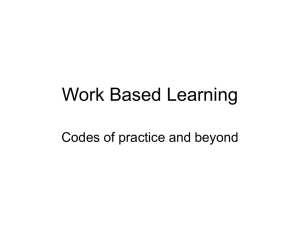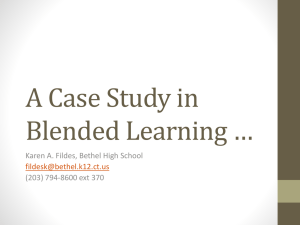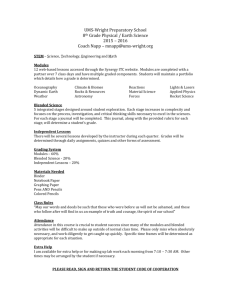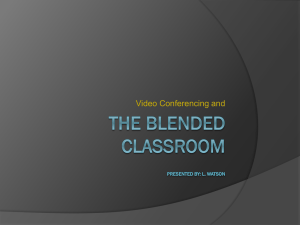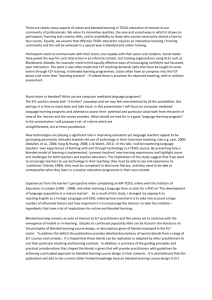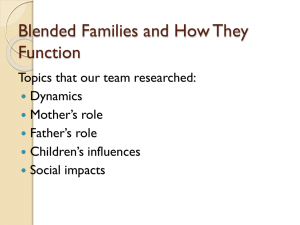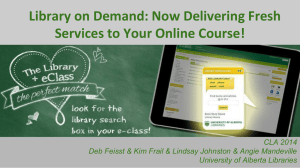BlendedLearning_(v2.0) ()
advertisement
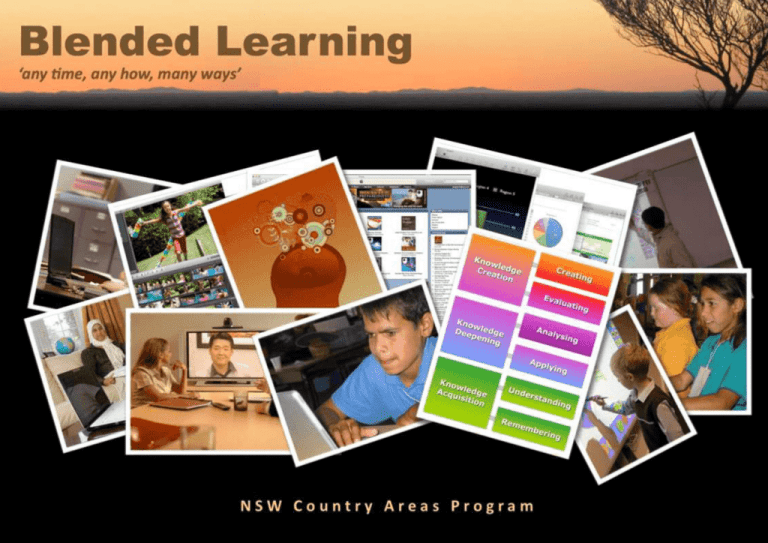
Blended Learning (v2.0) ‘any time, any how, many ways’ Page 1 of 40 Table of Contents About the Country Areas Program ......................................................... 3 What is Blended Learning? .................................................................... 4 Quality Teaching – Intellectual Quality .................................................. 8 Quality Teaching – Intellectual Quality .................................................. 9 Quality Teaching - Quality Learning Environment ................................ 10 Quality Teaching - Quality Learning Environment ................................ 11 Quality Teaching - Significance ............................................................ 12 Quality Teaching - Significance ............................................................ 13 The purpose of this document is for teachers to develop understandings and strategies to facilitate learning in a blended environment. This document will assist teachers in blending Quality Teaching practices with contemporary ICTs and appropriate hardware to maximise student educational outcomes. Whilst the elements of quality teaching practices are relatively constant, the definition of socially valued skills and knowledge as well as the types of technologies used to maximise student educational outcomes are fluid and dynamic. As Alvin Toffler stated in Rethinking the Future we must recognise that: Bloom’s Digital Taxonomy Overview ................................................... 14 Bloom’s Digital Taxonomy Planner ...................................................... 16 Technology Directory for the Blended Classroom ................................ 23 "The illiterate of the 21st century will not be those who cannot read and write, but those who cannot learn, unlearn, and relearn." Glossary .............................................................................................. 37 Resources ........................................................................................... 39 Professional Learning Pathways .......................................................... 40 This work has been developed collaboratively between the NSWDET Country Areas Program Regional Consultants in conjunction with the NSWDEC Rural and Distance Education Unit. It is licensed under a Creative Commons Attribution-Noncommercial-Share Alike 2.5 Australia License. © 2010 Blended Learning (v2.0) ‘any time, any how, many ways’ Page 2 of 40 Country Areas Program resources About the Country Areas Program are provided to improve student The Country Areas Program (CAP) is an equity program outcomes through curriculum designed to assist schools and their communities to enhance access and enhancement, student the learning outcomes and educational opportunities for engagement and peer interaction, students in geographically isolated areas. and connected learning for geographically isolated students. The availability of contemporary Information and Communications Technologies (ICT), together with the capacity and expertise of educational practitioners in rural regions and across the education technology network means that these areas can be addressed more effectively now than ever before. The Country Areas Program in NSW includes both government Educational research recognises that students attending and non-government schools. For further information about primary and secondary schools in geographically isolated areas the Country Areas Program please visit the CAP Website at have less access to educational opportunities than http://www.cap.nsw.edu.au/. metropolitan students. Blended Learning (v2.0) ‘any time, any how, many ways’ Page 3 of 40 What is Blended Learning? Blended Learning is a student centred, flexible, self-paced, multimodal approach to learning. It is the teaching practice that intersects traditional face-to-face teaching and online teaching. It is an increasingly popular instructional model that is helping schools and their communities address issues of student engagement, challenges of student achievement, access to staff professional learning and the expectations of 21st century learners. It requires all students to draw on their prior learning, acquire new knowledge and tap into their creativity to fashion new solutions to real world problems utilising a range of synchronous and asynchronous tools. Figure 2: The principles of Quality Teaching apply in all learning environments A blended learning approach allows teachers to blend Quality Teaching practices with the increasing availability of contemporary ICTs and appropriate technological hardware within the P-12 classroom environment (See Figure 2). In recent times we have seen an increase in the acceptance of ICTs within the P-12 education sector. The introduction of Figure 1: Multimodal Learning – one content in rich multiple formats Blended Learning (v2.0) collaborative technologies such as video conferencing, ‘any time, any how, many ways’ Page 4 of 40 interactive whiteboards, mobile devices and web 2.0 tools into schools has been indicative of this. More than ever, students have access to an enormous quantity of information (content) in a wide array of formats. They also have the opportunity to develop the ability to be content producers and publishers across a range of social networks and learning communities. Through using and creating content, students and teachers are developing a clearer understanding of the differences between teaching and learning interactions and content delivery (see Figure 3). For teachers the recognition of these differences should lead to reflection upon the dimensions of Quality Teaching and how they apply to their practice. We must also be mindful that poorly designed or implemented Figure 3: Teaching & learning Interactions – the relationship between student, technologies can create new barriers to participation for content and teacher. students with diverse learning needs. Conversely, universal design can empower students to participate as equals. There is no, one definable picture of blended learning. Rather it What technologies we incorporate and how we do so can make is a continuum of pedagogical permutations. (See Figure 4). a significant difference in whether the technologies are Furthermore, we must recognise that whatever approach to enabling rather than disabling. Blended Learning (v2.0) ‘any time, any how, many ways’ Page 5 of 40 Figure 4: Blended Learning Continuum Blended Learning (v2.0) ‘any time, any how, many ways’ Page 6 of 40 blended learning is utilised, it does not operate in isolation, rather it is part of a digital ecosystem (See Figure 5). Provides students with curriculum access and enhancement through access to a wider range of teachers, curriculum materials, learning experiences and sources of knowledge. Facilitates student engagement and peer interaction across small educational cohorts to gain a more direct and timely opportunity to engage in collaborative learning with a wider range of peers. Engages students in connected learning so they are supported in a wide variety of interactions across space and time, in accessing information sources, educational and community services and individual connections. Finally we must reiterate that the purpose of this Blended Learning document is for teachers to develop understandings and strategies to facilitate learning in a blended environment. Figure 5: Elements of a school digital ecosystem (Vrasidas & Glass, 2005) It is first and foremost about Quality Teaching practices and Blended learning has many advantages for ALL students. how we can incorporate and utilise contemporary ICTs and However, for isolated rural school communities, a blended appropriate hardware within those practices to maximise approach has further advantages: student educational outcomes. Blended Learning (v2.0) ‘any time, any how, many ways’ Page 7 of 40 Quality Teaching – Intellectual Quality Element Deep Knowledge What does it look like in classrooms? What does it look like in assessment tasks? The knowledge being addressed is focused Tasks focus on a small number of key on a small number of key concepts and concepts and ideas within topics, subjects ideas within topics, subjects or KLAs, and on or KLAs, and require clear articulation of the relationships between and among the relationships between and among concepts. concepts. Examples of Teaching and Learning activities Strategies, Tools, Systems, Processes Think/pair/share, Venn Diagram, Stay-n-Stray, Affinity Deep Understanding meaningful understanding of central ideas and the relationships between and among those central ideas. Problematic Knowledge Blended Learning (v2.0) Tasks require students to demonstrate deep rather than superficial understanding of what they are learning. Blogging, Web & Wiki Tools Diagram, Expert/Jig Saw, KWL, Lotus Diagram, 5 Whys, PMI, Document & Global Café, Hot Potato, Presentation Operation Definition Tools Plus/Delta, Student Teaching, Students demonstrate a profound and Learning Technologies Affinity Diagram, Class Image, Video & Audio Tools presentations, X/Y Chart, Data Mind/Concept Map, Lotus, Representation Fishbone, 6 Thinking Hats, Bone & Manipulation Diagram Tools Programming Students are encouraged to address Tasks require students to present and multiple perspectives and/or solutions and analyse alternative perspectives and/or Pros and Cons, NGT, Parking Lot, Environments to recognise that knowledge has been solutions and to demonstrate how the SWOT, Venn Diagram, Y & X constructed and therefore is open to construction of knowledge relates to their Chart, If/Then question. understanding of the task. ‘any time, any how, many ways’ Media Conversion Tools Page 8 of 40 Quality Teaching – Intellectual Quality Element What does it look like in classrooms? What does it look like in assessment tasks? Examples of Teaching and Learning activities Strategies, Tools, Systems, Processes Learning Technologies Fishbone Diagram, Bloom’s Higher-Order Thinking Students are regularly engaged in thinking that requires them to organise, reorganise, apply, analyse, synthesise and evaluate knowledge and information. Tasks require students to organise, reorganise, apply, analyse, synthesise and evaluate knowledge and information. Taxonomy, Force Field Analysis, Bone Diagram, Blogging, Web & SWOT, Pareto, 42 Grid, Wiki Tools 6 Thinking Hats, Venn Diagram, X Chart Document & Presentation Tools Metalanguage Lessons explicitly name and analyse Tasks require the use of metalanguage, Structured Brainstorm, Find- knowledge as a specialist language commentary on language use and the a- Word, WIFLE/WODIL, P3T (metalanguage), and provide frequent various contexts of differing language Bone Diagram, Experts, commentary on language use and the uses. Lotus, Stay-n- Stray various contexts of differing language uses. Substantive Communication conversations about the concepts and ideas they are encountering. These conversations can be manifest in oral, written or artistic forms. Blended Learning (v2.0) Audio Tools Data Representation & Manipulation Structured Brainstorm, Students are regularly engaged in sustained Image, Video & Tools Modified Debates, Affinity Programming Tasks require students to communicate Diagram, Find a word, Bone Environments their understanding in an elaborate and Diagram. Make a movie, substantive fashion. This communication Fishbone Diagram, Media Conversion can take oral, written or artistic forms. Dioramas, Force Field Tools Analysis ‘any time, any how, many ways’ Page 9 of 40 Quality Teaching - Quality Learning Environment Element Explicit Quality Criteria What does it look like in classrooms? What does it look like in assessment tasks? Strategies, Tools, Systems, Processes Students are provided with explicit criteria Tasks provide explicit criteria for the QI processes, Check Lists, for the quality of work they are to produce quality of work students are expected to Negotiated outcomes, and those criteria are a regular reference produce and those criteria are reference Modelling, Self/peer and point for the development and assessment points for assessing student work. teacher assessment, Contracts, of student work. Engagement Examples of Teaching and Learning activities Feedback, Rubrics, Negotiated Learning Technologies Hardware Learning Management Systems Criteria, 3-Way Reports, Communication Capacity Matrix Tools Most students, most of the time, are Not necessarily observable in written Learning/task Centres, Use seriously engaged in the lesson or tasks, but may be observable in Media, Cooperative Learning, assessment activity, rather than going performance-based tasks as it would be in Think/pair/share, VAKT, Whole Online Collaborative through the motions. Students display the classroom. Brain Learning, Brain Gym, sustained interest and attention. Organisational Tools Student Projects Habits of Mind, Jig Saw Learning High Expectations High expectations of all students Tasks demonstrate that high expectations QI processes. Rubrics, Repositories and are communicated, and conceptual risk are expected of all students and Interviews, Criteria, Goal Open Educational taking is encouraged and rewarded. conceptual risk taking is encouraged and setting, Portfolios, Bloom’s Resources rewarded. Taxonomy Learning Support Tools Blended Learning (v2.0) ‘any time, any how, many ways’ Page 10 of 40 Quality Teaching - Quality Learning Environment Element What does it look like in classrooms? What does it look like in assessment tasks? Examples of Teaching and Learning activities Strategies, Tools, Systems, Processes PLP’s, Stay–n-Stray, Learning Social Support Not readily observable in written tasks, Centres, Walk-n-Talk, VAKT, and mutual respect among teachers and but may be observable in performance- Left & Right Brain, Human Learning students and others assisting students’ based tasks as it would be in the Graph, MI, Management learning. The classroom is free of negative classroom. 6 Thinking Hats, Cooperative Systems Learning, Peer Tutoring, Quality Tools, Merit Systems Students demonstrate autonomy and initiative so that minimal attention to the disciplining and regulation of student behaviour is required. Student Direction Hardware There is strong positive support for learning personal comment or put-downs. Students’ Self-Regulation Learning Technologies Students exercise some direction over the selection of activities related to their learning and the means and manner by which these activities will be done. Not readily observable in most tasks. 7 Habits of Highly Effective Observable in tasks that are structured to Teens, EQ, HBDI, Clear Group promote student self-regulation. Goals, Brain . Communication Tools Organisational Tools Online Collaborative Student Projects Tasks are designed so that students Cooperative Learning, Inquiry exercise some direction over the selection Model , Negotiated Learning, of activities related to their learning and CTJ, MI and Bloom’s the means and manner by which these Taxonomy, Renzuli, tasks will be done. Constructivists, FiSH Learning Repositories & Open Educational Resources Learning Support Tools Blended Learning (v2.0) ‘any time, any how, many ways’ Page 11 of 40 Quality Teaching - Significance Examples of Teaching and Learning activities Element Background, Knowledge What does it look like in classrooms? What does it look like in assessment tasks? Lessons regularly and explicitly build from Tasks explicitly build from students’ students’ background knowledge, in terms background knowledge and require of prior school knowledge as well as other students to demonstrate links between aspects of their personal lives. old and new knowledge. Strategies, Tools, Systems, Processes Learning Technologies Mind Maps. KWL, Learning Learning Management Continuum, Inspiration Systems Maps, Retrieval Charts, Capacity Matrix, Bone Blogging, Web and Wiki Diagram, Association Trees, Tools Venn Diagram, Imagineering Document and Presentation Tools Lessons regularly incorporate the cultural Cultural Knowledge knowledge of diverse social groupings (such Tasks incorporate the cultural knowledge as economic class, gender, ethnicity, race, of diverse social groupings. sexuality, disability, language and religion) Mentoring, Brainstorm, Image, Video and Audio Peer Tutoring, Fishbowl, Tools Cooperative Learning, TMI, Y Chart, Venn Diagram, Communication Tools Graphic Organiser Data Representation and Manipulation Tools Knowledge Integration Blended Learning (v2.0) Lessons regularly demonstrate links Tasks require students to build from an MI, P3T, 6 Thinking Hats, between and within subjects and key understanding of the links between and Concept Maps, Webs, Programming learning areas. within subjects and key learning areas. Interrelationship Diagram Environments ‘any time, any how, many ways’ Page 12 of 40 Quality Teaching - Significance Element Inclusivity What does it look like in classrooms? Examples of Teaching and Learning activities Strategies, Tools, Systems, Processes Lessons include and publicly value the Tasks require the participation of all Quality processes, X Chart, participation of all students across the students across the social and cultural HBDI, TMI, 7 Habits of social and cultural backgrounds backgrounds represented in the Highly Effective People, represented in the classroom. classroom. Cooperative Learning Lesson activities rely on the application of school knowledge in real-life contexts or problems, and, provide opportunities for Connectedness What does it look like in assessment tasks? students to share their work with audiences beyond the classroom and school. Tasks apply school knowledge in real-life contexts or problems, and, provide opportunities for students to share their work with audiences beyond the classroom and school. Rich Tasks, 5 Whys, Business/School Links, Learning Technologies Learning Management Systems Blogging, Web and Wiki Tools Document and Presentation Tools What If, QI Story Boards, Venn Diagram, Walk-n- Image, Video and Audio Talk, Webs, Authentic Tools Assessment Tasks, Communication Tools Narrative Lessons employ narrative accounts as Tasks employ narrative accounts as either Stay-n-Stray, Dictagloss , Data Representation and either (or both) a process or content of (or both) a process or content of the task Walk-n-Talk, Manipulation Tools lessons to enrich student understanding. to enrich student understanding. Think/Pair/Share Programming Environments Blended Learning (v2.0) ‘any time, any how, many ways’ Page 13 of 40 Bloom’s Digital Taxonomy Overview The following is a classroom planner devised from Bloom’s Digital Taxonomy for classroom teachers incorporating examples of learning technologies, quality teaching snapshots and various other processes and activities. Andrew Churches, an educator in New Zealand, created this taxonomy. It is based on Bloom’s Taxonomy (1950) and Bloom’s Revised Taxonomy (2000). The updated version of Bloom’s, Bloom’s Digital Taxonomy (2009), takes into account current and emerging technologies and the learning styles and needs of 21st century learners. Further, it reflects the need for our students to work collaboratively and communicate across space and time The Bloom’s Digital Taxonomy Classroom Planner contained facilitated by a range of technologies. Previous Bloom’s models on the following pages is not about the technologies, processes were based on the traditional classroom paradigm and do not and activities in isolation but how these can be blended take into account the impact of technology on the classroom together with quality teaching practices to maximise student and student learning. outcomes. Blended Learning (v2.0) ‘any time, any how, many ways’ Page 14 of 40 Blended Learning (v2.0) ‘any time, any how, many ways’ Page 15 of 40 Bloom’s Digital Taxonomy Planner Taxonomy Processes Activities planning producing inventing devising making Evaluating Analysing Applying publishing vodcasting podcasting movie making eBook blogs reviewing posting experimenting judging testing moderating collaborating detecting networking re‐factoring testing comparing organising attributing mashing linking validating outlining finding structuring reverse‐engineering cracking integrating deconstructing media clipping implementing running loading playing carrying out operating hacking uploading using executing sharing editing identifying retrieving naming locating finding Moodle LAMS podcast Notebook Excel Webspiration Comic Life graphic program Digital storytelling advanced searches blog inferring paraphrasing classifying recognising listing describing Blended Learning (v2.0) Kahootz podcast digital story telling checking hypothesising critiquing comparing explaining Remembering blogging mixing re‐mixing wiki directing broadcasting interpreting summarising Understanding Technologies programming filming animating designing constructing Creating Example Teaching & Learning journaling Boolean searches twittering categorising tagging Wikispaces Notebook LAMS commenting annotating bullet pointing highlighting bookmarking social networking social bookmarking favourites Moodle LAMS blogs Webspiration searching googling ‘any time, any how, many ways’ Page 16 of 40 Remembering: Retrieving, recalling or recognising knowledge from memory. Remembering is when memory is used to produce definitions, facts or lists, or Knowledge Acquisition >> Remembering Process verbs recite or retrieve material Sample question stems Potential activities Tell What happened after ….? Make a list of the main events of a story. List How many…? Make a timeline of events. Describe Who was it that…? Make a facts chart. Relate Can you name the …? Write a list of information you can remember. Locate Describe what happened at…? List all the animals in the story. Write Who spoke to…? Make a chart showing …. Find Can you tell why…? Make an acrostic. State Find the meaning of …? Recite a poem. Name What is…? Construct a Mind Map of what you know in LAMS Which is true or false…? Complete Moodle Quiz Collaborating Moderating Negotiating Debating Commenting Net meeting Reviewing List what you know about the topic on our blog Using Webspiration list the types of... Questioning Replying Posting/blogging Networking Contributing Chatting QT SNAPSHOT emailing EARLY YEARS (P-4) Group Activity Read a book and create a timeline of the book on an interactive whiteboard (IWB). (QT = Substantive Communication, Narrative, Students’ Self Regulation) Individual Activity Construct a facts chart on a topic using presentation software. (QT= Deep Understanding, Explicit Quality Criteria, Knowledge Integration) MIDDLE YEARS (5-8) Group Activity Describe or list what you have learnt about a topic using mind mapping or presentation software. (QT=Deep Knowledge, Social Support, Inclusivity) Individual Activity Recite a poem and record using music/podcast/audio recording tools. (QT= Deep Understanding, High Expectations, Connectedness) Blended Learning (v2.0) LATER YEARS (9-12) Group Activity Using a predetermined reflection tool chat about the content from the individual activity online using a learning management system. (QT=Problematic Knowledge, Engagement, Narrative) Individual Activity Relate what you know about a topic using learning management software. (QT=Knowledge Integration, Student Direction, Metalanguage) ‘any time, any how, many ways’ Microblogging Instant Messaging Texting Page 17 of 40 Understanding: Constructing meaning from different types of function?? be they Knowledge Acquisition >> Understanding Process verbs written or graphic Sample question stems Potential activities Explain Can you write in your own words…? Create pictures to show a particular event? Interpret Can you write a brief outline of…? Illustrate the main idea. Outline What do you think happened next? Make a cartoon showing a sequence of events. Discuss Who do you think…? Write and perform a play based on… Distinguish What was the main idea? Retell the story. Predict Who was the key character? Create a picture of part of the story you liked. Restate Can you distinguish between…? Write a summary report of the event. Translate What differences exist between…? Prepare a flowchart to illustrate the sequence. Compare Can you provide an example of…? Make and publish a colouring book. Describe Can you provide a definition for…? Using the wikispace discussion summarise the event Using LAMS chat and scribe predict what will happen when…... Collaborating Moderating Negotiating Debating Commenting Net meeting Reviewing Questioning Replying Posting/blogging Networking QT SNAPSHOT Contributing EARLY YEARS (P-4) Group Activity Using presentation software or music/podcast/audio recording software create a story or retell of a popular story. (QT=Metalanguage, High Expectations, Background Knowledge) Individual Activity Use presentation software to illustrate a scene from a writing task. (QT=Deep Knowledge, Student Direction, Narrative) MIDDLE YEARS (5-8) Group Activity Using collaborative software such as a wiki to create a script for a play. (QT=Deep Understanding, Social Support, Connectedness) Individual Activity Using collaborative visual learning software, create a storyboard showing the sequence of scenes in a play. (QT=Problematic Knowledge, Students’ Self Regulation, Narrative) Blended Learning (v2.0) LATER YEARS (9-12) Group Activity Use an IWB and a digital template from an office tools program to prepare a flow chart to illustrate expected sequences of events. (QT=Deep Knowledge, High Expectations, Background Knowledge) Individual Activity Using a learning management system construct a series of activities to test your cohort’s knowledge of a topic. (QT=Metalanguage, Social Support, Connectedness) ‘any time, any how, many ways’ Chatting emailing Microblogging Instant Messaging Texting Page 18 of 40 Applying: Carrying out or using a procedure through executing or implementing. Knowledge Deepening >> Applying Process verbs Applying relates and refers to situations where learned material is used through products like models, presentations, interviews and simulations. Sample question stems Potential activities Solve Do you know of another instance …? Construct a model and demonstrate it working. Show Could this have happened …? Make a diorama to illustrate an event. Use Can you group by characteristics …? Create a scrapbook record. Illustrate Which factors would you change if …? Make a paper mache map. Calculate What questions would you ask of …? Take a collection of photographs. Construct Develop a set of instructions about ... Make a puzzle game using study ideas. Complete Is this information useful? Make a clay model. Examine Design a market strategy for a product. Classify Paint a mural. Write a textbook about … for others. Create a Comic Life on the topic. Create digital Photostory that shows the characteristics of ... Use a graphics program to construct a visual interpretation Collaborating Moderating Negotiating Debating Commenting Net meeting Reviewing Questioning Replying Posting/blogging Networking Contributing QT SNAPSHOT Chatting EARLY YEARS (P-4) Group Activity Using portfolio tool create a group digital portfolio using pages created by small groups applying their knowledge of a given topic. (QT=Substantive Communication, Social Support, Narrative) Individual Activity Develop a set of instructions for other people to complete a task using presentation software. (QT=Deep Knowledge, Explicit Quality Criteria, Knowledge Integration) MIDDLE YEARS (5-8) Group Activity Design a market strategy for a product of your choice and construct an ad for this product using programming environment (kahootz) or video editing tool. (QT=Deep Understanding, Engagement, Background Knowledge) Individual Activity Construct a digital story using photo editing tools that highlights different elements or characteristics of a person or product. (QT=Problematic Knowledge, High Expectations, Cultural Background) Blended Learning (v2.0) LATER YEARS (9-12) Group Activity Using a forum on a learning management system list the main features of the text you have read and respond to other students’ entries suggesting refinements or clarification. (QT=Metalanguage, Student Direction, Connectedness) Individual Activity Construct a puzzle or game for a group of younger students to enhance their understanding of a concept using technologies such as a notebook lesson activity toolkit or webpage design program using hyperlinks. (QT=Deep Knowledge, Explicit Quality Criteria, Knowledge Integration) ‘any time, any how, many ways’ emailing Microblogging Instant Messaging Texting Page 19 of 40 Analysing: Breaking materials into concepts or parts, determining how the parts relate or interrelate to one another or to an overall structure or purpose. Mental Knowledge Deepening >> Analysing Process verbs actions include differentiating, organising and attributing as well as being able to distinguish between components. Sample question stems Potential activities Analyse Which events could not have happened? If … Design a questionnaire to gather information. Distinguish happened, what might the end be? How was Write a commercial to sell a new product. Examine this similar to …? Conduct an investigation to produce information. Compare What was the underlying theme of …? What Make a flowchart to show the critical stages. Contrast are other possible outcomes? Construct a graph to illustrate information. Investigate Why did … changes occur? Make a family tree to show relationships. Categorise Compare … with … What must have Write a biography of a person that you studied. Identify happened when …? Review a work of art in terms of form etc... Explain Can you distinguish between …? Using Notebook’s categorise tool sort these objects Separate What were the motives behind …? Create a graph in a spreadsheet. Advertise What was the turning point? Create a flow chart in Webspiration What was the problem with …? Collaborating Moderating Negotiating Debating Commenting Net meeting Reviewing Questioning Replying Posting/blogging Networking Contributing QT SNAPSHOT Chatting EARLY YEARS (P-4) Group Activity Collate data and construct a graph then examine the results using an IWB and data representation and manipulation tools. (QT=Problematic Knowledge, High Expectations, Knowledge Integration) Individual Activity Develop a family tree of your family using presentation tools and compare with your peers. (QT=Deep Understanding, High Expectations, Background Knowledge) MIDDLE YEARS (5-8) Group Activity Design a questionnaire to gather information on a chosen topic using an audience response system, distribute and create a graph of the responses. (QT=Deep Knowledge, Social Support, Background Knowledge) Individual Activity Analyse and compare graphing results from group activity and explain your views about the results using a collaborative learning tool. Examine other points of view and offer your suggestions. (QT=Deep Understanding, Explicit Quality Criteria, Knowledge Integration) Blended Learning (v2.0) LATER YEARS (9-12) Group Activity Conduct an investigation into a “crime” or “significant event” taking notes and interviewing witnesses and key people; record, design and publish your investigation; reflect in a television or radio program using moviemaking or voice recording technologies. (QT=Problematic Knowledge, Engagement, Background Knowledge) Individual Activity Examine a significant person and write a biography of that person and publish using digital photostory or movie making software. (QT=Substantive Communication, Social Support, Narrative) ‘any time, any how, many ways’ emailing Microblogging Instant Messaging Texting Page 20 of 40 Evaluating: Making judgements based on criteria and standards through checking and critiquing Knowledge Creation >> Evaluating Process verbs Sample question stems Potential activities Judge Is there a better solution to…? Prepare a list of criteria for …? Select Judge the value of ... Conduct a debate about an issue. Choose Can you defend your position about ... Do Publish a booklet/create a web presence about ... Decide you think … is a good or bad thing? How Form a panel to discuss views. Justify would you have handled …? Write a submission requesting a change. Debate What changes to … do you recommend? Do Construct a report on something. Verify you believe …? Prepare a case to present your viewpoint. Argue Are you a … person? Discuss your finding in a Moodle forum Recommend How would you feel if …? Discuss your views in a LAMS chat Assess How effective are …? Present your views in a podcasts Discuss What do you think about …? Moderating Negotiating Debating Commenting Net meeting Reviewing Questioning Replying Posting/blogging Networking Rate Contributing Prioritise Chatting Determine QT SNAPSHOT Collaborating emailing EARLY YEARS (P-4) Group Activity Discuss and the list the actions of a character in book. Using Notebook software, students select a character's actions and drag the action to either positive or negative. (QT=Problematic Knowledge, Student Direction, Inclusivity) Individual Activity Using the information created in the group activity students decide if they think the character is good or bad and verify their view using presentation software. (QT=Higher Order Thinking Skills, Social Support, Background Knowledge) MIDDLE YEARS (5-8) Group Activity Prepare the arguments for a debate, present your debate in the form of a TV show and record using video editing sharing and hosting tools. (QT=Deep Knowledge, Explicit Quality Criteria, Connectedness) Blended Learning (v2.0) Individual Activity Identify an issue that concerns you at school and collect your evidence to support your argument using photo editing tools and construct a submission to your Principal. Convert document to a pdf and email to the intended recipient. (QT= Higher Order Thinking Skills, Students’ Self Regulation, Narrative) Microblogging Instant Messaging Texting LATER YEARS (9-12) Group Activity Using a forum on Moodle justify the actions of the main character in a story. (QT=Higher Order Thinking, Student Direction, Inclusivity) Individual Activity Prepare a case to present your viewpoint on a topic and publish using digital capture devices. (QT=Problematic Knowledge, High Expectations, Knowledge Integration) ‘any time, any how, many ways’ Page 21 of 40 Creating: Putting the elements together to form a coherent or functional whole; reorganising elements into a new pattern or structure through generating, Knowledge Creation >> Creating Process verbs planning or producing. Sample question stems Potential activities Create Can you design a … to … ? Invent a machine to do a special task. Invent Compose a song about … Design a building to house your study. Compose What is a possible solution to …? Create a new product and plan its marketing. Predict How would you deal with …? Write about your feelings in relation to … Plan Devise your own way to ... Write a TV show, puppet show etc…... Construct What would happen if …? Design a CD. Book or magazine cover for… Design How many ways can you …? Make a new language and write something in it. Imagine Can you create new uses for …? Sell an idea. Improve Can you write a new recipe for …? Devise a way to ... Propose Can you develop a proposal for …? Compose a rhythm or put new words to… Formulate Create a digital Pshotostory of your learning QT SNAPSHOT Create a podcast Blended Learning (v2.0) Negotiating Debating Commenting Net meeting Questioning Create a Kahootz animation of your narrative MIDDLE YEARS (5-8) Group Activity Create an improved version of a well known story by developing a combined storyboard and in smaller groups develop scenes in animation software and combine to make the finished product. (QT=Higher Order Thinking Skills, Social Support, Connectedness) Individual Activity Using presentation software construct the words for a song. Then design and create a backing track for this song using body percussion. Record your lyrics and backing track on a music/podcast/audio recording device. (QT=Deep Understanding, Engagement, Narrative) Moderating Reviewing Devise EARLY YEARS (P-4) Group Activity Students write their feeling about a particular topic and record their work using music/podcast/audio recording tools. (QT=Substantive Communication, High Expectations, Narrative) Individual Activity Plan and construct a puppet show using a storyboard and then create and publish your show using presentation tool such as Kidpix. (QT=Higher Order Thinking Skills, Student Direction, Knowledge Integration) Collaborating Replying Posting/blogging Networking Contributing Chatting LATER YEARS (9-12) Group Activity Compose a trip around the world using real photos and footage of significant icon and events by video editing software and add your class as the main character by superimposing them using blue screen technology. (QT=Higher Order Thinking, Students’ Self Regulation, Cultural Knowledge) Individual Activity Examine you school and invent a solution to remove the problem, design and construct a scaled model of your solution and sell your idea by publishing it using a combination of presentation media. (QT=Deep Knowledge, Explicit Quality Criteria, Background Knowledge) ‘any time, any how, many ways’ emailing Microblogging Instant Messaging Texting Page 22 of 40 Technology Directory for the Blended Classroom The following is a directory of hardware, software and web interactive tools you could use in conjunction with the Bloom’s Digital Taxonomy when creating lessons and /or units of work for your students. While this is not an exhaustive list of tools a strong attempt has been made to provide a cross section of current and emerging tools that could be used to support student learning within a blended environment. Please note some of the following tools may not be accessible for students within NSW DET due to Internet filtering restrictions. As new hardware, software and web interactive tools become available this document will be updated accordingly. Blended Learning (v2.0) ‘any time, any how, many ways’ Page 23 of 40 Tool Hardware Learning Devices Description Examples Educational Application Any device in the learning environment that assists students and staff access information, connect to other learning environments and create a product from their learning. Desktop / Laptop Netbook Tablet PC iPod Touch/iPhone SMART Sento Kindle iPad SMART Table Microsoft Surface Mobile Phone A school purchases a small lab of iPad with appropriate apps installed for lower primary to be used as part of literacy rotations to improve number and letter recognition. A school implements a school wide 1:1 laptop/netbook/iPad program for all students. A primary school purchases a SMART table to trial in the stage 2 classroom allowing students to work collaboratively on a number of projects. Interactive Whiteboard (IWBs) An IWB is a large interactive display that connects to a computer and projector. SMART Panaboard A school purchases and installs IWBs in all classrooms enabling access for all classes to the Internet, rich media resources and resources contained on the school network. Video Conferencing Video conferencing allows two or more sites to connect providing synchronous video and voice communication. Polycom Tanberg When used in conjunction with other hardware and software, video conferencing provides clusters of schools, particularly those with small cohorts, with the ability to deliver curriculum and participate in other educational opportunities. An educational consultant decides to deliver mandatory training via video conferencing. Input Devices Any device used in conjunction with learning devices to enhance the overall learning experience. Livescribe Pens Graphic Tablets Scanners Using a livescribe pen a Mathematics teacher in Distance Education and/ or an Access Program is able to create pencasts quickly to demonstrate working mathematically. These pencasts can be emailed or uploaded to a central repository for students to access. Output Devices Any device used in conjunction with learning devices to enhance the overall learning experience. Headsets/Microphones Printers DVD Players Students in the later years are required to keep a journal in a number of KLAs in order to document and reflect on their learning. Using a headset/microphone these students are able to record an audio journal (podcast) which could be uploaded as a podcast to their learning management system e.g Moodle. Blended Learning (v2.0) ‘any time, any how, many ways’ Page 24 of 40 Digital Capture Devices Any device used in the learning environment which allows the learner and /or teacher to capture photographs, videos and or audio recordings. FLiP Camera Kodak Zx1 Digital Cameras Video Cameras Document Cameras Digital Microscope In lower primary a teacher is exploring shapes and colours with his class. The teacher splits the class into small groups and using a FLiP camera and/ or iPod Nano each group is asked to go out into the playground to capture all the shapes and colours they can. On return to the classroom they create a digital story identifying colours and shapes observed. Tool Description Learning Management Systems Examples Educational Application Learning Management System Content Management System Moodle A secondary teacher wants a way of sequencing and organising synchronous and asynchronous content for his students in a particular KLA. The teacher uses Moodle to organise content and sequence the topics. The teacher also uses LAMS as an activity throughout the Moodle course to provide new learning experiences and /or reinforce ideas for a particular topic and /or concept. A learning management system sometimes called a content management system is a web-based technology or software application used to plan, implement and assess a specific learning process. LAMS Studywiz Blackboard Desire2Learn Udutu Lectora Lecture Tools MS Sharepoint Yacapaca HotChalk A collaborative project has been organised amongst a cluster of primary schools targeted at upper primary students using COGS as a basis. These teachers are able to use the one Moodle course to design and implement their COGS units. They also have the ability for the students to connect and collaborate within Moodle using the Chat and Wiki tools. The regional literacy consultant uses LAMS to create a short learning sequence for classroom teachers explaining the advantages of various literacy programs such as Reading2Learn and Accelerated Literacy. After reviewing this sequence the consultant is fairly happy with it and shares it with other consultants in other regions for them to use. Blended Learning (v2.0) ‘any time, any how, many ways’ Page 25 of 40 Blogging, Web and Wiki Tools Tool Description Blog A blog is a type of website maintained by an individual or group with regular entries of commentary, descriptions of events or other material such as photographs or videos. Wiki Social Networking Online communities Virtual Worlds Wiki, meaning ‘fast’ in Hawaiian, is a simple website that allows the easy editing of any number of interlinked web pages via a web browser using a simple text editor by numerous editors. Social Networking is generally an online service which allows people who share common interests to build an online community. Virtual Worlds are accessed via a computer in real time in which the user takes on a specific role, represented onscreen by an avatar. Blended Learning (v2.0) Examples Edublogs Wordpress Blogger TypePad Moodle Blog NSW DET Blog Tool blogED Wikispaces PB Works Wikis Google Groups Google Sites Moodle Wiki Activity LAMS Wiki Tool NSW DET Wiki Tool Ning SecondLife OpenSim Elgg Facebook mySpace Bebo Linkedin Twitter Educational Application As a means of communicating with parents a preschool teacher decides to keep a blog where she shares important information about upcoming events and reminders; and posts information about what their child/ren has/have been doing during the day. The regional technology adviser is particularly interested in emerging technologies and how they can be used in an education setting. He sets up a blog and documents his findings. This blog is then shared with other likeminded educators in the region. In any KLA students could maintain an individual blog to document and reflect on their learning, for example, how they solved a particular problem in mathematics. Stage 3 students enrolled in Distance Education use a wiki as a collaborative group writing tool. Even though these students might be separated by hundreds of kilometres they are able to log into their secure wiki and complete their section of the group writing activity including commenting on other students work. A group of teachers is interested in Web 2.0 tools. They create a wiki which allows them to upload information and other media about various Web 2.0 tools. Teachers in Distance Education Centres and or Access Programs could use the education version of Second Life and or create their own server with OpenSim running to create a virtual world for their students. Within this secure virtual world students would be able to meet in real time to chat, discuss and relay curriculum materials. Groups of teachers with similar educational interests and or regional consultants with a particular focus such as Equity could create a ning to facilitate sharing, discussion and sharing of resources within a secure online environment. ‘any time, any how, many ways’ Page 26 of 40 Tool Collaborative Visual Learning Description A range of software and Web 2.0 tools exist, which allow learners to create and view content in a visual way. A number of these tools allow learners to collaborate with other learners to create and or review each others work. Examples Voicethread Glogster Pixton ComicLIfe Educational Application Students starting kindergarten could use VoiceThread.edu to share their thoughts and feelings about starting school using photographs, short videos and or audio. Each student would be able to provide comments on other students project. These could also be shared with parents at home and also with other kindergarten cohorts from around the state. Social Bookmarking Social Tagging Social Bookmarking provides Internet users with a method to store, organise, search and manage Internet favourites and bookmarks online. Delicious Diigo Wordle Visuwords CLI CURLS Classroom teachers could use Delicious to store and manage their Internet favourites and bookmarks in relation to their KLA resources online which then could be shared with other classroom teachers. Inspiration/Kidspiration MyWebspiration Exploratree Bubbl.us MindMeister LAMS Notepad Freemind Mindjet MS One Note ClassTools Mindomo Wisemapping Mind42 Text2MindMap Wisdomap Topicscape Dropmind Dipity Students would be able to use MyWebspiration to brainstorm their ideas about a topic and then have fellow class members collaborate on their mindmap regardless of their physical location. Social Tagging is an online system of collaboratively and individually creating and managing tags for particular content found on the Internet which can be searched and accessed later. Mind Mapping Tools Note Taking Tools Timeline Tools Blended Learning (v2.0) A number of online tools and software applications exist for students and teachers allowing them to create, manage and organise information more effectively and efficiently. Students, as they progress through a LAMS sequence, could use their notepad within LAMS to put relevant information they might need at a later date. Students and staff could use MS OneNote to take, manage and organise notes either from classes and or meetings they might attend. Staff and or regional consultants could use Exploratree with other staff to work through a range of processes and activities collaboratively for example a Lotus Diagram. ‘any time, any how, many ways’ Page 27 of 40 Tool Audience Response Systems Audience Engagement Tools Description These online systems and software applications allow for consultants, classroom teachers and students to engage their audience and/ or gain feedback. Examples Student Response Network Adobe Captivate Stu’s Quiz Boxes Poll Everywhere Zoomerang Survey Monkey Articulate Quiz Egg WuFoo Lecture Tools Studystack ClassTools ESL Video Educational Application Regional consultants would be able to use Zoomerang to gain feedback from workshops they have conducted. Sourcing Information Web Browsers There are numerous places online that students and staff are able to access information utilising a range of web browsers, search engines and other Web 2.0 tools. With this, however, is an increasing need to educate students and school communities about online safety and also applicable Internet research skills. Wikipedia Internet Explorer Firefox Google Chrome Spezify Toobla Wolfram Alpha Noodle Tools Citation Machine CAP Internet Research Skills Students could use a range of search engines to conduct low level research for assignments and assessments as needed. An aggregator is an online tool or piece of software that allows you to aggregate or collect updates from various websites, blogs and news sources. Bloglines Netvibes Google Alerts iGoogle WebChops Classroom teachers could use an aggregator to collate information from their professional learning networks (PLNs) online e.g. blogs, nings and twitter posts. Aggregators Blended Learning (v2.0) Classroom teachers could use the Student Response Network throughout their lessons for students to submit answers to multiple choice questions posed and/ or short text responses. Teachers could use available resources such as the CAP Internet Research Skills site to teach explicit information skills to students. This would be applicable to all year levels. ‘any time, any how, many ways’ Page 28 of 40 Document and Presentation Tools Presentation Tools / Sharing Any software application and or web based application that allows the user to present, organise and share information. Office Tools Online Storage Cloud Computing Screen Capture Tools Blended Learning (v2.0) Adobe Presenter MS PowerPoint Adobe Presentations Online Prezi Slideshare Students in lower primary with support could create a simple digital portfolio using MS PowerPoint and Adobe Presenter. This activity could be adjusted to suit all stages of learning. Older students could also use Adobe Acrobat Pro to create a hyperlinked PDF portfolio containing work samples and reflections on learning. Microsoft Office/Live Workspace Open Office Adobe Buzzword Adobe Tables Online Google Docs Adobe Arobat Pro Etherpad Revizr Backboard Bullzip PDF Printer Students in all stages of learning access Microsoft Office applications for a range of lower order and higher order tasks such as Microsoft Word to complete an essay for English, Microsoft Excel to construct simple graphs and Microsoft PowerPoint to create presentations. Cloud Computing refers generally to a web based application that allows you to complete basic computing functions via the Internet. NSW DET eBackpack Moodle Assignment Upload LAMs Submit File Activity Mobileme Amazon Simple Storage Scribid Drop.io Dropbox Yousendit Students in upper secondary have been completing an assignment through Moodle and have been asked to submit their assessment task through the Moodle Assignment upload tool. The teacher then can access this task either online and/ or download it to his/her computer to provide student feedback. Applications or web based tools that allow the user to capture their computer screens either as a single screenshot or video. A number of these tools also allow the user to annotate their screen capture using comments and or audio recordings. Adobe Captivate Camtasia Studio SMART IWB Recorder Jing SnagIt Screenr Screen Toast A secondary mathematics teacher uses an IWB and SMART IWB Recorder when explaining key concepts to the whole class. This teacher can store these short recordings at a location which can be accessed by their students for revision purposes e.g. school network drives, class wiki and or Moodle course. These tools refer to any software application and/ or web based application that allows the user to complete Word, Spreadsheet, Presentations and Database functions as required. Online Storage refers to data and or files being stored online which can be accessed, managed and organised via a web based application. ‘any time, any how, many ways’ A teacher has created an information overview in Microsoft Word and would like to upload this to Moodle and have it accessed by students. This teacher could use Adobe Pro and or Bullzip PDF printer to convert this file from a .doc to .pdf and then upload to Moodle as a resource for the students. Page 29 of 40 Tool Music/Podcast/Audio Recording Description Online tools or software applications that allow the user to listen, record, edit and publish audio files including voice and music tracks. Movie Range of software or online tools Editing/Sharing/Hosting allowing the user to view, capture, edit and publish movie files. Blended Learning (v2.0) Examples Audacity Soundbooth iTunes Podcasts GarageBand Mixcraft Podomatic Podcast Producer Adobe Premiere Elements iMovie MS Movie Maker Final Cut Express/Pro Xtranormal Animoto YouTube TeacherTube WatchKnow TeacherTV Vimeo CLI Learntcast EduBlogs TV Machinima Academic Earth John Locker Research Channel SnagFilms SchoolWax History.Com Totlol Arkive Zuitube ‘any time, any how, many ways’ Educational Application Students record an interview capturing weekly school news from other students using Audacity. They then create a podcast and upload it to their school website. Students create backing tracks using GarageBand to complement their digital stories and or movie they have made. Staff could use iTunes Podcasts to listen to appropriate podcasts related to their professional interests. Classroom teachers who knew they were going to be absent from class could create a short movie using their laptop webcam explaining to their class what the instructions for the lesson are. This movie could be shown by the replacement teacher on the class IWB or embedded within a class wiki or Moodle course. Teachers could access a range of video hosting sites such as YouTube to explore resources that could be used in the classroom to support student learning. These movies could be displayed on a class IWB and or embedded into a LMS such as LAMS or a class blog. A school has decided to have a boys’ literacy education project with the aim of improving literacy outcomes and engagement in the classroom. They have decided to run a Machinima project which is a form of film making using computer or internet games. Machinima is devised from the words machine and cinema. This project would involve students scripting a small film on a particular topic, and then, using a screen capture tool, would capture a small section of a game. Then they would use movie editing software to script and sequence their movie overlaying audio or voice track/s as appropriate. Page 30 of 40 Photo Tools that allow the user to view, Editing/Sharing/Hosting capture, edit and publish image files. CAP Digital Story Telling Adobe Photoshop Adobe Photoshop Elements Paint MS PhotoStory Flickr Picasa Google Images Picnik Animoto Students with diverse learning needs could create a Digital Story using either Animoto or MS PhotoStory to provide a narrative of the person they admire most. They could source images from different websites and /or bring digital images to school. Then using photo editing software like Adobe Photoshop Elements could resize, recolour and crop their images accordingly. Then these images would be sequenced and scripted within Animoto or MS PhotoSory using a recorded voice explanation overlaid on their story. Schools, consultants or classroom teachers could use Animoto to create a quick and simple photo slideshow which could be shown at presentation night, school assemblies and/ or conferences. Animation Animation is the rapid sequence of 2D or 3D images using online tools and or software application. Adobe Flash Kahootz PivotStick Students in stage 5 Information Software Technology, as part of the optional Animation elective, could learn how to use Adobe Flash and create a solution to a client’s requirement. Students in the middle years as part of peer tutoring program could create social stories using Kahootz for students in the lower primary years. Communication Tools Instant Messaging Synchronous real time communication occurring between two or more people sharing simple text messages or multimedia elements such as photos, video or audio. Email Blended Learning (v2.0) Abbreviation for electronic mail sent from one composer to another or a group using an email client via the internet and or computer client. Skype Etherpad Googlewave Moodle Chat Activity LAMS Chat Activity Teachers and /or consultants who are facilitating units of work within Moodle/LAMS could utilise the chat function to allow students and participants to engage in real time conversation on a set topic. MS Outlook Gmail Email can be used by all personnel within the education sector for numerous reasons including distribution of information, simple form of distributing learning content to students and routine communication between all personnel. ‘any time, any how, many ways’ Page 31 of 40 Tool Web Conferencing Description A range of tools used to conduct live meetings and or professional learning via the internet. Examples Bridgit Adobe Connect Elluminate Webex Converitlive PalBee Educational Application Teachers delivering lessons either in Distance Education Centres and /or Access Programs could use Bridgit to share their, or their students’, desktops throughout the course of a lesson to share or demonstrate a particular topic. Micro Blogging Is a shortened form of blogging which allows the user to send brief text updates and or multimedia content such as photographs, video and or audio recordings. Edmodo Twitter Posterous Yammer Cirip Edmodo could be used by upper primary students to facilitate learning on a particular topic and introduce them to the etiquette of online communication. Google Alerts Google Calendar MS Sharepoint School Intranet Base Camp MS One Note Evernote Trackstar Soshiku Markbook Rubistar RCampus Outlook Calendar/Tasks Students and staff can use Google Calendar to set up reminders for important events like playground duty, assignment due dates and staff meetings. Google Calendar can be set to send a reminder SMS to a mobile phone. Similarly, this can be done on Outlook. Organisational Tools Student/Staff A number of tools currently exist which Organisational Tools assist students and staff with organisational tasks. Blended Learning (v2.0) ‘any time, any how, many ways’ Teachers interested in various aspects of education could use Twitter to follow other teachers with similar interests therefore sharing links and resources. Teachers could use Evernote when searching for classroom resources on a particular topic to keep them in one central location. Students could use MS OneNote to create and manage classroom notes. Page 32 of 40 Data Representation Tool Data Representation and Manipulation Tools and Manipulation Tools Description Software and online tools exist, which allow learners to represent and manipulate data from a wide range of sources. The ability for students to manipulate and represent data will be a crucial skill if they are to make the successful transition to further education, training and or employment. Programming Environments Programming Environments A range of programming environments exist online and as software for students to create and fashion a range of products including animations, widgets, applications and to demonstrate their learning. Blended Learning (v2.0) Examples MS Excel InspireData Google Earth Google Docs Google Maps Educational Application As part of compulsory Field Work in Stage 5 Geography the teacher has decided students will explore climate change in their local community. As pre work students need to record and represent local weather activity for a period of one month and then compare and contrast weather activity with records kept from 30 years ago. Students will use InspireData to collect, collate and present their findings. Scratch Kahootz Adobe Flash Greenfoot LogoWorld Apple iPhone SDK Game Salad Game Maker BeeBots Lego Robotics - MindStorms Alice In the later years a number of students are interested in computer programming and take Software Design and Development. The teacher downloads the Apple iPhone SDK (developer kit) and the students start developing their own iPod touch and iPhone apps. ‘any time, any how, many ways’ A lower primary teacher is looking for a novel way of teaching letter recognition and getting students to spell their own names. The teacher using a large alphabet sheet gets students to program BeeBots to locate letters and spell their name on these sheets when asked. Page 33 of 40 Online Collaborative Tool Online Collaborative Student Projects Student Projects Description Online collaborative student projects utilise a range of existing technologies incorporating video conferencing, interactive whiteboards, desktop collaboration software and other online collaborative technologies. The activities conducted throughout these projects can be synchronous or asynchronous. With the developments in technology, classes around the world can connect, communicate and collaborate on various projects. Further, for rural students these technologies have allowed small cohorts of students to connect, which provides them with curriculum enhancement and important social interaction through connected learning. Examples Virtual Excursions (Connections) NSW DET Connected Classrooms Flat Classrooms OzProjects PlaceSpotting Be Very Afraid Project CAP Collie Projects CAP Middle Years Projects Educational Application A number of small one -teacher schools in rural NSW have decided they need to improve talking and listening skills in their lower primary students. However, due to small cohort numbers they cannot achieve their outcomes satisfactorily. They decide to initiate a program whereby once a week these students connect using their video conferencing and interactive whiteboard equipment to have a “what’s news session”. The students are able to see and hear the other students and share pictures, movies and other artefacts as they would if delivering news to their own class. Through technology this has increased these students’ cohort size. A high school teacher teaching Geography is completing a unit of work on environmental issues. When she gets to the part where the students start exploring the impact of humans on water quality, the teacher decides to use the school’s video conferencing equipment to connect her class through Connections to the Great Barrier Reef for a virtual excursion. A stage 3 teacher would like to provide her students with a cultural experience with students from another country. They are currently completing work on Indonesia. This teacher makes contact with a teacher in Indonesia and they set up a wiki. Through the wiki students from this class and the class in Indonesia are able to connect and communicate sharing information about their country, their culture and lifestyles. Blended Learning (v2.0) ‘any time, any how, many ways’ Page 34 of 40 Learning Repositories and Open Educational Resources (OER) Tool Description Examples Learning Repositories A learning repository is an online place TALE and Learning Objects where resources such as learning ALEC objects are stored centrally. Items may Learning Federation be found by browsing or searching CLI LRR databases by keyword. LAMS Community A learning object is usually a digital and or web based resource that can be used and reused to support learning. Open Educational OER are educational materials and iTunesU Resources (OER) resources offered freely and openly for iTunes Podcast Directory anyone to use, and, under creative Hippocampus commons licenses, to re-mix, improve MIT OpenCourseWare and redistribute. Open educational Creative Commons Search resources include learning content e.g. full courses, learning tools and implementation resources. Educational Application A teacher has commenced programming for the upcoming year and needs to find a range of resources to be used in the classroom. A starting point for this teacher could be to search the mentioned learning repositories for learning objects such as a LAMS sequence in the required KLA. Then this content could be downloaded to be accessed by the students either offline or online when required. The school executive would like to further their understanding of working in and leading teams however have spent their allocated professional learning budget. A solution could be to visit the MIT OpenCourseWare and download the Leading Teams course which contains all lecture notes, activities and media content. The school executive could then complete at a time convenient to them. A LOTE teacher is looking for revision material for his students. After looking in iTunesU and the iTunes Podcast directory he discovers a range of podcasts and vodcasts which will assist students with their revision and extend students as necessary. Blended Learning (v2.0) ‘any time, any how, many ways’ Page 35 of 40 Media Conversion Tools Video, Photo and Increasingly as teachers prepare Audio Converter materials for students in an online format the need to convert and capture various audio, photo and video from various places has increased. Video, photo and audio converter and capture tools allow teachers to do this and range from software installed on a computer to online tools on the internet. Adobe Media Encoder Quick Time Pro Zamzar MediaConverter KeepVid Kick YouTube Vixy SaveTube TubeCaption MS Resize Picture A student has been asked by his teacher to upload a digital story to a Moodle that studentshad been asked to create for an assessment task. He created his digital story in MS PhotoStory, which produces a WMV file extension. To upload to Moodle he would need to use Adobe Media Encoder to convert this digital story from WMV to FLV. A class project for the term is a collaborative wiki. Both students and the classroom teacher need to resize pictures before inserting them on their wiki page. They use MS Resize Picture to do this. A teacher, while preparing an interactive whiteboard (IWB) lesson, finds a movie on YouTube, which she would like to add to her lesson. The teacher could use KeepVid to download the movie from YouTube and then insert into the IWB lesson. Learning Support Tools Learning Support Any piece of hardware, software and or Tools web 2.0 tools that assists students with diverse learning needs either in the mainstream classroom and or special school setting. Blended Learning (v2.0) Clicker5 ClaroRead5 EduApps Wordahead Writing Fix Weboword Vozme Visual Dictionary Ghotit Grammar Ninja Boardmaker One More Story 2Simple Software Lingro Mingoville Babelewith.me Maths Dictionary for Kids Zac Browser ‘any time, any how, many ways’ A classroom teacher uses Boardmaker to create a visual daily timetable for students. A student who is visually impaired uses ClaroRead5 while researching an assessment task to have the information read to him from the Internet. A student who is intellectually impaired uses 2Simple Software to construct a simple timeline of herr life. An ESL student uses Lingro to assist with translation and language development whilst learning English. Page 36 of 40 paper- based learning. These include workflow management, Glossary Asynchronous learning is a student-centred teaching method that uses online learning resources to facilitate information on-line assessment and student collaboration, which allow students and teachers the ability to interact in both synchronous (same time on-line) and asynchronous (not at the sharing outside the constraints of time and place among a same time) modes. network of people. (Wikipedia) LAMS is a tool for designing, managing and delivering online Blended Learning is a student- centred, flexible, self- paced, collaborative learning activities. It provides teachers with a multimodal approach to learning. highly intuitive visual authoring environment for creating Collaborative Technologies are online tools that enable groups sequences of learning activities. These activities can include a of people, bound by a common purpose to create and range of individual tasks, small group work and whole class collaborate regardless of time and geographical differences. activities based on both content and collaboration. LAMS can be used as a stand -alone system or in combination with other Course management systems allow educators to select any learning management systems (LMS) such as MOODLE, Sakai, appropriate digital resources or objects and sequence these together in a logical flow to form a lesson. This makes it easier .LRN, WebCT and BlackBoard.' for teachers to target specific learning outcomes and to Learning Design is the process of thinking and designing assemble varied activities that will support those outcomes. relevant, meaningful, engaging and contextual learning Teachers can also choose to couple multiple lessons together experiences. to form a course, which may support many weeks of student Learning Management System (LMS) provides teachers with learning. Course Management Systems (CMS) have the ability an internet based framework in which to situate subject to facilitate additional functional benefits over traditional materials (text, videos, images, links) and a variety of tools Blended Learning (v2.0) ‘any time, any how, many ways’ Page 37 of 40 (forums, chats, polls etc ) with which to manage Synchronous learning refers to a group of people learning the communication and interaction with and among students. same things at the same time. Learning object is a resource primarily developed by the Unit of work is a sequenced set of learning activities based on Learning Federation and CLI in NSW. It is a discrete item NSW syllabus requirements, designed to achieve a variety of designed primarily to achieve a single learning objective.. learning outcomes. MOODLE is a Course Management System (CMS), also known Universal Design for Learning (UDL) is a framework for as a Learning Management System (LMS) or a Virtual Learning designing curricula that enable all individuals to gain Environment (VLE). It is a free web application that educators knowledge, skills, and enthusiasm for learning. UDL provides can use to create effective online learning sites. rich supports for learning and reduces barriers to the Multimodality (Theory of) communication that occurs through different but simultaneous modes: language, print, images, curriculum while maintaining high achievement standards for all. (http://www.cast.org/index.html) graphics, movement, gesture, texture, music, sound. The Videoconferencing is a set of interactive telecommunication theory emerged from attempts to conceptualise changed technologies, which allows two or more locations to interact learning & literacy practices [visual literacy, technoliteracy, e- via two-way video and audio transmissions simultaneously. It literacy, digital/silicon literacy, multiliteracies. has also been called 'visual collaboration'. Personal or Professional Learning Network (PLN) is a learning network either online or traditional face- to- face, which involves an individual’s interests, either professional or personal, and which allows them to accomplish their goals. Blended Learning (v2.0) ‘any time, any how, many ways’ Page 38 of 40 International Society for Technology in Education Student Standards - Resources http://www.iste.org/AM/Template.cfm?Section=NETS Walker, D. (2008) How many penguins does it take to sink an iceberg? – The challenges and opportunities of web 2.0 in education. http://www.scribd.com/doc/8912304/How-Many-Penguins-Does-It-Take-toSink-an-Iceberg CAP Technology Learning Guide http://www.cap.nsw.edu.au/techGuide/TechGuide.htm Lee, M. & Gaffney, M. (2009) Leading a Digital School – Principles and Practice, ACER Press. International Association for K-12 Online Learning (iNACOL) http://www.inacol.org/ Churches, A. Bloom’s Digital Taxonomy - http://edorigami.wikispaces.com/ Teaching for Understanding - http://learnweb.harvard.edu/ALPS/tfu/index.cfm Web 2.0 in Education - http://web2educationuk.wetpaint.com Mid-Continent Research for Education and Learning (McREL) Challenge Based Learning Resources - http://ali.apple.com/cbl/ http://www.mcrel.org/ 21st Century Skills - http://www.21stcenturyskills.org/ Creative Commons Resources for Schools http://www.curriculumsupport.education.nsw.gov.au/schoollibraries/assets/pdf Go2Web2.0 – Tools and Applications - http://www.go2web20.net/ /CreatCommforSchools.pdf Beyond Chalk - http://beyondchalk.com/ Whole School ICT Planning http://www.wazmac.com/teaching_learning/school_planning/index.htm CAP Tools and Strategies - http://www.cap.nsw.edu.au/QI/TOOLS/index.htm NSW DET Quality Teaching Resources https://www.det.nsw.edu.au/proflearn/areas/qt/ Digital and Web 2.0 Tools meet Quality Teaching - http://hccweb2.org/pip/wpcontent/uploads/2009/04/digital-and-web-2-presentation-links.pdf Digital Tools - http://hccweb2.org/pip/ Blended Learning (v2.0) ‘any time, any how, many ways’ Page 39 of 40 Professional Learning Pathways The following table provides a framework of professional learning activities for your learning community to consider. Three recommended sources of professional learning are: Contact your local CAP consultant OR NSW Department of Education and Communities’ (NSWDEC) myPL@EDU OR Professional Teachers Council NSW The 21st Century Classroom – An Introduction to Blended Learning Learning in a linked world – Web 2.0 , cloud computing Knowledge Acquisition New mindsets 21st Century Pedagogies - Blooms Digital Taxonomy, TPACK and SAMR Leading 21st Century Schools in a Digital World Digital citizenship Mapping Student and Staff Proficiencies in a Blended Learning Environment Learning Management Systems – Moodle, Edmodo and LAMS Collaborative Online Workspaces (COWs) – Wikis, Nings, Blogs and Google Groups Learning design for digital learning Knowledge Deepening New skills & tools Non text based content creation – Podcasting, animation, movies and digital story telling Interactive Whiteboards (IWBs) Image manipulation and graphic design Mobile Learning – Using mobile devices in the classroom Web 2.0 Tools Using Technology to Support Students with Diverse Learning Needs Classroom Resources Online – Open Educational Resources (OER) and Creative Commons Resources Virtual Excursions to Enhance the Curriculum Using your Connected Classroom Social Networking in your Classroom Smart and Sassy – Technology for SASS staff and community members Blended Learning in your KLA and or the Primary Classroom Knowledge Creation New skills & tools in action Blended Learning (v2.0) Leading Blended Learning Online Teacher Practicum using Blended Learning ‘any time, any how, many ways’ Page 40 of 40