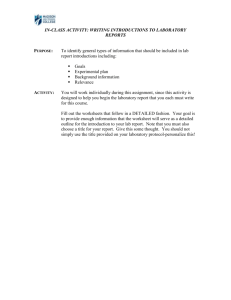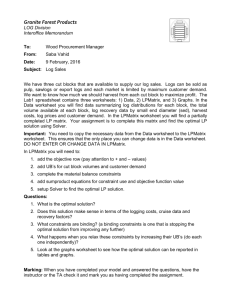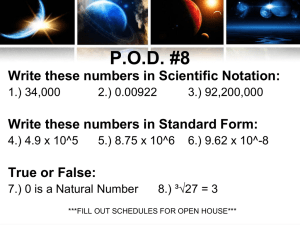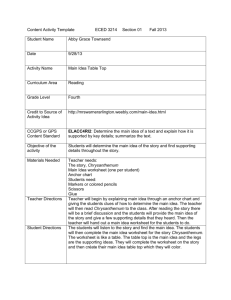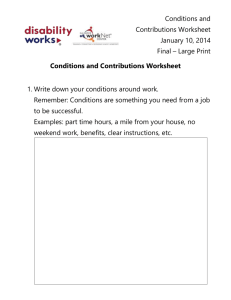User Guide - Chaco Canyon Consulting
advertisement
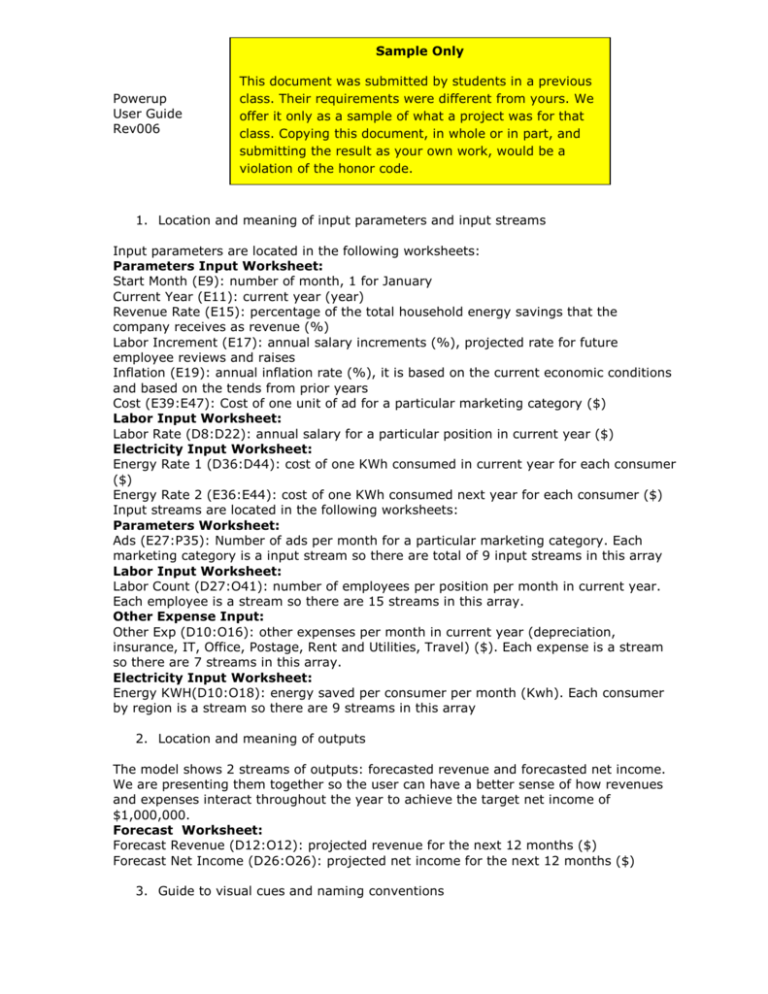
Sample Only Powerup User Guide Rev006 This document was submitted by students in a previous class. Their requirements were different from yours. We offer it only as a sample of what a project was for that class. Copying this document, in whole or in part, and submitting the result as your own work, would be a violation of the honor code. 1. Location and meaning of input parameters and input streams Input parameters are located in the following worksheets: Parameters Input Worksheet: Start Month (E9): number of month, 1 for January Current Year (E11): current year (year) Revenue Rate (E15): percentage of the total household energy savings that the company receives as revenue (%) Labor Increment (E17): annual salary increments (%), projected rate for future employee reviews and raises Inflation (E19): annual inflation rate (%), it is based on the current economic conditions and based on the tends from prior years Cost (E39:E47): Cost of one unit of ad for a particular marketing category ($) Labor Input Worksheet: Labor Rate (D8:D22): annual salary for a particular position in current year ($) Electricity Input Worksheet: Energy Rate 1 (D36:D44): cost of one KWh consumed in current year for each consumer ($) Energy Rate 2 (E36:E44): cost of one KWh consumed next year for each consumer ($) Input streams are located in the following worksheets: Parameters Worksheet: Ads (E27:P35): Number of ads per month for a particular marketing category. Each marketing category is a input stream so there are total of 9 input streams in this array Labor Input Worksheet: Labor Count (D27:O41): number of employees per position per month in current year. Each employee is a stream so there are 15 streams in this array. Other Expense Input: Other Exp (D10:O16): other expenses per month in current year (depreciation, insurance, IT, Office, Postage, Rent and Utilities, Travel) ($). Each expense is a stream so there are 7 streams in this array. Electricity Input Worksheet: Energy KWH(D10:O18): energy saved per consumer per month (Kwh). Each consumer by region is a stream so there are 9 streams in this array 2. Location and meaning of outputs The model shows 2 streams of outputs: forecasted revenue and forecasted net income. We are presenting them together so the user can have a better sense of how revenues and expenses interact throughout the year to achieve the target net income of $1,000,000. Forecast Worksheet: Forecast Revenue (D12:O12): projected revenue for the next 12 months ($) Forecast Net Income (D26:O26): projected net income for the next 12 months ($) 3. Guide to visual cues and naming conventions 2 Powerup-User Guide-Rev006 The worksheets are named with the word “input” if data entry is required. Similarly, if no data entry is required, the names of the worksheets are followed by the word “analysis”. The entire workbook is color coded to guide the user throughout the input process. Yellow cells: references to input values that require data. It can be either a parameter input or stream input. Essentially these are cells that can “accept data”. Green cells: references to intermediate calculations. The user should not modify these cells. Purple cells: These are new calculations that give the results of the compilation of worksheet calculations. All values from the output worksheet are computed from the input and analysis worksheets. The user should not modify these cells. Gray cells: The background of every worksheet to enable the calculated results, which are highlighted in white to stand out more. White cells: The white cells indicate that the user should not modify these cells. They are necessary for the construction of the model but no data needs to be modified. Names of ranges and parameters follow the next convention: Fcst=Forecast Rev=Revenue Inc=Increment Exp=Expense Val=Value Mkt=Marketing Inf=Inflation Per=Periods Proj=Projected 4. Step-by-step use of the model To start using the model, the user must follow the following steps: Setting initial parameters and streams Step 1: Go to Parameters Input Worksheet: Step 2: Enter the starting month in numbers (i.e 1 for January, 2 for February) in cell E9. Step 3: Enter the year of the actual data in cell E11. Step 4: Enter the revenue rate per contract in E15. Step 5: Enter the labor increment in cell E17. Step 6: Enter the inflation rate in cell E19. Step 7: Enter the number of ads per category per month in the ads stream (E25:P33) Step 8: Enter the cost per ad in the cost range (E37:E45) Calculating Actual Revenues Step 9: Go to Electricity Input Worksheet: Step 10: Enter the energy savings per consumer, per month in the EnergyKWh (D10:O18) stream. The source of this data is the National Grid which provides updates every month Step 11: Enter the energy rates for each year per region in EnergyRate1 (D36:D44) and EnergyRate2 (E36:E44). The source of this data is the National Grid which provides updates every month. The Table at the bottom of the Worksheet “Energy per Month” (D56:O64) shows the total energy savings per consumer per region. Step 12: Go to Revenue Analysis Worksheet. This worksheet will calculate the revenue for the current year using the “Energy per month” (D56:O64) table from the Electricity Input Worksheet and the revenue rate from 3 Powerup-User Guide-Rev006 the Parameters Input Worksheet. The stream “Rev Total” (D28:O28) shows the total revenue of the company for each month of the current year. Calculating Actual Expenses Step 13: Go to Mkt Cost Worksheet: Step 14: Enter the current marketing expenditure in “Current Mkt Cost” stream (D11:O19). This stream is not an input stream because it is not required to produce the output itself but it is necessary for comparison purposes for a better interpretation of the results. Step 15: Go to Labor Input Worksheet: Step 16: Enter the labor rate in the D8:D22 range. The labor rate usually remains constant throughout the years unless there is a raise in the projected salaries or new employees are hired. Step 17: Enter labor count in the D27:O41 range The table at the bottom “Current Labor” (D48:O62) will calculate the current labor expense using the data entered in the two previous steps. The stream “Labor” (D64:O64) shows the total labor expense for each month of the current year. Step 18: Go to Other Expense Input Worksheet: Step 19: Enter other expense data in the “Other Exp” stream (D10:O16) Step 20: Go to Expenses Analysis Worksheet. This worksheet will show the current expenses. The stream “Current Exp” (D27:O27) shows the total expenses of the company for each month of the current year. Calculating Actual Net Income Step 21: Go to Net Income Analysis Worksheet: This worksheet shows 3 calculations. First, it shows current revenues using the “Rev Total” stream (D28:O28) from the Revenue Analysis Worksheet. Second, it shows current expenses using the “Current Expense” stream (D11:O19) from Expenses Analysis Worksheet. Finally it calculates the current net income of the company which is shown in the “Current Net income” stream (D25:O25). This worksheet is important because in order to project future net income, the model will use 3 values from the last month of this calculation as a base to forecast: Revenue Forecast (O12), Labor Forecast (O15) and Expense Forecast (O17:O23). Calculating Projected Marketing Costs and Revenues Step 22: Go to Mkt Cost Worksheet: The “Mkt Cost Forecast” stream (D34:O42) calculates the projected marketing cost using the “Ads” input stream (E27:P35) and the “Cost” (E39:E47) of those ads from the Parameters Worksheet. Step 23: Go to Parameters Input Worksheet: The total value of the projected marketing cost calculated in the previous step (Cell P44 of Mkt Cost Worksheet) is summoned by the Parameters Input Worksheet and locates the amount of marketing expenditure in one of the 5 Tiers identified (I51:I55). Each tier represents a range of marketing expenditure that will result in an increment in revenue for the forecast year. For example, if the company spends between $300,000 (cell E51) and $400,000 (cell G51) in total, the expected revenue increment per year will be 2.25% (cell K51) which is the amount congruent with “Tier 1”. Blaine’s Consulting Group has provided the company with the 5 Tier ranges and the expected revenue returns. Then, the projected revenue increment is captured by the cell “Revenue Rate Forecast” (E57) that will be used later for revenue forecast purposes. Understanding Outputs Step 24: Go to Forecast Worksheet: Step 25: Projected Revenue (D12:O12) is calculated using the Forecast Revenue (O12) from the Net Income Analysis Worksheet and the Revenue Rate Forecast (E57) from the Parameter Input Worksheet. 4 Powerup-User Guide-Rev006 Step 26: Projected Expenses are not defined as outputs but they are an essential component to understand net income. Projected Labor stream (D15:O15) is calculated using the “Labor Forecast” (O15) from Net Income Analysis and the “Labor Increment Rate” (E17) from the Parameters Input Worksheet. Projected Marketing Cost stream (D16:O16) stream is calculated using the Total Mkt Forecast Cost (D44:O44) from the Mkt Cost Worksheet. Finally, Projected Other Expenses stream (D17:O23) are calculated using the “Expense Forecast” (O17:O23) from the Net Income Analysis and “Inflation rate” (E19) from the Parameters Input Worksheet. Finally the “Total Expense” stream (D24:O24) shows the total expenses per month. Step 27: Projected Net Income (D25:O25) is calculated subtracting total expenses from projected revenues. The Projected Net Income for the year is captured by cell P26.