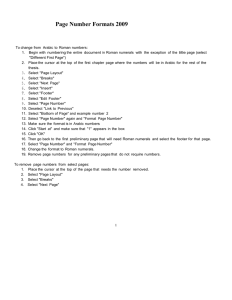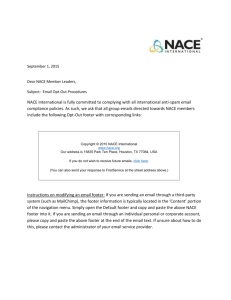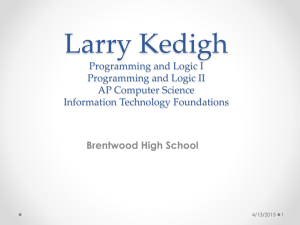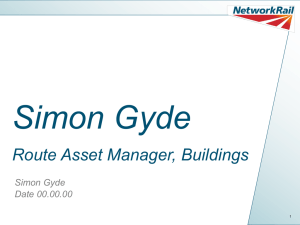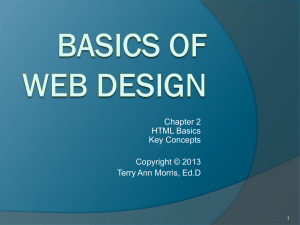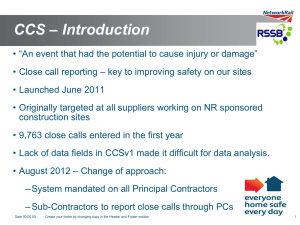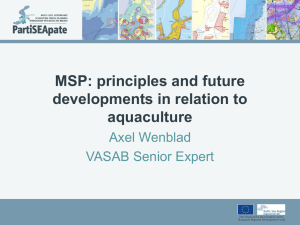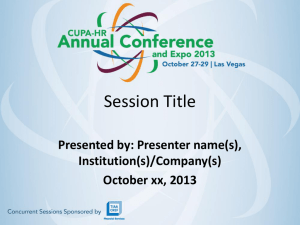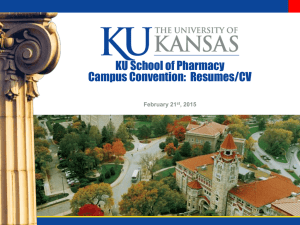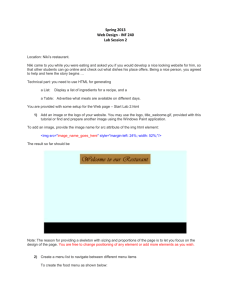List of Figures
advertisement
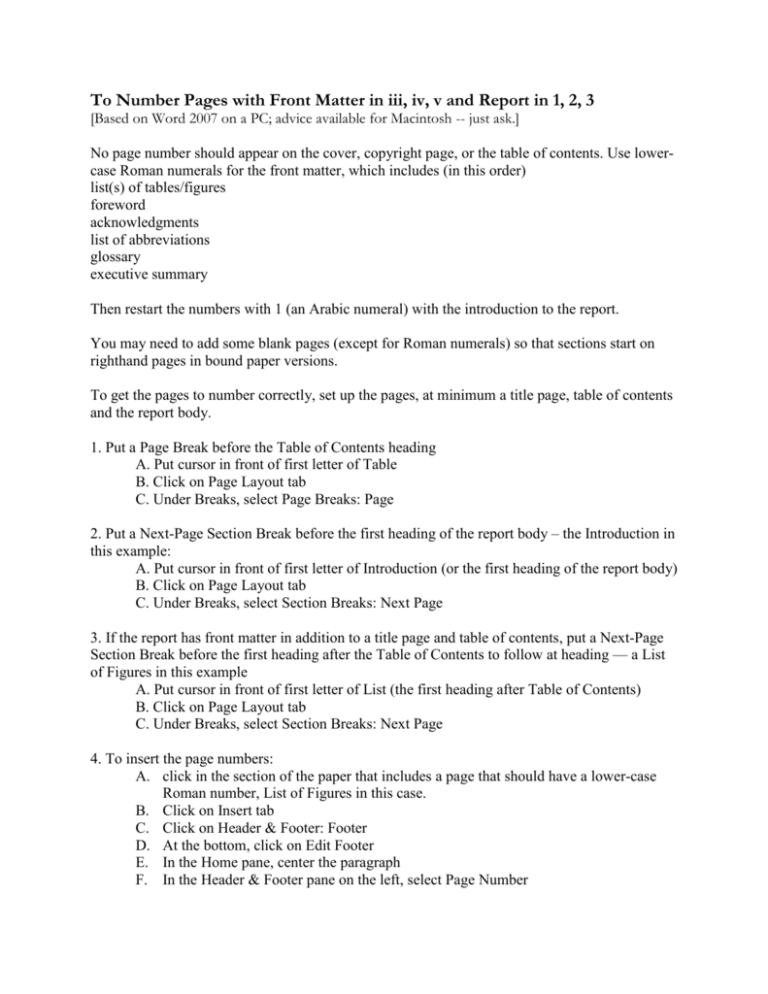
To Number Pages with Front Matter in iii, iv, v and Report in 1, 2, 3 [Based on Word 2007 on a PC; advice available for Macintosh -- just ask.] No page number should appear on the cover, copyright page, or the table of contents. Use lowercase Roman numerals for the front matter, which includes (in this order) list(s) of tables/figures foreword acknowledgments list of abbreviations glossary executive summary Then restart the numbers with 1 (an Arabic numeral) with the introduction to the report. You may need to add some blank pages (except for Roman numerals) so that sections start on righthand pages in bound paper versions. To get the pages to number correctly, set up the pages, at minimum a title page, table of contents and the report body. 1. Put a Page Break before the Table of Contents heading A. Put cursor in front of first letter of Table B. Click on Page Layout tab C. Under Breaks, select Page Breaks: Page 2. Put a Next-Page Section Break before the first heading of the report body – the Introduction in this example: A. Put cursor in front of first letter of Introduction (or the first heading of the report body) B. Click on Page Layout tab C. Under Breaks, select Section Breaks: Next Page 3. If the report has front matter in addition to a title page and table of contents, put a Next-Page Section Break before the first heading after the Table of Contents to follow at heading — a List of Figures in this example A. Put cursor in front of first letter of List (the first heading after Table of Contents) B. Click on Page Layout tab C. Under Breaks, select Section Breaks: Next Page 4. To insert the page numbers: A. click in the section of the paper that includes a page that should have a lower-case Roman number, List of Figures in this case. B. Click on Insert tab C. Click on Header & Footer: Footer D. At the bottom, click on Edit Footer E. In the Home pane, center the paragraph F. In the Header & Footer pane on the left, select Page Number G. Select Current Position: Simple: Plain Number H. Again in the Header & Footer pane on the left, select Page Number: Format Page Numbers and change the format to lower-case Roman numerals. I. In that same Page Number Format dialog box, under Page numbering, make sure Continue from previous section is checked. J. While in the footer, go to the Navigation pane and uncheck Link to Previous so the active footer is not tied to the report’s previous section. J. Then, in the Navigation pane, click Previous Section. K. Select the page number and delete it. L. In the Navigation pane, click Next Section. Confirm that the lower-case Roman numeral is still there, then click Next Section, which should take you to the footer for the body of the report, Introduction in this example. It should have an Arabic numeral. M. With the cursor still clicked in the footer with the Arabic numeral, in the Header & Footer pane, select Page Number: Format Page Numbers. N. At the bottom, under Page Numbering, click Start At and enter 1. O. Check that the Number Format is Arabic: 1, 2, 3 Title page Table of Contents List of Figures ................................................................................................................................ iv Acknowledgments.......................................................................................................................... iv Introduction ..................................................................................................................................... 1 List of Figures Acknowledgments iv Introduction Report body 1