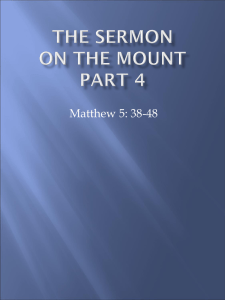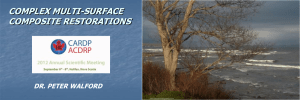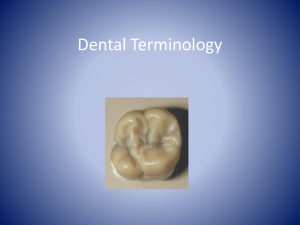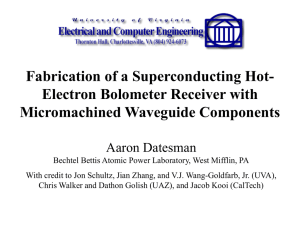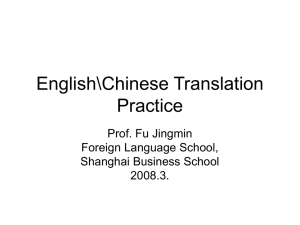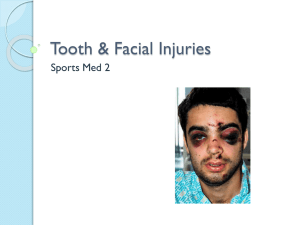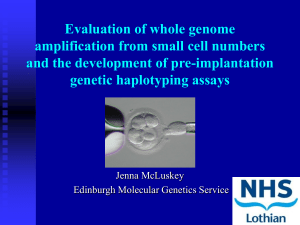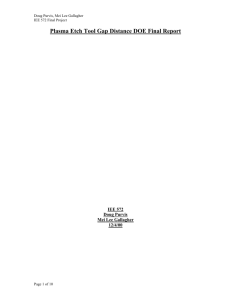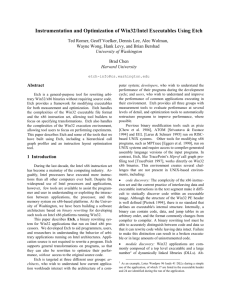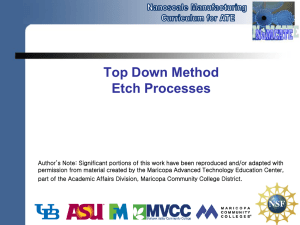Level 2 June 12-13 2012 1 What I learned... Powdering Techniques
advertisement
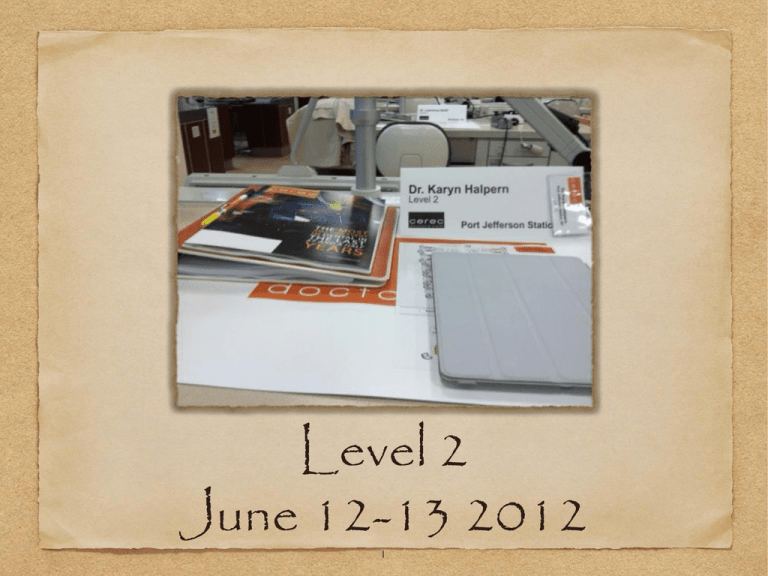
Level 2 June 12-13 2012 1 What I learned... Powdering Techniques Modified preparations Imaging do's and don't s All the new design tools Multiple restorations Material selection Proper bonding technique New secrets: fast fire cycle for emax only 12:40 and can use blocks more than once ! 2 preferred spray but vita spray can be used in conjunction for hard to reach inter proximal areas Powdering Small cans preferred for ease of manipulation and big cans not a big cost savings Use optragate in conjunction with isolite for the optimal lip,cheek,tongue retraction Used one continuous spray moving 3 can over area as you or your assistant can take opposing images and buccal bite images Imaging As soon as you take images, always take mouse to top bar menu and hit " SAVE CASE" . This will prevent you from losing images should your unit freeze or have issues while designing You can open and work on more than one case at a time using windows mode. Go to top bar menu and select window mode and then minimize 4 save time Do not need buccal bite images for biocopy or if using Biogeneric individual for inlays Buccal Bite Images Can use foot pedal to capture images to overcome movement from the tongue For small mouths you can remove the black cover to camera to give more working room Take more than one shot anterior to prep if you are imaging buccal bite before prepping ( if using rubber dam). Capture opposing gingiva If taking buccal bite after prepping, capture 5 Camera Positioning Toe of camera faces distal of mouth when imaging Center prep shot over long axis of tooth, capturing clear shot of margins with no shadows Can do a slight roll mesial and distal to prep to capture contact area data from adjacent teeth Can do slight buccal roll as you come anterior to and a few teeth away for prep to capture buccal ging/cervical 1/3 of tooth 6 More about Imaging.. Do you need opposing and buccal bite images for Biogeneric Individual for inlays?? 7 NO!!!!!!!!! You can take images of your inlay prep ! That is all you need :) 8 If your images turn red with an "!" DO NOT TRASH THEM. The red exclamation means you missed an overlapping image so your images didn't stitch. Simply go back and take the missing image and they will all stitch and turn green. More Imaging tips... Right click on an image catalog if you want to delete an entire catalog Right click in an image within a catalog to "ignore"it instead of trashing To move images taken accidentally in wrong catalog, 9 for best retraction Scan from posteriors first up to centrals/laterals How to Image a full arch Go to advance tab and hit " add a quadrant" Flip the isolite to the other side Then scan then other quadrant starting with the posteriors and come across the central and laterals and overlap...making sure the same centrals/laterals are in10both Other ways to image multiples Can do quadrants and stitch together as shown in previous slide Can flip the camera once you get to anterior midline, walking the camera from the distal forward Can also keep toe of camera facing back of the mouth when imaging the anteriors as long as your data is good. Then you must correct the image positions at the insertion axis step. 11 Biocopy Use for all anterior cases whenever possible Can combine Biocopy and Biogeneric Individual Modes by taking opposing and buccal bite catalogs if you only want to copy part of the original tooth 12 If you are using Biocopy for posterior crown preps, you do not need opposing and buccal bite images...how do you check the occlusion then?? Biocopy continued.. ...by overlaying the Biocopy image on top of your proposal and checking to see the silver and white lines up When doing a multiple restoration case in Biocopy upper and Biocopy lower ( ex of dr doing max rt molar and many left molar used) if you combine them in the admin phase into one case, then the software will require you provide the buccal bite images 13 and opposing catalog... So in this case, do 14 You always have less thickness in your final restoration and you have always prepared less than you think you have. This is because of the spacing and occlusal offset parameters Preparation Emax is going to be publishing that you now only need 1mm of reduction but for now still stick with 2mm Always prep interproximally at the gingival margin. This allows for proper emergence profile in designing contacts. Modify your preps to increase enamel 15 Lingual flat top prep Buccal shoulder continues interproximally onto lingual extending past contact areas Lingual occlusal reduction only. No Axial wall or shoulder there. Make transitions smooth with #8 low speed round bur...think of a " skateboarder" on a ramp. Don't let him fall!! 16 17 Inlay Preps Start on occlusal surface making depth cut and extend into interproximal to drop your box Use a narrow chamfer bur parallel to long axle of tooth and come from the outside in on the MB/ML line angles, buccal and lingual to the contact areas for flaring and creating divergent mesial box All preps must be divergent Use the pointed flame bur on 45 degree angle to refine and get rid of traditional "s" 18 Prepping Multiples When preparing multiples apply same principles as if preparing a fixed bridge Make preps parallel Make preps have same path of draw 19 Design Tools Use your "macro" tools first always ie shape,move,dimension Then go in with your "micro" tools. ie form- add, remove, smooth 20 Circular 2D Use circular 2D in its largest mode( right click while hovering over proposal and scroll Everyone's favorite tool trackball up to increase size of orange glow) Use this tool on occlusal aspect hovering over marginal ridges to increase contact area Use this tool to broaden contacts and close embrasures To use the tool and not end up with an alien head on your proposal left click and move ball in direction21you want to move in a Clicking on occlusal or proximal contacts tool will automatically change your contacts to the same strengths in you have set in your global parameters Contacts tool Use can modify contacts further using form minus or smooth tool set to size similar to overall size of contact area and again losing a sweeping motion to modify as opposed to multiple clicking Leave contacts strength to have green , not yellow or red as long as you are confident you have good data in your images of your contact area. If you are missing data in your contact area 22 Smooth Tool Use in largest mode and sweep over proposals buccal and lingual contours to get a polished look after done editing Can use to reduce high occlusion and reduce contacts Can use to smooth ovate pontic sites that can be created for bridges in edit model mode 23 For Bad Proposals.. Check the unadapt tool box Use the move tool and dimension tools to improve shape, size, position of proposal 24 Then hit recalculate 25 propose teeth together If doing two teeth in same quadrant that are not adjacent, then you can propose one while you begin marginating designing the second one. Designing Multiples Define the insertion axis for each tooth individually If you set insertion axis along long axis of the tooth you will get great proposals In order to design multiples you must first got to Configurations , then go to options menu and select multiple restorations and 26 hit " yes" bridge with an ovate Pontic in an extraction site, use the edit model tool, trace out the area for the pontic, then use form remove tool to creat depth of pontic and smooth tool to finish it Provisional Bridges • Make sure 27 Material Recommendations 3M Lava Ultimate Ivoclar Emax Empress Multi Vita Real Life Ivoclar telioCAD 28 Lava Ultimate Nano ceramic classification It can now be billed as a ceramic Use for all inlays/onlays in non esthetic zone Use for temporary crowns (cement with durelon and cut off) Do not HF etch when bonding Do sand blast with microetcher ( Danville )and silane Always bond lava restorations 29 Lava blocks come in sizes 12 and 14 You CAN use blocks Stock size 14 blocks more once !... Can mill more than onethan small restoration with the same block.... After milling first restoration cut off "fins" using model trimmer Measure using your analyzing tool length of next restoration and make sure it fits in size of remaining block You Do NOT need to alter position of the second restoration in the mill preview. Position as you normally do and 30 Ivoclar Emax Blocks Used as material of choice for all molar crowns Use as material of choice for onlays in an esthetic zone Can also be used for anteriors 31 NEW 12 min FAST Dr. Rela Christianson 1 CYCLE year study concluded fast cycle is safe to use For Emax oven Can download how to manually program oven for 12:40 cycle If two restorations then use 19 min cycle If three restorations use 26 min cycle Only effect noticed was some color changes on HT restorations, so on esthetically demanding 32 Tips for Emax using fast cycle Always use a very thin coat of glaze Do not apply glaze on the contact areas. This will help avoid any shrinkage and loss of contacts Place crown on a " pillow" of putty directly in honey comb and allow putty to come up onto mesial and distal contact areas. 33 Empress Multi Blocks Use for full coverage crowns on bicuspids and anteriors 34 Ivoclar Telio CAD Used for provisional bridges for up to 12 months of wear 35 Vita Real Life Blocks Use for single anteriors not multiple anteriors 36 Cementation Technique: Always Bond Whenever possible Leave triple zero cord soaked in hemodent until cement sets Do NOT tack cure the cement - allow it to set for 30-40 seconds , and get to the gel state on its own and cleanup excess After 60 seconds then can do final cure 37 Selective Etch bonding Selective Etch: Apply phosphoric etch technique: to enamel only for only 5 ToothandPreparation for SECONDS RINSE Bonding Benefits of selective etch is an increase in bond strength A Negative to selective etch is an increase chance of sensitivity Apply Gluma: 30 seconds and rinse and air dry Apply A& B and SCRUB into tooth for 38 Selective Etch Bonding Emax Restorations: Technique: HF etch: Restoration Preparation If using 4.5% : etch for 20 seconds ONLY If using 9% : etch for 13 seconds ONLY Take care NOT to over etch!!! Apply monobond plus only ( not another silane also) Load tooth preparation with cement for onlays Load Emax crowns with cement for full 39 Lava Ultimate Restorations: Tooth Preparation Selectively etch tooth enamel with phosphoric etch for 5 seconds and rinse Apply A&B and scrub for 20 seconds. Do NOT light cure! Place multilink cement into preparation and do not tack cure 40 Lava Ultimate Restorations: Lava Restoration DO NOT HF etch Preparation sand blast restoration with microetcher Apply Monobond plus 41 Time Management Time yourself during your next CEREC and write down how long it takes you for each step, from anesthetic, prep,powder,image, design, Mill, and bond Analyze your times and look for areas to improve Do more than one tooth in a quadrant at one appointment If your images and preps are good there is no need to try in Crowns before 42 Tips for second molars Extract them all...Just kidding If you see an open contact on a recall on a maxillary second molar on recall you can try a technique called " walking the second molar" You adjust the occlusal forces from the lower opposing molar to drive the maxillary second molar mesially Takes an average of 4 to 5 weeks to accomplish and multiple occlusal adjustments. Refer to Dr.Kurthy article to 43 44