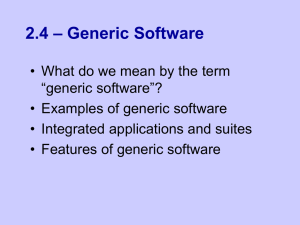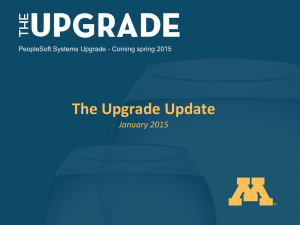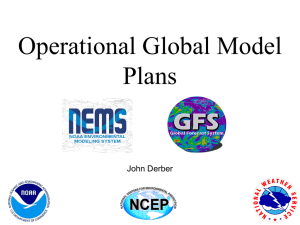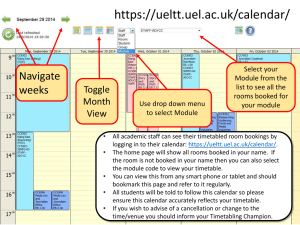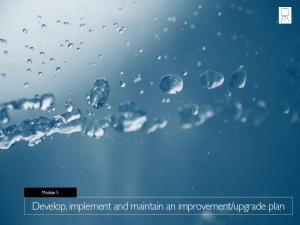iNotes Training Session
advertisement
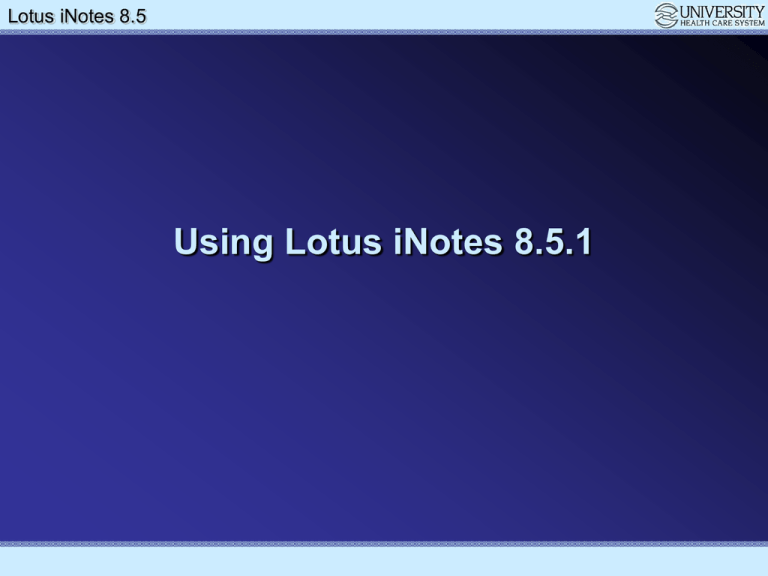
Lotus Notes iNotes 8.5 8.5 Upgrade Using Lotus iNotes 8.5.1 Lotus Notes iNotes 8.5 8.5 Upgrade Accessing Your Email • • • Link from University Intranet (Home) Page Directly by going to http://uhnotes1.uh.org When prompted, enter your e-ID (or username) and password and then click ‘Sign In’ Lotus Notes iNotes 8.5 8.5 Upgrade iNotes Launch Page – iNotes 8.5.1 • • iNotes either (A) opens your inbox or (B) opens to a customizable Home page If it launches to the Home page, you can click the ‘Edit Layout’ button to customize it Lotus Notes iNotes 8.5 8.5 Upgrade iNotes Launch Page – Customize Home Page • • To customize the Home page… select the number of frames you want and then select content for each frame. Content Types include your Inbox, Calendar, To-Do list, a web page or a set of quick links Lotus Notes iNotes 8.5 8.5 Upgrade iNotes Launch Page – Skipping the Home Page • If you want to keep it simple, you can also go to your preferences and configure iNotes to launch directly to your mail (if it is not already configured to do so). Lotus Notes iNotes 8.5 8.5 Upgrade iNotes Launch Page – Skipping the Home Page • Now iNotes launches directly to my inbox Lotus Notes iNotes 8.5 8.5 Upgrade Working with Mail • Familiar buttons, folders and tools Create New mail, calendar entries, contacts and more. Self Explanatory Folders… Inbox, Drafts, Sent and user created Folders. The All Documents View contains just that, ALL Documents... all emails and calendar entries sent or received. They show up in this view regardless of what other views or folders your documents are located in. The folders you have now will be carried over into 8.5.1. Rules allow you to process mail automatically (put mail in folders, forward emails, etc). Other Mail allows you to view other user’s calendar and mail (if they have granted you access to do so). Lotus Notes iNotes 8.5 8.5 Upgrade Working with Mail • • Double click an email to open it. The Back button does not close a window… you will have to click the ‘X’ to close it. Lotus Notes iNotes 8.5 8.5 Upgrade Working with Mail • You can drag and drop messages from your inbox to other folders. Lotus Notes iNotes 8.5 8.5 Upgrade Working with Mail – Email buttons and menus Opens tabs for mail, calendar, contacts, to-do list and home page Lotus Notes iNotes 8.5 8.5 Upgrade Working with Mail • You can also right-click on a message to see many of the same options… Lotus Notes iNotes 8.5 8.5 Upgrade Working with Mail • You can preview mail at the bottom of the screen or on the side… Lotus Notes iNotes 8.5 8.5 Upgrade Working with Mail • New and Improved type-ahead features allow you to select the recipient or search for the recipient directly from the address fields Lotus Notes iNotes 8.5 8.5 Upgrade Working with Mail • Email rich text and attachments including spell-check functions Lotus Notes iNotes 8.5 8.5 Upgrade Working with Mail - Rules • • Create Rules to process mail – can enable or disable Notice conditions – can have multiple – Also can have multiple actions Lotus Notes iNotes 8.5 8.5 Upgrade Working with Mail – Copy Into New • Try using Copy Into New Message or Calendar Entry – This takes the contents of an existing message and puts that content into a new message or calendar entry… similar to forwarding an email except that the To: Cc: and Subject fields are retained. Lotus Notes iNotes 8.5 8.5 Upgrade • • • • • Working with the Calendar Fully functional calendar with multiple views (daily, weekly and monthly). Small Navigation calendar Double-click to open calendar entries The Today button jumps to today Other Calendars opens other users’ calendars Lotus Notes iNotes 8.5 8.5 Upgrade Working with the Calendar – Buttons and Menus Opens tabs for mail, calendar, contacts, to-do list and home page Lotus Notes iNotes 8.5 8.5 Upgrade Working with the Calendar – New Meeting • • Similar to the appointment entry but this one has invitees Notice date, start time, duration, alarm, subject and category fields Lotus Notes iNotes 8.5 8.5 Upgrade Working with the Calendar – New Meeting • • Click Invite, Optional and FYI buttons to add invitees (similar to To: Cc: and Bcc: fields in email) Click Room and Resource buttons to add rooms and resources Lotus Notes iNotes 8.5 8.5 Upgrade Working with the Calendar – Adding Invitees • • • Select UHNotes1 Directory Can Search by last name Select invitees, click >> buttons to add them to the list then click ‘OK’ when finished Lotus Notes iNotes 8.5 8.5 Upgrade Working with the Calendar – Adding Invitees • • Look at the Schedule tab to see if people are available In this example I can see that Marilyn and Johnny both have a conflict from 12:30 PM to 2:30 PM Lotus Notes iNotes 8.5 8.5 Upgrade Working with the Calendar – Repeating Entries • • Click the Repeat tab to set up a repeating meeting Select the repeat interval (daily, weekly, monthly) and set the duration Lotus Notes iNotes 8.5 8.5 Upgrade Working with the Calendar • • Meeting invitation with invitees, rooms and resources Click Save & Send when finished Lotus Notes iNotes 8.5 8.5 Upgrade Working with the Calendar – Summary View • Calendar Summary View – Shows a list of all calendar entries Lotus Notes iNotes 8.5 8.5 Upgrade Working with the Calendar – Viewing Others’ Calendars • • Click Open Calendar for… Select the employees calendar you wish to view Lotus Notes iNotes 8.5 8.5 Upgrade Working with the Calendar – Viewing Others’ Calendars • Notice that I’m now viewing Susan’s calendar – it opens in a new window Lotus Notes iNotes 8.5 8.5 Upgrade Working with the Calendar – Other Calendar Entries • • • • Appointments – almost identical to meetings except there are no invitees Reminders – similar to appointments but they have no duration… just a start time Anniversaries – repeating, yearly reminders with no start time or duration All day events – similar to appointments but they block your entire day (duration is all day) Lotus Notes iNotes 8.5 8.5 Upgrade Working with Contacts • • Contacts are fairly straight forward and will not be covered in depth Be sure to enter their email address so you can email them from iNotes Lotus Notes iNotes 8.5 8.5 Upgrade Working with Contacts • • You can address emails to your personal contacts I can type in their name (even their short name… cdemeyers in this case) or I can select them from my personal contacts Lotus Notes iNotes 8.5 8.5 Upgrade Working with To-Do Lists • To-Do lists are fairly straight forward and will not be covered in depth Lotus Notes iNotes 8.5 8.5 Upgrade Working with To-Do Lists • To-Dos show up on your calendar Lotus Notes iNotes 8.5 8.5 Upgrade Working with Preferences • • We’ve already discussed the display (launch) options Do NOT make iNotes your default mail client if you also use Lotus Notes Lotus Notes iNotes 8.5 8.5 Upgrade Working with Preferences • • You should create an email signature if you do not already have one Include your name, phone, cell, etc. Lotus Notes iNotes 8.5 8.5 Upgrade Working with Preferences • It’s a good idea to set your default “free/busy” schedule so other users can effectively invite you to meetings. Also, this is where you set your out of office agent when on leave or vacation Lotus Notes iNotes 8.5 8.5 Upgrade Working with Preferences • Click the link below to change your internet (iNotes) password Lotus Notes iNotes 8.5 8.5 Upgrade Working with Mail – Copy Into New • This calendar entry (a Meeting invite) was created from an existing email. The subject and body of the email were brought into the invitation along with the recipient. Lotus Notes iNotes 8.5 8.5 Upgrade Working with Preferences • • This is where you can give others access to view your calendar Be VERY careful when allowing others to view your email. It is NOT recommended. Lotus Notes iNotes 8.5 8.5 Upgrade Modifying the Signature Select “Preferences” Lotus Notes iNotes 8.5 8.5 Upgrade Select “Signature” Lotus Notes iNotes 8.5 8.5 Upgrade Enter your information in the Rich text box and save the changes