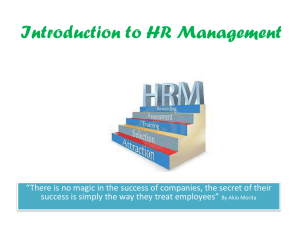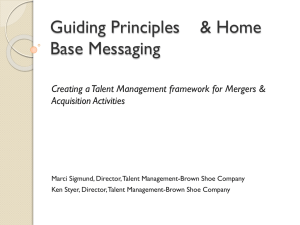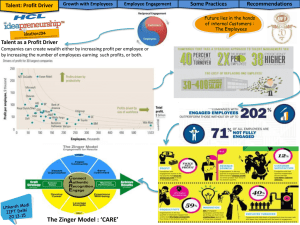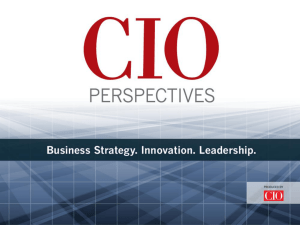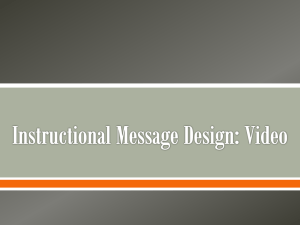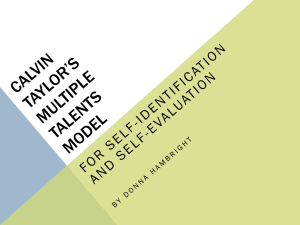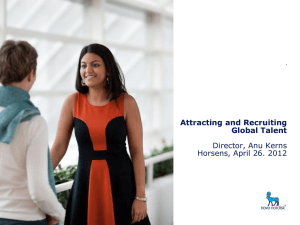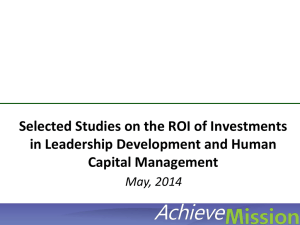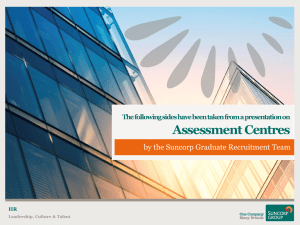Accessing your *Bucket*
advertisement
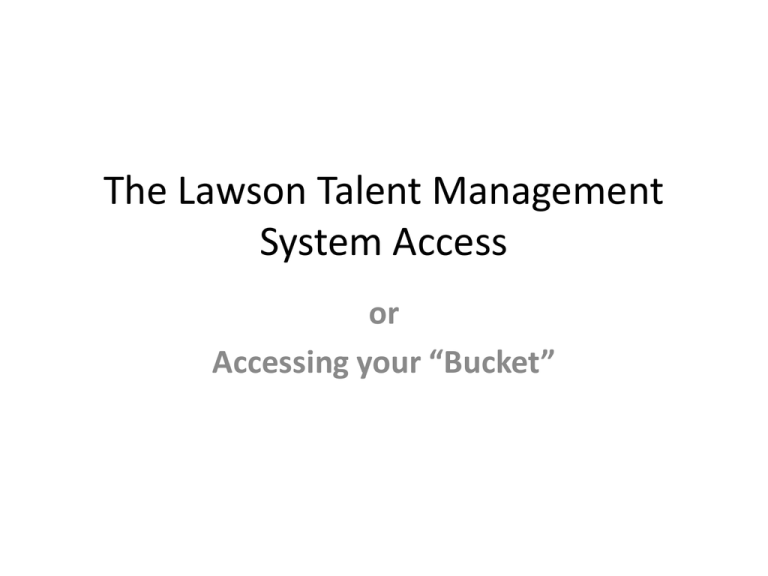
The Lawson Talent Management System Access or Accessing your “Bucket” Talent Management System • Launch your internet browser. • (I suggest your do not use anything but Internet Explorer as there have been issues with other browsers like Firefox or Safari.) Talent Management System Talent Management System • Once the browser is open, in the URL field enter https://edconnect.sdhc.k12.fl.us • • • • Be certain to include the “s” in https. Notice also, there is no “www”. The “s” indicates a secure site. You should then see the following screen. Create a short cut on your desktop for future use. Talent Management System Talent Management System • Log in using your Windows (primary) login name. • This login name is made up of letters from your last and first name. • Your password would be the one associated with this login name. • The next slide shows the appropriate login location. • Be sure to put a check in the box below the login. • Click on the “Log In” button. Talent Management System Talent Management System • After you have logged in, the “Welcome” screen will appear. • Select “Lawson Talent Management—Employee Space” Talent Management System Talent Management System • The next screen, Lawson, that appears will require an additional login. • The login that should be used is your Lawson number and the password associated with that account. • This is the same procedure you would follow logging into your e-mail. Talent Management System Talent Management System Talent Management System • The “Welcome to Employee Space” screen now appears. • From this screen you have the option of viewing a number of additional screens. Talent Management System Talent Management System • To complete the Self-Appraisal Form • Select the “Performance” link. • Click the appropriate “Rated Observation Document.” • (Note: If more than one “Rated Observation Document” appears, verify the correct due date and evaluator selected.) • The Rated Observation Document appears. • Complete the “Class/Lesson Details” information from the “Evaluation Criteria.” Talent Management System • Click the “Next” button to move to the “PreObservation Questions” tab. • The “Pre-Observation Questions” page appears. • Enter the appropriate responses to each question displayed in the “Pre-Observation Questions” tab. • Click the “Finish” button at any time to save the information to date. (Note: “Finish” in this case does not mean you have completed all the information. It means you will be back to add additional information.) Talent Management System • The “Performance Appraisals” window appears. • Verify the status box displays “Employee Appraisal Updated.” • Click the “Complete” button next to the appropriate Rated Observation Document to the evaluator. • Verify the status box displays “Employee Complete Completed.” • Be sure to log out when finished.