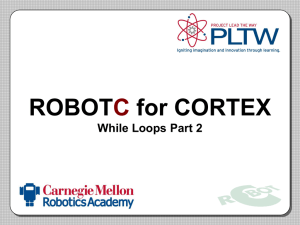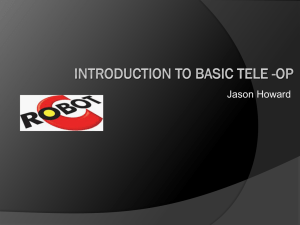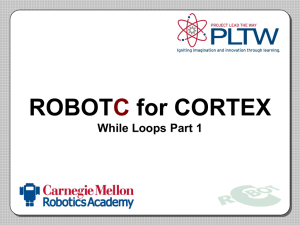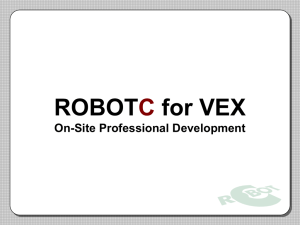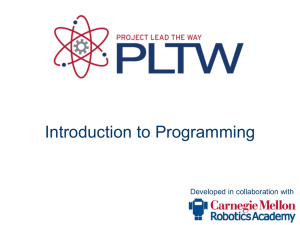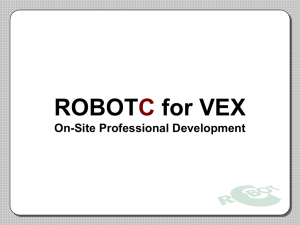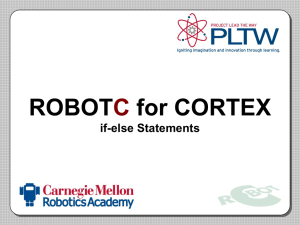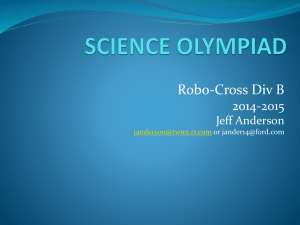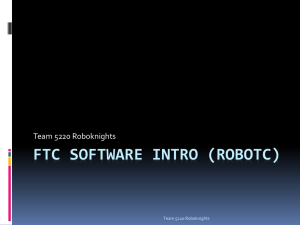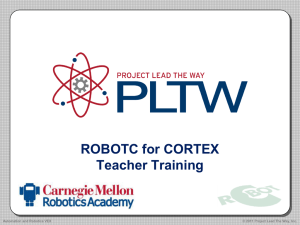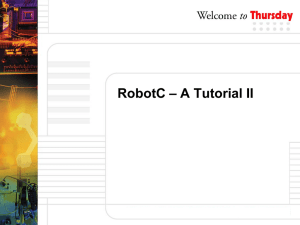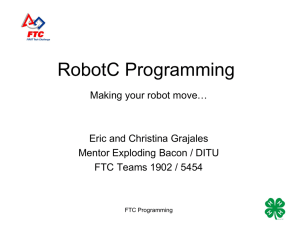Intro to Programming
advertisement
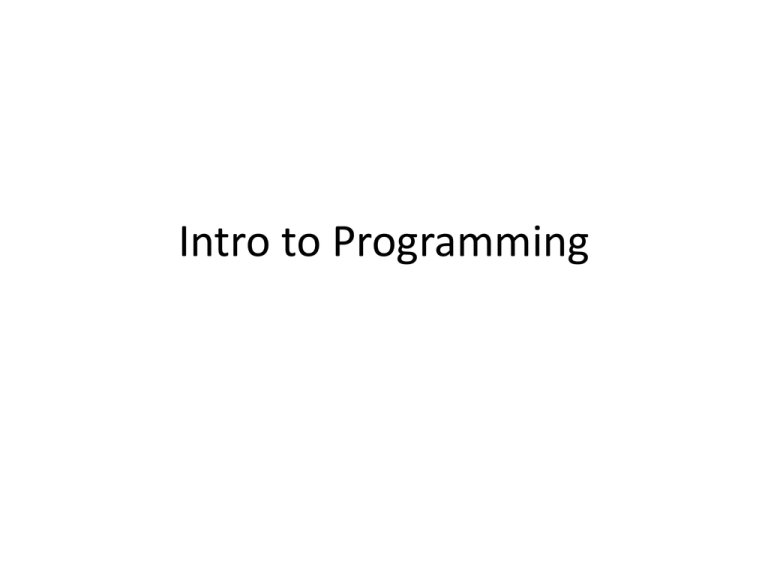
Intro to Programming Programming in FTC Modes of the game • Autonomous – Robot moves by itself • Tele-op and End Game – Robot responds to controls The two languages allowed • RobotC • LabVIEW RobotC • Similar to C programming – Text based • For Help: www.robotc.net/forums • Pros – Compiles faster – Smaller code • NXT can hold more programs • Cons – Harder to multitask – Doesn’t come with kit LabVIEW • Similar to NXT-G – Graphics based • For Help: http://forums.ni.com/t5/LabVIEW-for-LEGO-MINDSTORMS-and/bd-p/460 • Pros – Easier multitasking – More visual – Comes with kit • Cons – Takes longer to compile – Larger code – Takes up more space on computer itself Connecting to your robot • USB – Connect cord • Bluetooth – Robot • NXT Brick – Communication Link Setup » Search • Connect Firmware RobotC Programming Enviornment RobotC Pragmas and Includes RobotC Initialization RobotC Task Main RobotC Pragmas and Configuration • Controllers – Motors – Sensor – Servos • Wizard – Robot • Motor and Sensor setup – Controllers, Motors, Sensors, Servo RobotC Programming Autonomous Mode RobotC Drive Trains • Tank Drive – Left Joystick Left drive train – Right Joystick Right drive train • Arcade Drive (think Playstation) – One Joystick Throttle – Other Joystick Steering RobotC Programming the joystick controllers • 2 Joystick controllers – One is joy1 other is joy2 • 4 sections of the controller – Buttons, TopHat, Triggers, and Joysticks Buttons • Every button has a number TopHat Triggers Joysticks RobotC Movement and Encoders RobotC Programming sensors • Types – Lego • Light, Color, Touch, Sound, Ultrasonic – HiTechnic • Gyro, Accelerometer, Magnetic, Force, IR, Compass Connecting to your robot cont… • Wi-Fi – Robot • NXT Brick – Communication Link Setup » Search • Connect