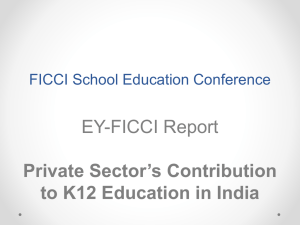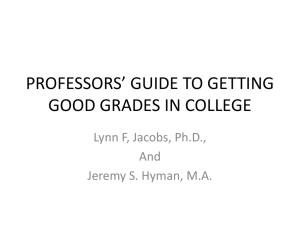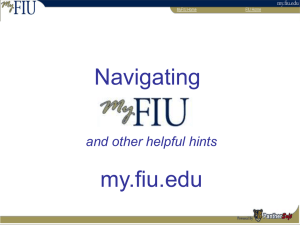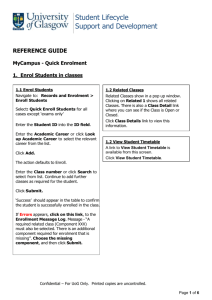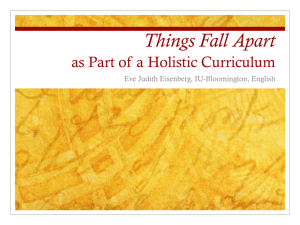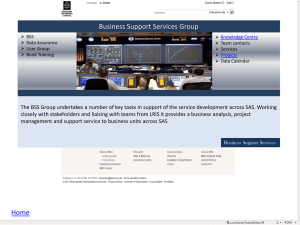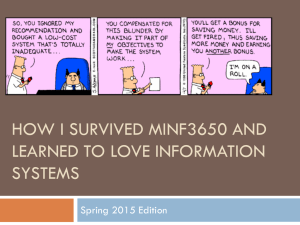Progression Process
advertisement
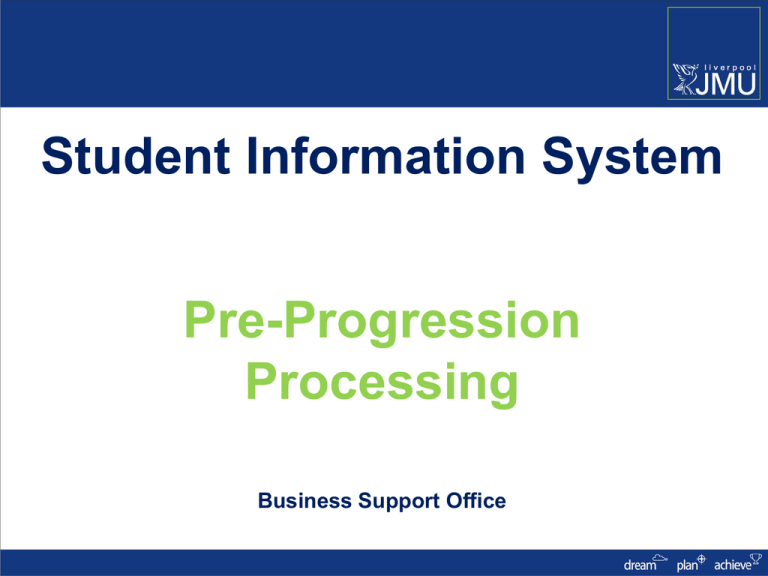
Student Information System Pre-Progression Processing Business Support Office Introduction Key Objectives: • Understanding Extenuating Circumstances • Understanding Deferred Attempts • Understanding Academic Misconduct • Understanding Posting Grades • Understanding the Progression and Final Award Mark Calculation Process Extenuating Circumstances A student may claim extenuating circumstances when: timely, severe, acute and unexpected circumstances occur which have significantly affected their performance in module assessment(s) and where the possibility of alternative mitigation is inapplicable or inappropriate. A student will submit an EC claim after receiving guidance from Student Advice & Wellbeing (SAW). The form is submitted either: Within 5 working days of the assessment event as an 'EC', Or After that date and before the meeting of the 'EC Panel' as a 'late EC'. EC Process • 3 part process • Part One – Local Resolution • Assignment Extensions • Assignment Waivers • Alternative Assignments EC Process • Part Two – Student Zones • Record EC form submitted • Advise students on services provided by Student Advice and Welfare • Forward forms to Faculty Offices EC Process • Part Three – Faculty EC Process • Recording Receipt of an EC form • Navigate to: Student Services Centre> General Info page • Scroll to Initiated Checklists and expand • Click on Checklist link and go to tab 2 • Record Date received and also Panel date and Outcome EC Process • Recording Outcome of an EC claim • Recorded as a Transcript Note • Added before Posting Grades on the Grade Roster • or • After Posting through Quick Enrol Transcript Note • Before Posting Grades • Navigate to: Main Menu>Curriculum Management>Grade Roster • Click the Note link • Select the Note ID • EC values = • EC - EC Pending • NV - EC Not Valid •NFA - EC Valid. No Further Action • Click ok, to save the note Transcript Note • After Posting Grades • Navigate to: Main Menu>Records & Enrolment>Enrol Students>Quick Enrol • Enrolment Action = Norm Maintenance • Action Reason = TN – Transcript Note update • Select class • Click Note link and enter note ID • Click ok, to save the note • Submit the Enrolment Request Deferred Attempts • The only positive outcome for an EC claim is a Deferral of the attempt – Grade Override value of DEF • As the student is only postponing the generation of an overall Course grade, this same Course attempt should be used to record both the original ‘deferral’ grade and the actual grade achieved at the next attempt sitting as it ensures that: Deferred Attempts • The student is not enrolled on a duplicate class • That his attempts at the Course are not compromised (as he has not failed) • That the students fee can be calculated correctly (as there is no charge for a course that has been deferred) • The Progression process and HESA return are calculated correctly • And the changes in the assignment marks, cumulative grade and official grade can all be recorded correctly Posting Grades • The Posting process ‘finalises’ the overall module grade • Takes place on the Grade Roster • Always ‘partial post’ – this will only post students with grades and not the whole class. • Only ‘post’ when grades have been approved by Academic staff Progression Process • SIS supports the new Academic Framework • Will ONLY work correctly if: • Programme and module structures are correct in ProdCat/ModCat • Student data is correct • All marks and grades have been entered, approved and posted Progression Process 1. Enter Assignment Marks in Gradebook 2. Enter any Academic Misconduct/ EC Decisions 3. Run Discoverer Report SR012 – Module Summary report 4. Meet with Academic staff to approve overall module grade 5. Make any required assignment mark changes 6. Repeat steps 3- 5 as necessary 7. Post all the modules and grades Progression Process 8. Run the SIS Progression process 9. Run Discoverer Report SR013 – Programme Level Summary report 10. Check output, review students 11. Make any required adjustments (missing grades etc) 12. Repeat steps 7- 10 as necessary Progression Process 13. Run the SIS Award Mark Calculation process (completing students only) 14. Run Discoverer Report SR013 – Student Completion Details report 15. Check output, review students 16. Go to Board 17. Carry out Post Board processing Progression Process • Navigate to: Main Menu>Records & Enrolment>Student Term Information>Term History>Progression Tab • This shows the detail of the process • This same detail is displayed on the Discoverer SR013 reports Compensation • Compensation is applied (mostly) automatically • Navigate to :Main Menu>Records & Enrolment>Student Term Information>Student Grades • The Grading Basis for the student will show that compensation has been applied • If Compensation is not allowed, please check that this is recorded in the Programme Specification Award Mark Calculation Process • Only those students that have successfully completed their Programme will have an Award Mark and Classification calculated • Run Discoverer Report SR013 – Student Completion Details report • Navigate to: Academic Advisement>Student Advisement>Request Advisement Report • Navigate to: Records & Enrolment>Graduation>Graduation Tracking Award Mark Calculation Process • A Note about Transfer Credit • If a Transfer Credit Course is pulling down the Award Mark Calculation – • Unpost the Transfer Credit, add a Repeat Code against the Course of ‘TC’ • Repost the Transfer Credit Amending a Posted Grade • All changes to Posted Grades are time stamped with date and time of change and user details • Changes can only be made through Quick Enrol or Enrolment Request • Navigate to: Main Menu>Records & Enrolment>Enrol Students>Quick Enrol • Enrolment Action = Change Grade Grading Structure Assignment Marks Gradebook Update process Overall Module Grade Grade Roster Grades Posted – once only Official Student Record Student Module detail Change Grade – Quick Enrol PLN Helpdesk • Please use the SIS Web Support form to log jobs as the call is immediately categorized and assigned •If using Helpdesk eMail enter the query summary in the 1st line, e.g. OMR, Assessment Boards, Web Hub reports, etc. •Escalate any critical jobs in relation to Boards via Business Support Manager – email l.m.godfrey@ljmu.ac.uk