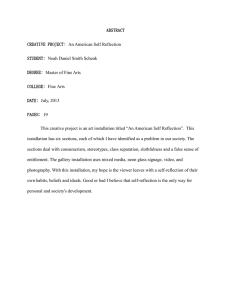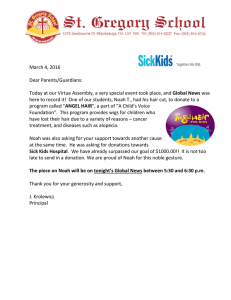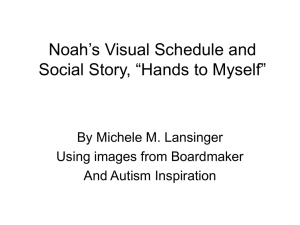Installation Guide
advertisement
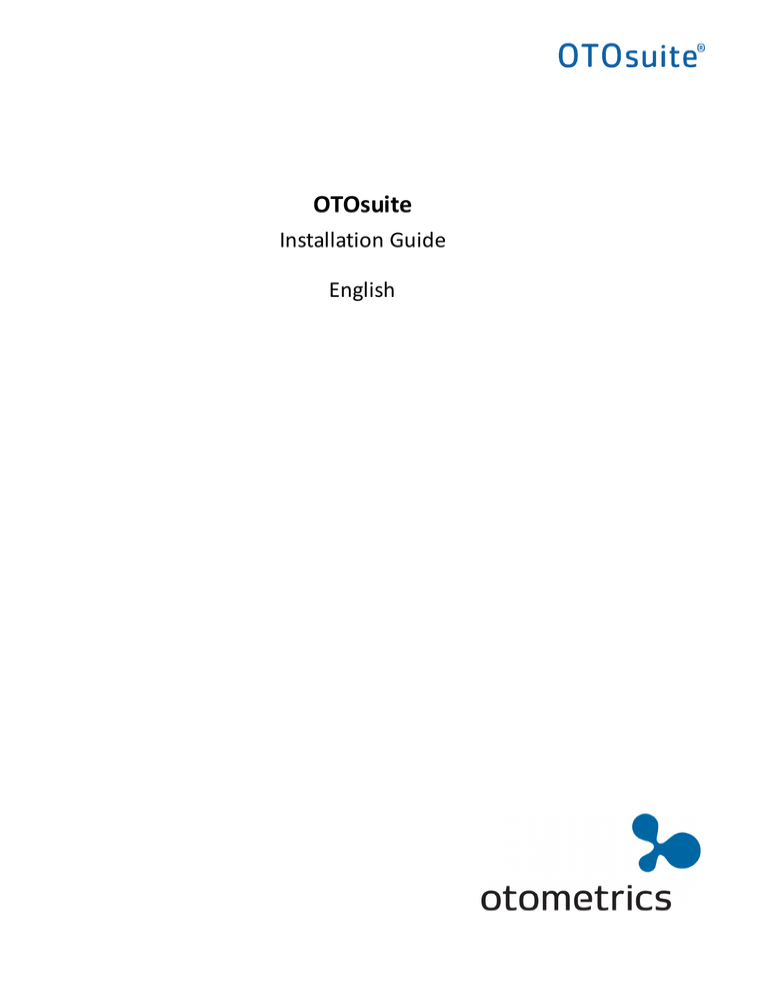
OTOsuite Installation Guide English System requirements • 1.5 GHz processor or higher (2 GHz recommended) • 2 GB RAM • 8 GB free disk space for installation of the OTOsuite software. • Microsoft® Windows® 7 SP1 (32 or 64 bit) or Microsoft Windows 8.1 (64 bit) or Microsoft Windows 10 (32 or 64 bit) • All Microsoft Windows updates from Microsoft Update (or .NET 4.6 installed) • USB port for connecting accessories, v. 1.1 or higher (v. 2.0 or higher for AURICAL® OTOcam 300) • DVD drive (only for a minority of features) • 32 bit color display, 1024x768 screen resolution • 128 MB graphic memory • Windows-compatible sound card • For Noah mode operation: NOAH 3/NOAH 3 for ENTs (version 3.7 or higher), or Noah 4 (version 4.1 or higher), or OTObase®. Note • If you are going to use speech material supplied by GN Otometrics, check the Speech Material Installation CD to make sure that your PC has the additional disk space required. OTOsuite installation sequence Caution • Do not connect the test device and accessories before you have fully installed the software. 1. Noah/OTObase If you plan to use OTOsuite with Noah or OTObase, first install your Noah or OTObase software. Doing so will enable you to store measurements with client information in Noah/OTObase. 2. OTOsuite If Noah/OTObase is installed on the computer, OTOsuite will automatically be installed under Noah/OTObase. If you install Noah/OTObase after OTOsuite has been installed, you can register OTOsuite as a module under Noah/OTObase by running PostNOAHInstall.exe. OTOsuite installation Note • OTOsuite cannot be installed on a shared network drive. • Close all Windows programs to avoid conflict with the installer software. • Do not connect any accessories before the OTOsuite Installation is completed. • Insert the OTOsuite Installation media (disk or USB stick). The Installation Wizard will start up automatically. If it does not, press the Windows key +R to open the Run window and then type d:\- setup.exe, where d: denotes the location (disk drive or USB port) of your installation media. 2 Otometrics - OTOsuite • The Installation Wizard will guide you through the installation. The OTOsuite installation may determine a list of prerequisites needed before installing OTOsuite. This may take several minutes and cause a restart of the computer. If the installation does not continue after restart, run setup.exe again as described above. • Select the items in the order they appear and follow the instructions on the screen. • The Installation Wizard offers you the choice to install OTOsuite as separate modules in Noah/OTObase, or as one module. If you install OTOsuite as separate modules in Noah/OTObase, then each time you launch OTOsuite from the Module Selection dialog box in Noah/OTObase, you will be able to select the module that you want to open. If you install OTOsuite as a single module in Noah/OTObase, then OTOsuite will open according to your startup settings when you launch OTOsuite from the Module Selection dialog box in Noah/OTObase. When you launch OTOsuite by opening a measurement from Noah/OTObase, OTOsuite will always open in the module that is best suited to display the measurement. • The Installation Wizard will notify you that it installs a usage statistics tool. For a description of the tool and how to disable/enable the tool see the OTOsuite Platform User Manual. • Launch OTOsuite and run the Configuration Wizard. Your license keys are included in the DVD cover. Note • The sound card setup set by the OTOsuite Installation may change the default Windows sound card setup. To change the default setup, see “Sound” in the Windows Control Panel. Documentation After you install OTOsuite, you can find OTOsuite manuals and related documentation on your PC. In the Start menu, open OTOsuite Manuals, which contains an overview with links to all manuals. Note • Make yourself familiar with the test device, OTOsuite, and their functions and settings, before you start testing. Installation of test devices • See the section “Unpacking and Installing” in the manual for your device. Caution • Do not connect the test device and accessories before you have fully installed the software. Otometrics - OTOsuite 3 If you connected a test device before installing OTOsuite If you connected a test device before installing OTOsuite, you may experience problems, either because Windows has installed an incorrect driver for the device, or no driver has been installed. To solve the problem: 1. Locate the device in the Windows Device Manager. 2. Right-click on the name of the device and then click to update driver software. Allow Windows to search automatically for the correct device driver. Important • A device may appear in the Device Manager more than once if it has more than one driver. Repeat the above procedure for each instance (for example, "SoundHub 100 Headphones + Mic." and "SoundHub 100 Speakers"). Manufacturer GN Otometrics A/S Hoerskaetten 9, 2630 Taastrup Denmark ( +45 45 75 55 55 7 +45 45 75 55 59 www.otometrics.com Copyright Copyrightnotice No part of this documentation orprogram may be reproduced, stored in a retrieval system, ortransmitted, in any form orby any means, electronic, mechanical, photocopying, recording,or otherwise,without the prior written consent of GN Otometrics A/S. Copyright© 2016, GN Otometrics A/S Published in Denmark byGN Otometrics A/S, Denmark All information, illustrations, and specifications in this manual are based on the latest productinformation available at the time of publication. GN Otometrics A/Sreserves the right to make changes at any time without notice. Registered trademarks and Trademarks MADSEN Itera II,MADSEN OTOflex 100, OTOsuite,AURICAL FreeFit, AURICAL Visible Speech, MADSEN Astera², MADSEN Xeta, ICS Chartr 200 VNG/ENG, ICS Chartr EP, OTOcam 300, MADSEN AccuScreen, MADSEN AccuLink,ICS AirCal, AURICAL Aud, AURICAL HIT, ICS Impulse, OTObase and MADSEN Capella² are either registered trademarks ortrademarks of GN Otometrics A/S. Versionrelease date 2016-03-11 (129805) Technicalsupport Please contact your supplier. DocumentNumber Doc. No. 7-50-1430-EN/04 4 Otometrics - OTOsuite