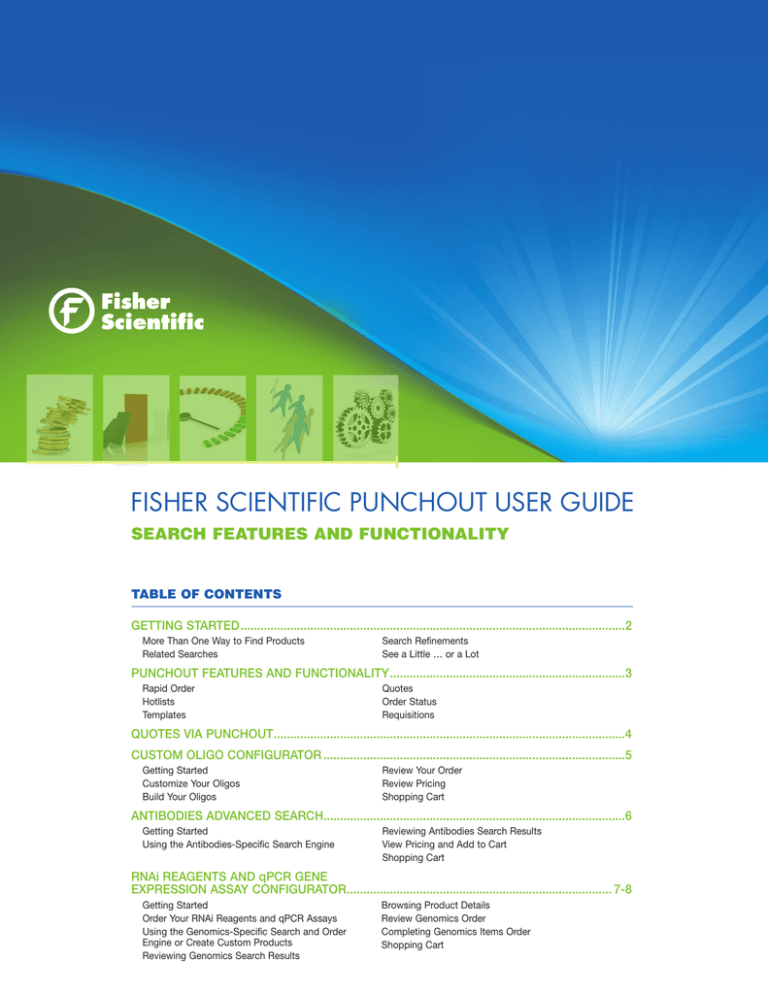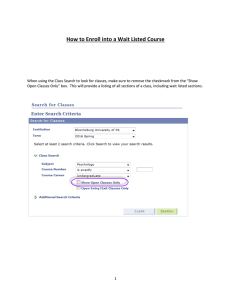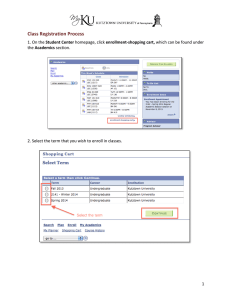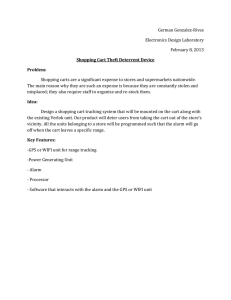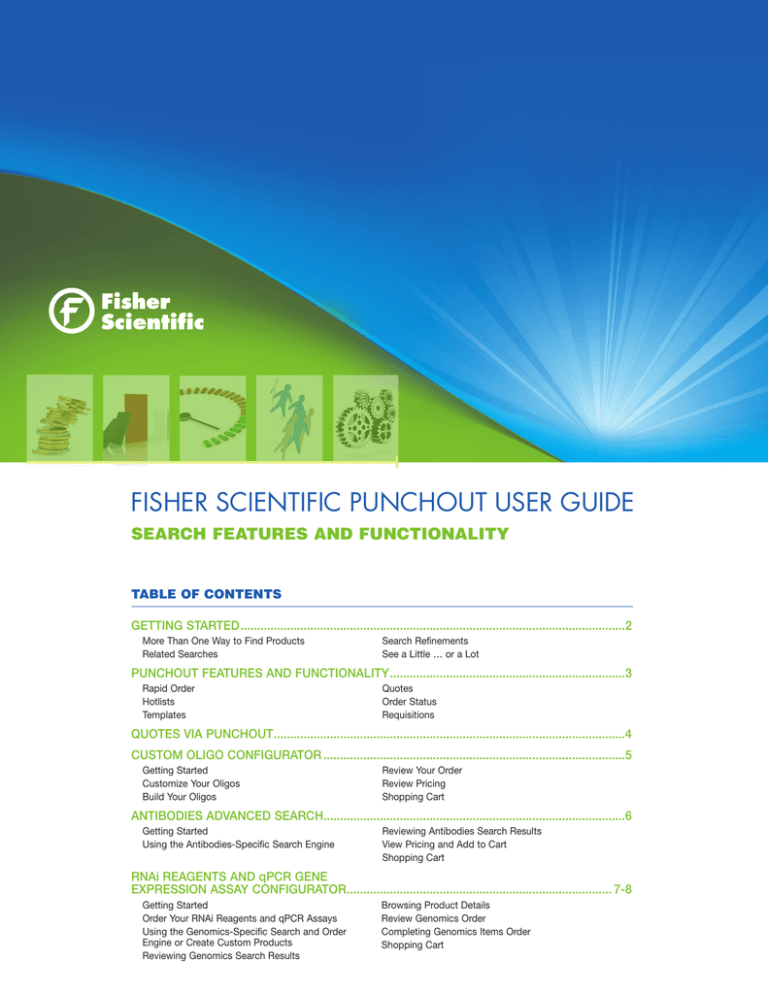
Fisher Scientific Punchout User Guide
Search Features and Functionality
Table of Contents
Getting Started.....................................................................................................................2
More Than One Way to Find Products
Related Searches
Search Refinements
See a Little … or a Lot
Punchout Features and Functionality........................................................................3
Rapid Order
Quotes
Hotlists
Order Status
TemplatesRequisitions
Quotes via PunchOut...........................................................................................................4
Custom Oligo Configurator............................................................................................5
Getting Started
Customize Your Oligos
Build Your Oligos
Review Your Order
Review Pricing
Shopping Cart
antibodies Advanced Search............................................................................................6
Getting Started
Using the Antibodies-Specific Search Engine
Reviewing Antibodies Search Results
View Pricing and Add to Cart
Shopping Cart
RNAi Reagents and qPCR Gene
Expression Assay Configurator................................................................................. 7-8
Getting Started
Order Your Rnai Reagents and qpcr Assays
Using the Genomics-Specific Search and Order
Engine or Create Custom Products
Reviewing Genomics Search Results
Browsing Product Details
Review Genomics Order
Completing Genomics Items Order
Shopping Cart
Fisher Scientific Punchout User Guide
Getting Started
To begin online ordering, punchout to fishersci.com. Once in the punchout session, you may access
features from either the My Account dropdown menu located in the upper right-hand corner of the
screen or the links on the left-side banner.
More Than One Way to Find Products
You can search for products using:
• Product name
• Product type
• Fisher Scientific catalog number
• Supplier part number
• Common chemical name
• Synonym
Tip: If you misspell a product, fishersci.com will offer a
suggestion. For any search that yields few or no results and
a close match item is found, the closest match will be
auto-populated and a message indicating the change will appear.
Related Searches
• Returns the product categories that most-closely match
the search term
• A quick, easy way to refine results to a specific classification
of products
Search Refinements
• Powerful refinement options allow you to narrow the
displayed results
o Special Interests include:
– Environmentally friendly
– Get IT program
– Science education
– Preferred products
o Product Category
o Supplier
o Application
Tip: Additional refinements (size, capacity, etc.) can further assist in
finding exactly the products that you need.
See a Little … or a Lot
• Expand and collapse result descriptions
• Terms matching search criteria are highlighted in yellow
Tip: Use the Display Preference menu to change highlighting options for search terms,
catalog numbers and product descriptions.
2
Fisher Scientific Punchout User Guide
Punchout Features and Functionality
Rapid Order
• Quickest way to place an order
• Products are automatically added to the shopping cart
• The number of products that can be entered using Rapid Order
is unlimited
Order Status
• Review all online, phone and faxed orders placed within the last
90 days
• The list includes:
o PO number
o Fisher Scientific order number
o Order details such as catalog number, description,
quantity and price
o Status of the order
o Real-time shipment location for every UPS shipment
HotLists
• Create a list of products that are frequently ordered; easily add
these items to the Shopping Cart
• An unlimited number of personal and company hotlists can be
created
Requisitions
• View status of all open orders
• Return products from Item Details screen
Templates
• Group of products that are frequently ordered together for easy
placement in the shopping cart
• An unlimited number of personal templates can be created
Quotes
• Quotes are available online as soon as they are completed
• Orders placed from Quotes are tracked and managed per your
defined workflow
3
Fisher Scientific Punchout User Guide
Quotes via PunchOut
Click the Quotes link on either the upper right corner of the screen
or navigation page.
• Selected item(s) from quote may be added to shopping cart
• Quoted items are indicated as such in the cart (with the quote
number and special price shown for each item being purchased
from a quote)
• Additional items can be added to the shopping cart from other
entry sources:
oOther quotes
oProduct search
oRapid order
oHotlists
oTemplates
• All unexpired, unrestricted quotes for the specific (9-digit)
Fisher Scientific account number associated with the user will
be displayed
• Only unrestricted quotes that have not passed the expiration
date will be viewable to the user during the punchout session
• Quotes can be accessed in two ways:
oUser clicks View Details from quote list
oUser enters quote number and clicks Go
Note: Restricted quotes will not display on the quotes listing
page. Type the quote number into the search box to display a
restricted quote.
• The Price Quote Details page displays the following information:
oQuote number
oAccount number
oExpiration date
oTransportation terms
oQuote type
oAvailable items for purchase
4
Fisher Scientific Punchout User Guide
Custom Oligo Configurator
Through the fishersci.com punchout, you’ll have access to the
complete Eurofins MWG Operon portfolio of high-quality
oligos, including a full range of unmodified and modified oligos in
a variety of scales, concentrations, formats and purification options.
1.
1. Getting Started
Click the RNAi Reagents, qPCR Assays, Oligo Synthesis
button on the top left side of the home page.
2. Customize Your Oligos
Select Customize to begin creating your oligos.
2.
3. Build Your Oligos
Enter the information required, including:
• Sequence name
• Sequence
• Modifications
• Scale
• Purification
Then click Add to Order.
3.
4. Review Your Order
• Check the specifications listed under Your Order
• Select Edit or Delete to change or remove this item
• Enter additional information to build more oligos,
or click on Review Pricing to continue
5. Review Pricing
• Click Itemized Pricing for details on a specific oligo
• Select Expand All to see additional details about every
oligo
• Use Edit Order to make corrections
• To continue to checkout, select Add to Cart
4.
6. Shopping Cart
• Continue to add items as needed
• Select Checkout Shopping Cart to complete your
purchase
• This will take you back to your purchasing application
where you can assign your cart or place your order
• You’ll receive your oligos within 48 hours of WorkFlow
completion
Technical Support: 1-800-688-2248
5
Fisher Scientific Punchout User Guide
antibodies Advanced Search
Through fishersci.com, you’ll have the ability to find antibodies
more quickly. Our antibodies search engine allows you to select the
right antibody for your research by refining the search based on your
specific requirements.
1. Getting Started
Click the Antibodies link on the left side of any page under
Custom Searches.
2. USING THE ANTIBODIES-SPECIFIC
SEARCH ENGINE
• Type your search criteria in the search field
• Use the dropdown menu to filter your search from the
options listed
• Check the box next to each desired refinement
• Click the Submit button to initiate your search
3. REVIEWING ANTIBODIES SEARCH RESULTS
• Click on the Info icon next to the Reactivity and
Applications headings to display the abbreviation key, which
lists the abbreviations and their corresponding definitions
• Click the catalog number to learn more about an antibody
TIP: The refinement tool located on the left side of the page
allows you to add or remove as many additional parameters as
you like and to mix and match for each refinement grouping. To
activate a refinement option, click the desired refinement title.
• Available refinement categories include:
o Quote number
o Antibody Type
o Classification
o Antibody Applications
o Reactivity
o Host
o Label
4. VIEW PRICING AND ADD TO CART
View pricing for an antibody and also add it to your cart from the
search results page.
Click the Pricing link on the far right to view the current price.
Enter a number in the Quantity field and then click Add to Cart.
Items may also be added to your hotlists from the search
results page.
5. Shopping Cart
Continue to add items as needed. Select View Cart from the
left side of the page and then Checkout Shopping Cart to
complete your purchasing application.
6
Fisher Scientific Punchout User Guide
RNAi Reagents and qPCR Gene Expression Assay Configurator
Through fishersci.com, you’ll have access to the most complete,
technologically advanced portfolio of tools for gene silencing and
detection. Order pre-designed Thermo Scientific Dharmacon siRNA,
miRNA, shRNA and qPCR assays as well as custom siRNA and
RNA synthesis.
1. Getting Started
Click the RNAi Reagents, qPCR Assays, Oligo Synthesis
button on the left side of the home page.
3. USING THE GENOMICS-SPECIFIC
SEARCH AND ORDER ENGINE
Type your search criteria in the search field. Use one of the
search terms listed to the right of the search box (e.g., Ref Seq
Accession, Gene ID, etc.). For search tips, click on the (?) icon,
and additional information will appear in a new window.
OR
CREATE CUSTOM PRODUCTS
Design Customized siRNA via the siDESIGN Center. Access the
siDESIGN Center by clicking on the link under Tools on the right
side of the page or by hovering over the Products menu item at
the top of the page and selecting siDESIGN Center under siRNA
Research Products.
2. ORDER YOUR RNAi REAGENTS
and qPCR ASSAYS
Select Order to search and order Genomics products.
Design Customized RNA and siRNA Synthesis. Access the
Custom Synthesis tool by clicking on the link under Products
on the right side of the page or by hovering over the Products
menu item at the top of the page and selecting the Custom
Synthesis category.
7
Fisher Scientific Punchout User Guide
RNAi Reagents and qPCR Gene Expression Assay Configurator
4. REVIEWING GENOMICS SEARCH RESULTS
Select the Filter Organism.
To learn more about a specific product or to add it to your
shopping cart, click Select at the far left.
5. BROWSING PRODUCT DETAILS
Select the Product Tab related to your application.
Expand the product of interest by clicking on the plus (+) button.
To add an item to your cart, select Add to Cart on the right side
of the desired product.
6. REVIEW GENOMICS ORDER
To view order details or begin the checkout process, click
View Genomics Order beneath the Genomics Products Order
Summary on the right side of the page.
7. COMPLETING GENOMICS ITEMS ORDER
After reviewing your order, read and accept the Terms and
Conditions before proceeding.
Select Add to fishersci.com Cart.
8. SHOPPING CART
Continue to add items as needed. Select Checkout Shopping
Cart to complete your purchasing application.
Submit your order to Fisher Scientific as you currently do for
other products.
Technical Support: 1-800-235-9880
Customer Service: 1-877-885-2081
©2012 Thermo Fisher Scientific Inc.
All rights reserved. Litho in U.S.A.
12_1295 JA/IF 12/12 BN0514101
8