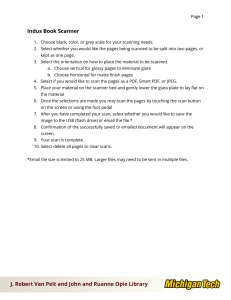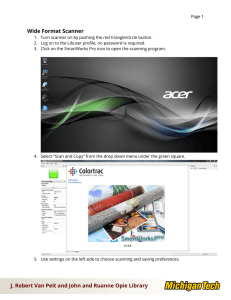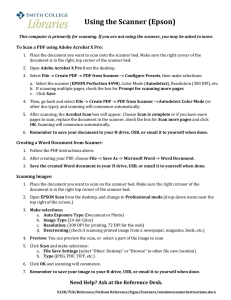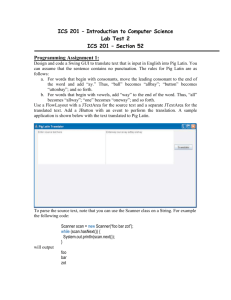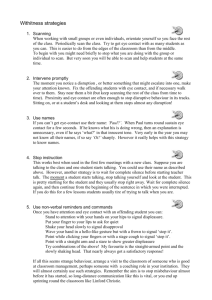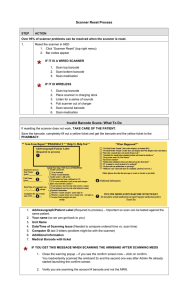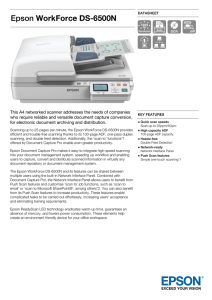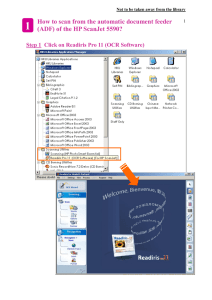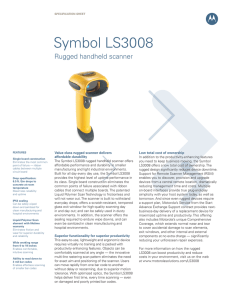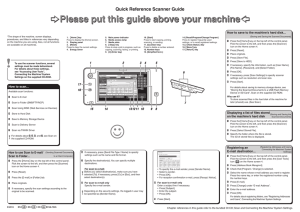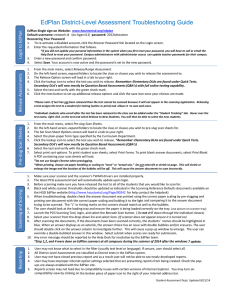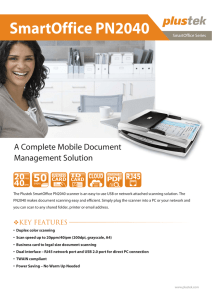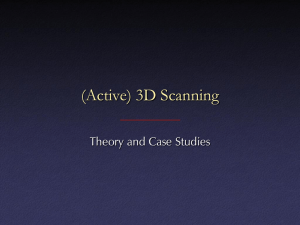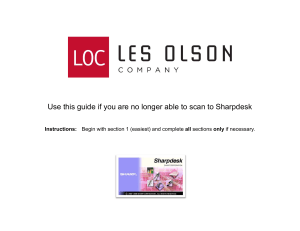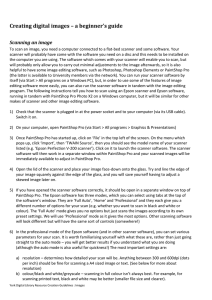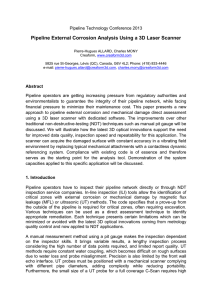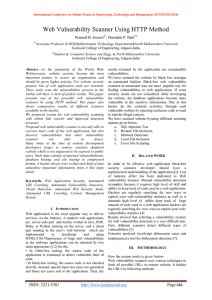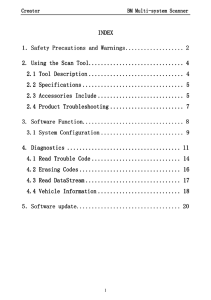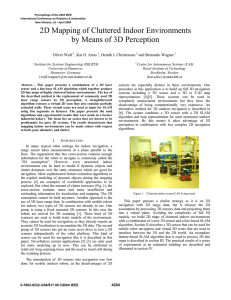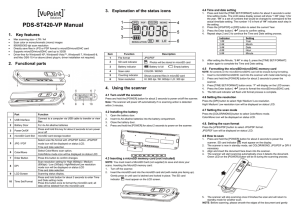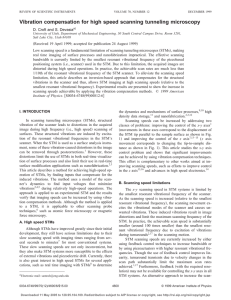Using the Scanner (Epson)
advertisement
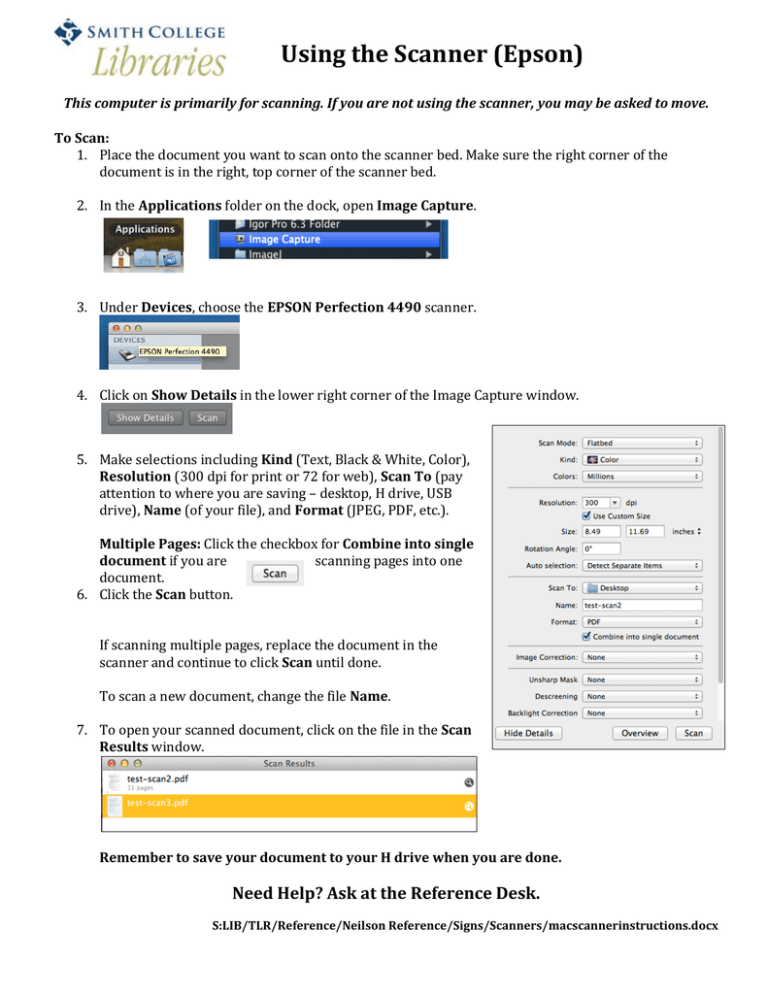
Using the Scanner (Epson) This computer is primarily for scanning. If you are not using the scanner, you may be asked to move. To Scan: 1. Place the document you want to scan onto the scanner bed. Make sure the right corner of the document is in the right, top corner of the scanner bed. 2. In the Applications folder on the dock, open Image Capture. 3. Under Devices, choose the EPSON Perfection 4490 scanner. 4. Click on Show Details in the lower right corner of the Image Capture window. 5. Make selections including Kind (Text, Black & White, Color), Resolution (300 dpi for print or 72 for web), Scan To (pay attention to where you are saving – desktop, H drive, USB drive), Name (of your file), and Format (JPEG, PDF, etc.). Multiple Pages: Click the checkbox for Combine into single document if you are scanning pages into one document. 6. Click the Scan button. If scanning multiple pages, replace the document in the scanner and continue to click Scan until done. To scan a new document, change the file Name. 7. To open your scanned document, click on the file in the Scan Results window. Remember to save your document to your H drive when you are done. Need Help? Ask at the Reference Desk. S:LIB/TLR/Reference/Neilson Reference/Signs/Scanners/macscannerinstructions.docx