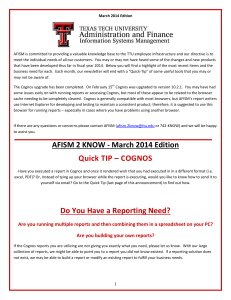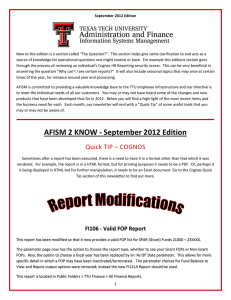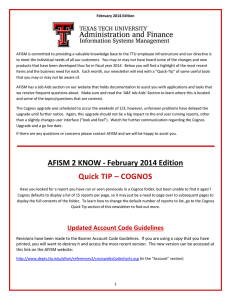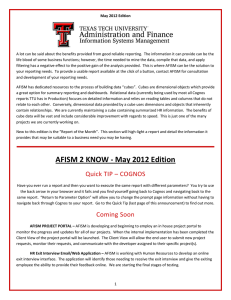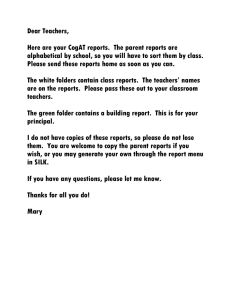AFISM is committed to providing a valuable knowledge base to... October 2012 Edition
advertisement
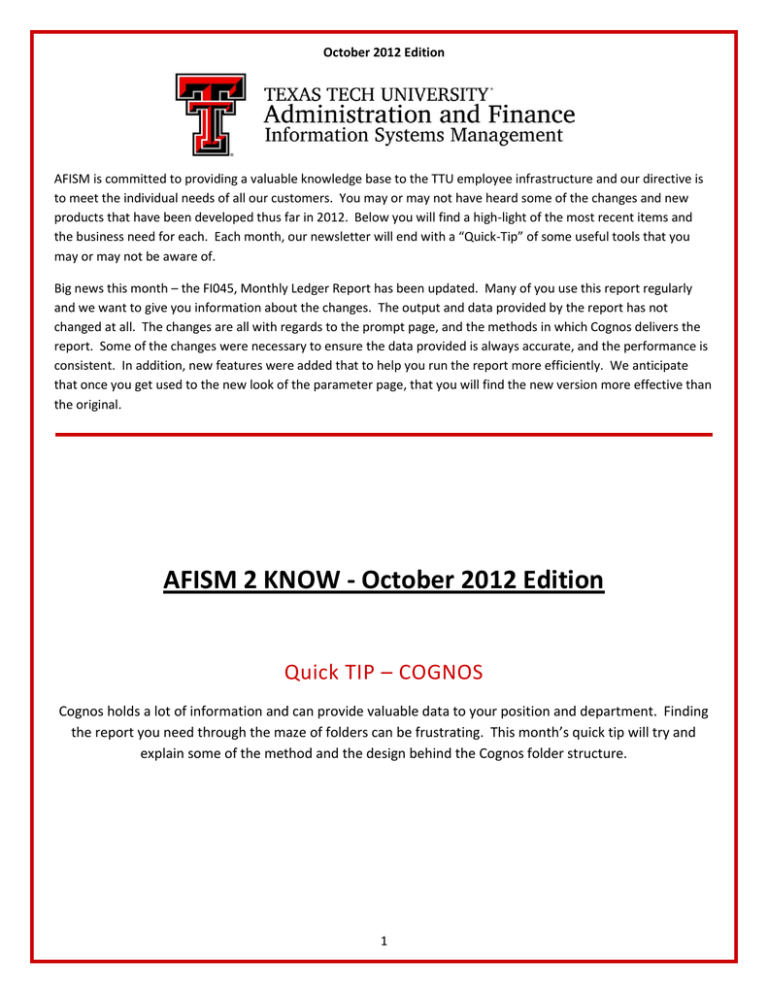
October 2012 Edition AFISM is committed to providing a valuable knowledge base to the TTU employee infrastructure and our directive is to meet the individual needs of all our customers. You may or may not have heard some of the changes and new products that have been developed thus far in 2012. Below you will find a high-light of the most recent items and the business need for each. Each month, our newsletter will end with a “Quick-Tip” of some useful tools that you may or may not be aware of. Big news this month – the FI045, Monthly Ledger Report has been updated. Many of you use this report regularly and we want to give you information about the changes. The output and data provided by the report has not changed at all. The changes are all with regards to the prompt page, and the methods in which Cognos delivers the report. Some of the changes were necessary to ensure the data provided is always accurate, and the performance is consistent. In addition, new features were added that to help you run the report more efficiently. We anticipate that once you get used to the new look of the parameter page, that you will find the new version more effective than the original. AFISM 2 KNOW - October 2012 Edition Quick TIP – COGNOS Cognos holds a lot of information and can provide valuable data to your position and department. Finding the report you need through the maze of folders can be frustrating. This month’s quick tip will try and explain some of the method and the design behind the Cognos folder structure. 1 FI045 – Monthly Ledger Report Update If running by Fund Manager, all funds for that manager display and user can choose all or specific funds for the report. This eliminates the large number of additional pages creates by the previous version for FOPs that were created in error, or are no longer in use. If running by Organization Manager, all orgs for that manager display and user can choose all or specific orgs for the report. Again, this eliminates the large number of additional pages created by the previous version for FOPs that were created in error, or are no longer in use. Fund, Organization and Program parameters support multiple entries and the cutting and pasting from an Excel spreadsheet. FI045 Updates: Parameter Page 1 Select Run Option – By Fund Manager By Organization By FOP 2 Fund Manager Option (2nd Parameter Page): Search on last name of Fund Manager, click on desired person in Choice box Select Back to return to the previous parameter page Select Next to choose Fund(s) and add Organization(s) and Program(s), if desired Fund Manager Option (3rd Parameter Page): Select the funds for the report from the box at the top of the page Enter one or more Organization Codes, if desired Enter one or more Program Codes, if desired 3 Organization Manager Option (2nd Parameter Page): Search on last name of Orgn Manager, click on desired person in Choice box Select Back to return to the previous parameter page Select Next to choose Organization(s) and add Fund (s) and Program(s), if desired Organization Manager Option (3rd Parameter Page): Select the funds for the report from the box at the top of the page Enter one or more Organization Codes, if desired Enter one or more Program Codes, if desired 4 Fund, Organization and / or Program Option (2nd Parameter Page): For each option provided, the code must be entered in UPPERCASE; this supports cutting and pasting multiple codes from a spreadsheet or word document. Enter desired code(s) in box on the left and click insert to move to the Choice box on the right Control + Click to choose desired code(s) or use the “Select all” link to choose all. Back button returns user to the original parameter page As a reminder, not all fields above have to have entries. Enter a Fund code, all FOPs tied to it will display Enter an Organization code, then all FOPs tied to it will display If a Fund – Org combination is entered, all FOPs tied to it will display 5 The Question? I am a new Finance Manager and need to give access to shoppers, requestors and approvers that are a part of our finance team. How do I go about this? New Finance Managers (Organization Managers) use TEAM App to assign shoppers, approvers and other types of access. A link to TEAM App is in the AFISM channel of A&F Work Tools. - Instructions for TEAM App are available on the AFISM website: http://www.depts.ttu.edu/afism/referencev2/jobAids.asp?tabid=contentTab5 Click the Team App category to find: - “TeamApp Instructions” are written for the Finance Manager, and the first 1-2 pages present the desired info. - “TeamApp Reports” describe reports that will show individuals and accesses for organizations. Do you know how to change an ORG Manager? Is it changed in TeamApp? Or is there a form that needs to be submitted? There is a form to complete on the Financial Services website http://www.depts.ttu.edu/fst/forms/ Find the “Financial Manager Form” and the instructions are a tab on the Excel form. 6 Quick TIP – COGNOS The TTU Finance folder within Cognos opens into a folder directory. Each folder is titled by the purpose of the reports housed within it. This structure was created so that the report users on campus can navigate more easily to the report(s) that they need. Depending upon your access, you may or may not be able to execute reports from all folders. The highlighted folders in the screen shot below are those that departments can access: A brief description of each folder follows: ◊ ◊ ◊ ◊ ◊ All Finance Reports – This folder houses all Finance Reports available for departments on campus. Balance Sheet Reports – This group of reports provide details regarding the Assets, Liabilities and Fund Balances and transactions that hit the Balance Sheet. Budget Reports - The reports in this folder provide information about Revenue / Expense Budgets. These reports support information at various hierarchical levels within the organization. FOAP Reports – These reports provide access to information about Organization hierarchy and ownership, Fund Ownership, Account Codes, and Valid FOPs. Fund Balance Reports – This folder contains those reports that can be used to find Fund Balance information. 7 ◊ ◊ ◊ ◊ ◊ Fund / Org Manager Reports – These reports are used to provide details regarding Revenue Expense Budget at the Fund or Organization level and to provide information regarding the Funds assigned to a Fund Manager and Organizations assigned to an Orgn manager. Gateway Reports – This folder contains the report that support activities related to Gateway submissions. Grant Reports – These reports support those who work with Grant Accounting. Procurement Reports - These reports provide information related to purchasing activities by a department, travel activity and Encumbrance details. Transaction Reports – This group of reports provide information at the transaction level for activities against the operating ledger, balance sheet and encumbrance ledger. Because one report may support various information needs (i.e. FI045 – Monthly Ledger Report), you will find that a report exists in multiple folders. 8 www.depts.ttu.edu/afism/ - 742-KNOW 9