Module 1 Highlights Learning your way around 1
advertisement
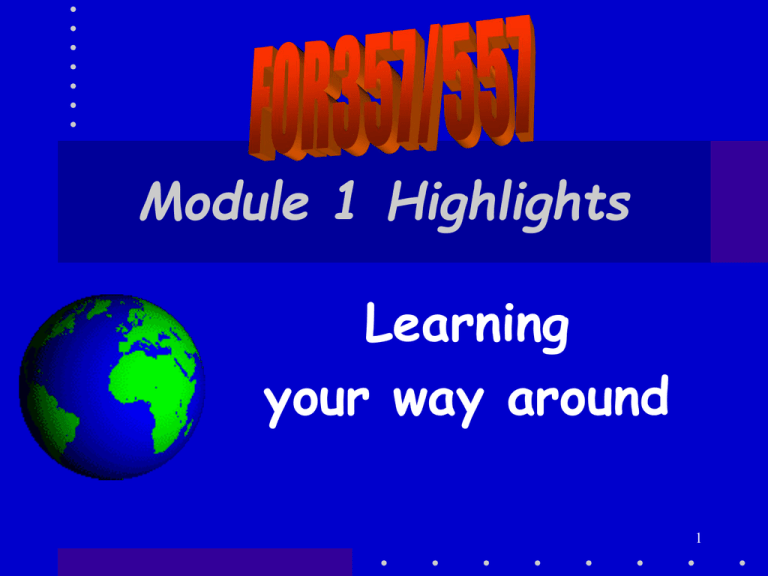
Module 1 Highlights Learning your way around 1 Course Stuff… • • There are now 45 of you! So I have to change some things 1. Each week when you hand in A. Quiz from module B. Exercise I assign 2. You will add a reflection page for the WEEK 3. You will put The week #, your name, Your Class (357 or 557) on the back, upper right of the reflection page. 4. This does not apply to this week. 2 MORE • • • • There is a fairness question – Some have lab Tuesday and some Friday Yet things have to be turned in on Tuesday BUT: since labs are help sessions and since usually they are only 20% full (after the first couple of weeks) anyone can go to any lab. • SO DON’T WAIT TO FRIDAY TO WORK – START EARLY • Tuesday night stays the turn in day (Actually Wednesday AM @ 8:00 is when I take things out of the box outside my 3 office. questions 4 5 Table of Contents (TOC) 6 Data Frames Frame Data Containers… 7 Layout View; Active Button 8 Tool Bars You can move them around. In fact, you can move them right off the ArcMap Window 9 Data Views • Data View • Layout View • Attribute Data View 10 Data View 11 Layout View 12 Attribute View (Hotels) 13 TOC – 3 flavors • Display Tab – Allows you to manipulate the data – And change layer position by dragging This is usually where you want to be! 14 TOC – 3 flavors • Selection Tab – Shows which layers are selectable – And you can change that right there By default ALL are selectable and that can be a booby trap that can get you into trouble in many ways! 15 TOC – 3 flavors • Source Tab – Allows you to manipulate the data – Shows path to data – Cannot change layer order 16 . M?? things • In the previous slide the San Diego data was stored in a GeoDatabase • I can tell this from the symbol and from the extension (mdb) on the file “folder” that contains the layers • The .mdb folder = a GeoDatabase • The other .M thing is the .mxd or map document 17 GeoDatabase? An object-oriented data model introduced by ESRI that represents geographic features and attributes as objects and the relationships between objects but is hosted inside a relational database management system. A geodatabase can store objects, such as feature classes, feature datasets, nonspatial tables, and relationship classes. 18 GeoDatabase? An object-oriented data model introduced by ESRI that represents geographic features and attributes as objects and the relationships between objects but is hosted inside a relational database management system. A geodatabase can store objects, such as feature classes, feature datasets, nonspatial tables, and relationship classes. All in one chunk! 19 Identification • There are several ways of identifying features (and this is related to selecting) – Use the Drawing toolbar selection tool to display a “map tip” if one exists – Use the Identify tool to display the record of data for that object – Select the feature and look in the attribute table for info 20 Selection • Selection is a way of focusing the system’s attention on a specific feature (object) or set of features • There are several ways of selecting – Use the selection tool The feature will get a strange aqua color or outline. The record in the attribute table will be colored aqua also – You can shift-Click to select a number of features – You can select a record in the attribute table and it will also be selected in the dataview 21 More Selection • Under the Selection menu there are a number of options – Select by location (select features from one or more layers based their spatial relation to features in another layer) – Select by Attribute (select features based on data in the attribute database) 22 Adding Data • Directly from ArcMap • Drag from ArcCatalog 23 ArcCatalog • Is a very handy application • In Exercise 1a you will see that a shapefile is composed of 3-~8 files • And thus is hard to move because you always leave something behnid • In ArcCatalog, however, it appears as one file and you can move, rename, etc much easier 24 ArcCatalog (cont) • Booby trap – sometimes if you are working with data in ArcCatalog you cannot add it to a map because Catalog is using it • Solution – close ArcCatalog • Point – this is not a ESRI thing but is due to Windows not liking two apps working with the same data at the same time! 25 ArcCatalog (more yet) • ArcCatalog is very handy because you can preview data before you load it into ArcMap • You can look at – Contents (name, Type, Symbol – Preview • Geographic data • Table data – Metadata 26 Avoid Booby Trap • You should always manage your data in ArcCatalog and NOT in Windows Explorer. • In ArcCatalog shape files are represented by one file • In Windows Explorer shape files are represented by 3 or more files • Too easy to miss one if moving files around! 27 Questions? 28
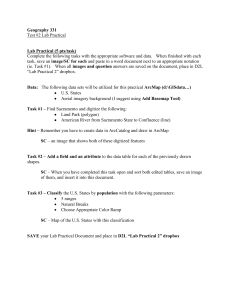
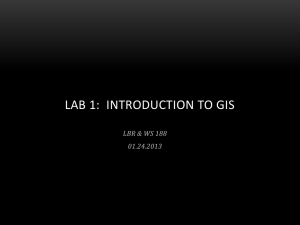
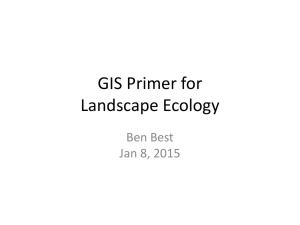
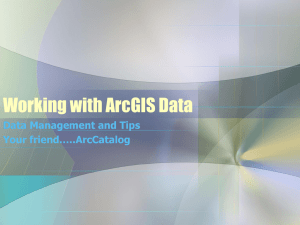
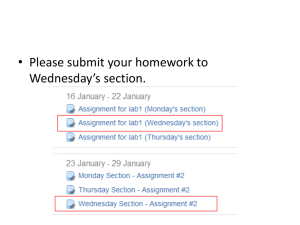
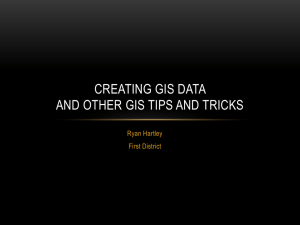
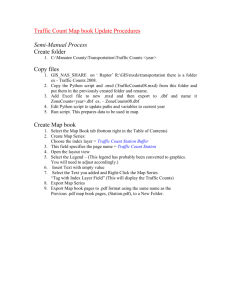
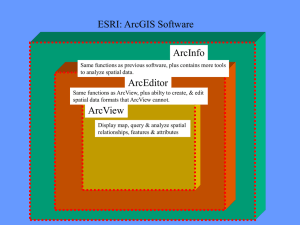
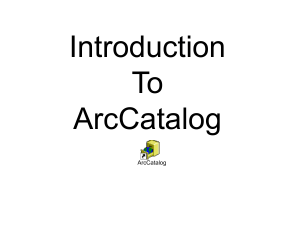
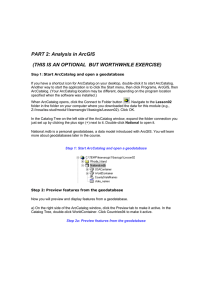
![[P2] File geodatabases (Handout)](http://s1.studylib.net/store/data/025851800_1-78a1b96c1f77f1a932e730b3368d2d12-300x300.png)