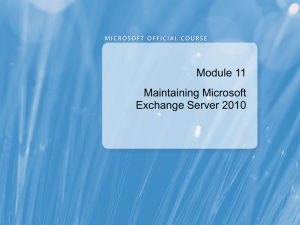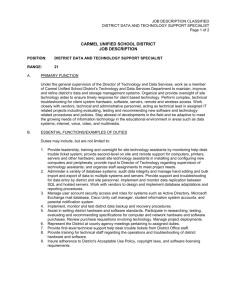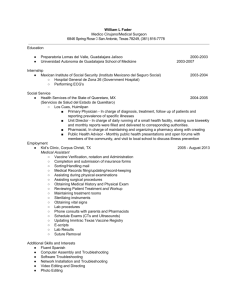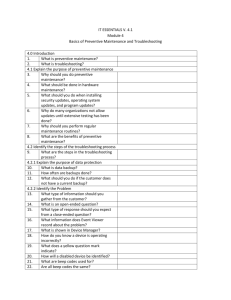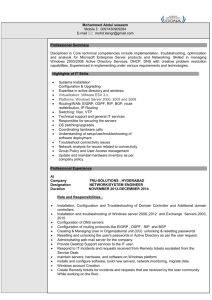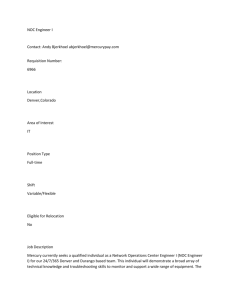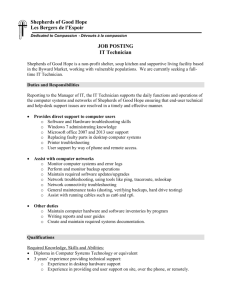10135A_11
advertisement
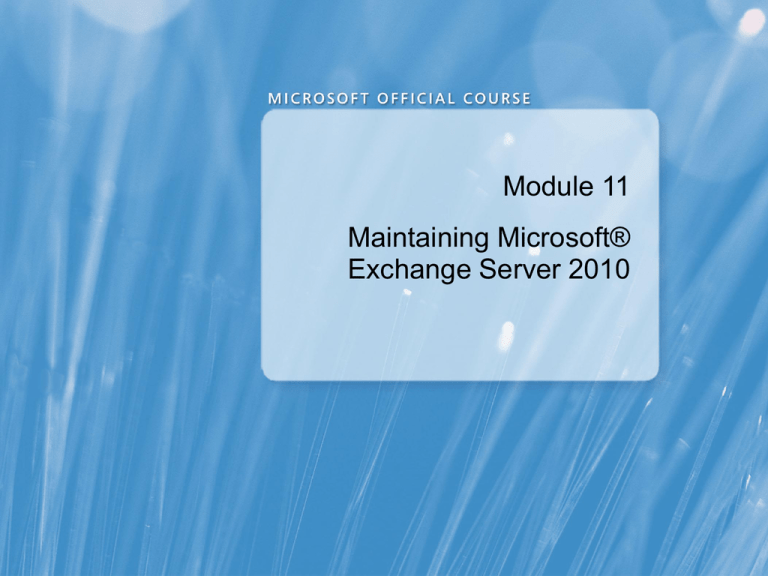
Module 11 Maintaining Microsoft® Exchange Server 2010 Module Overview • Monitoring Exchange Server 2010 • Maintaining Exchange Server 2010 • Troubleshooting Exchange Server 2010 Lesson 1: Monitoring Exchange Server 2010 • Why Is Performance Monitoring Important? • Tools for Monitoring Exchange Server • Collecting Performance Data for the Exchange Server • Collecting Performance Data for the Mailbox Server • Collecting Performance Data for the Hub Transport and Edge Transport Servers • Collecting Performance Data for the Client Access Server • Using the Collected Performance Data Why Is Performance Monitoring Important? Performance monitoring can help you: • Identify performance issues • Identify growth trends to improve plans for upgrades • Measure performance against service level agreements • Identify security issues and denial-of-service attacks Tools for Monitoring Exchange Server The following tools can help you monitor system health: • System Center Operations Manager or System Center Essentials (with Exchange Server 2010 Management Pack) • Third-party monitoring products • Performance and Reliability Monitor Collecting Performance Data for the Exchange Server Suggested performance counters for all Exchange Server roles: Processor: System: • _Total\% Processor Time • Processor Queue Length • _Total\% User Time • _Total\% Privilege Time Memory: • Available Mbytes MSExchange ADAccess Domain Controllers: • LDAP Read Time • LDAP Search Time • LDAP Searches time out per minute • Long running LDAP operations/min • Pool Paged Bytes • Transition Pages Repurposed/sec • Page Reads/sec • Pages/sec • Page Input/sec • Pages Output/sec Collecting Performance Data for the Mailbox Server Suggested performance counters for all Mailbox server roles: LogicalDisk: MSExchangeIS: • Avg. Disk sec/Read • RPC Requests • Ave. Disk sec/Write • RPC Averaged Latency • Avg. Disk sec/Transfer • RPC Operations/sec • RPC Num Slow Packets MSExchangeIS Mailbox: • Messages Queued for Submission • RPC Average Latency MSExchangeIS Public: • Messages Queued for Submission Collecting Performance Data for the Hub Transport and Edge Transport Servers Suggested performance counters for the Hub Transport and Edge Transport server roles: LogicalDisk: • Avg. Disk sec/Read • Avg. Disk sec/Write • Avg. Disk Queue Length MSExchange Database ==> Instances: • Log Generation Checkpoint Depth • Version buckets allocated • Log Record Stalls/sec MSExchangeTransport Queues: • Aggregate Delivery Queue Length (All Queues) • Active Report Delivery Queue Length • Active Mailbox Delivery Queue Length • Retry Mailbox Delivery Queue Length • Unreachable Queue Length • Largest Delivery Queue Length • Poison Queue Length Collecting Performance Data for the Client Access Server Suggested performance counters for the Client Access server role: LogicalDisk: MSExchange OWA: • Avg. Disk sec/Read • Average Response Time • Ave. Disk sec/Write • Average Search Time ASP.NET: MSExchange ActiveSync: • Application Restarts • Average Request Time • Worker Process Restarts • Requests Current • Request Wait Time MSExchangeFS OAB: • Download Task Queued ASP.NET Applications: MSExchange Availability Service: • Requests in Application Queue • Average Time to Process a Free Busy Request RPC/HTTP Proxy: • Number of failed back-end connection attempts per second Using the Collected Performance Data To use the collected performance data: Create a baseline: • Monitor performance for a full business cycle • Note any peaks or troughs in the data Set warning and error level thresholds Review growth trends regularly to: • Adjust threshold • Adjust server configuration Lesson 2: Maintaining Exchange Server 2010 • Discussion: What Is Change Management? • Considerations for Managing Change • Discussion: What Are Software Updates? • Process for Deploying Software Updates • Determining the Need for Hardware Upgrades • Process for Implementing Hardware Upgrades Discussion: What Is Change Management? • How does your organization address change management? • Are there some situations where change management is more important than others? • What are the benefits of having a formal change management process? • Are there situations in which you cannot follow the normal change process? Considerations for Managing Change • Define a process and use it consistently • Support the change management process • Use a process model like MOF to describe a system life cycle Discussion: What Are Software Updates? • What is the difference between a hotfix and an update? • Why should your organization deploy software updates? Process for Deploying Software Updates 1 Determine which updates are needed 2 Test and document the update in a compatible environment 3 Test and document the back-out plan 4 Backup the server 5 Schedule and install the software update 6 Verify and monitor the software update installation You can manage software updates by using WSUS Determining the Need for Hardware Upgrades • Investigate causes of poor user experiences • Monitor processor counters • Monitor memory counters • Monitor disk counters • Monitor network counters Process for Implementing Hardware Upgrades 1 Determine which upgrades are needed 2 Test and document the upgrade in a test environment 3 Test and document the back-out plan 4 Backup the server 5 Schedule and install the hardware upgrade 6 Verify and monitor the hardware upgrade Lesson 3: Troubleshooting Exchange Server 2010 • Developing a Troubleshooting Methodology • Troubleshooting Tools • Discussion: Troubleshooting Mailbox Servers • Discussion: Troubleshooting Client Access Servers • Discussion: Troubleshooting Message Transport Servers Developing a Troubleshooting Methodology 1 Clearly define the problem 2 Gather information related to the problem • Turn up logging • Review logs • Try to reproduce the problem 3 List the probable cause of the problem 4 Rank the cause by probability and define solutions 5 Rank solutions by ease of resolution and impact to complete 6 Try the most probable and easily implemented resolution until the problem is resolved 7 Reduce logging to normal 8 Document resolution and root cause for future reference Troubleshooting Tools All Exchange servers: • Best Practices Analyzer • Performance Troubleshooter • Network Monitor • Performance and Reliability Monitor • Test cmdlets Hub Transport and Edge Transport servers: • Mail Flow Troubleshooter • Message tracking • Queue Viewer • Routing Log Viewer • Telnet Discussion: Troubleshooting Mailbox Servers A database has gone offline. What process can you use to troubleshoot the problem? Discussion: Troubleshooting Client Access Servers Outlook users no longer can connect to the system. What process can you use to troubleshoot the problem? Discussion: Troubleshooting Message Transport Servers Users are reporting undeliverable and slow-to-deliver outbound e-mail. What process can you use to troubleshoot the problem? Lab: Maintaining Exchange Server 2010 • Exercise 1: Monitoring Exchange Server 2010 • Exercise 2: Troubleshooting Database Availability • Exercise 3: Troubleshooting Client Access Servers Logon information Virtual machines 10135A-VAN-DC1 10135A-VAN-EX1 User name Administrator Password Pa$$w0rd Estimated time: 60 minutes Lab Scenario You are the messaging administrator at A. Datum Corporation. You need to configure basic monitoring by using the Performance and Reliability Monitor. You also must troubleshoot issues with a mailbox database and a Client Access server. Lab Review • Was the Exchange Best Practices Analyzer helpful in troubleshooting the database error? When might using Exchange Best Practices Analyzer be a better fit? • Why do you need to run IISReset after reconfiguring Outlook Web App? Module Review and Takeaways • Review Questions • Common Issues and Troubleshooting Tips • Real-World Issues and Scenarios • Best Practices