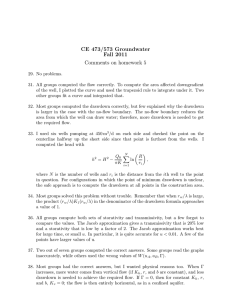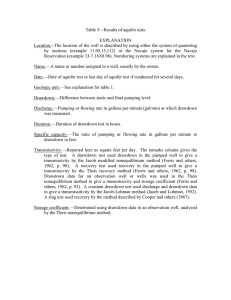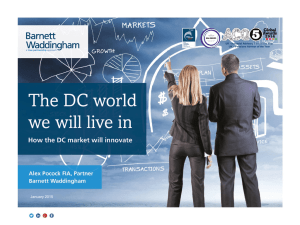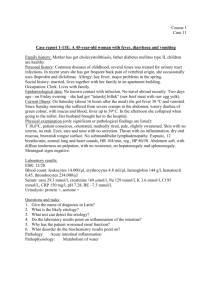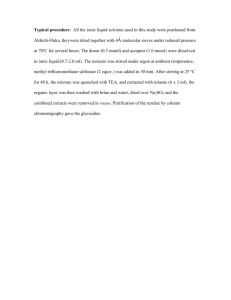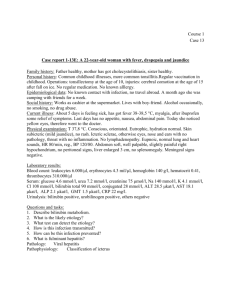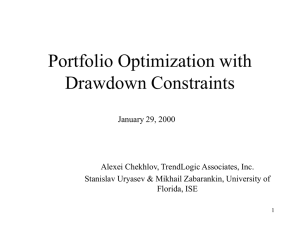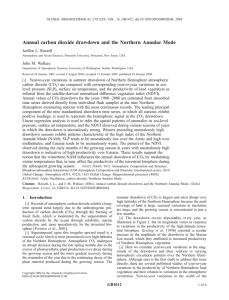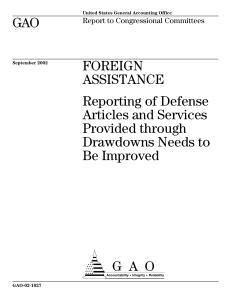Tech issues and presentations
advertisement
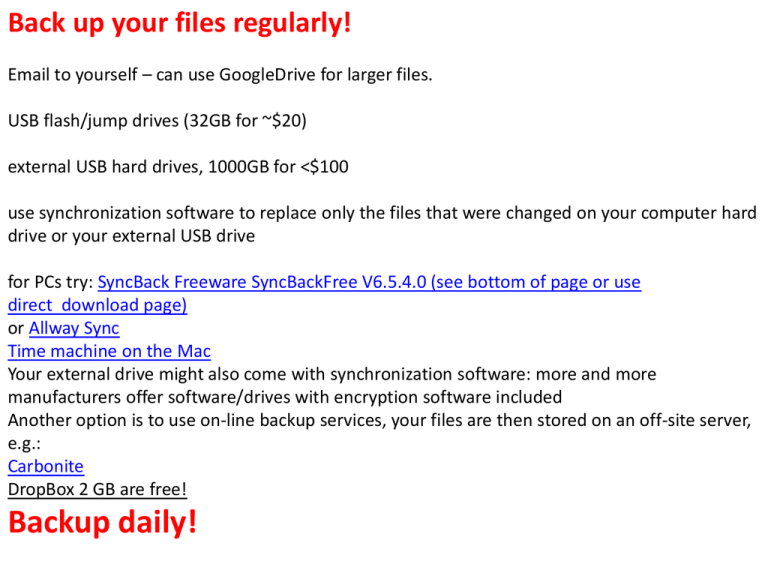
Back up your files regularly! Email to yourself – can use GoogleDrive for larger files. USB flash/jump drives (32GB for ~$20) external USB hard drives, 1000GB for <$100 use synchronization software to replace only the files that were changed on your computer hard drive or your external USB drive for PCs try: SyncBack Freeware SyncBackFree V6.5.4.0 (see bottom of page or use direct download page) or Allway Sync Time machine on the Mac Your external drive might also come with synchronization software: more and more manufacturers offer software/drives with encryption software included Another option is to use on-line backup services, your files are then stored on an off-site server, e.g.: Carbonite DropBox 2 GB are free! Backup daily! Keep file sizes manageable • • • • large files are difficult to e-mail (size limits!) take up lots of space on your computer (depends on your disk size) backups are slow File size issues can often be avoided: make sure that images are not being stored at a resolution higher than the screen (or print) resolution typical print resolution is 200dpi (dots per inch), screen/projector resolution 96 dpi size of projector image at most 1920 x 1200 = 2.3 mega pixels: use image software to reduce image size/resolution different sizes of graphic file formats vary in their file size: GIF or PNG format is appropriate for images with sharp transitions and few colors (e.g., plots), JPEG is better for images with lots of colors and smooth transitions, such as photographs; Provide high quality images the graphics in your thesis proposal/thesis need to be of high quality images taken from the web often do not have high enough resolution, you perhaps need to redraw the image many journals now provide high resolution images on their websites, e.g. Mailloux et al., 2013 if you copy graphs from Adobe Acrobat, the resolution of your image depends on how large it appears on the screen you may scan images from printed materials, keep in mind what you want to use the image for in case you have trouble lifting images from electronic sources, you can always take a screen dump and paste it into an image processor, such as Paint or Photoshop In Powerpoint, you can compress images to a certain resolution (click image and then go to Format/Compress) use the drawing toolbar to make cartoons yourself PC/Macintosh compatibility issues files created by the same applications on a Macintosh and PC are not always compatible, although they should be the problem is often that images are not transferred correctly or fonts are not recognized tip: use basic fonts (e.g. Times Roman, Arial) from a former version of the Microsoft website: “When you add graphics to slides, be sure to use pictures saved in a graphics file format that is common to both platforms, such as Portable Network Graphics (PNG), Joint Photographic Experts Group (JPEG), or Graphic Interchange Format (GIF). If you are opening the presentation on a computer that has PowerPoint, you’ll get the best results by using pictures saved in PNG format. Otherwise, use a third-party graphics program to convert your pictures into JPEG or GIF files.” projection equipment at BC is PC based, if you create a file on a Mac, make sure it works fine on a Windows PC before you give the presentation another possibility is to store the presentation as Adobe PDF file, that format seems to be the most compatible between different operating systems. Bad and good Powerpoints: Lots of examples on the web avoid text-heavy slides (posters also) Avoid complex Tables (e.g., don’t need most stats in presentations) Keep plots neat and simple Avoid distracting text annotations and/or images inside the graph pane. Animations are useful, in moderation: Avoid silly entry and effects Avoid overly complicated Tables Table 2. Nutrient drawdown statistics. The table shows the net amount of seasonal drawdown and periods of the apparent drawdown events of each standing stock for each study year. N Year Drawdown (mmol m-2) 1993 349 1994 415 1995 533 1997 300 1998 307 1999 337 2000 509 2001 541 2002 531 2003 352 2004 209 2005 507 2006 339 2009 558 2010 441 2011 358 2012 319 2013 571 Mean Period of drawdown (day of year, days) 290-365 (75 days) 290-395 (105 days) 290-395 (105 days) 290-440 (150 days) 290-380 (90 days) 305-365 (60 days) 305-365 (60 days) 290-395 (105 days) 290-440 (150 days) 305-380 (75 days) 290-395 (105 days) 290-380 (90 days) 290-395 (105 days) 290-380 (90 days) 305-395 (90 days) 290-350 (60 days) 290-335 (45 days) 290-380 (90 days) 415 ± 110 mmol m-2 P Drawdown (mmol m-2) 21 22 15 15 19 19 26 43 16 12 24 37 37 29 9 17 12 36 Si Period of drawdown (day of year, days) 290-365 (75 days) 320-395 (75 days) 290-380 (90 days) 290-380 (90 days) 290-410 (120 days) 290-380 (90 days) 320-365 (45 days) 320-395 (75 days) 290-380 (90 days) 290-365 (75 days) 305-380 (75 days) 290-380 (90 days) 305-410 (105 days) 290-365 (75 days) 290-380 (90 days) 320-365 (45 days) 290-320 (30 days) 290-380 (90 days) 23 ± 10 mmol m-2 Drawdown (mmol m-2) 1,620 758 1387 1,260 710 1,006 1,170 1,520 613 648 899 618 1,303 834 1,340 468 403 1,090 Period of drawdown (day of year, days) 305-365 (60 days) 350-440 (90 days) 305-395 (90 days) 305-410 (105 days) 290-440 (150 days) 305-380 (75 days) 305-380 (75 days) 320-380 (60 days) 305-425 (120 days) 305-440 (135 days) 305-380 (75 days) 305-395 (90 days) 290-395 (105 days) 305-395 (90 days) 290-440 (150 days) 320-440 (120 days) 305-440 (135 days) 305-395 (105 days) 985 ± 368 mmol m-2 Remote control & File transfer issues you will use a remote control for flipping from slide to slide The remote control has a timer which will vibrate when you have 5 minutes and the again when you have 2 minutes left. The remote has a laser pointer as well please deposit your PPTX and/or PDF file on the courseworks web page of EESC BC 3800/01 (under ‘shared files/mini conference’) before noon of the day of your presentation Don’t use Prezi!!!! Only PDF or Powerpoint files are accepted Use LastnameF.ppt as filename and add your Lastname, Firstname under ‘title’ when you post the file PLEASE don’t bring your presentation on a USB drive to class or download it from your mail account to the presentation computer in the front – WE DON’T HAVE TIME FOR THIS! During the mini conferences we will ask you to make comments on each other presentations in writing; your advisor will channel those comments plus those of faculty back to you in writing