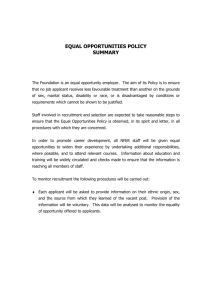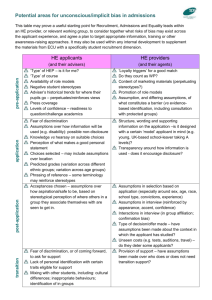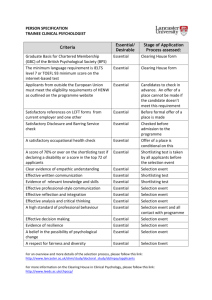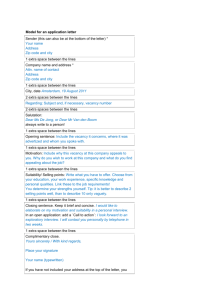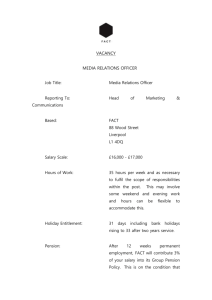here - Royal Holloway
advertisement
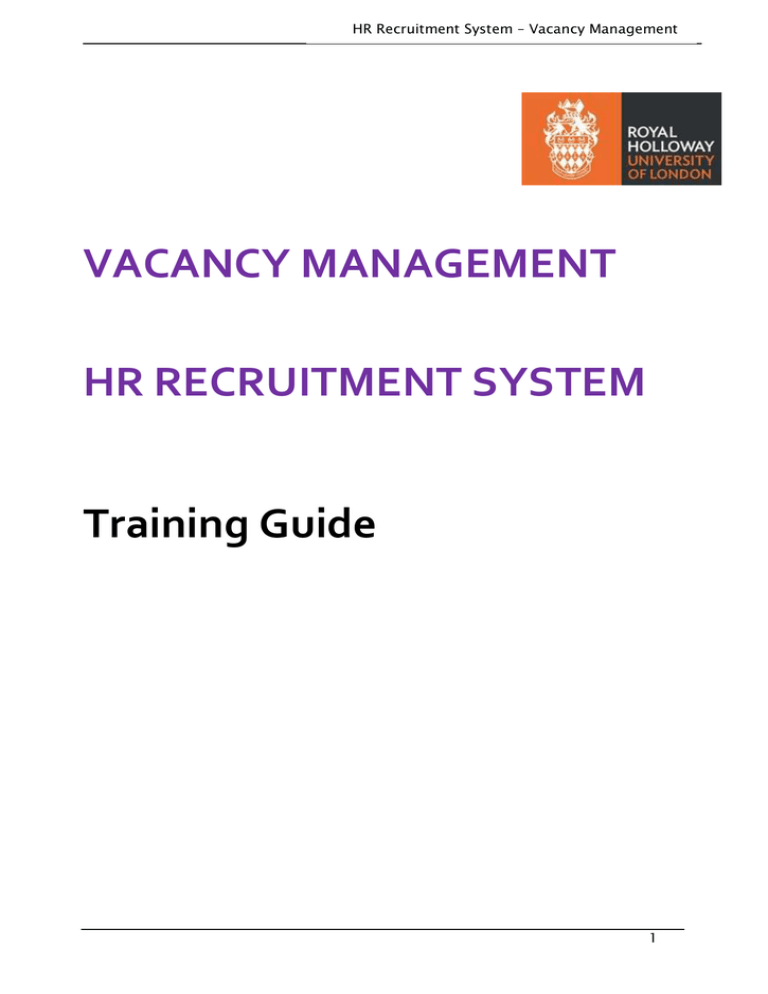
HR Recruitment System – Vacancy Management VACANCY MANAGEMENT HR RECRUITMENT SYSTEM Training Guide 1 HR Recruitment System – Vacancy Management Table of Contents HR Recruitment System - Stonefish .............................................................................................. 3 Accessing Stonefish ................................................................................................................................. 3 Vacancy Management ......................................................................................................……….. 4 Scoring Applicants ................................................................................................................................... 4 Application Form Tab .............................................................................................................................. 6 Selection Criteria tab and scoring……………………………………………………………………………………………… 6 CV, Publication List, Covering Letter ....................................................................................................... 8 All Documents tab ................................................................................................................................... 8 Shortlisting Decisions (Chair Only)…………………………………………………………………………………….10 Shortlisting Decisions (Chair Only)................................................................................................ ………10 Making Final Shortlisting Decisions ………………………………………………………………………………………..…11 Enquiries, Getting Help and Comments ........................................................................................19 2 HR Recruitment System - Vacancy Management HR Recruitment System - Stonefish This guide will explain the Vacancy Management process. Vacancy management is used for administering open positions including scoring, shortlisting, interview selection and arrangements and job offers. Short-listing can start as soon as applications are received in advance of the deadline if required. Accessing Stonefish Stonefish is accessed through the Web at https://jobs.royalholloway.ac.uk/ The login page will be displayed: 3 HR Recruitment System - Vacancy Management Vacancy Management 1. Enter your University Username and Password and either of the following Home pages will be displayed: If your Home page is the top one click on This screen shows all vacancies for which you are Chairing or assisting as a panel member. Scoring Applicants To start viewing applications and to start scoring applicants, follow the steps below: Once you have received an email confirming your vacancy is live and that an applicant has submitted an application you are able to start scoring. The status of these vacancies will show as Open. 4 HR Recruitment System - Vacancy Management Once the closing date for applications has passed the status of the vacancy will change to Closed/Shortlisting. This means you can now submit your shortlisting decisions. The job will be replicated in the above list for each ‘Type’ of recruitment it has gone to: Redeployment – ‘Redep’ Internal Only – ‘Intern’ External – ‘Open’ currently all vacancies will show as Open Where applicants have applied in each ‘Type’ or stage in the advertising process, shortlisting will need to be conducted for each. 1. Click on the title of the vacancy to view all applications for that post and type, the following Job Summary page will be displayed: 5 HR Recruitment System - Vacancy Management The Chair can only view other panel members scores once the job has closed to applicants and the chair has independently carried out their own scoring of each applicant and submitted them 2. Click on the applicants name and the Application Form and Selection Criteria tabs are displayed. If the applicant has completed or attached additional information then further tabs will be displayed Application Form Tab The tab displays all the personal information including Education, Employment details and Referees. Selection Criteria Tab and Scoring The tab enables scoring against the essential and desirable criteria as specified on the person specification. Only criteria listed as measurable at the application stage will be displayed. To score the criteria follow the steps below: 2. Click on to start scoring 6 HR Recruitment System - Vacancy Management 3. Having read the applicants answer, click on the list 4. Click on and choose the relevant score from to make any notes required 5. Repeat steps 2 and 3 until scores have been added for each criteria If an applicant scores 0- Does not Meet criterion once on an Essential Criteria the following message will be displayed: 6. Click on OK if the rest of the Selection Criteria is not to be scored. Should you wish to continue to score this applicant click on Cancel 7. Click on next applicant in the top right hand corner of the screen to move to the 8. Continue to score each applicant as above and navigate by clicking on to move forward or to re-visit an applicant if necessary 9. Scoring cannot be submitted until the vacancy has reached the closing date 7 HR Recruitment System - Vacancy Management All changes are saved automatically CV, Publication List, Covering Letter These tabs will only appear where the applicant has uploaded documents in their application against defined document types (e.g. CV, publications etc.) When you click on the tab a ‘file download’ window will appear, click on open. The file may take a few moments to open. The ability to upload documents is only available to applicants applying for research and academic roles All Documents tab The All Documents tab will show any uploaded documents 10. Click on once all applicants are scored Scores can be amended until you click on 11. If the job has closed and scores and notes are entered against each applicant, click on This button will not be available until the job has closed to applicants and the job has a status of Closed/Shortlisting. 12. The following message box will be displayed: 8 HR Recruitment System - Vacancy Management 13. Click on OK and the following Message box will be displayed: 14. Click on OK YOU HAVE NOW COMPLETED THE SHORTLIST PROCESS 9 HR Recruitment System - Vacancy Management Shortlisting Decisions (Chair only) Once a post has closed you are able to submit your shortlisting decisions (the Status on the Jobs Page will change to Closed/Shortlisting.) Scoring must have been completed by the Chair (as an absolute minimum) before the shortlisting process can be completed. The Chair can submit scoring on behalf of the whole panel. All panels members are required to complete their own scores or the Chair can submit scores on behalf of all the panel members. For users with the role of the chair of a vacancy the decision field will now be displayed: If you wish to view the scores of the panel members click on Scores/Notes from the left hand panel Scores/Notes and then View All A new screen will appear 10 HR Recruitment System - Vacancy Management Making Final Shortlisting Decisions 1. You can sort the applicants in order of their total, essential or desirable scores 2. Click on and choose the relevant option from the list, stating who you would like to Shortlist, Reserve or Reject 3. The system will automatically email applicants confirming the decision of the panel (once the Recruitment Team has confirmed the shortlisting) at 1am the following morning. Please therefore ensure that any applicants who should be shortlisted or added as a reserve applicant are marked accordingly. All applicants with the status reject will automatically receive an unsuccessful application email which cannot be stopped. 4. Once all candiates have a decision, click on the 11 HR Recruitment System - Vacancy Management You will not be able to submit your shortlising decsions until the minimum information is completed on this tab. The minimum information required is:Interview date, venue and there must be at least 2 panel members, including the Chair. Please note however all relevant information on the form must be completed in order for the Recruitment Team to send out any invites to shortlisted applicants. The panel members whose details have been provided to the Recruitment Team will display at the top of the form. If these are incorrect or you would like to add more members click on Then click on 12 HR Recruitment System - Vacancy Management Enter the panel members’ First name, Surname, Email Address and the Role as a Panel Member If a panel member is not going to be involved in the interviews unselect them from the Include list. Click on Save Interview Date Enter the date or use the calendar to select the interview date Default interview length Click on and choose the relevant option from the list Venue Enter the venue for the interview Candidate to report to Enter the name of the person the applicants need to report to on arrival Candidate report to where Enter details of where the applicants need to report to on arrival Contact Telephone Number Enter the contact telephone number of the person the applicants are reporting to on arrival Pre-interview time Click on be a pre-interview meeting and choose the relevant time form the list if there is to Gaps between candidates enter the number of minutes break required between each applicant Scheduled breaks Click to select the relevant radio button be required to provide details in the free text box Planned lunch break Click to select the relevant radio button will be required to provide details in the free text box if Yes is selected you will if Yes is selected you Number of interview rounds select from the drop down the required number of interview rounds Test/Assessment Click to select the relevant radio button complete the edit test/assessment details form If Yes is selected 13 HR Recruitment System - Vacancy Management Presentation click to select the relevant radio button edit presentation details form If Yes is selected complete the 14 HR Recruitment System - Vacancy Management Additional Details Tour Click to select the relevant radio button tour details if Yes is selected complete the edit Publications Required Click to select the relevant radio button details if yes complete the Pre-interview visit invites Not in use Notes Add any additional comments here 5. Click on 6. A message box will be displayed for confirmation on the decisions made if there are no anamolies (see point 12 for further details) 7. If all panel members have not submitted scores then the following message box will appear 15 HR Recruitment System - Vacancy Management 8. To confirm this click on OK You will then be required to enter the reasons why not all panel members have submitted scores. Click when you have finished. 9. Click on OK, the following message box will be displayed: 10. Click on OK 16 HR Recruitment System - Vacancy Management 11. Click on OK 12. You may receive one or both of the following messages 1) If you have not shortlisted an applicant who has successfully met your essential criteria and has opted into the Two Ticks Disability scheme which guarantees an interview for such applicants. Or 2) You have not shortlisted an applicant with a score higher or equal to those you have shortlisted 13. The following message will display for the Two Ticks 14. Click on OK 15. The disability applicant will automatically be added to your shortlist (they will be highlighted). You now have the option to remove another applicant or submit your shortlist as it is. 16. click on 17. The following message will display if you have not shortlisted an applicant who has scored higher than those you have shortlisted on the essential criteria 17 HR Recruitment System - Vacancy Management 18. Click on OK – this will highlight the applicant with the higher/same score. You can then decide whether to shortlist this applicant or if you do not amend your shortlist you must provide notes against the applicant you are not shortlisting by clicking on Click on Save Notes 19. Click on again 20. You will then receive a final message if you haven’t amended your shortlisting to include the applicant with a higher/equal score, asking you to confirm that you are happy that you have not shortlisted them. Click on OK. 21. The message will appear as point 6 confirming those applicants shortlisted. If you wish to amend your final decisions click on Cancel otherwise click on OK 22. The status of the vacancy has been updated to Shortlist Submitted 23. The shortlist has now gone to HR to approve, an email will be received by the chair to confirm when this has been actioned 18 HR Recruitment System - Vacancy Management Enquiries, Getting Help and Comments For all Enquires Contact Recruitment Team Email: recruitment@rhul.ac.uk 19