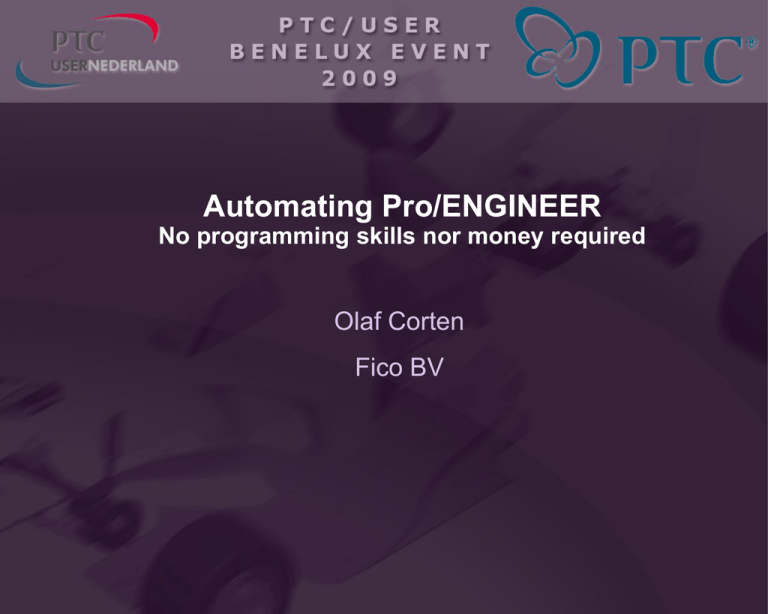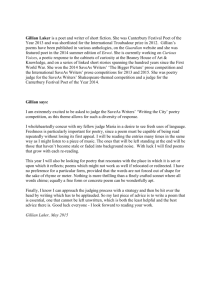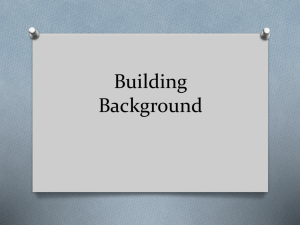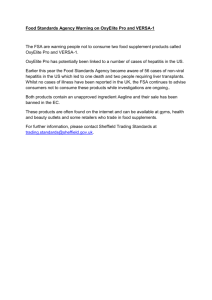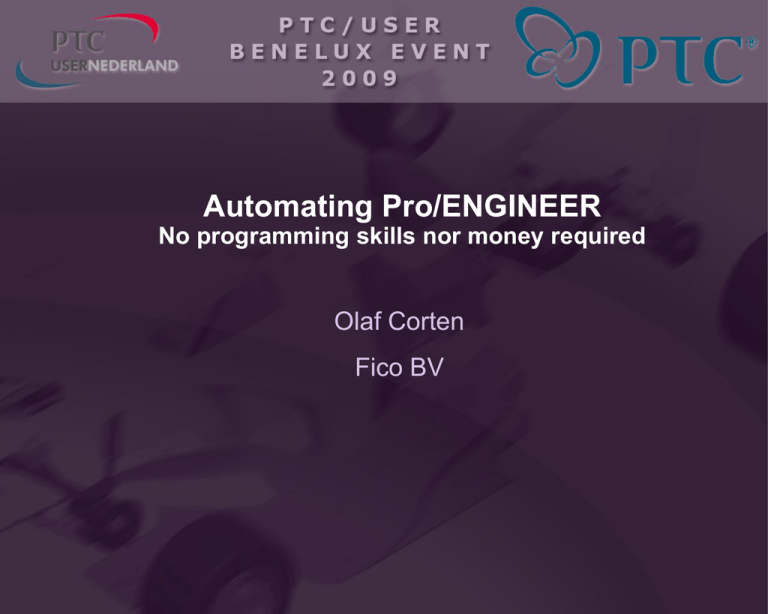
Automating Pro/ENGINEER
No programming skills nor money required
Olaf Corten
Fico BV
This presentation
Why Automate?
Which solutions are available?
Focus on free solutions
with no programming knowledge needed
– Mapkeys, trailfiles, Pro/BATCH
– 3rd party tools: ProTrail and sBatch
• Installation
• Usage
• Examples
Why Automate?
Customize and extend the Pro/ENGINEER user interface with
seamlessly embedded custom processes
Integrate expert systems and knowledge-based applications
into the Pro/ENGINEER environment
Create automated, single-use, or derived designs by external
manipulation of geometric and parametric constraints
Improve product quality with design rule verification based on
inputs from external solutions
Perform tedious, routine, time-consuming and computeintensive tasks
– Creating deliverables (plotfiles, cadfiles, BOM’s, massproperties, images, renderings)
How can we automate?
The sky is the limit. It all depends on the tools you use
– Pro/Toolkit (C/C++ library)
– J-Link (Java) - Free
– Automation Gateway (Visual Basic, VBA, C, etc)
– Pro/Web.Link (HTML and Javascript) - Free
– Pro/BATCH - Free
– Built in tools like: Trailfiles & Mapkeys
– 3rd party tools like:
• sBatch
• ProTrail
Pro/BATCH
Tool with graphical UI to Export 2D & 3D formats
Free
Scheduler
No PDM Integration
Pro/BATCH - Usage
Make shortcut to [proloadpoint]\bin\pro_batch.bat and set
startup folder to where you want to run it.
Select the files you want to process
Select the action you want to do
Name your batchfile and enter which ProE startup command
to use (normally proe1.bat)
Save the batchfile
Now run it (or schedule it)
Starts ProE with cmdline options:
0 0 3 pro_wait -batchfile [path]\[batchfile]
Pro/BATCH - Demo
Create DXF’s from a few drawings
Built in functions of ProE
Mapkeys
Running trailfiles
Free
Building your mapkeys
Set following config.pro options:
– CMDMGR_TRAIL_OUTPUT YES
puts internal ProE commands in trailfile instead of menu
dependant commands
~ Command `ProCmdModelSaveAs`
vs.
~ Activate `main_dlg_cur` `File.psh_save_as`
– TRAIL_DIR C:\TEMP
make sure your trailfiles are always on a local drive
Building your mapkeys
Use built in mapkey recorder
Tools -> Mapkeys -> New
or
Get the commands from session trailfile
Copy them to config.pro
mapkey xxx [commands]
Pick carefully
Don’t make screen selections
(unless you want to create a trailfile)
If you need to select something
Use the Find Tool
Building your mapkeys
Continuation:
– Continue mapkeys on a new line by ending previous line
with ;\
– Start new line with mapkey(continued).
(not really necessary)
– E.G.
mapkey fsdxf ~ Activate `main_dlg_cur` ` ProCmdModelSaveAs `;\
mapkey(continued) ~ Select `file_saveas` `type_option` \
mapkey(continued) 1 `db_137`;\
mapkey(continued) ~ Activate `file_saveas` `OK`;\
mapkey(continued) ~ Activate `export_2d_dlg` `OK_Button`
Building your mapkeys
Continuation:
– You can put ProE continuation lines on one line as long as
they don’t exceed the line length.
Maximum line length = 98 characters (incl. backslash)
– E.G.
~ Select `file_saveas` `type_option` \
1 `db_137`
Change into:
~ Select `file_saveas` `type_option` 1 `db_137`
Building your mapkeys
Add description to your mapkey:
– @MAPKEY_LABEL to give your mapkey a name
– @MAPKEY_NAME to give your mapkey additional info
TIP: Always end this with the mapkey in brackets e.g.
(mapkey fadxf)
E.G.
mapkey xxx @MAPKEY_LABELName of the mapkey;\
mapkey(continued) @MAPKEY_NAMEName and action (mapkey xxx)
Building your mapkeys
Cleaning up the mapkey
– Remove all lines starting with exclamation mark
E.G.
~ Activate `export_2d_dlg` `OK_Button`
! Message Dialog: Warning
!
: The file d:\36065.dxf already exists, continue anyway?
~ Activate `UI Message Dialog` `ok`
Building your mapkeys
Cleaning up the mapkey
– Remove unnecessary consecutive Open/ Select … and
Close … lines:
E.G.
~ Select `main_dlg_cur` `MenuBar1` \
1 `File`
~ Close `main_dlg_cur` `MenuBar1`
~ Activate `main_dlg_cur` ` ProCmdModelSaveAs `
and
~ Open `file_saveas` `type_option`
~ Close `file_saveas` `type_option`
~ Select `file_saveas` `type_option` \
1 `db_137`
Building your mapkeys
Browsing:
– Type in full path vs browsing
~ Select `file_saveas` `ph_list.Filelist` 1 `Data`
~ Activate `file_saveas` `ph_list.Filelist` 1 `Data`
~ Select `file_saveas` `ph_list.Filelist` 1 `PTC`
~ Activate `file_saveas` `ph_list.Filelist` 1 `PTC`
~ Select `file_saveas` `ph_list.Filelist` 1 `Work`
~ Activate `file_saveas` `ph_list.Filelist` 1 `Work`
~ Activate `file_saveas` `ok`
vs
~ Update `file_saveas` `opt_EMBED_BROWSER_TB_SAB_LAYOUT` \
`d:\\data\\ptc\\work`
~ Activate `file_saveas` `opt_EMBED_BROWSER_TB_SAB_LAYOUT`
~ Activate `file_saveas` `ok`
Building your mapkeys
Nesting mapkeys:
– Create nested mapkeys by calling other mapkeys with the
percent sign.
– E.G.
mapkey fsa @MAPKEY_LABELSave As;\
mapkey(continued) @MAPKEY_NAMESave As (mapkey fsa);\
mapkey(continued) ~ Activate `main_dlg_cur` ` ProCmdModelSaveAs `
mapkey fsdxf @MAPKEY_LABELSave As DXF;\
mapkey(continued) @MAPKEY_NAMESave As DXF (mapkey fsdxf);\
mapkey(continued) %fsa;\
mapkey(continued) ~ Select `file_saveas` `type_option` 1 `db_137`;\
mapkey(continued) ~ Activate `file_saveas` `OK`
Building your mapkeys
Parameters:
– Use old Parameter UI
With the config.pro option NEW_PARAMETER_UI NO.
–
vs
Building your mapkeys - Demo
Create mapkey to export dxf to folder on disk
Building your trailfiles
Use same approach as creating mapkeys
Start trail file with 2 line header
!trail file version No. 1400
!Pro/ENGINEER TM Wildfire 4.0 (c) 2009 by Parametric Technology Corporation All Rights Reserved.
Put every command on one line
Create environment variable CONTINUE_FROM_OOS = 1
to prevent ProE from crashing when running a trailfile
EG:
!trail file version No. 1400
!Pro/ENGINEER TM Wildfire 4.0 (c) 2009 by Parametric Technology Corporation All Rights Reserved.
~ Activate `main_dlg_cur` ` ProCmdModelSaveAs `
~ Update `file_saveas` `opt_EMBED_BROWSER_TB_SAB_LAYOUT` `d:\\data\\ptc`
~ Select `file_saveas` `type_option` 1 `db_137`
~ Activate `file_saveas` `OK`
~ Activate `export_2d_dlg` `OK_Button`
~ Activate `UI Message Dialog` `ok`
sBatch
Graphical utility to run your own mapkeys
Free
Uses J-Link
By USG Innotiv (Martein Schuttert)
Builds one large mapkey from selected mapkeys and runs it
on your files
sBatch
Download from:
http://www.usginnotiv.nl/13855/default.aspx
www.USGInnotiv.nl > 1st Tab > Divisies > Product Development > sTools
Link to download page with password will be mailed
Also other tools:
– sPurge
– Plotdate
Probably need to add the .zip extension
to downloaded files
sBatch v3.2
Creates one large mapkey and adds a button configured
to run this mapkey to your config.win
Then runs a trailfile which presses this button
Can connect to Intralink 3.x Workspace
Supports R2001, Wildfire & Wildfire 2.0
sBatch v4.0 (beta)
Uses asynchronous J-Link connection
Supports 64-bit
Supports Pro/ENGINEER Wildfire 4
Supports Windchill Workspace
– Intralink 3.x
– Windchill PDMLink/ProjectLink 8.0
– Windchill PDMLink/ProjectLink 9.x
Supports non-graphics mode
Improved installlation (detects Pro/E and OS version)
sBatch v4.0 Installation
C:\Program Files\USG Innotiv sBatch
Finds your latest Wildfire
version (up to v4.0)
Configure PDM integration
–PDMLink 9,8 or 7 and/or
–ProjectLink 9,8 or 7
–Intralink 3.x
Desktop icon
sBatch Installation
Creates c:\windows\sbatch.ini
(to hold installation paths)
Creates \.usginnotiv\sbatch.conf in
your %USERPROFILE%
(holds sBatch config. Can be updated from sBatch)
sBatch looks for config.pro in
[proeloadpoint]\text
Running sBatch
Start sBatch
Add Files to process
Select mapkeys to run
List is alphabetical
TIP: Create shortcuts
to often used mapkeys
at the top
Choose execution method and select run
Connects to current Pro/E session or starts a new one
sBatch Demo
– Create 300dpi jpegs with a white background specified
models shaded in the DEF_1 orientation.
• Use mapkeys
– vv1 - Set View to DEF_1
– vs - Shade
– faj3 - Create 300dpi jpg with white background
ProTrail
Runs predefined tasks on selected files
Creates a large trailfile and runs it with ProE
Runs in the background
Does error checking when the task is finished
Written by me in C++
DOS Commandline utility
ProTrail
Download from:
www.ProESite.com > Utilities > ProTrail
http://www.proesite.com/UTIL/protrail.htm
Can connect to Intralink 3.x workspace
In most cases upwards compatible because running
trailfiles is often upwards compatible as well.
ProTrail
Predefined tasks
– Export several 2D and 3D formats
– Create images
– Explode, unexplode
– Run Global interference, Massprops
– Set units, assign or unassign material
– Import files
– Regenerate, save, add timestamp
– Check ProE version
ProTrail Installation
One executable
Just put it somewhere in your PATH.
Ideally:
– Create folder c:\Utilities
– Copy protrail.exe to this folder
– Add folder c:\Utilities to your PATH
Synchronize TEMP variable with config TRAIL_DIR
e.g. C:\TEMP
Running ProTrail
You start ProTrail from a DOS prompt
Use commandline arguments to drive it
Tip: Install DosHere (or Command Prompt Here) Shell
extension. It enables you to quickly open a DOS prompt in
a folder from Explorer.
Running ProTrail
Type protrail –h to get help
Use –dontrun option to test
Running ProTrail
Options
– File Selection:
• Wildcards *.*, etc.
• -drw, -prt, -asm, -lay, -models
• -i inputfile
• -num (objects with numerical names:
e.g. 12345.prt
– Running:
• -foreground, -pause, -dontexit, -dontrun
• -cmd
• -v (version)
Running ProTrail
Options
– export
• Jpg, tiff
• Dxf, dwg, pdf
• Iges, Step, set, stl, productview, shrinkwrap
– print (to printername)
several other plot related options
– Intralink 3.x options
• -ws, -local, -ilink
Needs PDM_LDB_PATH variable
Running ProTrail
Options
– Specials:
• -save
• -view, -shade
• -regen
• -unit, -(un)assign
• -verify, -famtab, -instsave
• -(un)explode, -interference, -massprops
• -trail
Running ProTrail
Examples:
– protrail –e dxf –e pdf –drw
Create dxf and pdf files of all sheets on all drawings
– protrail –bgw –e jpg –dpi 300 –view DEF_1 –shade
–models 36*
Set background to white and create 300dpi jpegs of the
DEF_1 shaded view of all models starting with 36 in their
name
– protrail –ws WORK –unit mmNs –assign aisi_316.mat
–regen –save –prt
In Workspace WORK set all parts to mmNs units, assign
material aisi_316, regenerate and save
Running ProTrail
Examples:
– protrail –unexplode –interference –asm -e step
Open all assemblies, unexplode them, do an Interference
check and export to step
– protrail –famtab –models
Save FamilyTable file of all generic models.
– protrail –import dxf -save
Import all dxf’s and save as a ProE drw
(also checks dxf format size)
Thanks for your attention