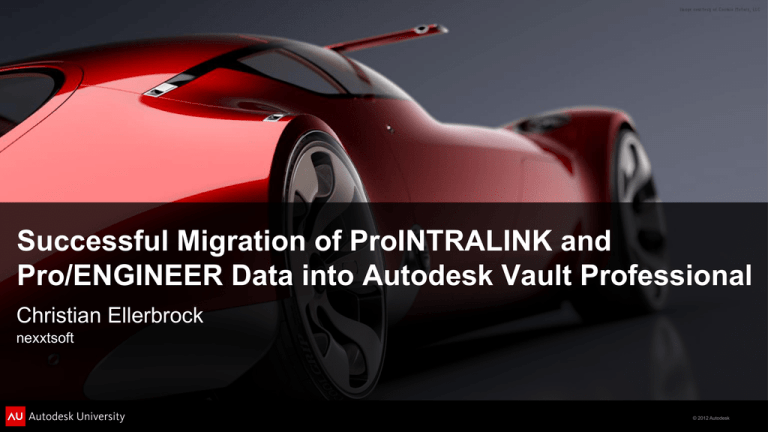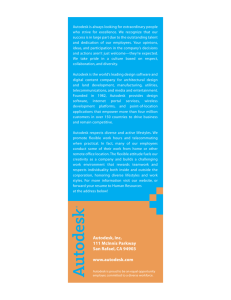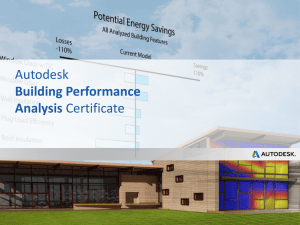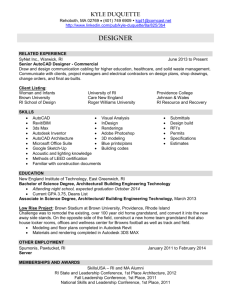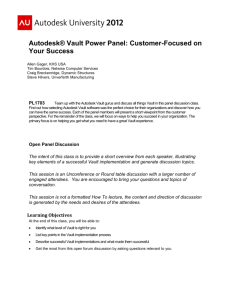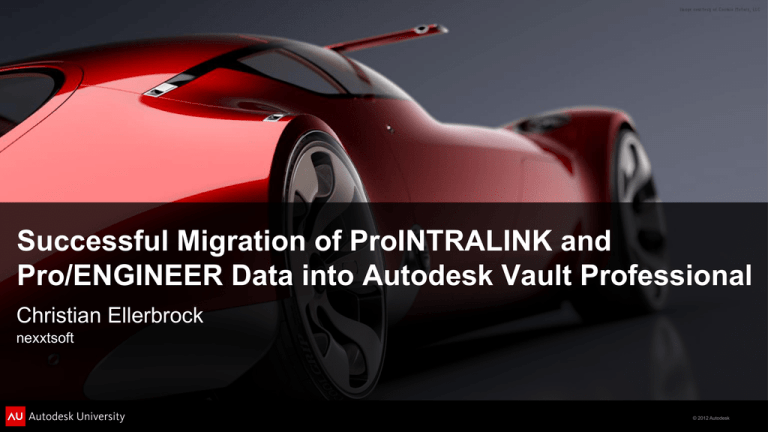
Successful Migration of ProINTRALINK and
Pro/ENGINEER Data into Autodesk Vault Professional
Christian Ellerbrock
nexxtsoft
© 2012 Autodesk
About The Speaker
Christian Ellerbrock has been the general manager of nexxtsoft software
development division, and a management and strategic consultant in the
automotive industry since 1996. He was a project manager and senior consultant
working in more than 20 medium (500-user) to large (5000-user) enterprise PLM
implementations in various industries (aerospace, automotive, plant).
Christian.Ellerbrock@nexxtsoft.com
nexxtsoft GmbH
Neuer Höltigbaum 32
22143 Hamburg
Germany
© 2012 Autodesk
About nexxtsoft
nexxtsoft is an Autodesk development partner and independent software vendor focusing
on supplementary solutions for virtual product development with Autodesk products.
PLM
Software
Integration
PLM Consulting
Solutions for PLM360
Supplementary Solutions for
Autodesk Products
System Integration, Migration,
Data Exchange
© 2012 Autodesk
Class Summary
In this class, you will learn how to successfully migrate data from PTC®
ProINTRALINK® version 3.x to Autodesk Vault Professional.
We will also discuss how to handle Creo™ (formerly Pro/ENGINEER) data
after migration using the Autodesk Vault Professional add-in for CREO.
The class will cover the complete migration workflow, CAD data
management, add-in use, and necessary daily working techniques in this
arena.
© 2012 Autodesk
Learning Objectives
At the end of this class, you will be able to:
Understand the overall migration process from ProINTRALINK to Autodesk Vault
Professional.
Create migration projects with Dataloader for ProINTRALINK, analyze, prepare and
modify ProINTRALINK data for Vault Pro Import.
Import ProINTRALINK data into Vault Pro using Dataloader for ProINTRALINK and
Autodesk Transfer Utility.
Understand the multi Workfolder concept of CREO / ProENGINEER Add-In for Autodesk
Vault Professional and the features of the Add-In.
© 2012 Autodesk
CONTENT
This presentation is organized in 3 parts
1.
Introduction
Overview, fundamental concepts and key factors
2.
Save Your Asset, Save Your Data!
How to migrate from ProINTRALINK to Autodesk Vault Professional
3.
To Carry On Without Stopping!
Using Autodesk Vault Professional Add-In for CREO (ProENGINEER)
© 2012 Autodesk
Part 1
Introduction and Fundamental Concepts
© 2012 Autodesk
Introduction
Creo Elements/Pro formerly Pro/ENGINEER is PTC’s 3D
parametric CAD/CAM/CAE solution (for brevity we say
“CREO”).
Following a multi-CAD integration strategy Autodesk
Vault Professional supports CREO (and other CAx
systems) since 2009.
Since then Autodesk and nexxtsoft developed a rich tool
set to support CREO related engineering processes.
This also covers the migration from legacy systems like
ProINTRALINK to Autodesk Vault Professional.
© 2012 Autodesk
PTC CREO (ProENGINEER)
Autodesk Inventor
CREO Toolkit
Vault SDK (SOA)
PTC ProINTRALINK 3.x
Autodesk Transfer Utility
ProINTRALINK Toolkit
Vault SDK (SOA)
ProINTRALINK Data Loader
(Migration Tool)
Geometry Import
Autodesk Vault Pro
Autoloader
for CREO (ProENGINEER)
CREO Toolkit
Toolset Overview
Autodesk Vault
Professional
Autodesk Vault Pro Add-In
for CREO (ProENGINEER)
Vault SDK (SOA)
Autodesk Vault Pro
Job Server Tools
for CREO (ProENGINEER)
Please see class handout for
further detailed information.
© 2012 Autodesk
PTC CREO (ProENGINEER)
Autodesk Inventor
CREO Toolkit
Vault SDK (SOA)
PTC ProINTRALINK 3.x
Autodesk Transfer Utility
ProINTRALINK Toolkit
Vault SDK (SOA)
ProINTRALINK Data Loader
(Migration Tool)
Geometry Import
Autodesk Vault Pro
Autoloader
for CREO (ProENGINEER)
CREO Toolkit
Toolset Overview
Autodesk Vault
Professional
Autodesk Vault Pro Add-In
for CREO (ProENGINEER)
Vault SDK (SOA)
Autodesk Vault Pro
Job Server Tools
for CREO (ProENGINEER)
© 2012 Autodesk
Migration from ProINTRALINK to Autodesk Vault Professional
Vault SDK (SOA)
PTC ProINTRALINK 3.x
ProINTRALINK Data Loader
(Migration Tool)
Autodesk Transfer Utility
ProINTRALINK Toolkit
Today we focus on the following…
Autodesk Vault
Professional
Autodesk Vault Pro Add-In
for CREO (ProENGINEER)
Using CREO (ProENGINEER) with Autodesk Vault Professional
© 2012 Autodesk
Why companies want to migrate (to Vault Pro)
ProINTRALINK 3.x is not supported any more – they have to replace it
PDMLink or ProINTRALINK 9.x or 10 is not an alternative for all
companies
Migration effort and cost might be acceptable.
Keeping the system up and running - maybe not.
Without the intention of selling something:
Autodesk Vault Professional is a sustainable, reliable alternative
Covers the needs of ProINTRALINK users
Less efforts and costs
© 2012 Autodesk
Compare ProINTRALINK and Vault Professional
(focus on file management)
Concept
ProINTRALINK 3.x
Vault Professional
(with CREO Add-In)
YES (WF3)
YES
File based collaboration and basic CREO data management (versions, check in/out, lock)
YES
YES
Multi-CAD file management
NO
YES
Configurable part numbering and versioning
YES
YES
Configurable properties (parameters) and exchange with CAD
YES
YES
Part libraries
NO
YES
Replication
YES
YES
Life-Cycle support
YES
YES
Change Management
NO
YES
Branches
YES
NO
Multi Work folder and personal Work folder support
YES
YES
Sever wide rename and resolving of dependencies
YES
YES
Visualization of CREO (ProENGINEER) files
YES
YES
File based collaboration and basic Pro/Engineer data management (versions, check in/out, lock)
Vault Professional provides further PDM/PLM functionality
ProINTRALINK 3.x is not supported any more
© 2012 Autodesk
ProINTRALINK compare to Vault Professional
(File Management) (cont’d)
Autodesk Vault Pro can handle CREO (ProENGINEER) files, including
(nested) family tables, specific dependencies (like UDFs), other.
You might use some ProINTRALINK concepts which cannot be
supported one to one
Branches
Triggers, customized behavior
needs workaround (like Vault projects)
trigger specific solution
Most important:
We can migrate your data and manage CREO (Pro/Engineer) fast
paced product design in Autodesk Vault Pro!
© 2012 Autodesk
Part 2
Migrating from ProINTRALINK
to Autodesk Vault Professional
© 2012 Autodesk
Migration Project Roadmap
1. Preliminary Planning
2. Alignment
3. Export
4. Resolution
5. Import
Input
• File Size, Scope
• ProINTRALINK Reports
• Customer Requirements
• Workflow Descriptions
Input
• Database (.dmp) or access
to ILINK system
• Requirements
• Data Scope
Input
• Migration Environment
• Seed List
Input
• Migration Environment
• Exported Data
• Validation Criteria
Input
• Prepared Import Package
• Production Import Schedule
• Requirements for Vault
Configuration
Action
• Evaluate Information
• Draft Estimation
• Draft Planning
Action
• Setup Migration Env.
• Install Software
• Analyze database
• Export Seed Lists
• Create Detailed Planning
Action
• Meta Data Export
• File Export
• Optional: merge parallel
environments
Action
• Review based on Validation
Criteria
• Conflict Resolution
• Implement Requirements
• Create Import Package
• Plan Schedule for
production import
Action
• Configure Vault
• Test Import into “blank” Vault
• Resolve Conflicts
• Review based on Validation
Criteria
• Production Import at
Customer site
• Go/No-Go Decision
Output
• Draft Plan, Schedule
• Checklists
• Validation Criteria
• Data Scope
• Migration Requirements
Output
• Detailed Plan, Schedule
• Seed List
• Migration Environment
Output
• Exported Data
Output
Output
• Prepared Import Package
• Migrated Data in productive
• Production Import Schedule
Vault
• Requirements for Vault
Configuration
© 2012 Autodesk
Preliminary Planning
Get information on customer system environment
(Version of CREO / Pro/Engineer, ProINTRALINK
etc.), licenses needed
Create ProINTRALINK ProLocate reports for
different file types
Get further customer requirements
Migration Scope (all, latest, etc.)
Lifecycles, Version/Revision scheme, properties, etc.
Specific workflows
Create a first estimation on effort and timing,
plan migration environment
Agree on migration scope and validation criteria
Draft Plan / Schedule
Checklists
Validation Criteria
Data Scope
Migration Requirements
© 2012 Autodesk
Project Alignment
Setup migration environment
Setup migration (virtual) machine
Install software
Verify migration environment and database settings
(Remote) Access to migration environment, user setup
Settings for file store(s)
Sizing of export file storage
Setup and verify target Vault environment
Prepare data export, export seed list(s)
Create detailed planning
Detailed Plan / Schedule
Migration Environment
Target Environment
Seed Lists (Data Scope)
© 2012 Autodesk
Export from ProINTRALINK
Export Meta Data
Query or import seeds
Export meta data
(ASM, DRW, PRT, other)
All data stored into XML project file
Export Physical Files
Fetch from ProINTRALINK
All files stored into local directories
Customer Data
PTC ProINTRALINK 3.x
ProINTRALINK Toolkit
Customer Advantage
Customer does not need to stop productive
system at any time
Run migration in parallel
We do not touch the productive system!
xml Exported Data
ProINTRALINK Data Loader
(Migration Tool)
Exported Meta Data
Exported Physical Files
© 2012 Autodesk
Sample: Export from ProINTRALINK
Demo
Create new migration project
Connect with ProINTRALINK
Query for seed objects
Execute export of selected seeds
© 2012 Autodesk
Export from ProINTRALINK (cont’d)
Need for parallel export
Migration Cluster
Customer Data
If database has > 50.000 objects we recommend to
split export process.
Export instance should process
> 1.000 objects per hour (approx. 25.000 per day).
Run multiple Migration Tool instances in parallel on
different virtual machines (with same settings!).
Use shared storage to store exported physical file
Merge meta data after all exports are done.
Objects exported per hour
for single instance
1600
1400
1200
1000
800
600
400
200
0
vmware Image
Migration System
ProINTRALI
NK Data
Loader
(Migration
Tool)
PTC
ProINTRALI
NK 3.x
Migration Cluster
Benefit:
Dramatically reduce duration for export!
Same process to do delta exports!
Merged Data
© 2012 Autodesk
Sample: Merge different project files
Demo
Launch Data Tool
Open first project file
nd
Merge with 2 project file
© 2012 Autodesk
Conflict Resolution and Data Flavoring
Check exported data and validation criteria
Count objects
Check for missing files
Check for ProINTRALINK conflicts
Check properties (“dirty” chars, date formats, etc.)
Check further customer requirements, validation criteria
Customer Data
Verify
PTC ProINTRALINK 3.x
ProINTRALINK Toolkit
Conflict resolution
xml Exported Data
Flavor Data, implement requirements
Review requirements
Map properties, lifecycle states, revisions
Prepare Import
Create Import package
Plan schedule for production import / Go Live
ProINTRALINK Data
Loader
(Migration Tool)
Prepared Import Package
Schedule for Go Live
(final) Requirements for
Vault Configuration
© 2012 Autodesk
Sample: Conflict Resolution, Data Flavoring
Demo
Check for missing files
Repair missing files
CSV export
Modify property values
CSV import
Property mapping
© 2012 Autodesk
Import to Vault Professional
Configure Vault
Property, Lifecycles, Revision Scheme
xml Exported Data
Test Import
Run import to “blank” Vault with customer configuration
Verify import
Resolve issues if needed
Go/NoGo decision
ProINTRALINK Data Loader
(Migration Tool)
Autodesk Transfer Utility
Productive Import
Run import to productive Vault
Import with Autodesk Transfer Utility is fast!
(Talking about hours rather than days!)
Autodesk Vault
Professional
Migration done!
© 2012 Autodesk
Sample: Import data to Vault Professional
Demo
Create import package
Run Autodesk Transfer Utility
Show Results in Vault Professional
© 2012 Autodesk
Optional Steps After Migration
After the migration all CREO (ProENGINEER) data is stored in Vault
Professional. From this point you might want to
Add additional information like DWF previews
Use ProENGINEER Job Server to add DWF previews for any CREO (ProENGINEER) files.
This will NOT modify existing CREO (ProENGINEER) files.
This will NOT create new versions for CREO (ProENGINEER) files.
Convert files to other formats like Inventor
- Out of scope for this class -
Use Autodesk Inventor Geometry Import
Use ProENGINEER Job Server to create other file formats like
© 2012 Autodesk
ProENGINEER Job Server to add DWF previews
Job Server for ProENGINEER / CREO supports you to
transfer central services from client to server site.
DWF Service: creates DWF preview files for any ProENGINEER /
CREO files which have no or no up-to-date DWF presentation.
Rename Service: resolves and updates references for renamed
ProENGINEER / CREO files including update of parent-child and
dependency relations.
Job Server Monitor provides various features to manage
any job related services
define queries
usage of different Job Handler (Services)
schedule jobs
track and monitor jobs
© 2012 Autodesk
CREO (Pro/ENGINEER) Job-Handler
Specific services are implemented as Job Handler
Depending on your needs you can switch on/off specific Job Handlers
Currently we support “Create DWF” and “Rename” Job Handlers
There might be other Job Handlers in future
Rename
DWF
…
I need …
…
…
…
© 2012 Autodesk
Sample: create DWF previews with
ProENGINEER Job Server
Demo
Introduce ProENGINEER Job Server
Create sample project
Create DWF files
Show results in Vault
© 2012 Autodesk
Part 3
Using Autodesk Vault Professional
Add-In for CREO (ProENGINEER)
© 2012 Autodesk
CREO (Pro/ENGINEER) Add-in, Feature Overview
DWF Preview of
CREO Files
in Vault
Assign Item structure
(BOM structure) to
CREO files
Map (read/write)
CREO Parameters
to Vault Properties
Support of Vault
- Category
- Lifecycle Status
- Release Status
Revision Awareness
Support of Vault Change Management
Insert / Place component
(Nested) Family Tables
Verification of Family Tables
Dependency Checks
Log-In / -Out
Check-In / -Out
Replication
Support
Vault Access
Management
Search Information
Vault / Workfolder Browser
Show Vault Details PRT, ASM, DRW Files
Property Mapping and Write back
32
© 2012 Autodesk
New Features with Vault Pro 2013 CREO Add-In
st
(1 release)
Improvement of performance
Enhanced Workfolder Browser
Enhanced support of file status and behavior
auto-select new or modified files for check-in,
auto undo-checkout for non modified files
Enhanced support for suppressed objects
Enhanced support for CREO dependencies
Layout files
Part-To-Part references (various, UDF)
Ease of use (user interface)
Enhanced filter and sorting in almost all dialogs
Configurable Columns
Multi select of files
© 2012 Autodesk
New Features with Vault Pro 2013 CREO Add-In
nd
(2 release)
Rename Server
Vault Pro Extension for Vault Pro Client
Get/Checkout from Vault client
Launch CREO in Workfolder
Add-In enhancements
Multi-Workfolder Support
Transfer design data between different Workfolders
(auto) suppressed file resolution
Retrieve (load) CREO models into session without changing active window
© 2012 Autodesk
Workfolder Concept
Vault usually makes use of 1 Workfolder.
ProINTRALINK can support many “Workspaces”:
Vault Server
Vault Client
Vault Workfolder
Autodesk Vault Professional
ILINK Workspace
Common Space
PTC ProINTRALINK 3.x
ILINK Client
…
ILINK Workspace
© 2012 Autodesk
Workfolder Concept
With CREO-Add-In for Vault Pro you can (but do not have to) support
many Workfolders to work with comparable workflows:
Vault Workfolder
…
Vault Server
Vault Client
CREO
Add-In
Vault Workfolder
Autodesk Vault Professional
ILINK Workspace
Common Space
PTC ProINTRALINK 3.x
ILINK Client
…
ILINK Workspace
© 2012 Autodesk
Workfolder Concept
The Add-In for CREO (ProENGINEER) Workfolder browser has
different views:
View to local Workfolder
Workfolder Browser
View to current Session (active window)
Session Browser
© 2012 Autodesk
Workfolder Concept (cont’d)
The Workfolder browser combines information from Vault, CREO session
and local Workfolder (file system):
Vault Status Information
Suppressed object indicator
Suppressed object
Suppressed object, file missing
Context Menu
Generic / Instances
© 2012 Autodesk
Workfolder Concept (cont’d), Vault Extension
CREO GET / Checkout to support specific behavior
Launch CREO (Pro/ENGINEER) in specific Workfolder
© 2012 Autodesk
Sample: CREO (Pro/ENGINEER) Add-In for
Vault Professional
Demo
Introduce CREO (ProENGINEER) Add-In
Demo basic features
Demo new highlights in current release
© 2012 Autodesk
End
Thank You!
© 2012 Autodesk
Questions
Questions ?
© 2012 Autodesk
Which ProINTRALINK version is supported ?
FAQ
So far we have worked with ProINTRALINK version 3.3 up to 3.4 M060
Setup migration environment is sometimes an issue:
Install medias are not available
Customer does not know how to install ProINTRALINK from scratch
Required licenses are not available
Resolution:
Import data into ProINTRALINK system (typically 3.4 M040)
Provide migration as service
© 2012 Autodesk
Which PTC licenses do I need ?
FAQ
In order to run Migration Tool you
need to check that a
ILINK_TK_ACCESS_License
Is available.
© 2012 Autodesk
What time do I need to migrate?
FAQ
Depends different aspects…
Amount of data
Consistency of data
Found installations where “whoever” manipulated database and/or
file store
Found installation where data was “lost”
Alignment and Export Data
2-3 d
image, system setup, import customer data
Access to Availability of migration
environment
Further requirements (customization)
1d
data analysis, create seed list for exports
N days
data export, duration depends on amount of data
N days
merge, analysis, verify
Import Data
1d
Give us 1 or 2 days to get you a realistic
estimation for your environment!
data import
2-3 d
Verify results, create
final report (does not
cover resolution of
additional issues)
© 2012 Autodesk
Autodesk, AutoCAD* [*if/when mentioned in the pertinent material, followed by an alphabetical list of all other trademarks mentioned in the material] are registered trademarks or trademarks of Autodesk, Inc., and/or its subsidiaries and/or affiliates in the USA and/or other countries. All other brand names, product names, or trademarks belong to their respective holders. Autodesk reserves the right to alter product and
services offerings, and specifications and pricing at any time without notice, and is not responsible for typographical or graphical errors that may appear in this document. © 2012 Autodesk, Inc. All rights reserved.
© 2012 Autodesk