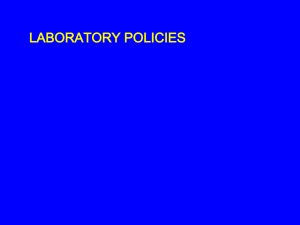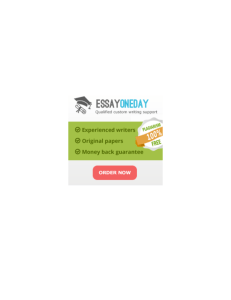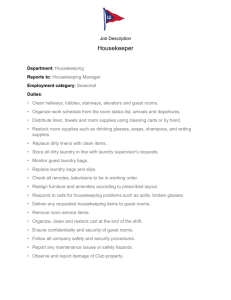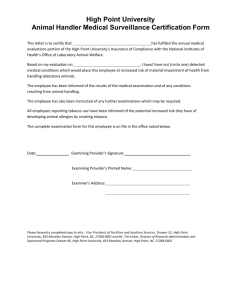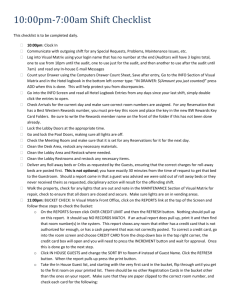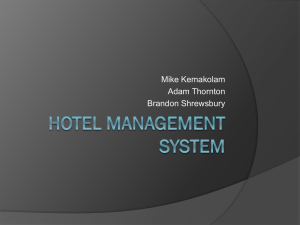7a-230p_Shift_checkl.. - BEST WESTERN Celebration Inn & Suites
advertisement
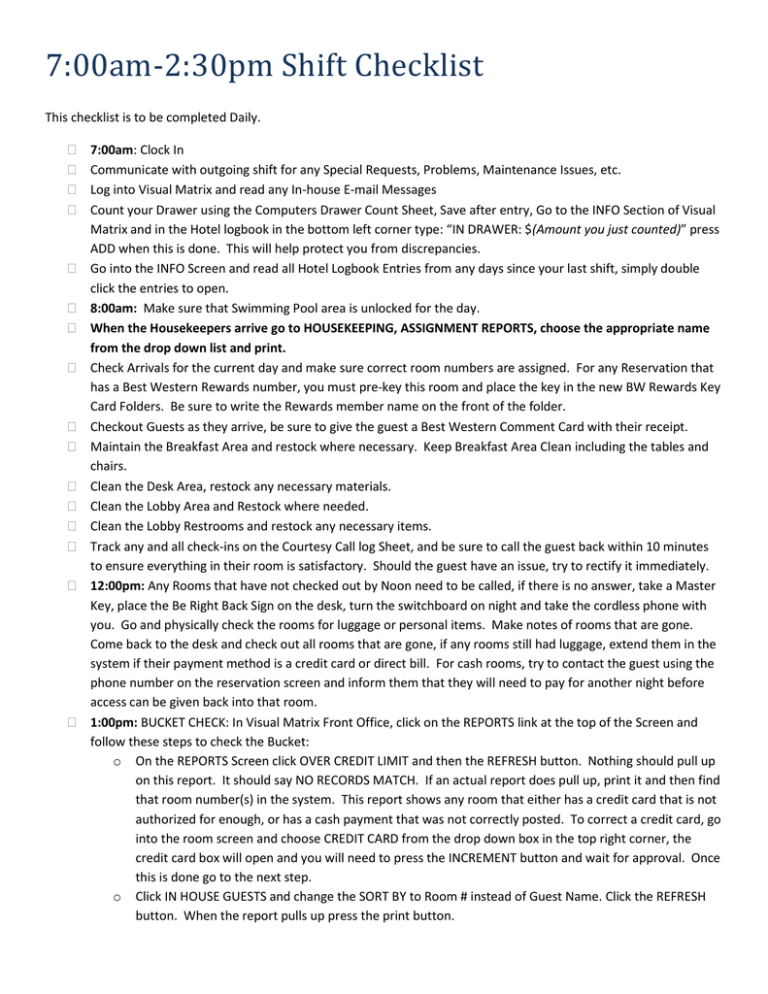
7:00am-2:30pm Shift Checklist This checklist is to be completed Daily. 7:00am: Clock In Communicate with outgoing shift for any Special Requests, Problems, Maintenance Issues, etc. Log into Visual Matrix and read any In-house E-mail Messages Count your Drawer using the Computers Drawer Count Sheet, Save after entry, Go to the INFO Section of Visual Matrix and in the Hotel logbook in the bottom left corner type: “IN DRAWER: $(Amount you just counted)” press ADD when this is done. This will help protect you from discrepancies. Go into the INFO Screen and read all Hotel Logbook Entries from any days since your last shift, simply double click the entries to open. 8:00am: Make sure that Swimming Pool area is unlocked for the day. When the Housekeepers arrive go to HOUSEKEEPING, ASSIGNMENT REPORTS, choose the appropriate name from the drop down list and print. Check Arrivals for the current day and make sure correct room numbers are assigned. For any Reservation that has a Best Western Rewards number, you must pre-key this room and place the key in the new BW Rewards Key Card Folders. Be sure to write the Rewards member name on the front of the folder. Checkout Guests as they arrive, be sure to give the guest a Best Western Comment Card with their receipt. Maintain the Breakfast Area and restock where necessary. Keep Breakfast Area Clean including the tables and chairs. Clean the Desk Area, restock any necessary materials. Clean the Lobby Area and Restock where needed. Clean the Lobby Restrooms and restock any necessary items. Track any and all check-ins on the Courtesy Call log Sheet, and be sure to call the guest back within 10 minutes to ensure everything in their room is satisfactory. Should the guest have an issue, try to rectify it immediately. 12:00pm: Any Rooms that have not checked out by Noon need to be called, if there is no answer, take a Master Key, place the Be Right Back Sign on the desk, turn the switchboard on night and take the cordless phone with you. Go and physically check the rooms for luggage or personal items. Make notes of rooms that are gone. Come back to the desk and check out all rooms that are gone, if any rooms still had luggage, extend them in the system if their payment method is a credit card or direct bill. For cash rooms, try to contact the guest using the phone number on the reservation screen and inform them that they will need to pay for another night before access can be given back into that room. 1:00pm: BUCKET CHECK: In Visual Matrix Front Office, click on the REPORTS link at the top of the Screen and follow these steps to check the Bucket: o On the REPORTS Screen click OVER CREDIT LIMIT and then the REFRESH button. Nothing should pull up on this report. It should say NO RECORDS MATCH. If an actual report does pull up, print it and then find that room number(s) in the system. This report shows any room that either has a credit card that is not authorized for enough, or has a cash payment that was not correctly posted. To correct a credit card, go into the room screen and choose CREDIT CARD from the drop down box in the top right corner, the credit card box will open and you will need to press the INCREMENT button and wait for approval. Once this is done go to the next step. o Click IN HOUSE GUESTS and change the SORT BY to Room # instead of Guest Name. Click the REFRESH button. When the report pulls up press the print button. o Take the In House Guest list, and starting with the very first card in the bucket, flip through until you get to the first room on your printed list. There should be no other Registration Cards in the bucket other than the ones on your report. Make sure that they are paper clipped to the correct room number, and check each card for the following: Check to ensure the Rate Box is Initialed, note if it is note on your report Check to see if the Smoking Rule Line is initialed, Note on your report if it is not Check to see that the Signature is Signed, note if it is not Make sure that the Registration Cards are paper clipped to the right room card. If you find any Registration Cards that are not for guests who are currently checked in then note it on your Report. o When the Bucket is checked, go into the INFO Screen of Visual Matrix and in the Hotel Logbook Section in the bottom left corner type “Bucket Check: List all notes taken on your report”. If there were no mistakes in the bucket type: “Bucket Check: All Fine”. o File your report in the Audit Stack where you file all your checkouts for that day. It will be filed with the day’s paperwork by the 3rd shift. When the Housekeepers bring their lists to the desk, Go into the HOUSEKEEPING Section of Visual Matrix, choose ROOM STATUS, and double click each room as it is marked on the list as CLEANED. The room number should turn Green to show it is clean. Get the Housekeepers Log Book and write down all room numbers that was cleaned in this book with the correct date. Placed the fished Journal and Housekeeping Sheet in the appropriate drawer in the Fax Area. End of Day: Follow these steps to close your shift: o Pull up your Operator Cash-Out Report on the REPORTS section of the Front Office. If any cash was taken pull the amounts listed on the screen from the cash drawer and complete a drop envelope. Fill in the appropriate boxes on the Report on the screen and PRINT. Fold this report and place it in the Drop Envelope with your money, this is your Deposit Slip. If you took no cash on your shift, you will write “NO DROP” on the report and fold it and drop it in the drop safe. Complete the Drop Log Sheet that is in the book on the desk where you formerly put your Cash out Sheets. o Open the DRAWER COUNT SHEET on the computer and completely recount your drawer. Save when Balanced and finished. o Take your drop envelope and drop it in the Drop Safe making sure that it does fall into the safe. o Go to the INFO Screen of Visual Matrix and in the Hotel Logbook section in the bottom left corner of the screen type” OUT DRAWER $enter the amount of the cash drawer” (i.e. OUT DRAWER $300.00) o While on the INFO screen check your next scheduled shift. Wait for the Incoming Shift and communicate and special instructions with them. Clock out and go home.