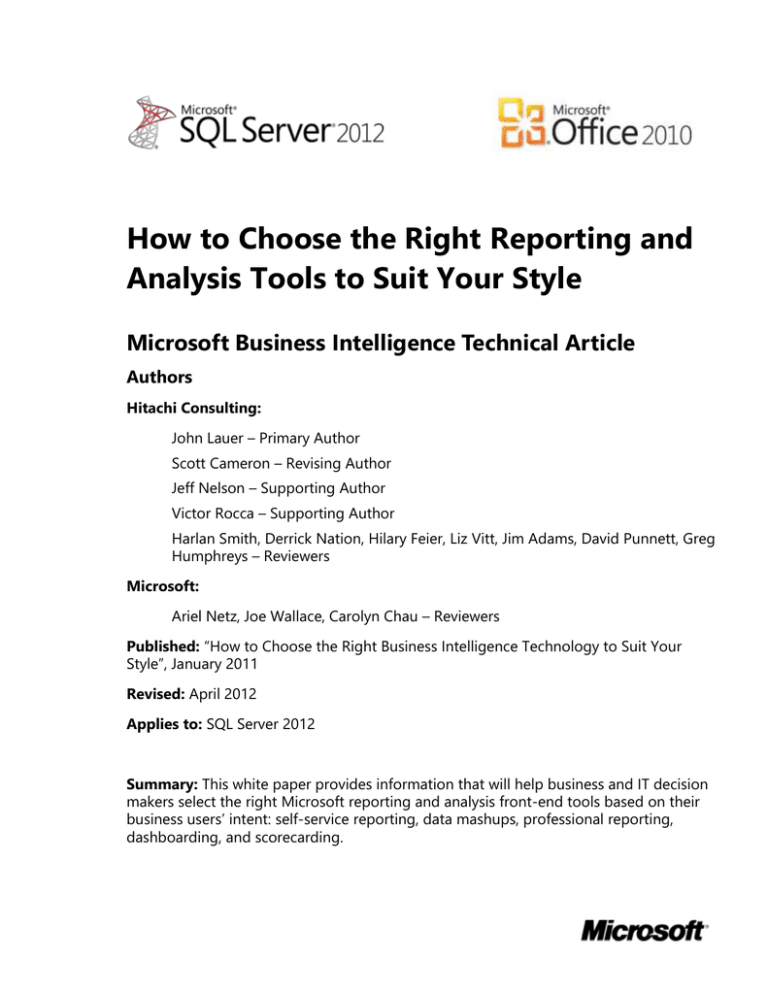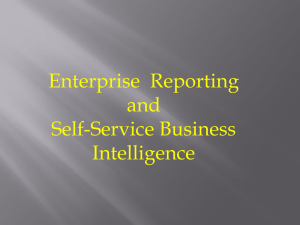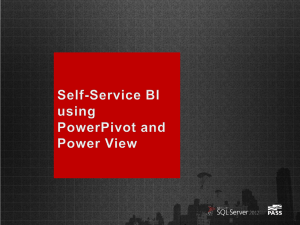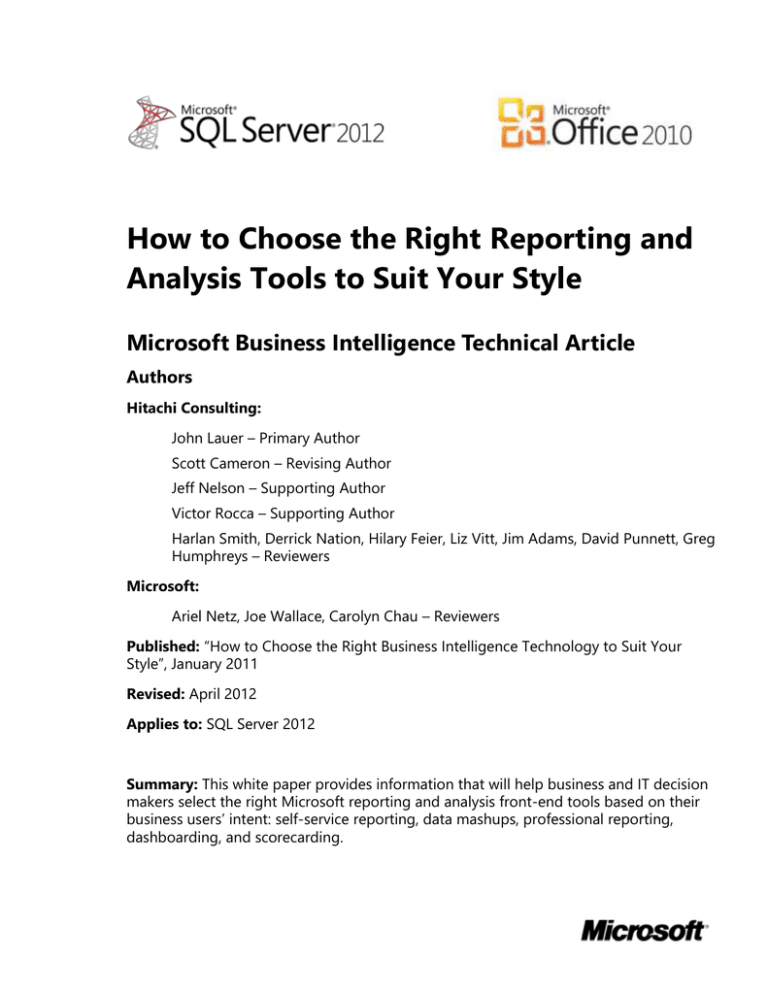
How to Choose the Right Reporting and
Analysis Tools to Suit Your Style
Microsoft Business Intelligence Technical Article
Authors
Hitachi Consulting:
John Lauer – Primary Author
Scott Cameron – Revising Author
Jeff Nelson – Supporting Author
Victor Rocca – Supporting Author
Harlan Smith, Derrick Nation, Hilary Feier, Liz Vitt, Jim Adams, David Punnett, Greg
Humphreys – Reviewers
Microsoft:
Ariel Netz, Joe Wallace, Carolyn Chau – Reviewers
Published: “How to Choose the Right Business Intelligence Technology to Suit Your
Style”, January 2011
Revised: April 2012
Applies to: SQL Server 2012
Summary: This white paper provides information that will help business and IT decision
makers select the right Microsoft reporting and analysis front-end tools based on their
business users’ intent: self-service reporting, data mashups, professional reporting,
dashboarding, and scorecarding.
Copyright
This document is provided “as is.” Information and views expressed in this
document, including URL and other Internet website references, may change
without notice. You bear the risk of using it.
This document does not provide you with any legal rights to any intellectual
property in any Microsoft product. You may copy and use this document for your
internal, reference purposes.
© 2012 Microsoft Corporation. All rights reserved.
How to Choose the Right Reporting and Analysis Technology to Suit Your Style 2
Contents
Introduction................................................................................................................................................... 5
Self-Service Reporting and Analysis ..................................................................................................... 7
Description and Key Characteristics................................................................................................. 7
Tool Options ............................................................................................................................................. 7
Microsoft Excel 2010 ......................................................................................................................... 7
Microsoft SQL Server 2012 Reporting Services Power View .............................................. 8
Typical Infrastructure ............................................................................................................................. 9
Key Considerations............................................................................................................................... 10
Case Study ............................................................................................................................................... 10
Customer Description ..................................................................................................................... 10
Business Problem ............................................................................................................................. 10
Tool Choice and Solution Architecture .................................................................................... 10
Benefits Realized .............................................................................................................................. 11
Summary .................................................................................................................................................. 11
Self-Service Data Mashups .................................................................................................................... 12
Description and Key Characteristics............................................................................................... 12
Tool Options ........................................................................................................................................... 12
Microsoft Excel 2010 and Microsoft SQL Server 2012 PowerPivot ................................ 12
Typical Infrastructure ........................................................................................................................... 14
Key Considerations............................................................................................................................... 14
Case Study ............................................................................................................................................... 15
Customer Description ..................................................................................................................... 15
Business Problem ............................................................................................................................. 15
Tool Choice and Solution Architecture .................................................................................... 15
Benefits Realized .............................................................................................................................. 16
Summary .................................................................................................................................................. 16
Professional Reporting ............................................................................................................................ 17
Description and Key Characteristics............................................................................................... 17
Tool Options ........................................................................................................................................... 17
Microsoft SQL Server 2012 Reporting Services ..................................................................... 17
Typical Infrastructure ........................................................................................................................... 18
Case Study ............................................................................................................................................... 19
Customer Description ..................................................................................................................... 19
How to Choose the Right Reporting and Analysis Technology to Suit Your Style 3
Business Problem ............................................................................................................................. 19
Tool Choice and Solution Architecture .................................................................................... 19
Benefits Realized .............................................................................................................................. 20
Summary .................................................................................................................................................. 20
Performance Monitoring (Dashboards) ............................................................................................ 21
Description and Key Characteristics............................................................................................... 21
Tool Options ........................................................................................................................................... 21
Excel Services / PowerPivot for Excel ........................................................................................ 21
Microsoft SQL Server 2012 Reporting Services Power View ............................................ 22
PerformancePoint Services ........................................................................................................... 22
Microsoft SQL Server 2012 Reporting Services ..................................................................... 23
Typical Infrastructure ........................................................................................................................... 24
Key Considerations............................................................................................................................... 24
Case Study ............................................................................................................................................... 25
Customer Description ..................................................................................................................... 25
Business Problem ............................................................................................................................. 25
Tool Choice and Solution Architecture .................................................................................... 25
Benefits Realized .............................................................................................................................. 25
Summary .................................................................................................................................................. 26
Scorecarding ............................................................................................................................................... 27
Description and Key Characteristics............................................................................................... 27
Tool Options ........................................................................................................................................... 27
Excel and PowerPivot for Excel.................................................................................................... 27
Reporting Services ........................................................................................................................... 27
PerformancePoint Services ........................................................................................................... 27
Key Considerations............................................................................................................................... 29
Case Study ............................................................................................................................................... 29
Customer Description ..................................................................................................................... 29
Business Problem ............................................................................................................................. 29
Tool Choice and Solution Architecture .................................................................................... 30
Benefits Realized .............................................................................................................................. 30
Summary .................................................................................................................................................. 30
Conclusion ................................................................................................................................................... 31
Additional Resources ............................................................................................................................... 32
For More Information .............................................................................................................................. 33
How to Choose the Right Reporting and Analysis Technology to Suit Your Style 4
Introduction
Abraham Maslow was once quoted as saying “If you only have a hammer, you tend to
see every problem as a nail.” Those words are more true than ever before as an
increasingly complex and interconnected world makes selecting the right business
intelligence (BI) reporting and analysis tool crucial. Businesses, in an effort to stay one
step ahead, collect large amounts of data ranging from demographics, buyer behavior,
and customer loyalty to financial and operational data. Unfortunately the data is
useless for decision making, its intended purpose, without a way of organizing and
displaying it as meaningful information. To help digest and make sense of their data,
companies need to select the proper reporting and analysis tools that can present data
in a relevant and timely manner. With the wide variety of tools available in the
marketplace today, it is easy to get confused as to which to pick. But, just as a hammer
is not appropriate for all jobs, no single business intelligence tool is appropriate for
every user’s need. Companies need a way to determine which tools are most suitable
to meet the varied needs of their users. The good news is that Microsoft provides a
variety of tools, Microsoft Excel and Excel Services, Microsoft PowerPivot, Microsoft SQL
Server Reporting Services (including Power View), and Microsoft SharePoint
PerformancePoint Services, with the intent of addressing a broad range of reporting
and analysis styles. All of these tools can be surfaced through the familiar SharePoint
Server interface. For more information about the components of the Microsoft BI
solution, see the Microsoft BI Homepage (http://www.microsoft.com/bi).
In this paper, style is a term that describes a user’s reporting and analysis intent: the
user’s unique information needs and how the user wants to interact with, present, and
share information. These styles are also defined by the organization’s infrastructure and
the skill sets of both business users and IT. This white paper discusses five different
reporting and analysis styles:
Self-Service Reporting and Analysis – Self-service reporting and analysis
empowers users who don’t have specialized skills to explore data and
experiment with presenting information in a variety of ways. They can discover
new insights, find persuasive ways to display data, and share their reports and
presentations with colleagues without having to rely on IT or others.
Self Service Data Mashups – Data mashups are created by combining data
from multiple sources: a data warehouse, reports, spreadsheets, web sites, and
so on. After the data is coalesced, analysts will want to gain deeper insights by
pivoting and drilling down into the information. These business users need to be
able to work independently of IT because data mashups must often be
performed quickly, or they may only be used for one-time analysis.
Professional Reporting – Professional reporting is characterized by highly
formatted reports that usually follow a pixel-perfect format and rendering style
and are deployed to an IT managed environment that provides consistency,
scalability, manageability, security, and automated distribution.
Performance Monitoring (Dashboards) – This style describes dashboard-style
reports that enable users to quickly and easily monitor the performance of their
business. This style is catered to executive level or department leadership who
How to Choose the Right Reporting and Analysis Technology to Suit Your Style 5
require at-a-glance visibility on the health of the business, but it often also
permits further investigation via interactivity.
Scorecarding – Scorecarding is a style that describes highly summarized views
with key performance indicators (KPIs) measured and scored against predefined
targets such as a balanced scorecard. This style is generally a part of a
performance management program, though it can also be used to measure
operational performance.
This white paper provides business and IT decision makers a practical guide on how to
identify both which reporting and analysis style is being used and the tools that best fit
each of the styles. The most suitable tool can be selected by aligning the user’s intent
or style with a reporting and analysis tool designed for a similar intent and that
matches the organization’s reporting capabilities, infrastructure, and skill sets. The
white paper outlines the following:
The key characteristic of the BI style (Description and Key Characteristics
section)
The tool options to consider along with the recommended best fit for the
characteristics of the style (Tool Options section)
Information about the typical infrastructure used to support the BI style (Typical
Infrastructure section)
Key considerations that will help you decide which tool or tools are most suited
for your needs (Key Considerations section)
A case study that highlights how the best fit technology was used to support
that style (Case Study section)
By utilizing this information, you will be better prepared to make a decision and feel
confident you are choosing the right tool or tools for your solution.
How to Choose the Right Reporting and Analysis Technology to Suit Your Style 6
Self-Service Reporting and Analysis
Description and Key Characteristics
The best analysts, and often the best assets, in most organizations are those users who
love to dig into the data and really understand why the business is performing the way
it is. These users need to work independently of IT so that they can quickly analyze data
from multiple perspectives by creating and manipulating a variety of tables, charts, and
other data visualizations. After their analysis is complete, they want to share their
findings in a report or include them in a presentation. Whether they are drilling into
sales data to understand why a store in the Southeast is outperforming all the other
stores or quickly creating a revenue forecast report for an executive presentation, these
users are engaging in the “Self-Service Reporting and Analysis” style of BI. Some
common characteristics of this style are:
Users are executives, managers, information workers, and analysts who want to
quickly create reports and data visualizations.
Users are familiar with the business data and able to access enterprise and
department data sources.
Users want to drill down, pivot, filter, and present the data in tables, charts, and
other visualizations.
Users want to include their reports and visualizations in presentations or
informally share them with other team members, but distributing the
information on a regular basis is not typically the primary purpose of this style.
Users are comfortable with Microsoft Excel and drag-and-drop report design
interfaces, but are not familiar with query languages such as SQL and
Multidimensional Expressions (MDX).
Tool Options
Microsoft Excel 2010 and Microsoft SQL Server 2012 Reporting Services Power View are
excellent tools for supporting the self-service reporting and analysis style.
Microsoft Excel 2010
Microsoft Excel is the most widely deployed BI tool in the world for the self-service
reporting and analysis style. Virtually all users are familiar with Excel, and this is a
comfortable environment for analyzing data and developing reports quickly.
Excel can be used to explore data and create reports using SQL Server Analysis
Services, SQL Server, and other data sources. In particular, Excel is an excellent tool to
use to analyze Analysis Services data because Excel PivotTables and PivotCharts make
available all of Analysis Services features. The user-defined hierarchies, key
performance indicators (KPIs), perspectives, drill-through and reporting actions,
writeback, calculations, and formatting that have been configured in Analysis Services
are all accessible in an Excel PivotTable report. The identity used to connect to the cube
is used by the role-based security in Analysis Services to determine what data can be
displayed in the report. After the user has explored the data using a PivotTable’s ability
How to Choose the Right Reporting and Analysis Technology to Suit Your Style 7
to drill down, pivot, and filter data, the user can use Excel slicers and advanced
formatting capabilities to create sophisticated reports.
Excel reports can be distributed to others via email or published to SharePoint Server
and viewed by using Excel Services in Microsoft SharePoint Server 2010. Excel Services
is a Microsoft SharePoint Server technology that enables users to publish whole or
partial Excel workbooks to SharePoint Server. This gives users access to the workbook
or specific parts of it without allowing them to modify the workbook or calculations,
thereby ensuring that a single version of the workbook is maintained and viewed by all
users. Users of an Excel Services workbook are also able to perform live, interactive
analysis through any browser, including sorting and filtering of data, as well as
PivotTable drill-down/drill-up. An Excel Services workbook has the added benefit of
ensuring the right access and distribution while maintaining a single version of the
truth. Additionally, users can create distribution lists to automate distribution of the
information, and they can use the versioning capabilities in SharePoint Server to
facilitate collaboration. Alternatively, users can distribute the Excel workbooks via email
for quick and easy sharing, though by this method every user can modify the
workbook, and maintaining a single version of the truth becomes almost impossible.
For this reason, Excel Services is recommended for workbook distribution instead of
email.
Microsoft SQL Server 2012 Reporting Services Power View
Power View, a new feature in SQL Server 2012 Reporting Services, enables users of all
skill levels to explore their data and easily create highly formatted reports containing
sophisticated visualizations.
Power View supports self-service analysis by empowering users to perform reporting
and analysis tasks that previously required the skill set of a professional report
developer. A user can easily analyze data from PowerPivot or Analysis Services 2012
using drag-and-drop techniques. The data is initially displayed as a familiar table; with
a single click the user can transform the “shape” of the data into a variety of charts as
shown in Figure 1. The user can then enrich the report by adding slicers, filters, tiles,
small multiples, and timed animations. Small multiples use an attribute in the data to
“slice” a single chart into multiple smaller charts that reveal hidden relationships. Timed
animations enable a user to can create a “live-action” chart showing the data changing
through time to quickly identify trends and anomalies. The user can further analyze
their data by adding more visualizations to the current view (page) or by adding more
views to the report. Because the relationships in the data are contained in PowerPivot
or Analysis Services, Power View can apply interactive filtering to all of the tables and
charts in a view.
How to Choose the Right Reporting and Analysis Technology to Suit Your Style 8
Figure 1 – Power View report displaying a variety of easily created charts
Reports in Power View are created in an environment that is familiar and easy to use. It
is an interactive web-based application launched from SharePoint Server 2010, and it
uses the familiar Microsoft Office ribbon. There is no guesswork or switching between
design and preview mode because the user always sees formatted data exactly as it will
appear. Effects of any change made to the report are shown immediately. After a report
is completed it can be saved, secured, and shared in SharePoint, exported to an
interactive version of the report in PowerPoint, or printed.
Typical Infrastructure
Users engaged in self-service reporting and analysis can create and share reports with
little to no direct IT involvement. However, IT plays an important role by providing and
managing supporting infrastructure. Typical infrastructure includes a collaboration
portal, report distribution, and department and enterprise databases. To enable users
to share Excel workbooks and create Power View reports, IT needs to implement
SharePoint Server 2010 Enterprise Edition with SQL Server 2012 Reporting Services
installed in integrated mode and Excel Services enabled. IT-managed Analysis Services
databases invite analysts to explore and report on this data using Excel PivotTables and
PivotCharts. IT can also ease access to data contained in PowerPivot or Analysis
Services tabular models by publishing connection files in SharePoint.
How to Choose the Right Reporting and Analysis Technology to Suit Your Style 9
Key Considerations
The questions in the following table may help you identify how to make the best use of
Excel and Reporting Services Power View for self-service reporting and analysis.
What is your primary
intent?
What is the skill level of
the users creating
reports?
Do you require
asymmetrical or highly
customized report
layouts?
Excel
Power view
We need to perform analysis and
presentation of small to medium-sized
data sets and Analysis Services data.
Users can work with complex reports
with interactive cross-filtering, and they
are familiar with PivotTables and
PivotCharts to analyze Analysis Services
data.
Yes.
Excel’s flexible table and chart layout
capabilities meet our needs. (Note: Excel
reporting usually requires manual
pagination.)
We need the ability to easily
create highly formatted data
visualizations.
Users can use a simple drag-anddrop interface to create
sophisticated visualizations.
Yes.
In Power View, users can easily
create asymmetrical and highly
customized report layouts that are
presentation-ready.
Case Study
Customer Description
Great Western Bank, a subsidiary of National Australia Bank, offers banking, loan, and
credit-card services and holds U.S. $8.2 billion in assets. With about 402,000 customers
and 200 branches, the company is one of the 100 largest banks in the United States.
Business Problem
Great Western Bank has expanded by more than 300 percent since its purchase by
National Australia Bank in 2008. The bank once used a third-party reporting solution
and exported data to unmanaged spreadsheets for analysis. As the bank’s data volume
grew, users struggled with the old reporting tools and had to wait as long as a week for
help-desk assistance. As a result, it was difficult for bank officers to cross-sell additional
services or to identify dissatisfied customers. With a goal of expanding another 300
percent by 2014, the bank needed innovative business intelligence (BI) tools to help it
retain existing customers, compete for new ones, and maximize profitability.
Tool Choice and Solution Architecture
Great Western Bank deployed a data-warehousing and BI solution based on Microsoft
SQL Server 2012 Enterprise data management software. The bank used Microsoft SQL
Server 2012 Integration Services to connect a new data warehouse to the bank’s
disparate data sources, including a mainframe IBM DB2 database. The data warehouse
was designed to eventually hold about 6 terabytes of data.
Bank employees now use Power View to explore, visualize, and present data. Users can
store and share Power View reports in a Microsoft SharePoint Server 2010 portal.
Eventually, all 1,500 bank employees will use BI information from the solution, with
about 300 of them regularly performing custom queries.
How to Choose the Right Reporting and Analysis Technology to Suit Your Style 10
Administrators use SharePoint Server 2010 tools to monitor data source usage and
server performance. With Microsoft SQL Server 2012 Data Quality Services, they impose
standard definitions, automate data-cleansing tasks, and take other centralized dataquality improvement actions.
Benefits Realized
With the Microsoft solution, Great Western Bank can improve insight, strengthen
relationships, and meet growth goals.
It’s now fast and easy for nontechnical employees to get exactly the information they
are looking for, such as lists of various categories of account holders for marketing
campaigns or decision-making meetings. Power View gives users an intuitive, safe
environment where they can manipulate data and perform what-if analysis in minutes
instead of days without needing help-desk support. The Microsoft solution helps IT
administrators retain oversight of the BI system and protect critical tools without
hampering users’ creativity.
Because users can now access so much more information about all aspects of the
bank’s operations, it is easier for them to ensure a better fit between customers and
bank services. Power View helps bankers fully comprehend the customers’ needs, serve
existing and new customers more effectively than ever, and maximize account-level
profitability.
Summary
Excel meets the basic needs of performing quick analysis of small to medium sized data
sets. It is also a powerful tool for analyzing server based data, particularly Analysis
Services databases. Users can easily create and share reports, and the familiar interface
minimizes the learning curve and enables the user to focus on exploring data quickly
and easily.
Reporting Services Power View enables users at all skill levels to easily create visual
presentations in stylish, fixed-format reports. Based on PowerPivot or Analysis Services
tabular models containing integrated data and embedded metadata, users are able to
create Power View reports using simple drag-and-drop techniques.
How to Choose the Right Reporting and Analysis Technology to Suit Your Style 11
Self-Service Data Mashups
Description and Key Characteristics
Exponential growth in the volume of data is not the sole characteristic of the “data
explosion”. In the era of the data explosion the number and location of data sources,
the ability to discover and access data covering a growing number of subject areas, the
speed at which data is available, and the power of readily available computer resources
to process and analyze data have all experienced revolutionary growth. Any business
that wants to have a comprehensive approach to creating informed solutions must be
able to analyze and report on enterprise and department data combined with informal
and external data. Because of limited resources, IT is often unable to keep up with the
speed of business decision making. Because analysts frequently experiment with many
different ways of combining, modeling, and exploring data, IT resources can become
overwhelmed. An agile organization requires IT to create a managed self-service
environment: business users are able to quickly and without direct IT involvement
create data mashups that bring together and enable reporting and analysis of data
from multiple sources and IT monitors the environment and promotes to formal IT
support and management the data and reports that are frequently used. Common
characteristics of the “Self-Service Data Mashup” style of BI are listed here:
Users are analysts who are very familiar with business data and often combine
data from a variety of internal, external, and personal data sources.
Users have strong Excel skills, including using Excel formulas for complex
analysis, and they want to easily drill down, pivot, filter, and format data.
Users have minimal specialized technical skills such as experience with SQL,
MDX, or other query languages.
Although the analysis might be shared with others, distributing the information
on a regular basis is not typically the primary purpose of this style.
IT provides a self-service environment where data mashups and their associated
reports and analysis that become important to the business are migrated to
formal IT support and management.
Tool Options
Microsoft Excel has long been the most popular tool for creating data mashups. SQL
Server 2012 PowerPivot builds on the success and capabilities of Excel and SharePoint
to make it easier to create data mashups using larger volumes of data in an IT
managed self-service BI environment.
Microsoft Excel 2010 and Microsoft SQL Server 2012 PowerPivot
For most users, Excel is the tool that they use to load and combine data from multiple
data sources. Users are able to integrate data without IT support and then investigate
the data using the analysis and visualization capabilities in Excel. This works well for a
few small to medium-sized data sets, but using VLookup and HLookup functions to
combine many data sources can quickly become complex, and an Excel worksheet is
limited to just over a million rows. Also, although this approach can be useful for
How to Choose the Right Reporting and Analysis Technology to Suit Your Style 12
individual analysis, transforming the workbook into an IT managed solution that is
available to a larger audience usually requires migration to professional data
management and reporting tools.
SQL Server 2012 PowerPivot for Excel 2010 and SQL Server 2012 PowerPivot for
SharePoint are new versions of complementary technologies that, combined with Excel
2010, enable managed self-service analysis. They provide for self-service data mashups
and analysis, collaboration, and the ability to transition a PowerPivot workbook to an IT
managed solution with minimal rework.
PowerPivot for Excel is available as a free add-in to Excel 2010. PowerPivot builds on
top of Excel functionality and adds additional features to empower users to perform
managed self-service analysis. With PowerPivot, users can easily collect, interact with,
and manipulate data from a broad range of sources, as well as work with data sets far
larger than the Excel 2010 limit of just over 1 million rows per sheet. PowerPivot can
scale to millions and even hundreds of millions of rows. Users can add business logic
using Data Analysis Expressions (DAX). The ability to handle this much data and add
sophisticated calculations should meet the needs of almost any self-service BI analysis.
You can also use PowerPivot to prototype a multidimensional solution quickly before
involving IT in building more traditional BI infrastructure like a formal SQL Server
Analysis Services database.
Note: Users who build PowerPivot models should have a good understanding of not
just the different data sources, but also how the pieces of data relate to one another.
PowerPivot provides the ability to integrate corporate data with other data sources
simultaneously, thus allowing users to create their own data solutions, which otherwise
would require IT involvement. It also allows PowerPivot models published to SharePoint
Server 2010 to be scheduled for automated data refreshes. The PowerPivot
infrastructure enables larger numbers of users to consume reports or dashboards that
have been published to SharePoint Server in a familiar web browser, such as the
published PowerPivot model shown in Figure 2. Lastly, PowerPivot workbooks
published to SharePoint Server enable IT to monitor and manage usage of the models
with a dedicated dashboard. End users who are provided access to the PowerPivot
workbook can use the familiar Excel interface to query the data by using traditional
Excel PivotTables and Excel cube functions; they can also create Power View Reports.
The PowerPivot model can also be imported into an Analysis Services tabular project,
enhanced by professional BI developers, and then deployed to Analysis Services where
it can be made available to a large audience, take advantage of the greater
performance of server hardware, and be managed by IT.
How to Choose the Right Reporting and Analysis Technology to Suit Your Style 13
Figure 2 - PowerPivot Model Published to SharePoint Server 2010
Typical Infrastructure
Strictly speaking, users can create data mashups in Excel or PowerPivot without
engaging IT resources. Most users already have Excel and PowerPivot for Excel is
available as a free download. Because users often rely on, and are capable of, gathering
data from multiple sources, the need for a structured corporate system to be built, such
as a data warehouse, may be reduced.
However, just as they can with the self-service reporting and analysis style, IT can play
an important role in the self-service data mashup style by providing and managing
supporting infrastructure. To enable users to share Excel or PowerPivot workbooks, IT
needs to implement SharePoint Server 2010 Enterprise Edition with PowerPivot for
SharePoint installed and Excel Services enabled. If the organization wants to promote
PowerPivot data mashups to IT managed solutions, Analysis Services must be installed
in tabular mode.
Key Considerations
The questions in the following table may help you identify which tool to use for the
self-service data mashup style.
Excel
What is your
primary intent?
What is the skill
level of the
users?
We need to combine and analyze a
few small to medium sized datasets.
Users are familiar with Excel VLookup
and HLookup functions.
PowerPivot for Excel
We need to explore and analyze large
amounts of data from multiple sources.
Users understand how to create columnbased relationships between tables, and
they understand DAX.
How to Choose the Right Reporting and Analysis Technology to Suit Your Style 14
Excel
How much data
is being
analyzed?
Is the data
coming from
multiple data
sources?
Does your data
need to be
refreshed on a
regular basis?
Small to medium data sets (from
hundreds of records to just over 1
million records).
Yes.
To incorporate data from multiple
sources, you import it into Excel and
then integrate one column or row at a
time using VLookup or HLookup
functions.
In Excel, you refresh data manually or
create macros. However, you can
refresh linked data automatically if the
Excel workbook is published to
SharePoint Server 2010.
PowerPivot for Excel
Many millions of records.
Yes.
To incorporate data from multiple
sources, you import it into PowerPivot
tables and then create relationships
between the tables.
You can update data in PowerPivot for
Excel with a single click. You can schedule
data to be refreshed automatically if the
PowerPivot workbook is published to
SharePoint Server 2010.
Case Study
Customer Description
Hitachi Consulting, the global business and IT consulting company of Hitachi Ltd., is a
recognized leader in practical business strategies and technology solutions. Hitachi
Consulting is an international management and technology consulting firm with
headquarters in Dallas, Texas.
Business Problem
A division within Hitachi Consulting that is involved in managing several large clients
needed to gain better visibility into each of its projects in order to properly forecast
and adjust to sudden changes. In order to achieve this visibility, this group needed
access to additional data sources that did not exist in the corporate project tracking
tools. The company already had a significant investment in a Microsoft BI platform and
did not want to re-create existing data sources to achieve its reporting needs. Nonvalue–added work had to be done each month to get the data required to build these
reports, and data was often inaccurate and outdated. Additionally, the division’s
reporting needs were relatively low in the list of priorities for IT, driving the need to
seek different alternatives.
Tool Choice and Solution Architecture
The team chose to implement a PowerPivot for Excel and PowerPivot for SharePoint
Services solution to address its analytical reporting needs. The solution used the
existing capabilities of SharePoint Server to capture additional metrics and PowerPivot
to build the relationships between multiple data sources. By leveraging these tools, the
team was able to build reports using existing corporate metrics and enhance the
project and account management reports to improve their forecasting abilities.
One of the main advantages provided by this solution architecture was the skillset of
resources needed to build the solution. Instead of using a typical BI stack solution
where a full complement of developers, functional analysts, and designer are generally
required, the team was able to build the solution with strong data analysts only. The
firm's experienced BI resources were only leveraged for specific tasks, such as the data
How to Choose the Right Reporting and Analysis Technology to Suit Your Style 15
model design, advanced calculations (called DAX - Data Analysis Expressions – which is
an expression language based on Excel formula syntax used in PowerPivot), and
SharePoint Server expertise for some of the data capture mechanisms and workflows
desired as part of the overall solution that was delivered. This solution was initially
rolled out to approximately 20 users. It was so well received that the Operations
Management leadership funded a next release of the PowerPivot model to expand the
reporting capabilities and support adoption of corporate processes – which will result
in the addition of another 50 users or more. This release also paves the way for the
model to be used more broadly in other divisions across the company.
Benefits Realized
The division was able to benefit right away from this solution. Person-hours used to
gather the data every month were phased out and the division gained operational
efficiencies. With an automated refresh of the data, the team had better access to the
information they needed in a timelier manner. Additionally, data quality problems were
mitigated and communication with corporate billing was improved. Finally, by
implementing this solution, the team was able to gain the visibility they needed to
more efficiently manage their projects, allowing them to quickly adapt and plan when
projects were not on track.
Summary
Excel meets the basic needs of power users who want to combine and analyze data
from multiple sources. However, Excel used alone is limited in its scalability, and it does
not allow for IT to manage the environment. Excel 2010 used with the PowerPivot addin and combined with PowerPivot for SharePoint 2010 provides a scalable and
managed environment while still offering users the flexibility to acquire and integrate
data from a variety of sources and build and share their own reports and dashboards.
Power View reports can be based on PowerPivot workbooks that have been published
to SharePoint, and PowerPivot workbooks can easily be migrated to Analysis Services
2012.
How to Choose the Right Reporting and Analysis Technology to Suit Your Style 16
Professional Reporting
Description and Key Characteristics
While typically not as fluid or fun as the self-service creations discussed earlier,
Professional Reporting is just as important to organizations because of the need to
create highly formatted and distributable reports. Reports such as daily, weekly, or
monthly sales reports need to be distributed to the responsible parties for each store,
region, or other organizational entity in a timely manner and without requiring user
involvement to locate and run the report. Some key characteristics of the Professional
Reporting style are:
Data used to create reports comes from corporate-sanctioned and IT-managed
data sources.
Reports are highly formatted and may be frequently printed.
Reports are usually created to fulfill specific requirements. Users are provided a
guided navigation experience where a report may include parameterized
filtering and sorting. Users can also drill down, drill through, and drill across to
related reports. Full ad-hoc interactivity is not available.
Power users from the business community can create reports, but users may
need to have experience with SQL, MDX, or other query languages as well as
technical report development skills to create more complex reports.
Reports are often shared with a team or across the entire organization.
Reports are scheduled to be refreshed and distributed to users via email or are
available on-demand with live interactivity using a web browser.
Reports may be delivered in multiple formats such as PDF, Excel, Microsoft
Word, HTML, and so on.
Reports may be embedded in line-of-business applications.
Tool Options
Although it is possible to address many of the characteristics of this style with several
of the Microsoft BI tools, SQL Server Reporting Services is the best fit for this style,
because it handles all of the requirements and is the only tool that addresses automatic
distribution of reports.
Microsoft SQL Server 2012 Reporting Services
Microsoft SQL Server Reporting Services provides a complete, server-based platform
designed to support a wide variety of reporting needs, enabling organizations to
deliver relevant information where needed across the entire enterprise. Through a
powerful report authoring and management environment, Reporting Services enables
IT to create and manage both static and parameterized reports and provides a solid
platform for delivering information throughout the organization. The same report can
be made available via portal or automatically generated and distributed via Reporting
Services.
How to Choose the Right Reporting and Analysis Technology to Suit Your Style 17
Figure 3 - SQL Server 2012 Reporting Services
When the report is accessed via portal, end users can interact and perform analysis
through the use of parameters and filters embedded in the reports. With the use of
parameters, drill-down, and drill-through capabilities, users can perform more guided
reporting and analysis. Additionally, reports can be linked together to support more indepth analysis via drill-across capabilities.
Using the report distribution components of Reporting Services, a single report format
can be created and distributed to users or user groups with the data specific to their
role. This adaptability allows reports to be scheduled and distributed throughout the
organization using different delivery mechanisms and different rendering formats,
depending on the needs of the user community. The reports can be delivered via
portal, file share, or email, or they can even be sent directly to a printer, and they can
be generated as PDF, Excel, XML, comma-delimited text file, TIFF image, HTML or
Microsoft Word formats.
Typical Infrastructure
Report developers in an IT department or power users in a business unit can create
Reporting Services reports. IT report developers can use SQL Server Data Tools to
create reports within the Microsoft Visual Studio 2010 integrated development
environment. Using SQL Server Data Tools, these users can embed Reporting Services
How to Choose the Right Reporting and Analysis Technology to Suit Your Style 18
reports into custom applications, collaborate with others and manage report versions
using a source code control application, and use other professional development tool
add-ins.
Business users can develop reports using Report Builder, which provides a full-featured
reporting environment that allows users to develop highly formatted reports using an
Excel-like ribbon. One of the biggest advantages of Report Builder is that it supports all
of the reporting features that are available in SQL Server Data Tools so that business
authored reports can be seamlessly integrated into an IT managed reporting
environment. Additionally, Report Builder enables sharing and reuse of objects for
faster report development with Report Parts.
For this style to be utilized effectively in an organization, there should be an IT
department in charge of creating and managing the corporate data sources such as
data warehouses or data marts. The IT department should be experienced dealing with
BI structures and reporting technologies, and it should plan to be heavily involved in
report development and management, including having a firm grasp on using
reporting tools and query languages such as SQL, MDX, and DAX.
Case Study
Customer Description
The customer in this example wishes to remain anonymous, but is a large regional
commercial bank in the southwest that delivers highly personalized financial services to
businesses and private client individuals.
Business Problem
The bank had limited visibility across all customers’ transactions, lines of business, and
relationships. Additionally, transaction-level information on the various bank products
existed in a multitude of different systems, resulting in a partial view of their customers’
overall relationship with the bank. The inability to develop a concise customer view
across multiple lines of business was limiting the bank’s ability to identify opportunity
for growth or new products. Rather than having applicable information automatically
available to the Customer Relationship Managers (CRMs) to help serve the customer
better and accordingly increase bank revenue, each CRM would spend tremendous
amounts of time gathering data from different sources and arranging the data into
their own unique formats.
Tool Choice and Solution Architecture
In order to solve this problem, the client implemented a customer data warehouse to
hold all its customers, accounts, and transactional information. The data warehouse
consolidated 14 separate source systems into a single data repository. Reporting
Services reports built on this consolidated data provided consistent reporting and
information to all CRMs across the organization. CRMs were able to run a report
interactively when needed for analysis, and to create personal subscriptions to reports
and receive the reports tailored to their parameters and preferences automatically on
schedule.
How to Choose the Right Reporting and Analysis Technology to Suit Your Style 19
Benefits Realized
Microsoft SQL Server Reporting Services reports implemented on top of a new data
warehouse introduced new sales capabilities by providing CRMs with the appropriate
information at the right time.
The benefits of the combined customer reporting included solid and timely support to
the CRMs to help them sell products more effectively supported by a consolidated view
of all the products owned by a customer regardless of the source. It also helped them
to grow business in specific asset classes and to generate additional revenue by
strategically investing customers’ money into higher-yielding products.
Through analytical reporting and the comprehensive view of products and services,
CRMs were able to attract and retain deposits, increase loans as deposits allowed, and
mitigate their risk through exposure across product lines and industries.
By being able to run these precreated parameterized reports on their own without the
need of an analyst, Customer Advisors could identify opportunities in a timely manner
and act accordingly.
Summary
Reporting Services is the clear tool of choice for Professional Reporting. By providing
automatic report generation and distribution, and by providing users with guided
analysis of the data, Reporting Services leverages the capabilities of IT infrastructure
and takes into account the varying expertise and desires of the user community,
delivering a solution tailored to match each user’s needs.
How to Choose the Right Reporting and Analysis Technology to Suit Your Style 20
Performance Monitoring (Dashboards)
Description and Key Characteristics
Just as a dashboard in a car helps a driver quickly understand the real-time operational
performance of the automobile, a dashboard report helps business decision makers
understand the current health of their business. A dashboard often combines key
performance indicators (KPIs) from various business functions on a single page to help
provide an at-a-glance view of performance and the ability to drill down further when
something is off track or performing extremely well. This style is called “Performance
Monitoring (Dashboard)”. This style is generally found in more mature BI environments
where data points of interest have been defined, key determinants of business success
have been identified, and a comprehensive BI strategy exists. The following are key
characteristics that describe this style:
Reports provide an at-a-glance view of business performance.
Reports provide a more holistic view of the business or business function by
combining multiple types of content together.
Data in multiple formats is combined on one page. Some examples might
include a tabular report with sparklines, along with trended graphs or bar charts,
and geospatial maps or scorecards.
Users can drill down to perform root-cause analysis for data anomalies.
A corporate data platform is in place and often includes an OLAP component, all
refreshed regularly.
Reports are often deployed broadly to decision makers at various levels in the
organization, from front-line workers, who need to make real-time operational
decisions, to managers and executives, who need to make tactical and strategic
decisions.
Tool Options
A variety of tools can be used to create dashboard reports to support this style of
reporting. SharePoint Server is a common thread across all of the tools and the
recommended platform for delivering dashboards. Because this style encourages the
use of multiple formats combined on one page, it is not unusual to use more than a
single technology to support this style. This section discusses all of the Microsoft tools
and focuses on the benefits and trade-offs of using each technology choice.
Excel Services / PowerPivot for Excel
Excel can be used to author dashboards, which can then be shared via two different
methods. Excel Services uses a standard Excel workbook which is then hosted on
SharePoint Server for viewing; however, it is limited in interactivity and is not designed
for automated data refreshes. PowerPivot for Excel also provides interactivity and
automated data refreshes. Using PowerPivot, you can easily consolidate multiple data
sources into a single dataset and work with much larger data volumes.
How to Choose the Right Reporting and Analysis Technology to Suit Your Style 21
In Excel it is easy to incorporate sparklines, red/yellow/green indicators, charts, and
grids all on one page, so it is a popular choice for dashboards. Furthermore, mentioned
in the discussion of the self-service analysis style, Excel has the ability to integrate both
IT-managed sources and nonmanaged sources. This can prove valuable for
incorporating elements onto the dashboard like industry competitive information that
may not be integrated into the corporate data structures.
Microsoft SQL Server 2012 Reporting Services Power View
Power View enables business users to easily create reports, and they can use Power
View to create simple dashboards that contain a variety of charts and tables. However,
Power View was not designed as a dashboarding tool and doesn’t provide as many
capabilities as the other tools discussed in this section. While Power View provides the
ability to create many effective data visualizations, it does not yet include sparklines,
red/yellow/green indicators, conditional formatting, geospatial visualizations, gauges,
drill-down, or drill-through. For these reasons, Power View is not recommended as a
dashboarding tool.
PerformancePoint Services
The PerformancePoint Services component of Microsoft SharePoint Server 2010 is a
performance management tool that is used to create dashboards and scorecards. By
providing flexible, easy-to-use tools for building dashboards, scorecards, reports, and
key performance indicators (KPIs), PerformancePoint Services can help users across
your organization make informed business decisions that align with companywide
objectives and strategy. PerformancePoint Services provides the ability to pull multiple
types of data visualizations into a single dashboard. Users can interact with Reporting
Services reports, cube-based graphs, performance maps, decomposition trees and
Microsoft Visio diagrams. Other content types can even be integrated by displaying any
web page desired within a frame of the dashboard. As you can see in Figure 4, this
flexibility in reporting gives users ample ways to navigate through the organization’s
data and derive new information that is useful in making decisions.
How to Choose the Right Reporting and Analysis Technology to Suit Your Style 22
Figure 4 - PerformancePoint Services in Microsoft SharePoint Server 2010
Dashboard filters can be applied across the dashboard components, enabling users to
update multiple or all parts of a dashboard simultaneously. With cube-based graphs
and charts, users can perform ad-hoc analysis, slice and dice dimensional data, navigate
through hierarchies, and pivot and change chart types quickly and seamlessly in just a
few clicks. This type of analysis enables users to interact with the data and gives them
the ability to arrive at answers that may not be available at first glance.
PerformancePoint Services dashboards can incorporate data from a variety of sources,
providing the capability to develop and manage the presentation of reports through
one tool. In addition, report and dashboard development can be performed much
faster through use of the structured layout and predefined design options available in
PerformancePoint Services.
Microsoft SQL Server 2012 Reporting Services
As described in the Professional Reporting Style earlier in the paper, Reporting Services
provides a powerful report authoring design environment. One of the key features of
that design environment is the ability to integrate multiple data sources and report
styles on a single page. Reporting services supports sparklines, geospatial reports,
charts, grids, and so on. Dashboards can be authored completely within Reporting
Services, and guided navigation can be included through drill-down features and drillthrough reports. Another benefit of authoring dashboards completely within Reporting
Services is the enhanced printing and export abilities of Reporting Services, plus the
report distribution capabilities. The downside of authoring in this environment is that
drill-down navigation paths have to be predetermined and prebuilt, and the complexity
How to Choose the Right Reporting and Analysis Technology to Suit Your Style 23
involved in implementing most full-featured dashboards in Reporting Services requires
the involvement of technical resources.
Typical Infrastructure
The Performance Monitoring style capitalizes on existing data structures, often
enterprise-wide, that serve as the repository for information from multiple data
sources. The existence of OLAP cubes forms the foundation of BI analysis in these
environments. Data is typically refreshed on a regular schedule to provide the most
current information possible to the users. For these reasons, an IT department is
required to deliver and support the BI needs of the organization.
Key Considerations
The following table provides guidance on some of the trade-offs in using each of the
technologies for this style.
Excel Services /
PowerPivot for Excel
What is your primary
intent?
We want to enable
our business users to
create dashboards.
These dashboards will
have limited
distribution.
How important is
look-and-feel …
Requires Pivot Tables
or CubeCell functions
to get data from
cubes. You can use
the full power of Excel
for formatting.
PivotTable
interactivity for sliceand-dice.
versus …
How important is
interactivity?
Is highly formatted
printing needed?
Printing is possible
but may require some
work to setup print
areas that are
functional during drilldown scenarios.
Reporting Services
PerformancePoint
Services
We want dashboards
that have professional
reporting design, data
refresh, distribution, and
management
capabilities. These
dashboards will be
created by power users
or IT developers.
Highly customizable.
Complex reports can be
created.
We need extensive
interactivity with
dashboard items linked
together, access to
Decomposition Tree, sliceand-dice, change displays.
These dashboards will be
created by power users or
IT developers.
Component layout is
customizable, but this tool
offers less control of look
and feel than Excel and
Reporting Services.
Preconfigured filtering,
sorting, and guided
navigation capabilities.
Extensive ad hoc
interactivity with
dashboard items linked
together, access to
Decomposition Tree, sliceand-dice, change displays.
Printing and exporting to
different file types is
limited and can be
difficult. This tool is
primarily designed for
online viewing and
interactivity.
Reports can be
configured for easy
printing. Reports can
also be exported to
different file types (Excel,
PDF, and PowerPoint).
How to Choose the Right Reporting and Analysis Technology to Suit Your Style 24
Excel Services /
PowerPivot for Excel
Reporting Services
Do you need to
integrate noncorporate sourced
data on the
dashboard?
You can easily
integrate corporate
and noncorporate
data on the same
dashboard.
Limited ability for
sourcing external data.
Does the dashboard
need advanced
visualizations?
Display is limited to
Excel PivotTables and
PivotCharts.
Reporting Services
provides the ability to
include Reporting
Services Geospatial
visualizations, charts and
gauges.
PerformancePoint
Services
It is possible to integrate
both types of data on the
same dashboard, You can
integrate data from Excel /
PowerPivot and Reporting
Services.
This tool offers a wide
variety of visualizations
including: Visio Services,
decomposition trees,
Geospatial, weighted
Scorecards, and KPIs.
Case Study
Customer Description
Charlotte-Mecklenburg Schools (CMS) is a local education agency headquartered in
Charlotte, North Carolina and is the public school system for Mecklenburg County.
With over 133,600 students enrolled, it is the second-largest school district in North
Carolina and the twentieth-largest in the nation.
Business Problem
CMS was tracking performance manually, and only a few times a year. The Board of
Education would ask for custom, ad-hoc reports that required significant district
resources to produce and that offered very little transparency into program
effectiveness. With limited resources, rapid growth, and hundreds of different
programs, CMS was finding it difficult to get real-time access to performance data so
that it could make better decisions.
Tool Choice and Solution Architecture
CMS chose to implement a dashboard solution by using PerformancePoint Services. A
series of dashboards were deployed to a publicly accessible SharePoint site, enabling
the Board of Education, the central office, and parents to monitor whether
improvement efforts were on track. These dashboards take advantage of the abilities of
SharePoint Server and PerformancePoint Services to combine scorecards, dashboards,
and reports into a consolidated view. Data for the dashboards is sourced from CMS’s
data warehouse, Excel spreadsheets, and departmental and organizational systems.
Benefits Realized
CMS was able to quickly benefit from implementing this solution in several ways. Users
can track CMS progress towards each goal, enabling them to make better decisions
about which initiatives to pursue. The Board of Education and district workers can
analyze and compare performance data along many dimensions, such as race, income
level, and English-language proficiency. By deploying the tool internally and out to the
district’s constituents – a community of close to a million members – CMS was able to
increase transparency district-wide and throughout the community. Additionally, realHow to Choose the Right Reporting and Analysis Technology to Suit Your Style 25
time information enables the Board of Education to see whether CMS is likely to meet,
exceed, or fall short of its performance goals – and make timely adjustments to stay on
track. Finally, the PerformancePoint Services solution provides CMS with the scalability
and affordability needed to support their aggressive growth goals.
Summary
Many tools can be used to support the Performance Monitoring style, and each tool
comes with its own set of benefits and trade-offs. Although the choice of which
dashboard tool to use depends upon how each measures up against the specific set of
requirements, SharePoint Server is the common denominator across all the tools and
provides a single point of entry for the Performance Monitoring style.
Excel is a business-friendly report authoring environment and provides the ability to
integrate data in your dashboards that may or may not exist in the corporate IT
platform. Combined with Excel Services and PowerPivot for SharePoint, it is also the
simplest means for business users to create and share their own dashboards without IT
involvement.
Reporting Services provides the advantage of greater layout flexibility during
dashboard report development and provides excellent printing capabilities. Reporting
Services allows greater report structure for guided navigation, although this may be
viewed as a strength or weakness depending on how sophisticated the end users are
and how much leeway you want to provide them to analyze on their own.
PerformancePoint Services provides the most interactive and flexible data analysis
capabilities. Charts and graphs in a dashboard can be connected to interact with each
other, and filters can be applied to multiple reports on the same page that have been
created in different technologies. Ad-hoc interactive analysis is quick and easy when
the source is an Analysis Services cube. The flexibility in a PerformancePoint dashboard
limits the formatting options for printing, but it empowers users to analyze the data
and find new and different ways of displaying the information.
How to Choose the Right Reporting and Analysis Technology to Suit Your Style 26
Scorecarding
Description and Key Characteristics
Just as baseball fanatics diligently keep stats on their favorite players and teams and
monitor key indicators on their achievement, organizations track statistics on the clearly
articulated set of metrics that measure and monitor businesses performance in
achieving their strategic objectives. Scorecarding describes this BI style, in which users
measure enterprise-wide performance against organizational goals, and where the
timely presentation of trends and key performance indicators (KPIs) is critical in driving
business decisions.
The following characteristics describe this style:
A small number of KPIs are identified and monitored against articulated targets.
The relative importance of KPIs is known and weighted to provide an overall
score for an organization, department, or individual’s performance.
Business objectives and their related KPIs are presented hierarchically and can
be filtered to help determine root causes of outliers.
A corporate data platform is in place and often includes an OLAP component, all
being refreshed regularly.
The scorecard is often broadly deployed and can be easily consumed and
navigated with a browser.
Tool Options
Excel, Reporting Services, and PerformancePoint Services can all be used to create
scorecards, and each tool comes with benefits and trade-offs, which have largely been
discussed in other styles. However, of the group, only PerformancePoint Services is a
true scorecarding platform and therefore is the recommended tool for creating
scorecarding solutions.
Excel and PowerPivot for Excel
Excel and PowerPivot for Excel can be used to create free-form scorecard style reports;
however, building a comprehensive scorecard solution requires extensive development.
Reporting Services
Like Excel, Reporting Services is a great choice for creating reports that look like a
scorecard, but creation of the weighted indicators or multiple rollup types that are
required for a full-featured scorecard solution requires complex development.
PerformancePoint Services
PerformancePoint Services is a component of SharePoint Server 2010 and provides a
platform for designing and building both balanced and free-form scorecards.
Balanced scorecards are a strategic planning and management system that was made
famous in the early 1990s by Kaplan and Norton when they wrote the book Balanced
How to Choose the Right Reporting and Analysis Technology to Suit Your Style 27
Scorecard: Turning Strategy into Action. Balanced scorecards focus the organization on
finding a set of metrics across multiple perspectives – balancing the typical lagging
financial indicators with a broader set of leading indicators that better predict future
performance.
Balanced and free-form scorecards, along with strategy maps, enable organizations to
provide a concise vehicle for communicating overall company performance and
comparing that performance to well-defined targets. A major benefit of scorecards is
the ability to aggregate and display disparate data into unified and summarized scores.
Figure 5 - Scorecarding with PerformancePoint Services in Microsoft SharePoint Server 2010
As shown in Figure 5, PerformancePoint Services enables companies to set up
hierarchical KPIs with relative weightings that align with perspectives and objectives.
Targets can be defined at each intersection and ranges can be set for defining
Red/Yellow/Green status thresholds for each KPI. Because PerformancePoint Services is
a part of SharePoint Server 2010 – the scorecards are easily shared and distributed.
Scorecards can also be pivoted and filtered by a number of dimensions, enabling users
to perform root cause analysis on KPIs that are not meeting the targets. Scorecards are
often displayed as a component within in a dashboard, and they can leverage the fullpower of the Performance Monitoring Style by interacting with other reports in the
dashboard.
How to Choose the Right Reporting and Analysis Technology to Suit Your Style 28
Key Considerations
PerformancePoint Services is the preferred platform for full-featured scorecards;
however, all of the Microsoft BI tools can be used for this style if creating scorecardstyle reports is the main objective. The following table discusses the key considerations
that differentiate the tools for this BI style.
Note: Refer to the Key Considerations of the “Performance Monitoring (Dashboard)”
style to evaluate the other aspects of the tools. That analysis is not discussed here to
avoid repetition, because the Scorecard style is essentially always presented as a
component of a dashboard.
Excel
Services /
PowerPivot
for Excel
Informal
scorecard style
reporting
Does the
scorecard require
true scorecard
platform
capabilities?
Does the
scorecard need to
drive other
reporting styles?
Reporting
Services
PerformancePoint Services
Yes –
Scorecard
Style
reporting.
No –
scorecardstyle
reporting
only.
Yes –
Scorecard
Style
reporting.
No –
Scorecardstyle reporting
only.
No –KPIs defined on formal data sources or
in PowerPivot for Excel first.
No –
Scorecardstyle
reporting
only.
No –
Scorecardstyle reporting
only.
Yes – KPIs drive navigation of other report
styles in the dashboard.
Yes – Can define KPIs, custom
aggregations, weightings, and threshold
configurations.
Case Study
Customer Description
Schumacher Group is the world’s third-largest and fastest growing provider of
healthcare emergency medical services. It is focused on serving hospital clients and
clinicians, providing emergency medicine, staffing, and management services.
Business Problem
The operations department of Schumacher Group was faced with a series of reporting
problems and needs at all levels across the department. They experienced inconsistent
reporting, which made it difficult for users to share and compare reports. Reports were
created manually, which added additional room for error, caused analysts to spend
more time creating the reports and less time analyzing the data, and resulted in reports
with data which was often outdated. In addition, users spent time questioning the
integrity of the data and often had to spend time validating information shown on the
reports.
How to Choose the Right Reporting and Analysis Technology to Suit Your Style 29
Tool Choice and Solution Architecture
Schumacher chose to implement a balanced scorecard solution for its operations
department. The solution included a dashboard with a consolidated scorecard
reporting across four perspectives of the organization: Financial, Operation, Clinical,
and Customer Service. KPIs were created, providing a concise and meaningful picture
of performance to all levels of the organization. Drill-to-Detail reports were also
deployed, providing users with the ability to investigate root causes of poorly
performing KPIs. Links directly from the scorecard to SharePoint Server documentation
and training materials were created. Finally, all information was consolidated and
cleansed through a central repository and updated nightly.
Benefits Realized
Schumacher was able to take advantage and benefit from implementing
PerformancePoint Services right away. Performance throughout the organization was
improved due to consistent and transparent reporting in all four key areas of the
organization (Financial, Operational, Clinical, and Customer Service). Additionally,
productivity was improved due to reliable and up-to-date information. Finally, the
business quickly identified poorly performing areas and implemented plans to improve
performance.
Summary
Scorecarding is the most mature of all BI styles, enabling organizations to track trends
and KPIs over a period of time and against company-defined targets. Although all of
the Microsoft BI tools offer scorecard-like reporting, if you choose PerformancePoint
Services, you can create scorecards by using a methodology such as balanced
scorecards, or you can define and apply your own methodology. PerformancePoint
Services facilitates weighted score rollups, measurement against targets, and
predefined KPIs, in addition to providing the broader set of PerformancePoint
functionality to allow integrating the scorecard into a dashboard alongside other
reporting and analysis capabilities.
How to Choose the Right Reporting and Analysis Technology to Suit Your Style 30
Conclusion
In today’s fast paced and ever changing world, organizations have a need to provide
the right information to the right person at the right time. Doing exactly that is a
fundamental promise of a BI program; however, if the reporting and analysis tools are
not properly aligned to the information consumption and analysis needs, any solution
is in danger of missing the mark entirely and failing to provide the anticipated value.
Microsoft provides a variety of reporting and analysis tools to fit a variety of situations.
This paper explains that none of these is always the right answer for every style of
reporting, nor is there always a clear choice for a given style. But the guidance that has
been presented should assist you in making practical decisions about which tool is the
best fit for each of your reporting needs, given your own unique set of circumstances.
More importantly, with the tools you own today you can address all of the styles you
are likely to encounter in your organization.
Figure 6 offers a visual summary of the tools that best fit each style, including the
groups of users who are best able to use the tool or tools effectively.
Figure 6 – Choosing the right Microsoft reporting and analysis tool
How to Choose the Right Reporting and Analysis Technology to Suit Your Style 31
Additional Resources
Web Sites
For more information about the Microsoft BI tools, see
http://www.microsoft.com/bi.
SQL Server PowerPivot 2012 is available as a free add-in to Excel 2010. Managed
self-service BI is enabled with PowerPivot for SharePoint. For more information,
see http://www.microsoft.com/en-us/bi/powerpivot.aspx.
Microsoft SQL Server 2012 Reporting Services provides a complete, server-based
platform designed to support a wide variety of reporting needs. For more
information, see http://www.microsoft.com/sqlserver/en/us/solutionstechnologies/business-intelligence/reporting-services.aspx.
Microsoft SQL Server 2012 Reporting Services Power View enables all users to
easily explore data and create sophisticated reports. For more information, see
http://social.technet.microsoft.com/wiki/contents/articles/3726.power-viewoverview.aspx.
The PerformancePoint Services component of Microsoft SharePoint Server 2010
is a performance management service that is used to create dashboards and
scorecards. For more information, see http://technet.microsoft.com/enus/library/ee661741.aspx.
Case Studies
Great Western Bank:
http://www.microsoft.com/casestudies/Case_Study_Detail.aspx?CaseStudyID=40
00011340
Chevron:
http://www.microsoft.com/casestudies/case_study_detail.aspx?casestudyid=4000
007043
Charlotte-Mecklenburg Schools:
http://www.microsoft.com/casestudies/Case_Study_Detail.aspx?CaseStudyID=40
00002234
Schumacher:
http://www.hitachiconsulting.com/files/pdfRepository/CS_SchumacherGroup.pdf
For more information about additional case studies, see
http://www.microsoft.com/sqlserver/en/us/learning-center/case-studies.aspx.
How to Choose the Right Reporting and Analysis Technology to Suit Your Style 32
For More Information
SQL Server Website
http://www.microsoft.com/sqlserver/
SQL Server TechCenter
http://technet.microsoft.com/en-us/sqlserver/
SQL Server DevCenter
http://msdn.microsoft.com/en-us/sqlserver/
Did this paper help you? Please give us your feedback. Tell us on a scale of 1 (poor) to
5 (excellent), how would you rate this paper and why have you given it this rating? For
example:
Are you rating it high because of having good examples, excellent screenshots,
clear writing, or another reason?
Are you rating it low because of poor examples, fuzzy screenshots, or unclear
writing?
This feedback will help us improve the quality of white papers we release.
Send feedback.
How to Choose the Right Reporting and Analysis Technology to Suit Your Style 33