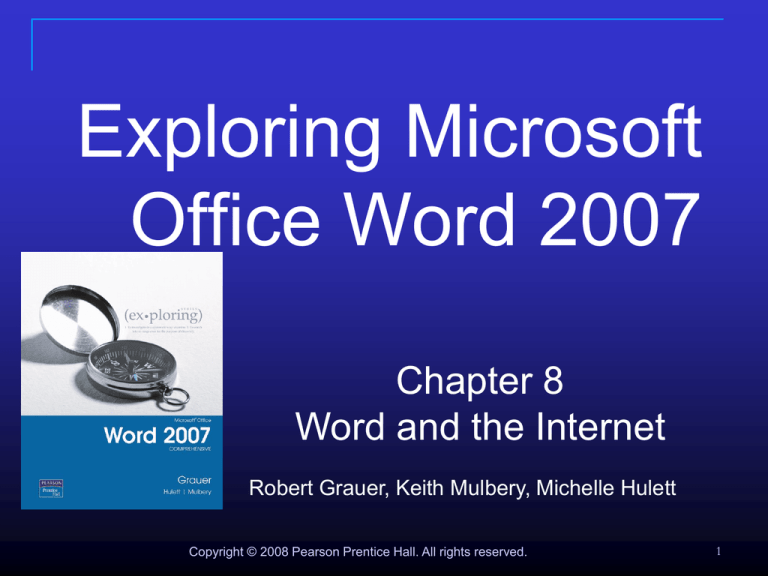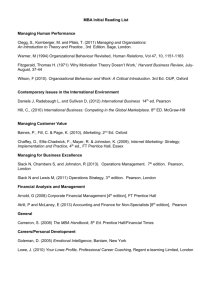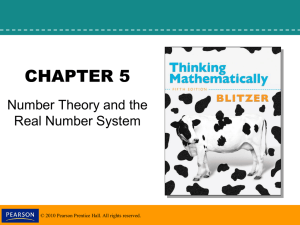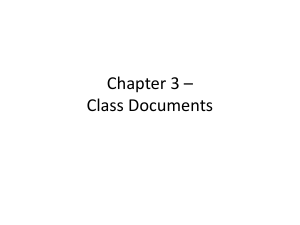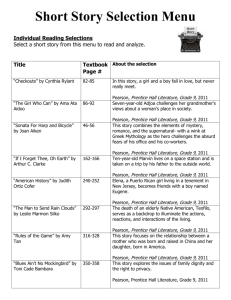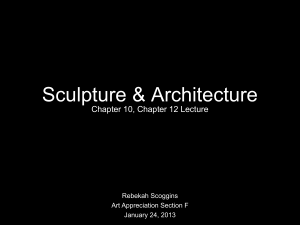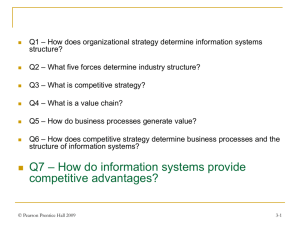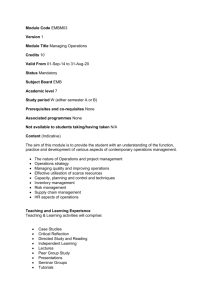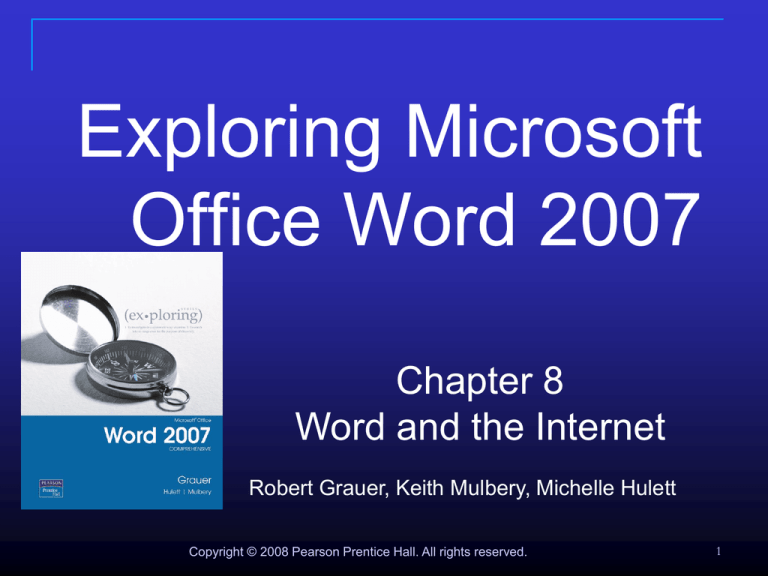
Exploring Microsoft
Office Word 2007
Chapter 8
Word and the Internet
Robert Grauer, Keith Mulbery, Michelle Hulett
Copyright © 2008 Pearson Prentice Hall. All rights reserved.
1
The Internet
Internet Backbone
A world wide network of publicly
accessible networks
Copyright © 2008 Pearson Prentice Hall. All rights reserved.
2
World Wide Web
The World Wide Web (www) is the system
hypertext documents delivered over the
Internet
Use a browser like Internet Explorer to view
Web pages on the World Wide Web
Copyright © 2008 Pearson Prentice Hall. All rights reserved.
3
Web Site
Copyright © 2008 Pearson Prentice Hall. All rights reserved.
4
Uniform Resource Locator (URL)
http://www.annex.com/southwest/museum.htm
Document
Path (Directory or Folder)
Internet Address (Web site)
Means of access,
HyperText Transfer
Protocol
Internet Explorer and the World Wide Web: Welcome to
Cyberspace
5
URL Format
You can guess at the URL using the general
form: www.company.com
Examples:
www.microsoft.com
www.nba.com
www.dell.com
www.whitehouse.gov
www.miami.edu
Internet Explorer and the World Wide Web: Welcome to
Cyberspace
6
Domain Names
Original Six:
.edu (education)
.com (commercial)
.gov (government)
.mil (military)
.net (network
administration)
.org (non-profit)
New domains:
.biz (business)
.pro (licensed
professional)
.info (information
services)
.uk (United Kingdom)
.ca (Canada)
.au (Australia)
Internet Explorer and the World Wide Web: Welcome to
Cyberspace
7
Examples of URLs
My school: www.miami.edu
Exploring Windows: www.prenhall.com/grauer
My favorite site: www.refdesk.com
Anti-virus updates: www.symantec.com
Download software: www.tucows.com
Internet Explorer and the World Wide Web: Welcome to
Cyberspace
8
Web Page
Copyright © 2008 Pearson Prentice Hall. All rights reserved.
9
HTML
Copyright © 2008 Pearson Prentice Hall. All rights reserved.
10
HTML: Tags
Tag
Closing the Tag
Copyright © 2008 Pearson Prentice Hall. All rights reserved.
11
HTML, Images and Other Helper Files
The website
An Image file
A Script file
Copyright © 2008 Pearson Prentice Hall. All rights reserved.
The page in a browser
12
Web Layout View
Copyright © 2008 Pearson Prentice Hall. All rights reserved.
13
Web Page: Themes
Copyright © 2008 Pearson Prentice Hall. All rights reserved.
14
Web Page: Background
Select a
background
using Page Color
Copyright © 2008 Pearson Prentice Hall. All rights reserved.
15
Web Page: Hyperlink
Copyright © 2008 Pearson Prentice Hall. All rights reserved.
16
Link to Another Web Page in a Site
Copyright © 2008 Pearson Prentice Hall. All rights reserved.
17
Link to Another Place in the Document
Copyright © 2008 Pearson Prentice Hall. All rights reserved.
18
Inserting Bookmarks
Bookmark names
may not start
with a number and
may not contain a
space or hyphen
Copyright © 2008 Pearson Prentice Hall. All rights reserved.
19
Link to Other Sites
Browse the Web
Copyright © 2008 Pearson Prentice Hall. All rights reserved.
20
Link to E-mail
Copyright © 2008 Pearson Prentice Hall. All rights reserved.
21
Hyperlink Colors
Copyright © 2008 Pearson Prentice Hall. All rights reserved.
22
Previewing a Web Page
Copyright © 2008 Pearson Prentice Hall. All rights reserved.
23
Save as Web Page
FILE TYPE
DESCRIPTION
Single File Web Page
(*.mht; *.mhtml)
Save entire Web site files, including graphics, into
one file so that it can be sent to someone.
Web Page
(*.htm; *.html)
Create and edit Web page documents and use
regular Word editing tools. Keep saving in this
format until it is complete.
Web Page, Filtered
(*.htm; *.html)
Save the final Web page in this format to reduce file
size and reduce Word editing options. Upload
this file to a Web server.
Copyright © 2008 Pearson Prentice Hall. All rights reserved.
24
Keep All Helper Files for the Web
Site Together
Copyright © 2008 Pearson Prentice Hall. All rights reserved.
25
Set Page Title
Copyright © 2008 Pearson Prentice Hall. All rights reserved.
26
Publishing a Web Page
Internet Backbone
Copyright © 2008 Pearson Prentice Hall. All rights reserved.
27
Blogs
A Blog is the frequent, chronological
publication of personal thoughts
Copyright © 2008 Pearson Prentice Hall. All rights reserved.
28
Creating a Blog Post
Only two Ribbons
are presented when
working with the
New blog post
template
Once the blog is
complete, click
Publish to upload it
to a service provider
The New blog post template allows a blog
post to be designed in Word
Copyright © 2008 Pearson Prentice Hall. All rights reserved.
29
Current Services for Blogging
There are many places on the Web to house
a blog
Copyright © 2008 Pearson Prentice Hall. All rights reserved.
30
Parts of a Blog
Header from service
provider
Title of blog
Blog entry
Image
Author line
Comments to the
post
Archive
Links area
Blogs may contain many different pieces of
information
Copyright © 2008 Pearson Prentice Hall. All rights reserved.
31