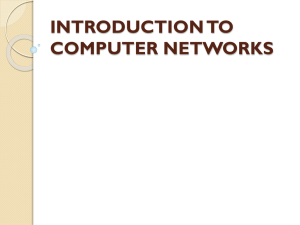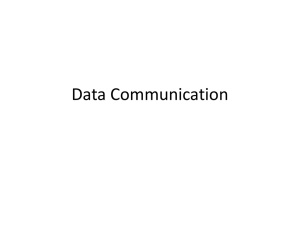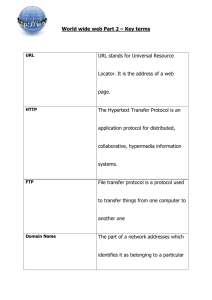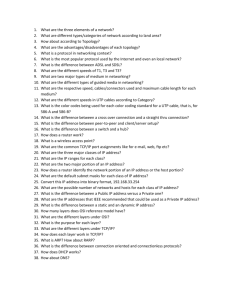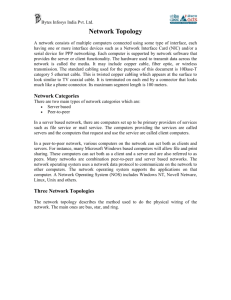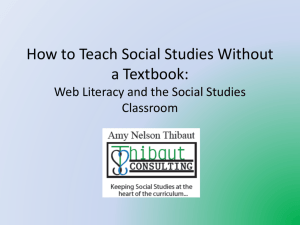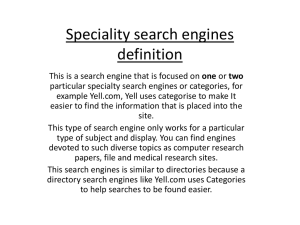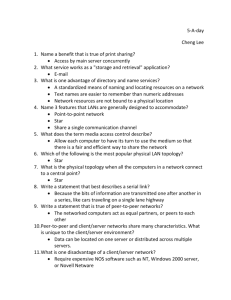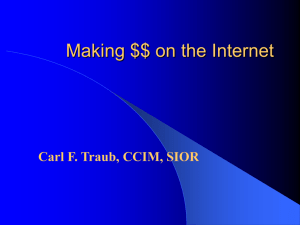INTRODUCTION TO COMPUTER NETWORKS - ac
advertisement
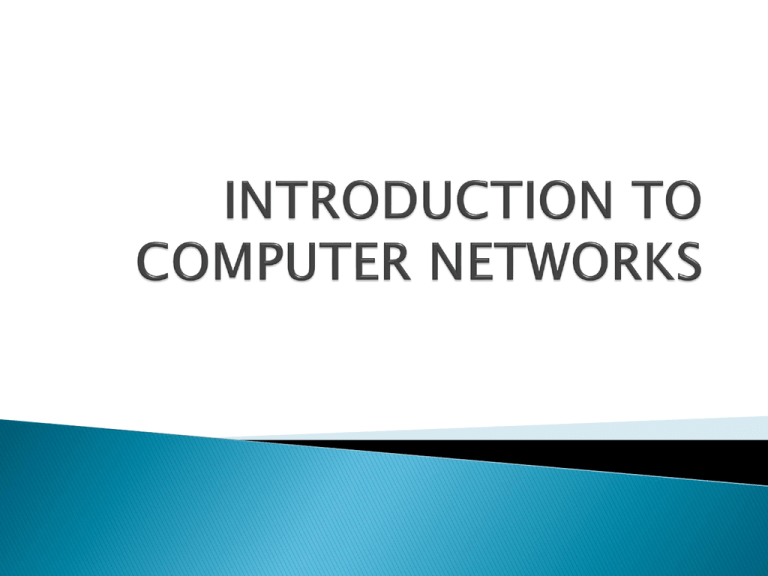
Two or more computers or communications devices connected by transmission media and channels and guided by a set of rules for communication purposes that allow users to communicate with each other and share applications and data. Information Technology Center 2 Resource sharing ◦ Hardware sharing ◦ Software sharing Application sharing User communication Information Technology Center 3 Why Networking? •Sharing information — i.e. data communication • Do you prefer these? • Or this? Information Technology Center 4 •Sharing hardware or software • E.g. print document •Centralize administration and support • E.g. Internet-based, so everyone can access the same administrative or support application from their PCs Information Technology Center 5 How many kinds of Networks? •Depending on one’s perspective, we can classify networks in different ways • Based on transmission media: Wired (UTP, coaxial cables, fiber-optic cables) and Wireless • Based on network size: LAN, WAN and MAN • Based on management method: Peer-topeer and Client/Server • Based on topology (connectivity): Bus, Star, Ring … Information Technology Center 6 Based on transmission media Two main categories: ◦ Guided ― wires, cables Twisted-Pair cables: Unshielded Twisted-Pair (UTP) cables Shielded Twisted-Pair (STP) cables Coaxial cables Fiber-optic cables ◦ Unguided ― wireless transmission, e.g. radio, microwave, infrared, sound Information Technology Center 7 Based on network size • Local Area Network (LAN) • Small network, short distance • A room, a floor, a building • Limited by no. of computers and distance covered • Usually one kind of technology throughout the LAN • Serve a department within an organization • Examples: • Network inside the Student Computer lab • Network inside a small office • Network inside your Information homeTechnology Center 8 • A network that uses long-range telecommunication links to connect 2 or more LANs/computers housed in different places far apart. • Towns, states, countries Your home • Examples: • Network of our Campus • Internet WAN USA IT Centre Information Technology Center 9 Based on management method Peer-to-Peer Networks •Peer-to-peer network is also called workgroup •No hierarchy among computers all are equal •No administrator responsible for the network Peer-to-peer Information Technology Center 10 •Advantages of peer-to-peer networks: • Low cost • Simple to configure • User has full accessibility of the computer •Disadvantages of peer-to-peer networks: • May have duplication in resources • Difficult to uphold security policy • Difficult to handle uneven loading •Where peer-to-peer network is appropriate: • • • • 10 or less users No specialized services required Security is not an issue Only limited growth in the foreseeable future Information Technology Center 11 Clients and Servers • Network Clients (Workstation) • Computers that request network resources or services • Network Servers • Computers that manage and provide network resources and services to clients • Usually have more processing power, memory and hard disk space than clients • Run Network Operating System that can manage not only data, but also users, groups, security, and applications on the network • Servers often have a more stringent requirement on its performance and reliability Information Technology Center 12 •Advantages of client/server networks • Facilitate resource sharing – centrally administrate and control • Facilitate system backup and improve fault tolerance • Enhance security – only administrator can have access to Server • Support more users – difficult to achieve with peer-to-peer networks •Disadvantages of client/server networks • High cost for Servers • Need expert to configure the network • Introduce a single point of failure to the system Information Technology Center 13 Based on topology (connectivity) •How so many computers are connected together? Bus Topology Star Topology Hub Information Technology Center 14 Ring Topology Mesh Topology Information Technology Center 15 • Bus Topology • Simple and low-cost • A single cable called a trunk (backbone, segment) • Only one computer can send messages at a time • Passive topology - computer only listen for, not regenerate data • Star Topology • Each computer has a cable connected to a single point • More cabling, hence higher cost • All signals transmission through the hub; if down, entire network down • Depending on the intelligence of hub, two or more computers may send message at the same time Information Technology Center 16 • Every computer serves as a repeater to boost signals • Typical way to send data: • Token passing • only the computer who gets the token can send data • Disadvantages • Difficult to add computers • More expensive • If one computer fails, whole network fails Ac k T T T dat a T T dat a T T T Ac k T Ac dat a k T T Information Technology Center Ac k 17 A set of predetermined rules Protocol Suite A group of inter-related protocols that are necessary to perform a communication function Implemented in software and hardware that is loaded on each host and network device Individual protocols in a protocol suite may be vendor-specific and proprietary Information Technology Center 18 1. Data sequencing. It refers to breaking a long message into smaller packets of fixed size. Data sequencing rules define the method of numbering packets to detect loss or duplication of packets, and to correctly identify packets, which belong to same message. Information Technology Center 19 2. 3. Data routing. Data routing defines the most efficient path between the source and destination. Data formatting. Data formatting rules define which group of bits or characters within packet constitute data, control, addressing, or other information. Information Technology Center 20 4. Flow control. A communication protocol also prevents a fast sender from overwhelming a slow receiver. It ensures resource sharing and protection against traffic congestion by regulating the flow of data on communication lines. Information Technology Center 21 5. Error control. These rules are designed to detect errors in messages and to ensure transmission of correct messages. The most common method is to retransmit erroneous message block. In such a case, a block having error is discarded by the receiver and is retransmitted by the sender. Information Technology Center 22 6. 7. Precedence and order of transmission. These rules ensure that all the nodes get a chance to use the communication lines and other resources of the network based on the priorities assigned to them. Connection establishment and termination. These rules define how connections are established, maintained and terminated when two nodes of a network want to communicate with each other. Information Technology Center 23 8. 9. Data security. Providing data security and privacy is also built into most communication software packages. It prevents access of data by unauthorized users. Log information. Several communication software are designed to develop log information, which consists of all jobs and data communications tasks that have taken place. Such information may be used for charging the users of the network based on their usage of the network resources. Information Technology Center 24 Network Technologies Ethernet Token Ring TCP/IP WAP Based on bus topology; but can be used in star topology; Higher speed: first Fast Ethernet, then Gigabit Ethernet; Most popular: inexpensive, easy to install and maintain. Based on a ring topology; but can use a star topology; Token-passing scheme to prevent collision of data; The second most widely-used protocol after Ethernet. Based on client/server model of network computing; Uses packet switching technique for data transmission; Commonly used for Internet applications. Uses client/server model of network computing; Allows wireless devices to access the Internet and WWW; Meets increasing demands for wireless Internet access. Information Technology Center 25 An operating system that includes special functions for connecting computers and devices into a local-area network (LAN). Some operating systems, such as UNIX and the Mac OS, have networking functions built in. The term network operating system, however, is generally reserved for software that enhances a basic operating system by adding networking features. Information Technology Center 27 Microsoft Windows Server 2003 Microsoft Windows Server 2008 UNIX Linux Mac OS X Novell NetWare Information Technology Center 28 Network Operating Systems are based on a client/server architecture in which a server enables multiple clients to share resources Information Technology Center 29 The Network Operating System can also do the following: Centrally manage network resources, such as programs, data and devices. Secure access to a network. Allow remote users to connect to a network. Allow users to connect to other networks like the Internet. Back up data and ensure its availability. Allow for simple additions of clients and resources. Monitor the status and functionality of network elements. Distribute programs and software updates to clients. Ensure efficient use of a server's capabilities. Information Technology Center 30 Information Technology Center 31 The Internet is a global network of computer networks utilizing a suite of protocols called TCP/IP (Transmission Control Protocol/Internet Protocol) that supports interconnection of a number of different computer networks Information Technology Center 32 The Internet covers large, international Wide Area Networks (WAN’s) as well as smaller Local Area Networks (LAN’s) and individual computers connected to the Internet worldwide Information Technology Center 33 The Internet supports communication and sharing of data, and offers vast amount of information through a variety of services and tools Information Technology Center 34 Electronic mail (email) Newsgroups Internet Relay Chat (IRC) Telnet File Transfer Protocol (FTP) World Wide Web (www) Information Technology Center 35 E-mail The most popular use of the Internet Available for free on the Web ◦ Yahoo Mail, Gmail, Hotmail, Eudoramail Valid e-mail address consists of a username and a domain name separated by the @ sign ◦ ex. abc@mail.com Information Technology Center 36 Newsgroups Service dedicated to discussions on a particular topic through posted articles Accessible through newsreaders Names signify to users the topic of discussion ◦ ex. http://www.vetclick.com Information Technology Center 37 IRC (Internet Relay Chat) Allows real-time text based communication through the Internet Organized by topic of interest into “channels” Discussion occurs in “chatrooms” Some Websites have built-in chatrooms Information Technology Center 38 Telnet Service that allows one computer to access another computer Enables the user to exchange data and issue commands on the other computer, the Telnet host Mainly used by libraries to allow access to information stored in their computers Information Technology Center 39 FTP (File Transfer Protocol) Allows the transfer or copying of files from one computer to another Ideal for procuring or sending files to a remote computer FTP Programs available freely Modern browsers have built in FTP capabilities Information Technology Center 40 World Wide Web (www) Invented in 1991 by Tim Berners-Lee, the web is the fastest-growing Internet service. Based on HTML (Hyper Text Markup Language) allowing users to access data in multimedia format Simplest unit is the Webpage, primarily a document encoded in HTML format that can be accessed by using a browser HTML links contents of a Webpage to each other as well as to other Web pages through a hyperlink Each page has an address, a Uniform Resource Locator (URL) Information Technology Center 41 Protocols – standardized rules that define how computers communicate and exchange data IP address – unique number used to identify computers on the Internet Domain name – structured naming system to locate computers on the Internet URL – uniform naming scheme that specifies unique addresses of Internet resources Client and server – computing architecture used by most Internet services Information Technology Center 42 TCP/IP (Transmission Control Protocol / Internet Protocol) The Internet is a packet-switching network that uses TCP/IP as its core protocol TCP/IP is a suite of protocols that govern network addresses and the organization and packaging of the information to be sent over the Internet ◦ TCP – flow control and recovery of packets ◦ IP – addressing and forwarding of individual packets Information Technology Center 43 Internet Protocols HTTP (Hypertext Transfer Protocol Protocol) - for accessing and transmitting World Wide Web documents FTP (File Transfer Protocol Protocol) - for transferring files from one computer to another Telnet Protocol - allows users to logon to a remote computer SMTP (Simple Mail Transfer Protocol) for sending and managing electronic mails (e-mail) Information Technology Center 44 IP address IP address is a unique address assigned to each computer connected to the Internet It is used by TCP/IP to route packets of information from a sender to a location on the Internet IP address consist of four sets of numbers ranging from 0 to 255 Ex. 249.7.13.53 Information Technology Center 45 IP address 192.168.213.4 The first two number sets designate the network The third number set identifies the local network The fourth number set identifies the particular machine Information Technology Center 46 ipconfig Information Technology Center, University of Peradeniya ping Information Technology Center, University of Peradeniya Information Technology Center, University of Peradeniya Information Technology Center, University of Peradeniya Domain names Domain names are the alias or English language equivalent of a computer’s IP addresses Domain Name System (DNS) allows the use of easier to remember domain names instead of IP addresses to locate computers on the Internet Domain Name Resolvers scattered across the Internet translate domain names into IP addresses Information Technology Center 51 Domain names Domain names have two parts: ◦ First part names the host computer ◦ Second part identifies the top level domain Top level domains (TLD) – identifies the type of host ◦ Generic Top Level Domains ◦ Country Code Top Level Domains Domain names are used in URLs and e-mail addresses Information Technology Center 52 Top Level Domains .com – commercial/company site .edu/ac - educational/academic .gov – government site .org – non-profit organization .mil – military sites .int – international organizations .net – network providers Information Technology Center 53 Additional Top Level Domains .aero - restricted use by the air transportation industry .biz - general use by businesses .coop - restricted use by cooperatives .info - general use by both commercial and non-commercial sites .museum - restricted use by museums .name - general use by individuals .pro - restricted use by certified professionals and professional entities Information Technology Center 54 Country Code Top Level Domains .lk – Sri Lanka .au – Australia .ph – Philippines .cn – China .sg – Singapore .fj – Fiji .uk – United Kingdom .id – Indonesia .us – United States .jp – Japan .tw - Taiwan .mn – Mongolia .vn - Vietnam The complete list can be accessed at http://www.iana.org/cctld/cctld-whois.htm Information Technology Center 55 Uniform Resource Locator (URL) Each Internet document or file has a unique address called a URL The URL comprises of three parts: ◦ Protocol – lets the computer know how to process the information it receives ◦ Domain name – Internet address of the computer hosting the site and storing the documents ◦ Path – lets the computer which directory and file to access Information Technology Center 56 UNIFORM RESOURCE LOCATOR Address of Internet server that uses the hypertext transfer protocol The secondary domain name The top level domain signifying a commercial site File type http://www.amazon.com/books/children.html Signifies that the site is part of the World Wide Web Actual page Signifies folder where webpage is located Information Technology Center 57 http://www.amazon.com/books/children.html "http“ "www" “amazon" “com" "books" “children" "html" ◦ transfer protocol ◦ server name ◦ second-level domain name ◦ top-level domain name ◦ directory name ◦ file name ◦ file type Information Technology Center 58 Client Server The client server model is the distributed computing architecture used by most Internet services, generally classifying hosts on the Internet as clients and servers Client programs are used to access Internet services provided by host computers running server programs that provide the information or service needed For example web browsers are client programs used to access information hosted by web servers Information Technology Center 59 Net surfing –involves scanning pages and clicking on links randomly Using a URL – quickest way to find information on the Internet but you must know where it is located Use search tools and services – can assist you in locating the information you need among the vast amount of information available on the Net Information Technology Center 60 Search engines Subject directories Invisible Web Meta-search engines Specialized search engines Other search tools Information Technology Center 61 Search engines Websites that uses “bots” or “spiders” that periodically search the World Wide Web and automatically index and store the information in their database Examples ◦ Google - http://www.google.com ◦ Yahoo - http://www.yahoo.com ◦ Ask - http://www.ask.com/ Information Technology Center 62 Subject directories Listings and directories of web page files that have been assembled manually, selected and evaluated by humans Examples ◦ Yahoo - http://www.yahoo.com ◦ Librarian’s Index – http://www.lii.org ◦ LookSmart - http://www.looksmart.com Information Technology Center 63 Invisible Web Web pages that cannot be ordinarily reached through search engines or subject directories Examples ◦ Langenberg – http://www.langenberg.com ◦ Complete Planet http://www.completeplanet.com ◦ Direct Search http://gwis2.circ.gwu.edu/~gprice/direct.htm Information Technology Center 64 Meta-search engines Send your search query to several search engines simultaneously and give you a consolidated report of their findings Examples ◦ Metacrawler – http://www.metacrawler.com ◦ Dogpile – http://www.dogpile.com ◦ ProFusion – http://www.profusion.com Information Technology Center 65 Specialized search engines Search engines dedicated to indexing web pages on specific topics Examples ◦ Locate mailing lists and newsgroups The Lizt – http://www.liszt.com Mailbase – http://www.mailbase.ac.uk Dejanews – http://www.dejanews.com Google groups - http://groups.google.com/ Information Technology Center 66 Other search tools and services FTP archives - locate files on anonymous FTP sites ◦ Ex. - ArchiePlex -http://archie.emnet.co.uk/form.html Web and e-mail people finder ◦ Ex. – Four11 – http://people.yahoo.com Multimedia search ◦ Ex. - Webseek - http://www.ctr.columbia.edu/webseek/ Information Technology Center 67 Other search tools and services Virtual Reference Libraries – online dictionaries, indexes, etc. ◦ Ex. Research-it – http://www.iTools.com/research-it Virtual Reference Desks – online reference services ◦ Ex – AskA+Locator - http://www.vrd.org/locator/subject.shtml Information Technology Center 68 Most if not all of the Internet tools and services can be used through the World Wide Web To be able to use the search tools on the Web to find information resources on the Net one must first know how to use a browser Features and functions of available search tools and services vary accordingly, one must be familiar with at least two or more search tools to become effective in finding information Information Technology Center 69 Browsers Programs used to access the World Wide Web Allows a user to access resources on a server Displays the contents of the web in multimedia format Examples of browsers ◦ Internet Explorer, Mozilla Firefox, Opera, Google Chrome Information Technology Center 70 Using a Browser You need to be familiar with the features of your web browser and know how to use it ◦ enter a URL in the location or address bar to visit a particular web site ◦ open, resize, close a browser window ◦ locate and use the navigation tools on your browser ie., back, reload/refresh, home, print ◦ identify and use hyperlinks to get around the web ◦ download documents and files ◦ use plug-ins like Adobe Acrobat or Macromedia Shockwave Information Technology Center 71 Generally there are two ways of using search tools and services ◦ Browsing – usually applied to directories where subjects are arranged hierarchically ◦ Keywords search – search box is provided for entering keywords to search the database Simple search – search on the keywords Advanced search – search can be refined using various techniques Information Technology Center 72 Browsing subject directories From the home page you start with a broad subject area and follow the links to more specific areas until you reach the subject you wish to explore, then you click on one of the displayed results to go to the selected page (document) Information Technology Center 73 Simple keywords search Type keywords on the search box , press Enter on the keyboard and then select from the results Information Technology Center 74 Advanced search Most search engines allow you to refine your search Information Technology Center 75 Meta-search engines, invisible web, specialized search engines and other search tools and services use the same basic principles in locating your information need Ideally combinations of both browsing and keyword searching (simple and advanced) will yield more accurate results Information Technology Center 76 Each Internet tool and service provides help files that can guide you in utilizing it more effectively Information Technology Center 77 Analyze your topic Choose the search tool you need Learn how to use the search tools Formulate your search strategy Search with a question in mind Information Technology Center 78 Analyze your topic What are you searching? for what purpose? What type of information do you want? The purpose is to determine what terms to use in your search and what search tool features you need to search successfully Information Technology Center 79 Choose the search tool you need Search tools find documents matching your information need Every search tool is different. They vary in features and size/comprehensiveness The most important features in selecting a search tool are those which allow you to refine or focus your search when you need to Information Technology Center 80 Learn how to use the search tools Being familiar with most of the major search tools and their capabilities allows you to zero in on your search Learn how to use Boolean logic, phrase searching, truncation, field searching, etc. Spend time reading the Help files to know its features and capabilities Information Technology Center 81 Formulate your search strategy Formulating your search strategy beforehand allows you to search for information systematically It also saves you a lot of time and money if you are paying for Internet access by the minute Your search strategy should be based on your information need Information Technology Center 82 Search with a question in mind How am I going to use this? Do I have enough or too much information? Scan the content of the material to find out if it has anything of value Evaluate the website for accuracy and authority Information Technology Center 83 Simple search strategy pick your site learn to use the search tools choose your words carefully vary your spelling know how to widen your search know how to use the refining techniques use multiple search engines use meta-search engines use specialized search engines reuse your search Information Technology Center 84 Tips in finding information on the Internet Learn the features and functions of your browser If you know the URL go directly to it Always check for typing errors Define the topic in terms of concepts Express each concept using keywords multiple keywords or phrases Search multiple terms or exact phrase and not single words Information Technology Center 85 Tips in finding information on the Internet Read the help screens and search tips Utilize two or more search tools Use any advanced features of the search engine Use services which index quality sites Evaluate the results Download the information Cite your source properly Information Technology Center 86 How to find information on the Internet? Pitfalls endless links that leads to getting lost data traffic takes eternity to download too many; too few; many irrelevant sites information overload Solutions stop / try another search try it another time /site; change ISP refine or vary your search search with a more specific question in mind Information Technology Center 87 How to find information on the Internet? To effectively find information we must: Clearly define what we are looking for Become familiar with the information resources and different search tools available via the Internet Learn how to use at least one or two of the search tools effectively Create and try your own search strategy Evaluate retrieved information and cite the source properly Information Technology Center 88 The term Web 2.0 is associated with web applications that facilitate participatory information sharing, interoperability, usercentered design, and collaboration on the World Wide Web. http://en.wikipedia.org/wiki/Web_2.0 Information Technology Center 89 A Web 2.0 site allows users to interact and collaborate with each other in a social media dialogue as creators of user-generated content in a virtual community, in contrast to websites where users are limited to the passive viewing of content that was created for them. Examples : social networking sites, blogs, wikis, video sharing sites, hosted services, web applications Information Technology Center 90 Facebook (www.facebook.com) Twitter (http://twitter.com) Information Technology Center 91 Information Technology Center 92 Information Technology Center 93