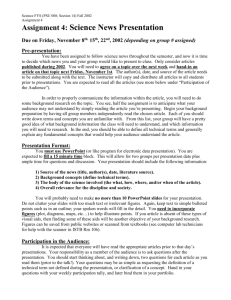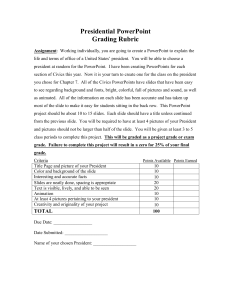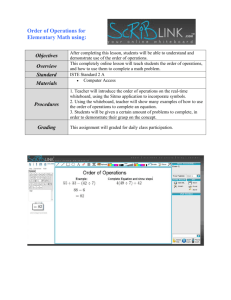File - Busy Bre the Fire Prevention Bee
advertisement
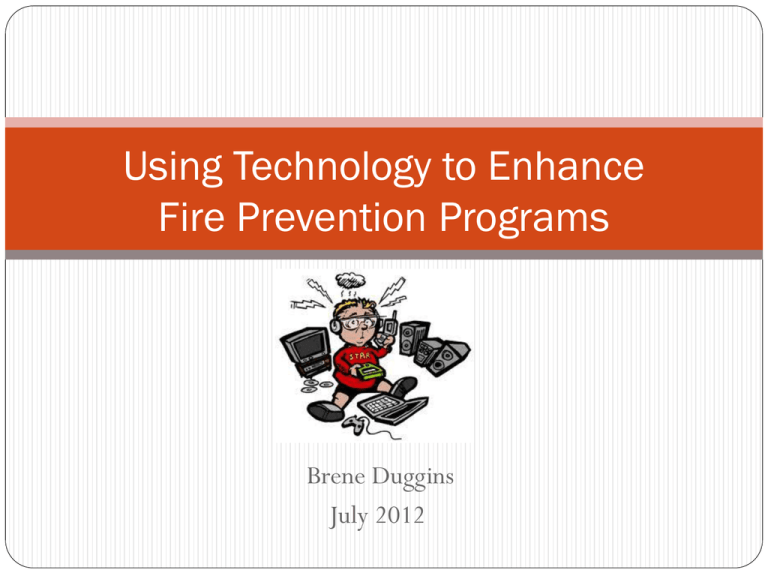
Using Technology to Enhance Fire Prevention Programs Brene Duggins July 2012 Why Are We Here? To go from this…. ….to this!!! Smartboards and Other Interactive Tools What is an Interactive Whiteboard? A presentation device that interfaces with a computer Computer images are displayed by a projector where they can be seen and manipulated Smartboards and Other Interactive Tools! Why is it a Great Tool to Use? Great for demonstrations A Colorful Tool – eye catching! Can accommodate different learning styles All ages respond favorably to use Distance learning and Communication Can be used in one computer classrooms/setting Encourages group interaction Why is it a Great Tool to Use? Students with disabilities can use Its interactive! Can interface with other tools (doc. camera, video camera, slate) Great for presentations where you need copies of lesson (brainstorming) Kid magnet! Why is it a Great Tool to Use? Learners show increased motivation and enjoy the interaction the technology offers It makes the topic come alive It captures the attention of learners It enables the use multimedia resources and the internet with a whole group What Can I Use It For? Presentations and Projects. Present multimedia projects with the whiteboard, controlling the entire presentation without touching a computer keyboard. Web Streaming and Video. Show streamed or downloaded video clips using programs like Windows Media Player and QuickTime. Clips embedded into multimedia presentation programs can easily be shown as well. The interactive features of the whiteboard allow users to pause, circle, annotate, highlight, and more. Of course, a DVD or VHS player can be connected to the projector, too. What Do I Use It For? Printing and Saving Notes. Interactive whiteboards let users print or save anything they've written. Teachers can put notes in a file on a shared server for students to download or post notes on a Web page or blog. Notes can also be printed out and distributed, allowing students to participate in the presentation instead of simply copying from the board. Encouraging Critical Thinking. Interactive whiteboards encourage critical thinking. Imagine using the whiteboard with concept-mapping software. Students' ideas could be written directly on the whiteboard. Example of Smart Board Lesson http://www.youtube.com/watch?v=cwdcraXTSdQ http://www.youtube.com/watch?v=Em2i1ApzYwk How Do I Create Presentations to Use? PowerPoints Websites Online Tutorials Templates online Software with Interactive Tools But…The Board Doesn’t Travel!!! For those presentations away from the station there are some options!!! Interactive Slates Wireless Interactive Devices Projectors with Interactive Pens Interactive Resources SMART Solutions in Public Safety http://smarttech.com/publicsafety Sparky Matching Smoke Alarm Game http://www.nfpa.org/sparky/matchgame/match_game.html Play Safe Be Safe Lessons and Activities http://www.playsafebesafe.com/home.shtml Sparky’s Hunt for Hazards http://www.scholastic.com/firesafety/huntforhomehazards/ iPads and other Apple Products Apple Products in Education Many schools/classrooms have iPods and iPads Used in numerous classrooms daily Some have 1:1 programs Remember, you don’t have to have a huge set of iPads to reach your audience…many classrooms only have 1 and they use it everyday! Small Groups, Individuals and Whole Group Instruction. Apple Products in Real World Everywhere you go – iPods, iPhones, iPads! At a meeting…look around On the Bus, in the store, at the park… Not just for phone calls, or music!!! iPods, iPhones and iPads What can you do with them? QR Codes Podcasting Vodcasting Skype or FaceTime Take Notes Interactive Communication Collaborative Lessons I Have an iPad…Now What? Use for presentations…no more carrying bulky laptop Apps: Cloud On, Dropbox, Keynote Hand it off to participants to gain their opinion Apps: Notability, Whiteboard, AirSketch Turn it into a slate and project on the screen Apps: AirSketch, Doceri Create Flash Cards for small groups or whole group review Apps: Evernote Peek Apple TV A device that will not only allow you to access music from iTunes, videos, and netflix, it will allow you to play content from the iPhone, iPod Touch or iPad on your TV. Can use multiple ipads during presentations http://www.apple.com/appletv/airplay/ A Few Examples of How to Use These Tools Lino It Have people link to your lino it corkboard and post comments and questions during the presentation. Skype or Facetime Have group talk to a firefighter or a special guest that may not be able to physically be there. Fire Alarm Use this app to bring life to your presentation when you are practicing escape plans Notability Take a picture of home layouts and have the participants draw the ways out and mark their meeting place. A Few Examples of How to Use These Tools Burny’s Fire Safety Sit down with a preschool group or lower Elementary group and teach from the app. Allow students to make choices and answer questions. Interactive Powerpoints What is an Interactive PowerPoint? A PowerPoint where the user can control the order of the PowerPoint slides by selecting buttons or icons that change the order of slides. Example: PowerPoint Jeopardy What are the Benefits of Interactive PowerPoints? Exactly what it says…interactive Gets the group involved A way to get those hard to reach individuals Allows group to control the order of presentation Many can be used without the instructor or projector Fun! What Can I Do with Interactive PowerPoints? Teach a Concept Check for Understanding Picture Identification True/False Multiple Choice Learning Games Review Concepts Examples of Interactive PowerPoints Test Your Fire Safety Knowledge Fire Safety Jeopardy Fire Extinguisher Knowledge Check Another non-fire related example of what you can create Interactive PowerPoint Resources Creating a PPT slide you can have audience type on http://www.internet4classrooms.com/ppt_type_on_slide.htm PowerPoint Game Templates http://midlandparkschools.k12.nj.us/page/143 Tutorial on Making Interactive PowerPoint Presentations http://www.youtube.com/watch?v=P1fdnB8pkic&feature=rela ted QR Barcodes QR Codes…. What are they and how can I use them? This is a QR Barcode. QR is short for “Quick Response Code” These barcodes can carry a wealth of information to the viewer. Text messages, images, links to videos, links to your website, contact information and more can be shared through these codes. How do I Read a QR Code? Android Apps iPhone/iPad Apps Barcode NeoReader Generator/Scanner i-nigma Scan Life Barcode Reader QuickMark QR Code Reader QR Droid Barcode Scanner Optiscan QR App QuickMark i-nigma How Do I Create a QR Code? Free Online QR Code Generators…there are tons!!! Find what works for you Many will even allow you to incorporate images into your QR codes. Examples: http://qrcode.kaywa.com/ http://www.qrstuff.com/ http://beqrious.com/qr-code-generator/ What Can I do with QR Codes? Put them anywhere and everywhere!!! What Can I Do with QR Codes? Games with QR Codes (scavenger hunts, Q and As, etc.) On Flyers with contact information On the Fire Truck! Door prizes, giveaways at events Linked to Social Media Pages (Facebook, Twitter, etc.) Safety Messages Linked to Videos Outside the Station On your T-Shirts On Business Cards And So Much more!!! http://www.neowin.net/news/qr-codes-could-save-lives What QR Codes Can Do for the Department? Events • Map to your event • Agenda for your event Share • On Facebook • Post on Twitter • Read your Blog Support • Get a Quick Tip • Go to your support page Campaigns • Watch your videos • Download a flyer • Read a fact sheet Connect • Go to your website • Get Contact Information Questions? E. Brene Duggins Fire Educator busybeebre@gmail.com 919-621-4651 www.brethefirebee.weebly.com