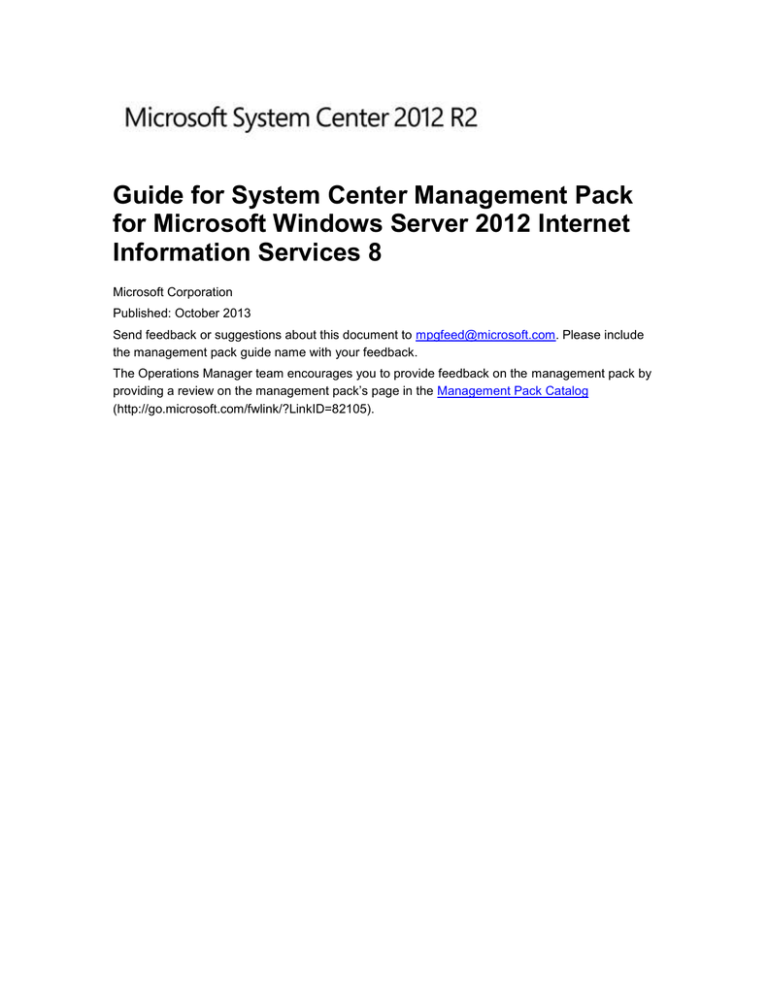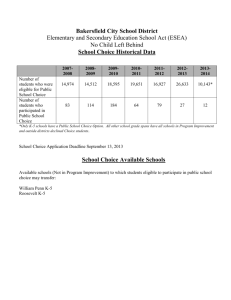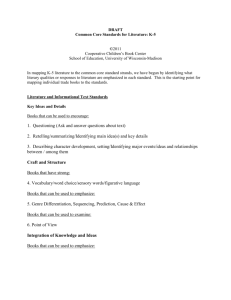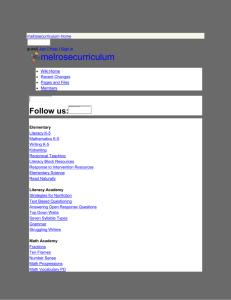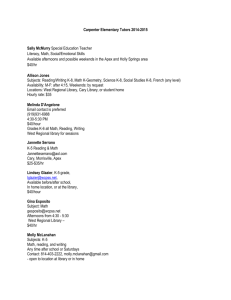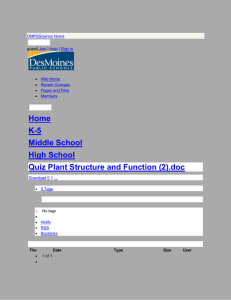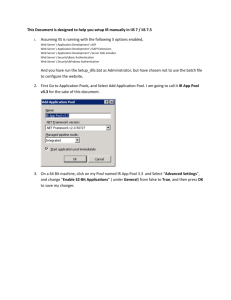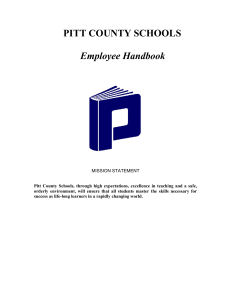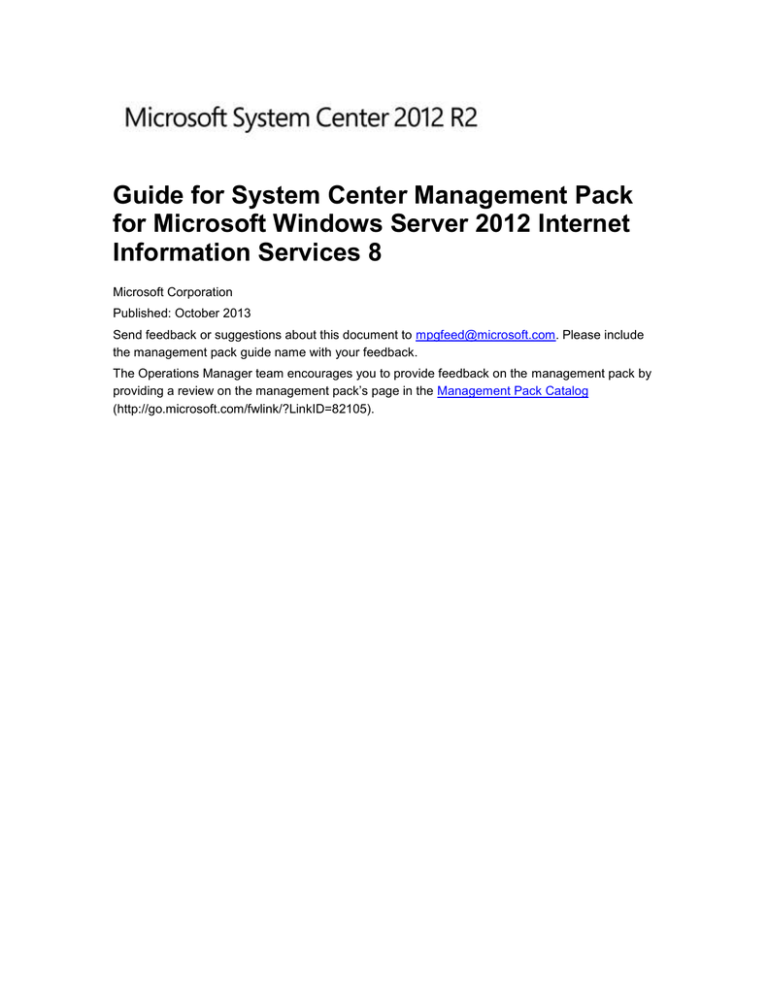
Guide for System Center Management Pack
for Microsoft Windows Server 2012 Internet
Information Services 8
Microsoft Corporation
Published: October 2013
Send feedback or suggestions about this document to mpgfeed@microsoft.com. Please include
the management pack guide name with your feedback.
The Operations Manager team encourages you to provide feedback on the management pack by
providing a review on the management pack’s page in the Management Pack Catalog
(http://go.microsoft.com/fwlink/?LinkID=82105).
Copyright
This document is provided "as-is". Information and views expressed in this document, including
URL and other Internet Web site references, may change without notice.
Some examples depicted herein are provided for illustration only and are fictitious. No real
association or connection is intended or should be inferred.
This document does not provide you with any legal rights to any intellectual property in any
Microsoft product. You may copy and use this document for your internal, reference purposes.
You may modify this document for your internal, reference purposes.
© 2013 Microsoft Corporation. All rights reserved.
Microsoft, Active Directory, Bing, BizTalk, Forefront, Hyper-V, Internet Explorer, JScript,
SharePoint, Silverlight, SQL Database, SQL Server, Visio, Visual Basic, Visual Studio, Win32,
Windows, Windows Azure, Windows Intune, Windows PowerShell, Windows Server, and
Windows Vista are trademarks of the Microsoft group of companies. All other trademarks are
property of their respective owners.
Contents
Guide for System Center 2012 Management Pack for Microsoft Windows Server 2012 Internet
Information Services 8 ................................................................................................................. 5
Document Version ........................................................................................................................ 5
Getting the Latest Management Pack and Documentation ......................................................... 5
Guide History................................................................................................................................ 5
Changes in this Update ................................................................................................................ 6
Supported Configurations ............................................................................................................ 6
Getting Started................................................................................................................................. 6
Before You Import the Management Pack ...................................................................................... 6
Files in This Management Pack ................................................................................................... 7
How to Import the System Center 2012 Management Pack for Microsoft Windows Server 2012
Internet Information Services 8 .................................................................................................... 7
Create a New Management Pack for Customizations..................................................................... 8
Optional Configuration ..................................................................................................................... 8
Security Considerations ................................................................................................................... 8
Low-Privilege Environments ............................................................................................................ 9
Discoveries Configured to Use the Privileged Monitoring Account Run As Profile ..................... 9
Monitors Configured to Use the Privileged Monitoring Account Run As Profile ........................ 10
Tasks Configured to Use the Privileged Monitoring Account Run As Profile ............................ 11
Diagnostics Configured to Use the Privileged Monitoring Account Run As Profile ................... 12
Computer Groups .......................................................................................................................... 13
Understanding Management Pack Operations ............................................................................. 13
Objects the Management Pack Discovers .................................................................................... 13
Overrides to Enable Discovery................................................................................................... 14
Tasks ............................................................................................................................................. 14
Classes .......................................................................................................................................... 15
How Health Rolls Up ..................................................................................................................... 16
Key Monitoring Scenarios .............................................................................................................. 16
Placing Monitored Objects in Maintenance Mode ......................................................................... 16
Overriding the Default Discovery Interval ...................................................................................... 17
Resetting the Health State of Unhealthy Unit Monitors ................................................................. 17
Enabling Rules and Discoveries that are Disabled by Default ...................................................... 19
Links .............................................................................................................................................. 21
System Center 2012 - Operations Manager .............................................................................. 21
Appendix A: Monitors and Rules for Management Packs ............................................................. 22
How to View Management Pack Details ....................................................................................... 22
Unit Monitors for a Management Pack .......................................................................................... 23
Unit monitors: IIS Components .................................................................................................. 23
Unit monitors: Windows NT Services ......................................................................................... 23
Unit monitors: Event Log ............................................................................................................ 24
Dependency Monitors for a Management Pack ............................................................................ 26
Dependency monitors ................................................................................................................ 27
Performance Collection Rules for a Management Pack................................................................ 27
Performance Collection Rules Enabled by Default .................................................................... 27
Performance Collection Rules Disabled by Default ................................................................... 30
Event Log Rules for a Management Pack ..................................................................................... 32
Event Log Rules Enabled by Default ......................................................................................... 32
Event Log Rules Disabled by Default......................................................................................... 39
Appendix B: Application Pool Properties ....................................................................................... 41
Application Pool Identity Type Property Values ......................................................................... 41
The Application Pool Recycling Monitor .................................................................................... 41
Guide for System Center 2012 Management
Pack for Microsoft Windows Server 2012
Internet Information Services 8
The System Center 2012 Management Pack for Microsoft Windows Server 2012 Internet
Information Services 8 provides proactive and reactive monitoring of your Internet Information
Services (IIS) 8 environment.
This management pack provides an early warning to administrators on issues that could affect
services so that administrators can investigate and take corrective action, if necessary. The
management pack helps to simplify the administrative environment by providing a single console
for the administrator to perform a number of useful monitoring tasks. To help troubleshoot
common issues, the management pack contains helpful product knowledge and a way to extend
this knowledge through adding your own company or organization knowledge related to an issue.
Document Version
This guide was written based on the 7.0.10165.0 version of the Internet Information Services 8
Management Pack.
Getting the Latest Management Pack and
Documentation
You can find the System Center 2012 Management Pack Guide for Microsoft Windows Server
2012 Internet Information Services 8 in the System Center Operations Manager Catalog.
Guide History
Release Date
Changes
September 2012
Original release of this guide
July 2013
Updates to Supported Configurations, Before
you Import the Management Pack, and
Appendix A: Monitors and Rules for
Management Packs
October 2013
Updates to Copyright
5
Changes in this Update
The July 2013 update (version 7.0.10165.0) of the System Center 2012 Management Pack for
Microsoft Windows Server 2012 Internet Information Services 8 includes the following changes:
Added support for IIS 8.5 monitoring (on Windows Server 2012 R2).
Noted that to monitor IIS 8.5, you must install the latest version of the Windows 2012 Base
Operating System Management Pack.
Revised monitors and rules in Appendix A: Monitors and Rules for Management Packs.
Supported Configurations
The System Center 2012 Management Pack for Microsoft Windows Server 2012 Internet
Information Services 8 supports monitoring Internet Information Services (IIS) 8 on Windows
Server 2012, Internet Information Services (IIS) 8.5 on Windows Server 2012 R2, and supports
64-bit platforms. Additionally, this management pack is supported on System Center 2012 R2.
This management pack is supported in stand-alone environments and in network load balancing
clusters. This management pack is not supported on failover clusters in Windows Server 2012.
Getting Started
This section describes the actions you should take before you import the management pack, any
steps you should take after you import the management pack, and information about
customizations.
Before You Import the Management Pack
Before you import the System Center 2012 Management Pack for Internet Information Services 8,
note the following limitation of the management pack:
Agentless monitoring is not supported. You must deploy an agent on every Internet
Information Services (IIS) 8 server that you want to manage.
For Operations Manager agents that manage IIS 8 servers with more than 400 sites and
application pools, you must override the Health Service Private Bytes Threshold monitor
that is targeted to the Health Service. Override the Agent Performance Monitor Type—
Threshold parameter to set it to 209715200 (the number of bytes=200 MB). If you do not
override this threshold monitor, the agent might consume more than 100 MB of memory and
be restarted automatically.
Before you import the System Center 2012 Management Pack Guide for Internet Information
Services 8, take the following actions:
Make sure that System Center 2012 - Operations Manager is installed.
6
Install the Windows 2012 Base Operating System Management Pack. If you want to monitor
IIS 8.5, then make sure that you install the most recent version of the Windows 2012 Base
Operating System Management Pack.
Import the Windows Server Internet Information Services Library Management Pack
(Microsoft.Windows.InternetInformationServices.CommonLibrary.mp).
Files in This Management Pack
To monitor Internet Information Services (IIS) 8 on Windows Server 2008, you must first
download the Internet Information Services 8 Management Pack from the Management Pack
Catalog, located at http://go.microsoft.com/fwlink/?LinkId=82105.
The download package includes the following files:
Microsoft.Windows.InternetInformationServices.2012.mp
Microsoft.Windows.InternetInformationServices.CommonLibrary.mp
These files enable you to monitor IIS 8 (on Windows Server 2012) and IIS 8.5 (on Windows
Server 2012 R2).
The management pack guide that includes IIS 5.0, IIS 6.0 and IIS 7.0 is separate from this guide.
This guide documents information specific to the Internet Information Services 8 Management
Pack for Windows Server 2012. All versions of the IIS Management Pack guide can be
downloaded from http://go.microsoft.com/fwlink/?LinkId=182649.
If you are only interested in monitoring IIS 8 servers, you will need to import:
Microsoft.Windows.InternetInformationServices.2012.mp
Microsoft.Windows.InternetInformationServices.CommonLibrary.mp
How to Import the System Center 2012
Management Pack for Microsoft Windows
Server 2012 Internet Information Services 8
For instructions about importing a management pack, see How to Import a Management Pack.
After the System Center 2012 Management Pack for Microsoft Windows Server 2012 Internet
Information Services 8 is imported, create a new management pack in which you store overrides
and other customizations.
7
Create a New Management Pack for
Customizations
Most vendor management packs are sealed so that you cannot change any of the original
settings in the management pack file. However, you can create customizations, such as overrides
or new monitoring objects, and save them to a Different Management Pack. By default, System
Center 2012 - Operations Manager saves all customizations to the default management pack. As
a best practice, you should instead create a separate management pack for each sealed
management pack you want to customize.
Creating a new management pack for storing overrides has the following advantages:
It simplifies the process of exporting customizations that were created in your test and
preproduction environments to your production environment. For example, instead of
exporting a Default Management Pack that contains customizations from multiple
management packs, you can export just the management pack that contains customizations
of a single management pack.
You can delete the original management pack without first needing to delete the Default
Management Pack. A management pack that contains customizations is dependent on the
original management pack. This dependency requires you to delete the management pack
with customizations before you can delete the original management pack. If all of your
customizations are saved to the Default Management Pack, you must delete the Default
Management Pack before you can delete an original management pack.
It is easier to track and update customizations to individual management packs.
Optional Configuration
Information about performance collection rules that are disabled by default in this management
pack is provided in Appendix A. Since the action of collecting data about performance has a
performance cost itself, enable only the performance collection rules that you care about.
Security Considerations
You may need to customize your management pack. Certain accounts cannot be run in a lowprivilege environment or must have minimum permissions. If you operate in a low-privilege
computing environment, you may need to elevate the level of permissions assigned to the
accounts you use for running management pack rules, monitors, discoveries, recoveries, and
diagnostic tasks. These accounts must have minimum permissions in order for management pack
components to run properly.
8
Low-Privilege Environments
The System Center 2012 Management Pack for Microsoft Windows Server 2012 Internet
Information Services 8 requires local administrator privileges to discover, monitor, and execute
tasks. For the management pack discoveries, monitors, tasks, and diagnostics that require
administrative privileges, the management pack uses the Privileged Management Run As profile,
configured by default to use the Local System account. The following tables identify the
management pack elements that are configured to use the Privileged Management Run As
profile. These management pack tasks cannot be run using a low-privilege account.
Discoveries Configured to Use the Privileged
Monitoring Account Run As Profile
Name
Target
IIS 8 FTP Site Discovery
IIS 8 FTP Server
IIS 8 FTP Server Discovery
IIS 8 Server Role
IIS 8 Server Role Version Discovery
IIS 8 Server Role
IIS 8 Web Server Discovery
IIS 8 Server Role
Windows Server 2012 SMTP Server Discovery
IIS 8 Server Role
IIS 8 Application Pool Discovery (0-15 percent)
IIS 8 Web Server
IIS 8 Application Pool Discovery (15-30
percent)
IIS 8 Web Server
IIS 8 Application Pool Discovery (30-45
percent)
IIS 8 Web Server
IIS 8 Application Pool Discovery (45-60
percent)
IIS 8 Web Server
IIS 8 Application Pool Discovery (60-75
percent)
IIS 8 Web Server
IIS 8 Application Pool Discovery (75-90
percent)
IIS 8 Web Server
IIS 8 Application Pool Discovery (90-100
percent)
IIS 8 Web Server
IIS 8 Web Application Discovery (0-20 percent)
IIS 8 Web Server
9
Name
Target
IIS 8 Web Application Discovery (20-40
percent)
IIS 8 Web Server
IIS 8 Web Application Discovery (40-60
percent)
IIS 8 Web Server
IIS 8 Web Application Discovery (60-80
percent)
IIS 8 Web Server
IIS 8 Web Application Discovery (80-100
percent)
IIS 8 Web Server
IIS 8 Web Site Discovery (0-8 percent)
IIS 8 Web Server
IIS 8 Web Site Discovery (16-24 percent)
IIS 8 Web Server
IIS 8 Web Site Discovery (24-32 percent)
IIS 8 Web Server
IIS 8 Web Site Discovery (32-40 percent)
IIS 8 Web Server
IIS 8 Web Site Discovery (40-48 percent)
IIS 8 Web Server
IIS 8 Web Site Discovery (48-56 percent)
IIS 8 Web Server
IIS 8 Web Site Discovery (56-64 percent)
IIS 8 Web Server
IIS 8 Web Site Discovery (64-72 percent)
IIS 8 Web Server
IIS 8 Web Site Discovery (72-80 percent)
IIS 8 Web Server
IIS 8 Web Site Discovery (80-88 percent)
IIS 8 Web Server
IIS 8 Web Site Discovery (8-16 percent)
IIS 8 Web Server
IIS 8 Web Site Discovery (88-96 percent)
IIS 8 Web Server
IIS 8 Web Site Discovery (96-100 percent)
IIS 8 Web Server
Windows Server 2012 SMTP Virtual Server
Discovery
Windows 2012 SMTP Server
IIS 8 Server Role Discovery
Windows Server 2012 Computer
Monitors Configured to Use the Privileged
Monitoring Account Run As Profile
Name
Target
Application Pool availability
IIS 8 Application Pool
10
Name
Target
FTP service availability
IIS 8 FTP Server
FTP Site availability
IIS 8 FTP Site
IIS Admin Service availability
IIS 8 Server Role
Web Management service availability
IIS 8 Server Role
Windows Process Activation service availability
IIS 8 Web Server
World Wide Web Publishing service availability
IIS 8 Web Server
Web Site availability
IIS 8 Web Site
SMTP Service availability
Windows 2012 SMTP Server
SMTP Virtual Server availability
Windows 2012 SMTP Virtual Server
Tasks Configured to Use the Privileged Monitoring
Account Run As Profile
Name
Target
List Worker Processes
IS 8 Application Pool
Recycle Application Pool
IS 8 Application Pool
Start Application Pool
IS 8 Application Pool
Stop Application Pool
IS 8 Application Pool
List FTP Sites
IIS 8 FTP Server
Pause FTP Service
IIS 8 FTP Server
Resume FTP Service
IIS 8 FTP Server
Start FTP Service
IIS 8 FTP Server
Stop FTP Service
IIS 8 FTP Server
List status for all IIS Services
IIS 8 Server Role
Restart all IIS Services
IIS 8 Server Role
Start all IIS Services
IIS 8 Server Role
Start IISADMIN service
IIS 8 Server Role
Start Web Management service
IIS 8 Server Role
11
Name
Target
Stop all IIS Services
IIS 8 Server Role
Stop IISADMIN Service
IIS 8 Server Role
Stop Web Management Service
IIS 8 Server Role
List All IIS Applications
IIS 8 Web Server
List All IIS Worker Processes
IIS 8 Web Server
List All Web Sites
IIS 8 Web Server
List Application Pools
IIS 8 Web Server
Start W3SVC Service
IIS 8 Web Server
Start WAS Service
IIS 8 Web Server
Stop W3SVC Service
IIS 8 Web Server
Disable Failed Request Tracing
IIS 8 Web Site
Enable Failed Request Tracing
IIS 8 Web Site
List Web Site Properties
IIS 8 Web Site
Start Web Site
IIS 8 Web Site
Stop Web Site
IIS 8 Web Site
Pause SMTP Service
Windows 2012 SMTP Server
Resume SMTP Service
Windows 2012 SMTP Server
Start SMTP Service
Windows 2012 SMTP Server
Stop SMTP Service
Windows 2012 SMTP Server
Diagnostics Configured to Use the Privileged
Monitoring Account Run As Profile
Name
Target
Monitor Name
List Web Site Properties
IIS 8 Web Site
Invalid Web Site Bindings
12
Computer Groups
You can delegate authority to a precise level with user roles. For more information about user
roles, see Implementing User Roles.
The following computer groups can be used for scoping and roles authorization:
IIS 8 Computer Group
IIS 8 Server Role Instance Group
Understanding Management Pack
Operations
The System Center 2012 Management Pack for Microsoft Windows Server 2012 Internet
Information Services 8 manages the logical parts of IIS 8 that an operator or administrator is
interested in, such as monitoring, configuring, and reporting. The management pack monitors the
health of the IIS 8 server role and provides the administrator with a state view of the role.
Objects the Management Pack Discovers
The System Center 2012 Management Pack for Microsoft Windows Server 2012 Internet
Information Services 8 discovers the object types described in the following table. All objects are
automatically discovered if the underlying service startup type is set to Automatic. Use overrides
to discover objects that are not discovered automatically (underlying service startup type is set to
Manual).
Object Type
Automatically Discovered?
IIS 8 Computer Group
Yes
IIS 8 Server Role
Yes
IIS 8 Server Role Instance Group
Yes
IIS 8 FTP Server
Yes
IIS 8 FTP Site
Yes
Windows Server 2012 SMTP Server
Yes
Windows Server 2012 SMTP Virtual Server
Yes
IIS 8 Web Server
Yes
IIS 8 Web Site
Yes
13
Object Type
Automatically Discovered?
IIS 8 Application Pool
Yes
IIS 8 ASP.NET Application Endpoint
Yes
IIS 8 ASP.NET Web Service Endpoint
Yes
Overrides to Enable Discovery
The discoveries in the table below have a parameter that controls the discovery of the object
when the associated service startup type is Automatic. By default, the parameter value is True so
that the object is discovered if the associated service startup type is Automatic. If the associated
service startup type is Manual, the object is not discovered.
Use the following Discovery information to override the default parameter value for objects you
want the management pack to discover when the underlying service startup type is Manual.
Discovery Name
Discovered Type
Parameter Name
IIS 8 FTP Server Discovery
IIS 8 FTP Server
Discover FTP Server when the
service startup type is
Automatic
Windows Server 2012 SMTP
Server Discovery
Windows Server 2012 SMTP
Server
Discover SMTP Server when
the service startup type is
Automatic
Warning
By default, this management pack will only discover the FTP Server and SMTP Server
objects if the underlying service startup type for each is Automatic.
If the underlying service startup type for the objects is Manual, we recommend that you
create an override for the Service Status monitor for the objects and that you override the
discoveries to discover the objects even though the service is not started by default. If the
object service startup type is Manual and you do not create an override for the Service Status
monitor, the management pack will not generate alerts if the service stops.
Tasks
The administrator can perform a set of basic management tasks without switching to another
console. The table displays the predefined tasks included in this Management pack.
14
Web site
Application pool
IIS server
Start or stop
Start, stop, or recycle
List status of services
Enable or disable failed
request tracing
List worker processes
Start or stop Web management
services
List Web site properties
Start, stop, pause IIS Admin
service
*Start, stop, restart all IIS
services
*The Start All IIS Services task does not start the FTP or SMTP services. This task uses the
IISRESET.exe command, which starts only those IIS services with a Startup type set to
Automatic. By default, the Startup type for FTP and SMTP services is Manual.
Classes
The following diagram shows the classes defined in this management pack.
15
How Health Rolls Up
The following diagram shows how the health states of components roll up in this management
pack.
Key Monitoring Scenarios
The list below describes common monitoring scenarios.
Monitor the Web Server status and the status of the following services: Web management,
FTP, SMTP, Windows Process Activation Service (WAS).
Monitor that the following are running and available: Web site, Application Pool, FTP Site,
SMTP Virtual Server.
Detect an alert on configuration and resource errors logged by IIS 8 components.
Monitor application pool recycling events to detect application pools which may be executing
code that is generating memory leaks or other memory usage problems, and then change the
health state accordingly.
Placing Monitored Objects in Maintenance
Mode
When a monitored object, such as a computer or distributed application, goes offline for
maintenance, Operations Manager 2007 detects that no agent heartbeat is being received and,
16
as a result, might generate numerous alerts and notifications. To prevent alerts and notifications,
place the monitored object into maintenance mode. In maintenance mode, alerts, notifications,
rules, monitors, automatic responses, state changes, and new alerts are suppressed at the agent.
Overriding the Default Discovery Interval
The default interval for discovering IIS management pack objects is four hours. You can override
this interval depending on your business environment.
To override the default interval for discovering IIS management pack objects
1. In the Operations Console, click the Authoring button.
2. Expand Management Pack Objects, and then click Object Discoveries.
3. In the Object Discoveries pane, expand the targets until you reach the desired
Discovery workflow.
4. In the Actions pane, click Overrides.
5. Select Override Object Discovery, and then choose the scope for the override from the
list of options.
Note
For some options you might be required to identify the instances or groups to
override.
6. Click the Override checkbox for the parameter that specifies the time interval for the
Discovery.
7. Enter the value in seconds in the Override Setting column. For example, to run the
Discovery every hour, you would enter 3600.
8. Click OK.
Resetting the Health State of Unhealthy Unit
Monitors
The following Unit Monitors do not automatically reset their Health State after the system has
returned to a healthy state. For example, if one of the following Unit Monitors reports an
unhealthy state, it will not update its state to healthy after the problem has been resolved.
Name
Target
Application pool disabled due to WAS request
failure
IIS 8 Application Pool
17
Name
Target
Application Pool disabled due to worker
process failure
IIS 8 Application Pool
Potential memory leak in web application code
IIS 8 Application Pool
Application Pool identity is invalid
IIS 8 Application Pool
WAS has encountered an error during the SID
mapping for the application pool
IIS 8 Application Pool
Web Site binding is already in use
IIS 8 Web Site
Could not initialize the logging module for
website
IIS 8 Web Site
HTTP.sys has been configured to listen to too
many ports
IIS 8 Web Site
Web Site is configured to use invalid
application pool
IIS Web Site
Invalid Web Site Bindings
IIS Web Site
Invalid Web Site URL
IIS 8 Web Site
IP address for the site is not in the HTTP.sys IP
listen list
IIS 8 Web Site
Invalid application path
IIS 8 Web Site
Windows Process Activation Service (WAS) did
not create site
IIS 8 Web Site
Windows Process Activation Service (WAS) did
not process changes that affect the website
IIS 8 Web Site
Configuration request for website failed
IIS 8 Web Site
To reset the health state for a Unit Monitor
1. In the Monitoring pane, expand the Microsoft Windows Internet Information Services
folder.
2. In the Operations Console, click the Monitoring button.
3. Click the Active Alerts alert view.
4. In the Active Alerts pane, select the Alert that was generated by one of these monitors.
5. In the Actions pane, click Health Explorer.
6. In the Health Explorer dialog box, select the unit monitor that is reporting an unhealthy
18
state.
7. Click Reset Health on the toolbar.
8. Click Yes when prompted to reset the health monitor.
Enabling Rules and Discoveries that are
Disabled by Default
The following Rules and Discoveries are disabled by default:
Rules
Target
HTTP Service Request Queues\Current Queue
Size Performance Rule
IIS 8 Application Pool
HTTP Service Request Queues\Rejection Rate
Performance Rule
IIS 8 Application Pool
.NET CLR Memory\% Time in GC Performance
Rule
IIS 8 Web Server
Failed to perform Web Application discovery
Microsoft.SystemCenter.HealthService
Failed to perform Web Server properties
discovery
Microsoft.SystemCenter.HealthService
Failed to perform Web Site discovery
Microsoft.SystemCenter.HealthService
Failed to find Application Pool while attempting
to retrieve state
Microsoft.SystemCenter.HealthService
Failed to find site while attempting to retrieve
state
Microsoft.SystemCenter.HealthService
Failed to perform Application Pool discovery
Microsoft.SystemCenter.HealthService
Failed to perform FTP server discovery
Microsoft.SystemCenter.HealthService
Failed to perform FTP site discovery
Microsoft.SystemCenter.HealthService
IIS component discovery failed due to
insufficient privileges
Microsoft.SystemCenter.HealthService
Failed to perform initialization of IIS state
monitoring module
Microsoft.SystemCenter.HealthService
Failed to retrieve site state
Microsoft.SystemCenter.HealthService
19
Rules
Target
Failed to retrieve Application Pool state
Microsoft.SystemCenter.HealthService
FTP Service\Bytes Received/sec Performance
Rule
IIS 8 FTP Server
FTP Service\Bytes Sent/sec Performance Rule
IIS 8 FTP Server
FTP Service\Bytes Received/sec Performance
Rule
IIS 8 FTP Site
FTP Service\Bytes Sent/sec Performance Rule
IIS 8 FTP Site
FTP Service\Bytes Total/sec Performance Rule
IIS 8 FTP Site
FTP Service\Current Connections Performance
Rule
IIS 8 FTP Site
Active Server Pages\Requests Not Found
Performance Rule
IIS 8 Web Server
Active Server Pages\Requests Queued
Performance Rule
IIS 8 Web Server
Active Server Pages\Requests/Sec
Performance Rule
IIS 8 Web Server
Active Server Pages\Request Wait Time
Performance Rule
IIS 8 Web Server
ASP.NET Applications\Errors Total/Sec
Performance
IIS 8 Web Server
ASP.NET Applications\Requests In Application
Queue Performance Rule
IIS 8 Web Server
ASP.NET Applications\Requests/Sec
Performance Rule
IIS 8 Web Server
ASP.NET\Requests Current Performance Rule
IIS 8 Web Server
ASP.NET\Requests Queued Performance Rule
IIS 8 Web Server
ASP.NET\Request Wait Time Performance
Rule
IIS 8 Web Server
ASP.NET\Worker Process Restarts
Performance Rule
IIS 8 Web Server
.NET CLR Memory\# Induced GC
IIS 8 Web Server
.NET CLR Exceptions\# Exceptions
IIS 8 Web Server
20
Rules
Target
Thrown/sec Performance Rule
Web Service\Current ISAPI Extension
Requests/sec Performance Rule
IIS 8 Web Server
Web Service\ISAPI Extension Requests/sec
Performance Rule
IIS 8 Web Server
Web Service\Bytes Received/sec Performance
Rule
IIS 8 Web Site
Web Service\Bytes Sent/sec Performance Rule
IIS 8 Web Site
Web Service\Bytes Total/sec Performance Rule IIS 8 Web Site
Web Service\Current Connections Performance IIS 8 Web Site
Rule
Web Service\Current ISAPI Extension
Requests Performance Rule
IIS 8 Web Site
Web Service\ISAPI Extension Requests/sec
Performance Rule
IIS 8 Web Site
To enable Rules or Discoveries
1. In the Operations Console, click the Authoring button.
2. Expand Management Pack Objects, and then click Rules.
3. Select the rule that you want to enable in the Rules pane
4. In the Actions pane, click Enable.
Links
The following links connect you to information about common tasks that are associated with
System Center management packs:
System Center 2012 - Operations Manager
Management Pack Life Cycle
How to Import a Management Pack
Tuning Monitoring by Using Targeting and Overrides
21
How to Create a Run As Account
How to Export a Management Pack
How to Remove a Management Pack
For questions about Operations Manager and management packs, see the System Center
Operations Manager community forum.
A useful resource is the System Center Operations Manager Unleashed blog, which contains “By
Example” posts for specific management packs.
For additional information about Operations Manager, see the System Center 2012 - Operations
Manager Survival Guide and Operations Manager 2007 Management Pack and Report Authoring
Resources
Important
All information and content on non-Microsoft sites is provided by the owner or the users
of the website. Microsoft makes no warranties, express, implied, or statutory, as to the
information at this website.
Appendix A: Monitors and Rules for
Management Packs
This section provides detailed procedures and scripts that allow you to display rules and other
information about the management packs you import.
How to View Management Pack Details
For more information about a monitor and the associated override values, see the knowledge for
the monitor.
To view knowledge for a monitor
1. In the Operations Console, click the Authoring button.
2. Expand Management Pack Objects, and then click Monitors.
3. In the Monitors pane, expand the targets until you reach the monitor level. Alternatively,
you can use the Search box to find a particular monitor.
4. Click the monitor, and in the Monitors pane, click View knowledge.
5. Click the Product Knowledge tab.
22
Unit Monitors for a Management Pack
You can display unit monitors for Internet Information Services 8 components, for a set of
Windows NT services, and for events in the event log.
The following applies to all unit monitors listed in the tables below:
All are enabled by default
All generate an alert by default (unless otherwise noted). This can be changed by creating an
override.
Unit monitors: IIS Components
Name
Target
Interval (sec)
Severity
Auto Resolve
Application pool
availability
IIS 8 application
pool
60
Error
True
FTP site availability IIS 8 FTP site
60
Error
True
Web site
availability
IIS 8 Web site
60
Error
True
SMTP Virtual
Server availability
Windows Server
2012 SMTP Virtual
Server
60
Error
True
Unit monitors: Windows NT Services
Name
Target
Service
Interval (sec)
Severity
Auto Resolve
FTP service
availability
IIS 8 FTP
server
FTPSVC
60
Error
True
IISAdmin service
availability
IIS 8 server
role
IISADMIN
60
Error
True
Web
Management
Service
availability
IIS 8 server
role
WMSVC
60
Warning
True
Windows
Process
IIS 8 Web
server
WAS
60
Error
True
23
Name
Target
Service
Interval (sec)
Severity
Auto Resolve
World Wide Web
Publishing
Service
availability
IIS 8 Web
server
W3SVC
60
Error
True
SMTP Service
availability
Windows
Server 2012
SMTP server
SMTPSVC
60
Error
True
Activation
Service
availability*
*This service is monitored even though the default Startup type is Manual.
Unit monitors: Event Log
These 16 unit monitors are “Manual reset” monitors. Unit monitors do not detect when to
transition back to a healthy state and must be reset manually.
Name
Target
Log
Source
Event
Severity
Auto
Resolve
Application
pool disabled
due to
Windows
Process
Activation
Service (WAS)
request failure.
IIS 8
application
pool
System
MicrosoftWindowsWAS
5144
Error
True
Application
pool disabled
due to worker
process failure.
IIS 8
application
pool
System
MicrosoftWindowsWAS
5002,
5059
Error
True
Application
pool identity is
invalid.
IIS 8
application
pool
System
MicrosoftWindowsWAS
5021,
5057
Error
True
Potential
memory leak in
Web
IIS 8
application
pool
System
MicrosoftWindowsWAS
5117,
5077
Warning
True
24
Name
Target
Log
Source
Event
Severity
Auto
Resolve
application
code.
Windows
IIS 8
Process
application
Activation
pool
Service (WAS)
has
encountered an
error during the
security
identifier (SID)
mapping for the
application
pool.
System
MicrosoftWindowsWAS
5190
Error
True
Configuration
request for
Web site failed.
IIS 8 Web
site
System
MicrosoftWindowsWAS
5150
Error
True
Could not
initialize the
logging module
for Web site.
IIS 8 Web
site
Application
Microsoft2271
WindowsIIS-W3SVCWP
Error
True
HTTP.sys has
been
configured to
listen to too
many ports.
IIS 8 Web
site
System
MicrosoftWindowsIIS-W3SVC
1131
Error
True
Invalid
application
path.
IIS 8 Web
site
System
MicrosoftWindowsWAS
5056,
5161
Error
True
Invalid Web
site bindings.
IIS 8 Web
site
System
MicrosoftWindowsIIS-W3SVC
1029,
1004,
1172,
1043,
1174
Error
True
Invalid Web
site bindings.
IIS 8 Web
site
System
MicrosoftWindowsWAS
5043
Error
True
25
Name
Target
Log
Source
Event
Severity
Auto
Resolve
Invalid Web
site URL.
IIS 8 Web
site
System
MicrosoftWindowsIIS-WMSVC
1003
Error
True
IP address for
IIS 8 Web
the site is not in site
the HTTP.sys
IP listen list.
System
MicrosoftWindowsIIS-W3SVC
1129,
1130
Error
True
Web site
binding is
already in use.
IIS 8 Web
site
System
MicrosoftWindowsIIS-WMSVC
1007
Error
True
Web site is
configured to
use invalid
application
pool.
IIS 8 Web
site
System
MicrosoftWindowsWAS
5055
Error
True
Windows
Process
Activation
Service (WAS)
did not create
site.
IIS 8 Web
site
System
MicrosoftWindowsWAS
5102
Error
True
Windows
Process
Activation
Service (WAS)
did not process
changes that
affect the Web
site.
IIS 8 Web
site
System
MicrosoftWindowsWAS
5143
Error
True
Dependency Monitors for a Management
Pack
The following table displays the dependency monitors enabled by default in the System Center
2012 Management Pack for Microsoft Windows Server 2012 Internet Information Services 8.
26
Dependency monitors
Name
Target
Algorithm
Generate Alert
IIS availability health
state depends on FTP
Service.
IIS 8 server role
WorstOf
False
IIS availability health
state depends on SMTP
Service.
IIS 8 server role
WorstOf
False
IIS availability health
state depends on World
Wide Web Publishing
Service.
IIS 8 server role
WorstOf
False
Web site availability
health state depends on
application pool.
IIS 8 Web site
WorstOf
False
Web site configuration
health depends on
application pool.
IIS 8 Web site
WorstOf
False
Performance Collection Rules for a
Management Pack
The following tables display information about the performance collection rules in the System
Center 2012 Management Pack for Microsoft Windows Server 2012 Internet Information Services
8.
The following applies to all performance collection rules listed below:
Default interval (in seconds): 300
Alerts are not generated.
Performance Collection Rules Enabled by Default
The performance collection rules in the list are enabled by default in this management pack.
Name
Target
Object
Counter
FTP Service\Bytes
IIS 8 FTP server
Microsoft FTP
Bytes Total/sec
27
Name
Target
Total/sec
Object
Counter
Service
FTP Service\Current
Connections
IIS 8 FTP server
Microsoft FTP
Service
Current Connections
Web Service\Bytes
Received/sec
IIS 8 Web server
Web Service
Bytes Received/sec
Web Service\Bytes
Sent/sec
IIS 8 Web server
Web Service
Bytes Sent/sec
Web Service\Bytes
Total/sec
IIS 8 Web server
Web Service
Bytes Total/sec
Web Service\Connection
Attempts/sec
IIS 8 Web server
Web Service
Connection
Attempts/sec
Web Service\Current
Connections
IIS 8 Web server
Web Service
Current Connections
Web Service\Total Method
Requests/sec
IIS 8 Web server
Web Service
Total Method
Requests/sec
SMTP Server\Bytes
Received/sec
Windows Server
2012 SMTP server
SMTP Server
Bytes Received/sec
SMTP Server\Bytes
Sent/sec
Windows Server
2012 SMTP server
SMTP Server
Bytes Sent/sec
SMTP Server\Bytes
Total/sec
Windows Server
2012 SMTP server
SMTP Server
Bytes Total/sec
SMTP Server\Inbound
Connections Current
Windows Server
2012 SMTP server
SMTP Server
Inbound Connections
Current
SMTP Server\Message
Bytes Received/Sec
Windows Server
2012 SMTP server
SMTP Server
Message Bytes
Received/sec
SMTP Server\Message
Bytes Sent/Sec
Windows Server
2012 SMTP server
SMTP Server
Message Bytes
Sent/sec
SMTP Server\Messages
Delivered/Sec
Windows Server
2012 SMTP server
SMTP Server
Messages
Delivered/sec
SMTP Server\Messages
Received/Sec
Windows Server
2012 SMTP server
SMTP Server
Messages
Received/sec
SMTP Server\Messages
Sent/Sec
Windows Server
2012 SMTP server
SMTP Server
Messages Sent/sec
28
Name
Target
Object
Counter
SMTP Server\Outbound
Connections Current
Windows Server
2012 SMTP server
SMTP Server
Outbound Connections
Current
SMTP Server\Total
Messages Submitted
Windows Server
2012 SMTP server
SMTP Server
Total Messages
Submitted
SMTP Server\Bytes
Received/sec
Windows Server
2012 SMTP Virtual
Server
SMTP Server
Bytes Received/sec
SMTP Server\Bytes
Sent/sec
Windows Server
2012 SMTP Virtual
Server
SMTP Server
Bytes Sent/sec
SMTP Server\Bytes
Total/sec
Windows Server
2012 SMTP Virtual
Server
SMTP Server
Bytes Total/sec
SMTP Server\Inbound
Connections Current
Windows Server
2012 SMTP Virtual
Server
SMTP Server
Inbound Connections
Current
SMTP Server\Message
Bytes Received/Sec
Windows Server
2012 SMTP Virtual
Server
SMTP Server
Message Bytes
Received/sec
SMTP Server\Message
Bytes Sent/Sec
Windows Server
2012 SMTP Virtual
Server
SMTP Server
Message Bytes
Sent/sec
SMTP Server\Messages
Delivered/Sec
Windows Server
2012 SMTP Virtual
Server
SMTP Server
Messages
Delivered/sec
SMTP Server\Messages
Received/Sec
Windows Server
2012 SMTP Virtual
Server
SMTP Server
Messages
Received/sec
SMTP Server\Messages
Sent/Sec
Windows Server
2012 SMTP Virtual
Server
SMTP Server
Messages Sent /sec
SMTP Server\Outbound
Connections Current
Windows Server
2012 SMTP Virtual
Server
SMTP Server
Outbound Connections
Current
SMTP Server\Total
Windows Server
2012 SMTP Virtual
SMTP Server
Total Messages
29
Name
Target
Messages Submitted
Server
Object
Counter
Submitted
Performance Collection Rules Disabled by Default
The performance collection rules in the list are disabled by default in this management pack.
Name
Target
Object
Counter
HTTP Service Request
Queues\Current Queue Size
IIS 8 application
pool
HTTP Service
Request Queues
CurrentQueueSize
HTTP Service Request
Queues\Rejection Rate
IIS 8 application
pool
HTTP Service
Request Queues
RejectionRate
FTP Service\Bytes
Received/sec
IIS 8 FTP server
Microsoft FTP
Service
Bytes Received/sec
FTP Service\Bytes Sent/sec
IIS 8 FTP server
Microsoft FTP
Service
Bytes Sent/sec
FTP Service\Bytes
Received/sec
IIS 8 FTP site
Microsoft FTP
Service
Bytes Received/sec
FTP Service\Bytes Sent/sec
IIS 8 FTP site
Microsoft FTP
Service
Bytes Sent/sec
FTP Service\Bytes Total/sec
IIS 8 FTP site
Microsoft FTP
Service
Bytes Total/sec
FTP Service\Current
Connections
IIS 8 FTP site
Microsoft FTP
Service
Current Connections
.NET CLR Exceptions\#
Exceptions Thrown/sec
IIS 8 Web server
.NET CLR
Exceptions
# of Exceps Thrown/sec
.NET CLR Memory\# Induced
GC
IIS 8 Web server
.NET CLR
Memory
# Induced GC
.NET CLR Memory\% Time in
GC
IIS 8 Web server
.NET CLR
Memory
% Time in GC
Active Server Pages\Request
Wait Time
IIS 8 Web server
Active Server
Pages
Request Wait Time
Active Server Pages\Requests IIS 8 Web server
Not Found
Active Server
Pages
Requests Not Found
30
Name
Target
Object
Counter
Active Server Pages\Requests IIS 8 Web server
Queued
Active Server
Pages
Requests Queued
Active Server
Pages\Requests/Sec
IIS 8 Web server
Active Server
Pages
Requests/Sec
ASP.NET Applications\Errors
Total/Sec
IIS 8 Web server
ASP.NET
Applications
Errors Total/Sec
ASP.NET
Applications\Requests In
Application Queue
IIS 8 Web server
ASP.NET
Applications
Requests In Application
Queue
ASP.NET
Applications\Requests/Sec
IIS 8 Web server
ASP.NET
Applications
Requests/Sec
ASP.NET\Request Wait Time
IIS 8 Web server
ASP.NET
Request Wait Time
ASP.NET\Requests Current
IIS 8 Web server
ASP.NET
Requests Current
ASP.NET\Requests Queued
IIS 8 Web server
ASP.NET
Requests Queued
ASP.NET\Worker Process
Restarts
IIS 8 Web server
ASP.NET
Worker Process
Restarts
Web Service\Current ISAPI
Extension Requests/sec
IIS 8 Web server
Web Service
Current ISAPI
Extension Requests
Web Service\ISAPI Extension
Requests/sec
IIS 8 Web server
Web Service
ISAPI Extension
Requests/sec
Web Service\Bytes
Received/sec
IIS 8 Web server
Web Service
Bytes Received/sec
Web Service\Bytes Sent/sec
IIS 8 Web server
Web Service
Bytes Sent/sec
Web Service\Bytes Total/sec
IIS 8 Web server
Web Service
Bytes Total/sec
Web Service\Current
Connections
IIS 8 Web server
Web Service
Current Connections
Web Service\Current ISAPI
Extension Requests
IIS 8 Web server
Web Service
Current ISAPI
Extension Requests
Web Service\ISAPI Extension
Requests/sec
IIS 8 Web server
Web Service
ISAPI Extension
Requests/sec
31
Event Log Rules for a Management Pack
The following tables display information about the event log rules in the System Center 2012
Management Pack for Microsoft Windows Server 2012 Internet Information Services 8.
Event Log Rules Enabled by Default
The event log rules in the table below are enabled by default and generate alerts by default.
Name
Target
Event ID
Event
Event Log
Source
Alert
Severity
Application pool has an
IdleTimeout equal to or greater
than the PeriodicRestart time.
IIS 8
application
pool
5152
MicrosoftWindowsWAS
System
Warning
Application pool worker process
is unresponsive.
IIS 8
application
pool
5010,
5011,
5012,
5013
MicrosoftWindowsWAS
System
Warning
Application pool worker process
terminated unexpectedly.
IIS 8
application
pool
5009
MicrosoftWindowsWAS
System
Warning
Job object associated with the
application pool encountered an
error.
IIS 8
application
pool
5088,
5061,
5060
MicrosoftWindowsWAS
System
Warning
Windows Process Activation
Service (WAS) did not apply
configuration changes to
application pool.
IIS 8
application
pool
5085
MicrosoftWindowsWAS
System
Warning
Windows Process Activation
Service (WAS) did not run the
automatic shutdown executable
for application pool.
IIS 8
application
pool
5054,
5091
MicrosoftWindowsWAS
System
Error
Windows Process Activation
Service (WAS) encountered a
failure while setting the affinity
mask of an application pool.
IIS 8
application
pool
5058
MicrosoftWindowsWAS
System
Warning
Windows Process Activation
Service (WAS) encountered an
internal error while managing a
IIS 8
application
5014
MicrosoftWindows-
System
Warning
32
Name
Target
Event ID
Event
Event Log
Source
Alert
Severity
worker process.
pool
WAS
Windows Process Activation
Service (WAS) failed to create
application pool.
IIS 8
application
pool
5101
MicrosoftWindowsWAS
System
Error
Windows Process Activation
Service (WAS) failed to issue
recycle request to application
pool.
IIS 8
application
pool
5070,
5093
MicrosoftWindowsWAS
System
Warning
Worker process for application
pool encountered an error while
trying to read global module
configuration.
IIS 8
application
pool
2297
MicrosoftWindowsIISW3SVCWP
Application
Warning
Worker process serving an
application pool reported a
failure.
IIS 8
application
pool
5039
MicrosoftWindowsWAS
System
Warning
Worker process serving
application pool was orphaned.
IIS 8
application
pool
5015
MicrosoftWindowsWAS
System
Warning
Worker process serving the
application pool is no longer
trusted by Windows Process
Activation Service (WAS).
IIS 8
application
pool
5127
MicrosoftWindowsWAS
System
Warning
World Wide Web Publishing
Service encountered an error
when it tried to secure the handle
of the application pool.
IIS 8
application
pool
1026
MicrosoftWindowsIISW3SVC
System
Warning
World Wide Web Publishing
Service failed to properly
configure the application pool
queue length.
IIS 8
application
pool
1087
MicrosoftWindowsIISW3SVC
System
Warning
World Wide Web Publishing
Service failed to properly
configure the load balancer
capabilities on application pool.
IIS 8
application
pool
1086
MicrosoftWindowsIISW3SVC
System
Warning
A script has not responded within
IIS 8 Web
2216
Microsoft-
Application
Warning
33
Name
Target
Event ID
Event
Event Log
Source
Alert
Severity
the configured time-out period.
server
WindowsIISW3SVCWP
A server-side-include file has
included itself, or the maximum
depth of server-side include files
has been exceeded.
IIS 8 Web
server
2221
MicrosoftWindowsIISW3SVCWP
Application
Warning
An attempt was made to load an
IIS 8 Web
ISAPI filter on a server instance,
server
but because it requires the
SF_NOTIFY_READ_RAW_DATA
filter notification, it must be
loaded as a global filter.
2222
MicrosoftWindowsIISW3SVCWP
Application
Warning
ASP application error occurred.
IIS 8 Web
server
500, 499,
23, 22, 21,
20, 19, 18,
17, 16, 9,
8, 7, 6, 5
Active
Server
Pages
Application
Warning
HTTP control channel for the
World Wide Web Publishing
Service did not open.
IIS 8 Web
server
1037
MicrosoftWindowsIISW3SVC
System
Warning
HTTP Server could not create a
client connection object for user.
IIS 8 Web
server
2208
MicrosoftWindowsIISW3SVCWP
Application
Warning
HTTP Server could not create the
main connection socket.
IIS 8 Web
server
2206
MicrosoftWindowsIISW3SVCWP
Application
Warning
HTTP Server could not initialize
its security.
IIS 8 Web
server
2201
MicrosoftWindowsIIS-
Application
Warning
34
Name
Target
Event ID
Event
Event Log
Source
Alert
Severity
W3SVCWP
HTTP Server could not initialize
the socket library.
IIS 8 Web
server
2203
MicrosoftWindowsIISW3SVCWP
Application
Warning
HTTP Server was unable to
initialize because of a shortage of
available memory.
IIS 8 Web
server
2204
MicrosoftWindowsIISW3SVCWP
Application
Warning
ISAPI application error detected.
IIS 8 Web
server
2274,
2268,
2220,
2219,
2214
MicrosoftWindowsIISW3SVCWP
Application
Warning
Module has an invalid
precondition.
IIS 8 Web
server
2296
MicrosoftWindowsIISW3SVCWP
Application
Warning
Module registration error detected IIS 8 Web
(failed to find RegisterModule
server
entry point).
2295
MicrosoftWindowsIISW3SVCWP
Application
Warning
Module registration error detected IIS 8 Web
(module returned an error during server
registration).
2293
MicrosoftWindowsIISW3SVCWP
Application
Warning
Only one type of logging can be
enabled at a time.
IIS 8 Web
server
1133
MicrosoftWindowsIISW3SVC
System
Warning
SF_NOTIFY_READ_RAW_DATA IIS 8 Web
2261
Microsoft-
Application
Warning
35
Name
Target
Event ID
Event
Event Log
Source
Alert
Severity
filter notification is not supported
in IIS 8.
server
WindowsIISW3SVCWP.
The configuration manager for
Windows Process Activation
Service (WAS) did not initialize.
IIS 8 Web
server
5036
MicrosoftWindowsWAS
System
Error
The directory specified for
caching compressed content is
invalid.
IIS 8 Web
server
2264
MicrosoftWindowsIISW3SVCWP
Application
Warning
The Global Modules list is empty.
IIS 8 Web
server
2298
MicrosoftWindowsIISW3SVCWP
Application
Warning
The HTTP server encountered an
error processing the server-side
include file.
IIS 8 Web
server
2218
MicrosoftWindowsIISW3SVCWP
Application
Warning
The server failed to close client
connections to URLs during
shutdown.
IIS 8 Web
server
2258
MicrosoftWindowsIISW3SVCWP
Application
Warning
The server was unable to acquire
a license for an SSL connection.
IIS 8 Web
server
2227
MicrosoftWindowsIISW3SVCWP
Application
Warning
The server was unable to allocate IIS 8 Web
a buffer to read a file.
server
2233
MicrosoftWindowsIISW3SVCWP
Application
Warning
36
Name
Target
Event ID
Event
Event Log
Source
Alert
Severity
The server was unable to read a
file.
IIS 8 Web
server
2226,
2230,
2231,
2232
MicrosoftWindowsIISW3SVCWP
Application
Warning
Windows Process Activation
Service (WAS) detected invalid
configuration data.
IIS 8 Web
server
5174,
5179,
5180
MicrosoftWindowsWAS
System
Warning
Windows Process Activation
Service (WAS) encountered a
failure requesting IIS
configuration store change
notifications.
IIS 8 Web
server
5063
MicrosoftWindowsWAS
System
Warning
Windows Process Activation
Service (WAS) encountered an
error attempting to configure
centralized logging.
IIS 8 Web
server
5066
MicrosoftWindowsWAS
System
Error
Windows Process Activation
Service (WAS) encountered an
error attempting to look up the
built-in IIS_IUSRS group.
IIS 8 Web
server
5153
MicrosoftWindowsWAS
System
Warning
Windows Process Activation
Service (WAS) encountered an
error trying to read configuration.
IIS 8 Web
server
5172,
5173
MicrosoftWindowsWAS
System
Warning
Windows Process Activation
Service (WAS) is stopping
because it encountered an error.
IIS 8 Web
server
5005
MicrosoftWindowsWAS
System
Error
Windows Process Activation
IIS 8 Web
Service (WAS) received a change server
notification but was unable to
process it correctly.
5053
MicrosoftWindowsWAS
System
Warning
Windows Process Activation
Service (WAS) terminated
unexpectedly, and the system
was not configured to restart it.
IIS 8 Web
server
5030
MicrosoftWindowsWAS
System
Error
Worker process encountered an
IIS 8 Web
2279,
Microsoft-
Application
Warning
37
Name
Target
Event ID
Event
Event Log
Source
Alert
Severity
error during initialization.
server
2278,
2277
WindowsIISW3SVCWP
Worker process failed to initialize
communication with the World
Wide Web Publishing Service
and therefore could not be
started.
IIS 8 Web
server
2281
MicrosoftWindowsIISWMSVC
Application
Warning
World Wide Web Publishing
IIS 8 Web
Service did not initialize the HTTP server
driver and was unable start.
1173
MicrosoftWindowsIISW3SVC
System
Error
World Wide Web Publishing
Service failed to configure the
centralized World Wide Web
Consortium (W3C) logging
properties.
IIS 8 Web
server
1135,1134
MicrosoftWindowsIISW3SVC
System
Warning
World Wide Web Publishing
Service failed to configure the
HTTP.SYS control channel
property.
IIS 8 Web
server
1020
MicrosoftWindowsIISW3SVC
System
Warning
World Wide Web Publishing
service failed to configure the
logging properties for the HTTP
control channel.
IIS 8 Web
server
1062
MicrosoftWindowsIISW3SVC
System
Warning
World Wide Web Publishing
Service failed to copy a change
notification for processing.
IIS 8 Web
server
1126
MicrosoftWindowsIISW3SVC
System
Warning
World Wide Web Publishing
Service failed to enable end point
sharing for the HTTP control
channel.
IIS 8 Web
server
1175
MicrosoftWindowsIISW3SVC
System
Warning
World Wide Web Publishing
Service failed to enable global
bandwidth throttling.
IIS 8 Web
server
1071,
1073
MicrosoftWindowsIIS-
System
Warning
38
Name
Target
Event ID
Event
Event Log
Source
Alert
Severity
W3SVC
World Wide Web Publishing
Service property failed range
validation.
IIS 8 Web
server
5067
MicrosoftWindowsWAS
System
Warning
Event Log Rules Disabled by Default
The following rules are designed to detect errors that are logged by the Operations Manager
2007 modules that perform discovery and monitoring of IIS 8. The rules are disabled by default
because their purpose is to run only on servers on which IIS 8 is installed rather than running on
every server that has an Operations Manager agent.
To ensure that these rules run only on servers on which IIS 8 is actually installed, the rules are
disabled by default. The management pack contains a set of overrides that enable the rules to
run only on servers with IIS 8 installed.
Note
The Operations Manager administrator does not need to take any action such as creating
overrides in order to enable these rules to run on IIS 8 servers as the necessary
overrides are already included in the System Center 2012 Management Pack for
Microsoft Windows Server 2012 Internet Information Services 8 and are applied
automatically when you import the management pack.
The following settings apply to all the event log rules in the table below:
Alerts are generated by default. This can be changed by creating an override.
Event Source: Health Service Modules
Event Log: Operations Manager
Name
Target
Event ID
Alert Severity
Failed to find application
pool while attempting to
retrieve state.
Health Service
33856
Warning
Failed to find site while
attempting to retrieve
state.
Health Service
33855
Warning
Failed to perform
application pool
discovery.
Health Service
33006, 33031,
33032, 33033
Warning
39
Name
Target
Event ID
Alert Severity
Failed to perform FTP
server discovery.
Health Service
33007
Warning
Failed to perform FTP
site discovery.
Health Service
33008
Warning
Failed to perform
initialization of IIS
discovery module.
Health Service
33001, 33014,
33017, 33018,
33030, 33034, 33035
Warning
Failed to perform
initialization of IIS state
monitoring module.
Health Service
33851, 33853,
33854, 33867, 33868
Warning
Failed to perform Web
application discovery.
Health Service
33029
Warning
Failed to perform Web
server properties
discovery.
Health Service
33004
Warning
Failed to perform Web
site discovery.
Health Service
33005, 33019,
33020, 33021,
33036, 33037, 33038
Warning
Failed to retrieve
application pool state.
Health Service
33858, 33859, 33862
Warning
Failed to retrieve site
state.
Health Service
33852, 33857,
33860, 33863,
33864, 33865, 33866
Warning
IIS component discovery Health Service
failed due to insufficient
privileges.
33015
Warning
Agent update that is
required for IIS 8
monitoring is not
installed.
4507
Error
Health Service
40
Appendix B: Application Pool Properties
In Internet Information Services (IIS) 8 running on Windows Server 2012, Application Pool objects
include properties that define the configuration settings for various Application Pool processes.
The Identity Type property determines the account type under which the application pool runs.
Application Pool Identity Type Property Values
The following table contains the possible values and account types for the Application Pool
Identity Type property. The default Identity Type is 2 (Network Service).
Value
Account Type
0
Local System
1
Local Service
2
Network Service
3
Specific User
4
Application Pool Identity
The Application Pool Recycling Monitor
The Application Pool Recycling Monitor tracks the number of times an application pool recycling
event occurs during a given time period. If the number of application pool recycling events
exceeds the number allowed in the specified time period, the management pack changes the
component health state to Warning (yellow).
The table below shows the configurable parameters that trigger the monitor to change the health
state to Warning (yellow).
Parameter
Description
Number of occurrences
Controls the allowable number of times an
application pool recycling event can occur
during a specified time period.
Time interval (in seconds)
Sets the length of time allowed for the
configured number of occurrences.
41