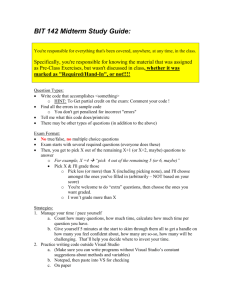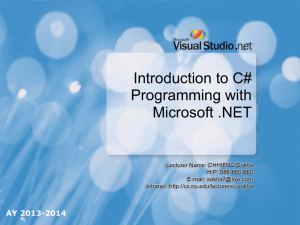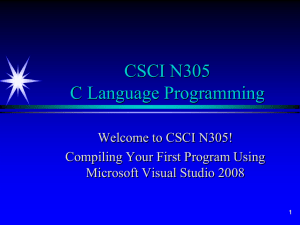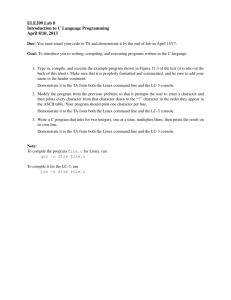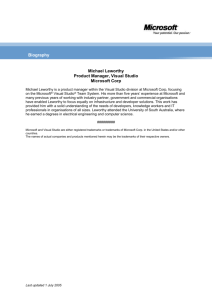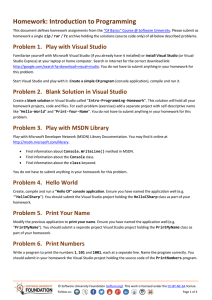Chapter 1. Introduction to Programming
advertisement
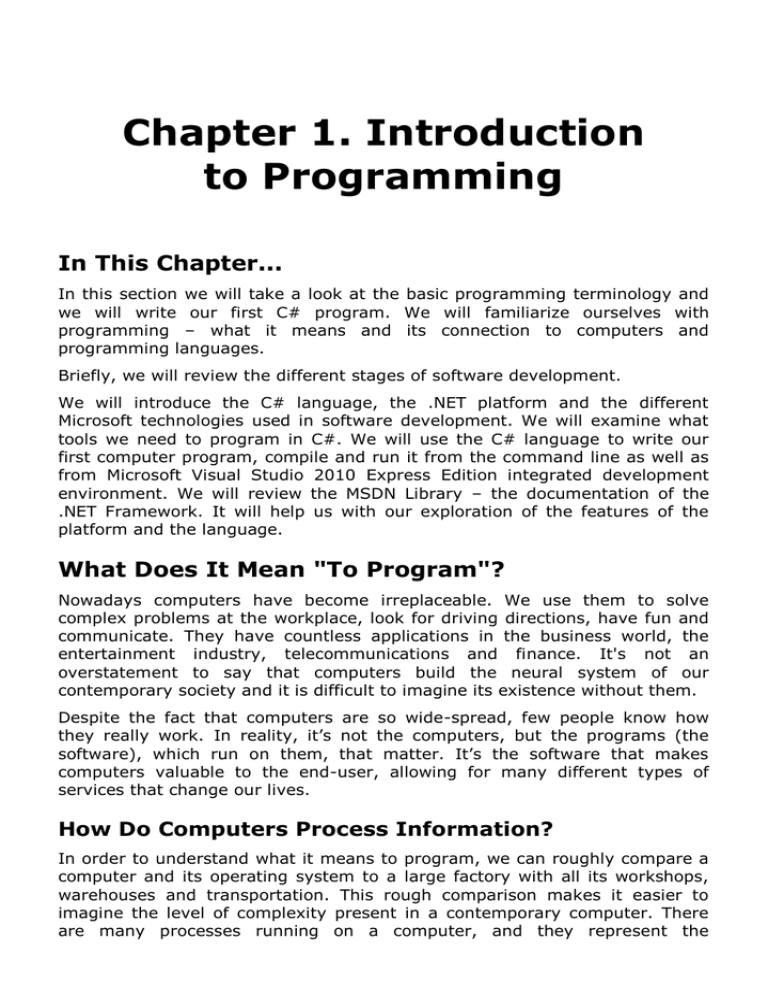
Chapter 1. Introduction
to Programming
In This Chapter...
In this section we will take a look at the basic programming terminology and
we will write our first C# program. We will familiarize ourselves with
programming – what it means and its connection to computers and
programming languages.
Briefly, we will review the different stages of software development.
We will introduce the C# language, the .NET platform and the different
Microsoft technologies used in software development. We will examine what
tools we need to program in C#. We will use the C# language to write our
first computer program, compile and run it from the command line as well as
from Microsoft Visual Studio 2010 Express Edition integrated development
environment. We will review the MSDN Library – the documentation of the
.NET Framework. It will help us with our exploration of the features of the
platform and the language.
What Does It Mean "To Program"?
Nowadays computers have become irreplaceable. We use them to solve
complex problems at the workplace, look for driving directions, have fun and
communicate. They have countless applications in the business world, the
entertainment industry, telecommunications and finance. It's not an
overstatement to say that computers build the neural system of our
contemporary society and it is difficult to imagine its existence without them.
Despite the fact that computers are so wide-spread, few people know how
they really work. In reality, it’s not the computers, but the programs (the
software), which run on them, that matter. It’s the software that makes
computers valuable to the end-user, allowing for many different types of
services that change our lives.
How Do Computers Process Information?
In order to understand what it means to program, we can roughly compare a
computer and its operating system to a large factory with all its workshops,
warehouses and transportation. This rough comparison makes it easier to
imagine the level of complexity present in a contemporary computer. There
are many processes running on a computer, and they represent the
2
Fundamentals of Computer Programming with C#
workshops and production lines in a factory. The hard drive, along with the
files on it, and the operating memory (RAM) represent the warehouses, and
the different protocols are the transportation systems which provide the input
and output of information.
The different types of products made in a factory come from different
workshops. They use raw materials from the warehouses and store the
completed goods back in them. The raw materials are transported to the
warehouses by the suppliers and the completed product is transported from
the warehouses to the outlets. To accomplish this, different types of
transportation are used. Raw materials enter the factory, go through different
stages of processing and leave the factory transformed into products. Each
factory converts the raw materials into a product ready for consumption.
The computer is a machine for information processing. Unlike the factory in
our comparison, for the computer, the raw material and the product are the
same thing – information. In most cases, the input information is taken from
any of the warehouses (files or RAM), to where it has been previously
transported. Afterwards, it is processed by one or more processes and it
comes out modified as a new product. Web based applications serve as a
prime example. They use HTTP to transfer raw materials and products, and
information processing usually has to do with extracting content from a
database and preparing it for visualization in the form of HTML.
Managing the Computer
The whole process of manufacturing products in a factory has many levels of
management. The separate machines and assembly lines have operators, the
workshops have managers and the factory as a whole is run by general
executives. Every one of them controls processes on a different level. The
machine operators serve on the lowest level – they control the machines with
buttons and levers. The next level is reserved for the workshop managers.
And on the highest level, the general executives manage the different aspects
of the manufacturing processes in the factory. They do that by issuing orders.
It is the same with computers and software – they have many levels of
management and control. The lowest level is managed by the processor and
its registries (this is accomplished by using machine programs at a low level)
– we can compare it to controlling the machines in the workshops. The
different responsibilities of the operating system (Windows 7 for example),
like the file system, peripheral devices, users and communication protocols,
are controlled at a higher level – we can compare it to the management of the
different workshops and departments in the factory. At the highest level, we
can find the application software. It runs a whole ensemble of processes,
which require a huge amount of processor operations. This is the level of the
general executives, who run the whole factory in order to maximize the
utilization of the resources and to produce quality results.
Chapter 1. Introduction to Programming
3
The Essence of Programming
The essence of programming is to control the work of the computer on all
levels. This is done with the help of "orders" and "commands" from the
programmer, also known as programming instructions. To "program" means
to organize the work of the computer through sequences of
instructions. These commands (instructions) are given in written form and
are implicitly followed by the computer (respectively by the operating system,
the CPU and the peripheral devices).
Programmers are the people who create these instructions, which control
computers. These instructions are called programs. Numerous programs
exist, and they are created using different kinds of programming languages.
Each language is oriented towards controlling the computer on a different
level. There are languages oriented towards the machine level (the lowest) –
Assembler for example. Others are most useful at the system level
(interacting with the operating system), like C. There are also high level
languages used to create application programs. Such languages include C#,
Java, C++, PHP, Visual Basic, Python, Ruby, Perl, JavaScript and others.
In this book we will take a look at the C# programming language – a modern
high level language. When a programmer uses C#, he gives commands in
high level, like from the position of a general executive in a factory. The
instructions given in the form of programs written in C# can access and
control almost all computer resources directly or via the operating system.
Before we learn how to write simple C# programs, let’s take a good look at
the different stages of software development, because programming, despite
being the most important stage, is not the only one.
Stages in Software Development
Writing software can be a very complex and time consuming task, involving a
whole team of software engineers and other specialists. As a result, many
methods and practices, which make the life of programmers easier, have
emerged. All they have in common is that the development of each software
product goes through several different stages:
-
Gathering the requirements for the product and creating a task;
-
Planning and preparing the architecture and design;
-
Implementation (includes the writing of program code);
-
Product trials (testing);
-
Deployment and exploitation;
-
Support.
Implementation, testing, deployment and support are mostly accomplished
using programming.
4
Fundamentals of Computer Programming with C#
Gathering the Requirements
In the beginning, only the idea for a certain product exists. It includes a list of
requirements which define actions by the user and the computer. In the
general case, these actions make already existing activities easier –
calculating salaries, calculating ballistic trajectories or searching for the
shortest route on Google maps are some examples. In many cases the
software implements a previously nonexistent functionality such as the
automation of a certain activity.
The requirements for the product are usually defined in the form of
documentation, written in English or any other language. There is no
programming done at this stage. The requirements are defined by experts,
who are familiar with the problems in a certain field. They can also write them
up in such a way that they are easy to understand by the programmers. In
the general case, these experts are not programming specialists, and they are
called business analysts.
Planning and Preparing the Architecture and Design
After all the requirements have been gathered comes the planning stage. At
this stage, a technical plan for the implementation of the project is created,
describing the platforms, technologies and the initial architecture (design) of
the program. This step includes a fair amount of creative work, which is done
by software engineers with a lot of experience. They are sometimes called
software architects. According to the requirements, are chosen:
-
The type of the application – for example console application, desktop
application (GUI, Graphical User Interface application), client-server
application, Web application, Rich Internet Application (RIA), mobile
application, peer-to-peer application or other;
-
The architecture of the software – for example single layer, double
layer, triple layer, multi-layer or SOA architecture;
-
The programming language most suitable for the implementation – for
example C#, Java, PHP, Python, Ruby, JavaScript or C++, or a
combination of different languages;
-
The technologies that will be used: platform (Microsoft .NET, Java EE,
LAMP or another), database server (Oracle, SQL Server, MySQL, NoSQL
database or another), technologies for the user interface (Flash,
JavaServer Faces, Eclipse RCP, ASP.NET, Windows Forms, Silverlight,
WPF or another), technologies for data access (for example Hibernate,
JPA or ADO.NET Entity Framework), reporting technologies (SQL Server
Reporting Services, Jasper Reports or another) and many other
combinations of technologies that will be used for the implementation of
the various parts of the software system.
Chapter 1. Introduction to Programming
5
-
The number and skills of the people who will be part of the development
team (big and serious projects are done by large and experienced teams
of developers);
-
The development plan – separating the functionality in stages, resources
and deadlines for each stage.
-
Others (size of the
communication etc.).
team,
locality
of
the
team,
methods
of
Although there are many rules facilitating the correct analysis and planning, a
fair amount of intuition and insight is required at this stage. This step
predetermines the further advancement of the development process. There is
no programming done at this stage, only preparation.
Implementation
The stage, most closely connected with programming, is the implementation
stage. At this phase, the program (application) is implemented (written)
according to the given task, design and architecture. Programmers
participate by writing the program (source) code. The other stages can either
be short or completely skipped when creating a small project, but the
implementation always presents; otherwise the process is not software
development. This book is dedicated mainly to describing the skills used
during implementation – creating a programmer's mindset and building the
knowledge to use all the resources provided by the C# language and the .NET
platform, in order to create software applications.
Product Testing
Product testing is a very important stage of software development. Its
purpose is to make sure that all the requirements are strictly followed and
covered. This process can be implemented manually, but the preferred way to
do it is by automated tests. These tests are small programs which automate
the trials as much as possible. There are parts of the functionality that are
very hard to automate, which is why product trials include automated as well
as manual procedures to ensure the quality of the code.
The testing (trials) process is implemented by quality assurance engineers
(QAs). They work closely with the programmers to find and correct errors
(bugs) in the software. At this stage, it's of priority to find defects in the code
and almost no new code is written.
Many defects and errors are usually found during the testing stage and the
program is sent back to the implantation stage. These two stages are very
closely tied and it is common for a software product to switch between them
many times before it covers all the requirements and is ready for the
deployment and usage stages.
6
Fundamentals of Computer Programming with C#
Deployment and Exploitation
Deployment is the process which puts a given software product into
exploitation. If the product is complex and serves many people, this process
can be the slowest and most expensive one. For smaller programs this is a
relatively quick and painless process. In the most common case, a special
program, called an installer, is developed. It ensures the quick and easy
installation of the product. If the product is to be deployed at a large
corporation with tens of thousands of copies, additional supporting software is
developed just for the deployment. After the deployment is successfully
completed, the product is ready for exploitation. The next step is to train
employees to use it.
An example would be the deployment of a new version of Microsoft Windows
in the state administration. This includes the installation and configuration of
the software as well as the training of the employees how to use it.
The deployment is usually done by the team who has worked on the software
or by trained deployment specialists. They can be system administrators,
database administrators (DBA), system engineers, specialized consultants and
others. At this stage, almost no new code is written but the existing code is
tweaked and configured until it covers all the specific requirements for a
successful deployment.
Support
During the exploitation process it is inevitable that problems will appear. They
may be caused by many factors – errors in the software, incorrect usage or
faulty configuration, but most problems occur when the users change their
requirements. As a result of these problems, the software loses its abilities to
solve the business task it was created for. This requires additional
involvement by the developers and the support experts. The support process
usually continues throughout the whole life-cycle of the software product,
regardless of how good it is.
The support is carried out by the development team and by specially trained
support experts. Depending on the changes made, many different people
may be involved in the process – business analysts, architects, programmers,
QA engineers, administrators and others.
For example, if we take a look at a software program that calculates salaries,
it will need to be updated every time the tax legislation, which concerns the
serviced accounting process, is changed. The support team’s intervention will
be needed if, for example, the hardware of the end user is changed because
the software will have to be installed and configured again.
Documentation
The documentation stage is not a separate stage but accompanies all the
other stages. Documentation is an important part of software development
and aims to pass knowledge between the different participants in the
Chapter 1. Introduction to Programming
7
development and support of a software product. Information is passed along
between different stages as well as within a single stage. The documentation
is usually created by the developers (architects, programmers, QA engineers
and others) and represents a combination of documents.
Software Development is More Than Just Coding
As we saw, software development is much more than just coding (writing
code), and it includes a number of other processes such as: requirements
analysis, design, planning, testing and support, which require a wide variety
of specialists called software engineers. Programming is just a small, but
very essential part of software development.
In this book we will focus solely on programming, because it is the only
process, of the above, without which, we cannot develop software.
Our First C# Program
Before we continue with an in depth description of the C# language and the
.NET platform, let’s take a look at simple example, illustrating what a program
written in C# looks like:
class HelloCSharp
{
static void Main(string[] args)
{
System.Console.WriteLine("Hello C#!");
}
}
The only thing this program does is to print the message "Hello, C#!" on the
default output. It is still early to execute it, which is why we will only take a
look at its structure. Later we will describe in full how to compile and run a
given program from the command prompt as well as from a development
environment.
How Does Our First C# Program Work?
Our first program consists of three logical parts:
-
Definition of a class HelloCSharp;
-
Definition of a method Main();
-
Contents of the method Main().
Defining a Class
On the first line of our program we define a class called HelloCSharp. The
simplest definition of a class consists of the keyword class, followed by its
8
Fundamentals of Computer Programming with C#
name. In our case the name of the class is HelloCSharp. The content of the
class is located in a block of program lines, surrounded by curly brackets: {}.
Defining the Main() Method
On the third line we define a method with the name Main(), which is the
starting point for our program. Every program written in C# starts from a
Main() method with the following title (signature):
static void Main(string[] args)
The method must be declared as shown above, it must be static and void, it
must have a name Main and as a list of parameters it must have only one
parameter of type array of string. In our example the parameter is called
args but that is not mandatory. This parameter is not used often so it can be
omitted. In that case the entry point of the program can be simplified and will
look like this:
static void Main()
If any of the aforementioned requirements is not met, the program will
compile but it will not start because the starting point is not defined correctly.
Contents of the Main() Method
The content of every method is found after its signature, surrounded by
opening and closing curly brackets. On the next line of our sample program
we use the system object System.Console and its method WriteLine() to
print a message on the default output (the console), in this case – "Hello,
C#!".
In the Main() method we can write a random sequence of expressions and
they will be executed in the order we assigned to them.
Detailed information about expressions can be found in chapter "Operators
and Expressions" [TODO: link], working with the console is described in
chapter "Console Input and Output" [TODO: link], classes and methods can
be found in chapter "Defining Classes" [TODO: link].
C# Distinguishes between Uppercase and Lowercase!
The C# language distinguishes between uppercase and lowercase letters so
we should use the correct casing when we write C# code. In the example
above we used some keywords like class, static, void and the names of
some of the system classes and objects, such as System.Console.
Be careful while writing! The same thing, written in uppercase, lower-case or a mix of both, means different things in
C#. Writing Class is different from class and System.Console
Chapter 1. Introduction to Programming
9
is different from SYSTEM.CONSOLE.
This rule applies to all constructions in the code – keywords, names of
variables, class names etc.
The Program Code Must Be Correctly Formatted
Formatting is adding symbols such as spaces, tabs and new lines, which are
insignificant to the compiler and they give the code a logical structure and
make it easier to read. Let’s for example take a look at our first program (the
short version of the Main() method):
class HelloCSharp
{
static void Main()
{
System.Console.WriteLine("Hello C#!");
}
}
The program contains seven lines of code and some of them are indented
more than others. All of that can be written without tabs as well, like so:
class HelloCSharp
{
static void Main()
{
System.Console.WriteLine("Hello C#!");
}
}
Or on the same line:
class HelloCSharp{static void Main(){System.Console.WriteLine(
"Hello C#!");}}
Or even like this:
class
HelloCSharp
{
static void
{
Console.WriteLine("Hello C#!")
System
;}
Main()
.
}
10
Fundamentals of Computer Programming with C#
The examples above will compile and run exactly like the formatted code but
they are more difficult to read and understand, and therefore difficult to
modify and maintain.
Never let your programs contain unformatted code! That
severely reduces program readability and leads to difficulties
for later modifications of the code.
Main Formatting Rules
If we want our code to be correctly formatted, we must follow several
important rules regarding indentation:
-
Methods are indented inside the definition of the class;
-
Method contents is indented inside the definition of the method;
-
The opening curly bracket { must be on its own line and placed exactly
under the method or class it refers to;
-
The closing curly bracket } must be on its own line, placed exactly
vertically under the respective opening bracket (with the same
indentation);
-
All class names must start with a capital letter;
-
Variable names must begin with a lower-case letter;
-
Method names must start with a capital letter;
File Names Correspond to Class Names
Every C# program consists of one or several classes. It is accepted that each
class is defined in a separate file with a name corresponding to the class
name and a .cs extension. When these requirements are not met, the
program will still work but navigating the code will be difficult. In our
example, the class is named HelloCSharp, and as a result we must save its
source code in a file called HelloCSharp.cs.
The C# Language and the .NET Platform
The first version of C# was developed by Microsoft between 1999 and 2002
and was officially released to the public in 2002 as a part of the .NET
platform. The .NET platform aims to make software development for Windows
easier by providing a new quality approach to programming, based on the
concepts of the "virtual machine" and "managed code". At that time the Java
language and platform reaped an enormous success in all fields of software
development; C# and .NET were Microsoft’s natural response to the Java
technology.
Chapter 1. Introduction to Programming
11
The C# Language
C# is a modern, general-purpose, object-oriented, high-level programming
language. Its syntax is similar to that of C and C++ but many features of
those languages are not supported in C# in order to simplify the language,
which makes programming easier.
The C# programs consist of one or several files with a .cs extension, which
contain definitions of classes and other types. These files are compiled by the
C# compiler (csc) to executable code and as a result assemblies are created,
which are files with the same name but with a different extension ( .exe or
.dll). For example, if we compile HelloCSharp.cs, we will get a file with the
name HelloCSharp.exe (some additional files will be created as well, but we
will not discuss them at the moment).
We can run the compiled code like any other program on our computer (by
double clicking it). If we try to execute the compiled C# code (for example
HelloCSharp.exe) on a computer that does not have the .NET Framework,
we will receive an error message.
Keywords
C# uses the following keywords to build its programming constructs (the list
is not full):
abstract
event
new
struct
as
explicit
null
switch
base
extern
object
this
bool
false
operator
throw
break
finally
out
true
byte
fixed
override
try
case
float
params
typeof
catch
for
private
uint
char
foreach
protected
ulong
checked
goto
public
unchecked
class
if
readonly
unsafe
const
implicit
ref
ushort
continue
in
return
using
decimal
int
sbyte
virtual
default
interface
sealed
volatile
12
Fundamentals of Computer Programming with C#
delegate
internal
short
void
do
is
sizeof
while
double
lock
stackalloc
else
long
static
enum
namespace
string
Since the creation of the first version of the language, not all keywords are in
use. Some of them were added in later versions. The main constructions in
C# (which are defined and used with the help of keywords) are classes,
methods, operators, expressions, conditional constructions, loops, data types
and exceptions.
In the next few chapters of this book, we will review in detail all these
constructions along with the use of the majority of the keywords from the
table above.
Automatic Memory Management
One of the biggest advantages of the .NET Framework is the built-in
automatic memory management. It protects the programmers from the
complex task of manually allocating memory for objects and then waiting for
a suitable moment to release it. This significantly increases the productivity
and the quality of the programs written in C#.
In the .NET Framework, there is a special component of the CLR that looks
after memory management. It is called a "garbage collector". It has the
following main tasks – to check when the allocated memory for variables is no
longer in use, to release it and make it available for the allocation of new
objects.
It is important to note that it is not exactly clear at what
moment the memory gets cleaned of unused objects (local
variables for example). According to the C# language
specifications, it happens at some moment after a given
variable gets out of scope but it is not specified, whether this
happens instantly, after some time or when the available
memory is not enough for the normal program operation.
Independence from the Environment and the
Programming Language
One of the advantages of .NET is that programmers using different .NET
languages can easily exchange their code. For example a C# programmer can
use the code written by another programmer in VB.NET, Managed C++ or F#.
This is possible because the programs written in different .NET languages
Chapter 1. Introduction to Programming
13
share a common system of data types, execution infrastructure and a unified
format of the compiled code (assemblies).
A big advantage of the .NET technology is the ability to run code, which is
written and compiled only once, on different operating systems and hardware
devices. We can compile a C# program in a Windows environment and then
execute it under Windows, Windows Mobile or Linux. Officially Microsoft only
supports the .NET Framework on Windows, Windows Mobile and Windows
Phone, but there are third party vendors that offer .NET implementation on
other operating systems. One such example is the open-source project called
Mono (www.mono-project.com) implementing the .NET Framework and most
of its accompanying libraries for Linux, FreeBSD, iPhone and Android.
Microsoft Intermediate Language (MSIL)
The idea for independence from the environment has been set in the earliest
stages of creation of the .NET platform and is implemented with the help of a
little trick. The output code is not compiled to instructions for a specific
microprocessor and does not use the features of a specific operating system;
it is compiled to the so called Microsoft Intermediate Language (MSIL).
This MSIL is not directly executed by the microprocessor but from a virtual
environment called Common Language Runtime (CLR).
Common Language Runtime (CLR) – the Heart of .NET
In the very center of the .NET platform beats its heart - the Common
Language Runtime (CLR) – the environment that controls the execution of the
managed code (CIL code). It ensures the execution of .NET programs on
different hardware platforms and operating systems.
CLR is an abstract computing machine (virtual machine). Similarly to physical
computers it supports a set of instructions, registries, memory access and
input-output operations. CLR ensures a controlled execution of the .NET
programs using the full capabilities of the processor and the operating
system. CLR also carries out the managed access to the memory and the
other resources of the computer, while adhering to the access rules set when
the program is executed.
The .NET Platform
The .NET platform contains the C# language, CLR and many auxiliary
instruments and libraries ready for use. There are a few versions of .NET
according to the targeted user group:
-
.NET Framework is the most common version of the .NET environment
because of its general purpose. It is used in the development of console
applications, Windows applications with a graphical user interface, web
applications and many more.
14
Fundamentals of Computer Programming with C#
-
.NET Compact Framework (CF) is a "light" version of the standard
.NET Framework and is used in the development of applications for
mobile phones and other PDA devices using Windows Mobile Edition.
-
Silverlight is also a "light" version of the .NET Framework, intended to
be executed on web browsers in order to realize multimedia and Rich
Internet Applications.
.NET Framework
The standard version of the .NET platform is intended for development and
use of console applications, desktop applications, web applications, web
services, Rich Internet Applications and many more. Almost all .NET
developers use the standard version.
.NET Technologies
Although the .NET platform is big and comprehensive, it does not provide all
the tools required to solve every problem in software development. There are
many independent software developers, who expand and add to the standard
functionality offered by the .NET Framework. For example, companies like the
Bulgarian software corporation Telerik develop subsidiary sets of components.
These components are used to create graphical user interfaces, Web content
management systems, to prepare reports and they make application
development easier.
The .NET Framework extensions are software components which can be
reused when developing .NET programs. Reusing code significantly facilitates
and simplifies software development, because it provides solutions for
common problems, offers implementations of complex algorithms and
technology standards. The contemporary programmer uses premade libraries
every day, and saves a lot of effort by doing so.
Let us look at the following example – software that visualizes data in the
form of charts and diagrams. We can use a library, written in .NET, which
draws the charts. All that we need to do is input the correct data and the
library will draw the charts for us. It is very convenient and effective. Also it
leads to reduction in the production costs because the programmers will not
need to spend time working on additional functionality (in our case drawing
the charts, which involves complex mathematical calculations and controlling
the graphics card). The application itself will be of higher quality because the
extension it uses is developed and supported by specialists with more
experience in that specific field.
Software technologies are sets of classes, modules, libraries, programming
models, tools, patterns and best practices addressing some specific problem
in software development. There are general software technologies, such as
Web technologies and technologies for computer graphics and technologies
related to some platform such as .NET or Java.
Chapter 1. Introduction to Programming
15
There are many.NET technologies serving for different areas of .NET
development. Typical examples are the Web technologies (like ASP.NET and
ASP.NET MVC), allowing the fast and easy creation of dynamic Web
applications and .NET RIA technologies (like Silverlight), which make possible
the creation of rich user interface multimedia applications working on the
Internet.
.NET Framework by default includes as part of itself many technologies and
class libraries with standard functionality, which developers can use. For
example, there are ready-to-use classes in the system library working with
mathematical functions, calculating logarithms and trigonometric functions
(System.Math class). Another example is the library dealing with networks
(System.Net); it has a built-in functionality to send e-mails (using the
System.Net.Mail.MailMessage class) and to download files from the
Internet (using System.Net.WebClient).
A .NET technology is the collection of .NET classes, libraries, tools,
standards and other programming means and established development
models, which determine the technological framework for creating a certain
type of application. A .NET library is a collection of .NET classes, which offer
certain ready-to-use functionality. For example, ADO.NET is a technology
offering standardized approach to accessing relational databases (like
Microsoft SQL Server and MySQL). The classes in the package (namespace)
System.Data.SqlClient are an example of .NET library which provide
functionality to connect an SQL Server through the ADO.NET technology.
Some of the technologies developed by software developers outside of
Microsoft become wide-spread and as a result establish themselves as
technology standards. Some of them are noticed by Microsoft and later are
added to the next iteration of the .NET Framework. That way, the .NET
platform is constantly evolving and expanding with new libraries and
technologies. For instance, the object-relational mapping technologies initially
were developed as independent projects and products (like the open code
project NHibernate and Telerik's OpenAccess ORM). After they gained
enormous popularity, their inclusion in the .NET Framework became a
necessity. And this is how the LINQ-to-SQL и ADO.NET Entity Framework
technologies were born, respectively in .NET 3.5 и .NET 4.0.
Application Programming Interface (API)
Each .NET library or technology is utilized by creating objects and calling their
methods. The set of public classes and methods in the programming libraries
is called Application Programming Interface or just API. As an example
we can look at the .NET API itself; it is a set of .NET class libraries, expanding
the capabilities of the language and adding high-level functionality. All .NET
technologies offer a public API. The technologies are often referred to simply
as API, which adds certain functionality. For example: API for working with
files, API for working with charts, API for working with printers, Web
development API and so on.
16
Fundamentals of Computer Programming with C#
.NET Documentation
Very often it is necessary to document an API, because it contains many
namespaces and classes. Classes contain methods and parameters. Their
purpose is not always obvious and needs to be explained. There are also inner
dependencies between the separate classes, which need to be explained in
order to be used correctly. These explanations and technical instructions on
how to use a given technology, library or API, are called documentation. The
documentation consists of a collection of documents with technical content.
The .NET Framework also has a documentation officially developed and
supported by Microsoft. It is publicly available on the Internet and is also
distributed with the .NET platform as a collection of documents and tools for
browsing and searching.
The MSDN Library is Microsoft’s official documentation for all their products
for developers and software technologies. The .NET Framework’s technical
documentation is part of the MSDN Library and can be found at:
http://msdn.microsoft.com/en-us/library/ms229335(VS.100).aspx. This is
how it might look:
Chapter 1. Introduction to Programming
17
What We Need to Program in C#?
After we made ourselves familiar with the .NET platform, .NET libraries and
.NET technologies, we can move on to the writing, compiling and executing of
C# programs.
In order to program in C#, we need two basic things – an installed .NET
Framework and a text editor. We need the text editor to write and edit the
C# code and the .NET Framework to compile and execute it.
.NET Framework
By default, the .NET Framework is installed along with Windows, but in some
cases it could be missing. To install the .NET Framework, we must download it
from Microsoft’s website (http://download.microsoft.com). It is best if we
download the latest version.
Do not forget that we need to install the .NET Framework
before we begin! Otherwise, we will not be able to compile
and execute the program.
Text Editor
The text editor is used to write the initial code of the program and to save it
in a file. After that, the code is compiled and executed. There are many text
editing programs. We can use Windows’ built-in Notepad (it is very basic and
inconvenient) or a better free text editor like Notepad++ (notepadplus.sourceforge.net) or PSPad (www.pspad.com).
Compilation and Execution of C# Programs
The time has come to compile and execute the simple example program
written in C#, we already discussed. To accomplish that, we need to do the
following:
-
Create a file named HelloCSharp.cs;
-
Write the sample program in the file;
-
Compile HelloCSharp.cs to an executable file HelloCSharp.exe;
-
Execute the HelloCSharp.exe file.
Now, let us do it on the computer!
The instructions above vary depending on the operating system. Since
programming on Linux is not the focus of this book, we will take a thorough
look at what we need to write and execute the sample program on Windows.
For those of you, who want to program in C# in a Linux environment, we will
list the necessary tools, and you can download them and experiment.
Here is the code of our first C# program:
18
Fundamentals of Computer Programming with C#
HelloCSharp.cs
class HelloCSharp
{
static void Main()
{
System.Console.WriteLine("Hello C#!");
}
}
Compiling C# Programs in Windows
First we start the Windows command console, also known as Command
Prompt (this is done from the Windows Explorer main menu – Start ->
Programs -> Accessories -> Command Prompt):
It is advised that we run the console as administrator otherwise some
operations will be restricted. Running Command Prompt as an administrator
is done from the context menu, which pops up if we right click on the
Command Prompt icon (see picture).
After that, let us create a directory from the console, in which we will
experiment. We use the md command to create a directory and cd command
to navigate to it:
Chapter 1. Introduction to Programming
19
The directory will be named IntroCSharp and will be found in C:\. We change
the current directory to C:\IntroCSharp and create a new file
HelloCSharp.cs, by using the built-in Windows text editor, Notepad. To
create the file, we write the following command on the console:
notepad HelloCSharp.cs
This will start Notepad with the following dialog window, confirming the
creation of a new file:
Notepad will warn us that no such file exists and will ask us if we want to
create it. We click [Yes]. The next step is to rewrite or simply Copy/Paste the
program.
20
Fundamentals of Computer Programming with C#
We save it by pressing [Ctrl+S] and close the Notepad editor with [Alt+F4].
Now we have the initial code of our sample C# program, written in the file
C:\IntroCSharp\HelloCSharp.cs.
The only thing left to do is to compile and execute it. Compiling is done by the
csc.exe compiler.
We got our first error – Windows cannot find an executable file or command
with the name "csc". This is a very common problem and it is normal to
appear if it is our first time using C#. There are several reasons that might
have caused it:
-
The .NET Framework is not installed;
-
The .NET Framework is installed, but the directory Microsoft.NET\
Framework\v4.0 is not added to the system path for executable files
and Windows cannot find csc.exe, despite the fact that it is present on
the hard drive.
The first problem is easily solved by installing the .NET Framework (in our
case – version 4.0). The other problem can be solved by changing the system
path (we will do this later) or by using the full path to csc.exe, as it is shown
on the picture below. In our case, the full file path to the C# compiler is
C:\Windows\Microsoft.NET\Framework\v4.0.21006\csc.exe (note that this
path could vary depending of the .NET framework version installed).
Chapter 1. Introduction to Programming
21
Let us invoke the compiler and pass to it the file we want to compile as a
parameter (HelloCSharp.exe):
After the execution csc is completed without any errors, and we get the
following file as a result: C:\IntroCSharp\HelloCSharp.exe. To run it, we
simply need to write its name. The result of the execution of our program is
the message "Hello, C#!" printed on the console. It is not great but it is a
good start:
Changing the System Paths in Windows
1. We open Control Panel and select "System". As a result this well-known
window appears:
22
Fundamentals of Computer Programming with C#
2. We select "Advanced system settings". The dialog window "System
Properties" appears:
Chapter 1. Introduction to Programming
23
3. We click the button "Environment Variables" and a window with all the
environment variables shows up:
4. We choose "Path" from the list of User variables, as shown on the
picture, and press the "Edit" button. A small window appears, in which
we enter the path to the directory where the .NET Framework is
installed:
Of course, first we need to find where our .NET Framework is installed.
By
default
it is
located
somewhere
inside
this
directory
C:\Windows\Microsoft.NET, for example:
24
Fundamentals of Computer Programming with C#
C:\Windows\Microsoft.NET\Framework\v.4.0.21006
Adding the additional path to the already existing ones in the Path
variable of the environment is done by adjoining the path name to the
others and using a semicolon (;) as a spacer.
We must be careful because if we delete any of the existing
system paths, some of Windows’ functions or part of the
installed software might fail to operate properly!
5. When we are done with setting the path we can try running csc.exe,
without entering its full path. To do so, we open cmd.exe (Command
Prompt) and type in the "csc" command. We should see the C#
compiler version and a message that no input file has been specified:
Visual Studio 2010 Express Edition IDE
So far we examined how to compile and run C# programs using the console
(Command Prompt). Of course, there is an easier way to do it – by using an
integrated development environment, which will execute all the commands we
have been using so far. Let us take a look at how to work with development
environments and how they will make our job easier.
Integrated Development Environments
In the previous examples, we examined how to compile and run a program
consisting of a single file. Usually programs are made of many files,
sometimes even tens of thousands. Writing in a text editor, compiling and
executing a single file program from the command prompt are simple, but to
do all this for a big project can prove to be a very complex and timeconsuming endeavor. There is a single tool that reduces the complexity,
makes writing, compiling and executing software applications easier – the so
called Integrated Development Environment (IDE). Development
environments usually offer many additions to the main development functions
Chapter 1. Introduction to Programming
25
such as debugging, unit testing, checking for common errors, access to a
repository and others.
What is Visual Studio 2010 Express Edition?
Visual Studio 2010 (VS 1020) is a powerful integrated environment for
developing software applications for Windows and the .NET Framework
platform. VS 2010 supports different programming languages (for example
C#, VB.NET и C++) and different software development technologies (Win32,
COM, ASP.NET, ADO.NET Entity Framework, Windows Forms, WPF, Silverlight
and many more Windows and .NET technologies). It offers a powerful
integrated environment for writing code, compiling, executing, debugging and
testing applications, designing user interface (forms, dialogs, web pages,
visual controls and others), data and class modeling, running tests and
hundreds of other functions.
VS 2010 has a free version called Visual Studio 2010 Express Edition,
which can be downloaded for free from the Microsoft website at
http://www.microsoft.com/express/.
In this book we will take a look at only the most important functions of VS
2010 Express – the ones connected to coding. These are the functions for
creating, editing, compiling, executing and debugging programs.
Before we continue with an example, let us take a more detailed look of the
structure of Visual Studio 2010’s visual interface. Windows are the main
part of it. Each of them has a different function tied to the development of
applications. Let us see how Visual Studio 2010 looks after the default
installation and configuration. It contains several windows:
-
Start Page – from the start page we can easily open any of our latest
projects or start a new one, to create our first C# program or to get
help how to use C#.
-
Solution Explorer – when no project is loaded, this window is empty,
but it will become a part of our lives as C# programmers. It will show
the structure of our project – all the files it contains, regardless if they
are C# code, pictures or some other type of code or resources.
-
Error List – it shows the errors in the program we develop (if any). We
learn how to use this window later when we compile C# programs in
Visual Studio.
26
Fundamentals of Computer Programming with C#
There are many other windows with auxiliary functionality in Visual Studio but
we will not review them at this time.
Creating a New C# Project
Before doing anything else in Visual Studio, we must create a new project or
load an existing one. The project groups many files, designed to implement a
software application or system, in a logical manner. It is recommended that
we create a separate project for each new program.
We can create a project in Visual Studio by following these steps:
-
File -> New Project ...
-
The new project helper appears with all the different types of projects
we can create listed. We should keep in mind that we are using the free
version of Visual Studio meant for students, and as a result we will see
less project type options compared to the retail versions of VS:
Chapter 1. Introduction to Programming
27
-
We choose Console Application. Console applications are programs
which use the console as a default input and output. Data is entered
with the keyboard and when a result needs to be printed it appears on
the console (as text on the screen in the program window). Aside from
console applications, we can create applications with a graphical user
interface, web applications, web services, mobile applications, RIA
applications and others.
-
In the field "Name" we enter the name of the project. In our case we
choose the name IntroToCSharp.
-
We press the [OK] button.
The newly created project is now shown in the Solution Explorer. Also, our
first file, containing the program code, is automatically added. It is named
Program.cs. It is very important to give meaningful names to our files,
classes, methods and other elements of the program, so that we can easily
find them and navigate the code. In order to rename the Program.cs file, we
right click on it in the Solution Explorer and select "Rename". We can name
the main file of our C# program IntroToCSharp.cs. Renaming a file can also
be done with the [F2] key when the file is selected in the Solution Explorer:
28
Fundamentals of Computer Programming with C#
A dialog window appears asking us if we want to rename class name as well
as the file name. We select "Yes".
Chapter 1. Introduction to Programming
29
After we complete these steps we have our first console application named
IntroToCSharp and containing a single class HelloCSharp:
All we have to do is add code to the Main() method. By default, the
HelloCSharp.cs code should be loaded and ready for editing. If it is not, we
double click on the HelloCSharp.cs file in the Solution Explorer to load it.
We enter the following source code:
30
Fundamentals of Computer Programming with C#
Compiling the Source Code
The compiling process in Visual Studio includes several steps:
-
Syntax error check;
-
A Check for other errors, like missing libraries;
-
Converting the C# code into an executable file (a .NET assembly). For
console applications it's an .exe file.
To compile a file in Visual Studio, we press the [F6] key. Usually, errors are
underlined in red, to attract the programmer’s attention, while we are still
writing or when compiling, at the latest. They are listed in the "Error List"
window if it is visible (if it is not we can make it visible from the "View" menu
of Visual Studio).
If our project has at least one error, it will be marked with a small red "х" in
the "Error List" window. Short info about the problem is displayed for each
error – filename, line number and project name. If we double click any of the
errors in the "Error List", Visual Studio will automatically take us to the file
and line of code where the error has occurred.
Starting the Project
To start the project, we press [Ctrl+F5] (holding the [Ctrl] key pressed and at
the same time pressing the [F5] key).
The program will start and the result will be displayed on the console,
followed by the "Press any key to continue . . ." message:
Chapter 1. Introduction to Programming
31
The last message is not part of the result produced by the program. It is a
reminder by Visual Studio that our program has finished its execution and it
gives us time to see the result. If we run the program by only pressing [F5],
that message will not appear and the result will vanish instantly after
appearing because the program will have finished its execution, and the
window will be closed. That is why we should always start our console
applications by pressing [Ctrl+F5].
Not all project types can be executed. In order to execute a C# project, it
needs to have one class with a Main() method declared in the way described
earlier in this chapter.
Debugging the Program
When our program contains errors, also known as bugs, we must find and
remove them, i.e. we need to debug the program. The debugging process
includes:
-
Noticing the problems (bugs);
-
Finding the code causing the problems;
-
Fixing the code so that the program works correctly;
-
Testing to make sure the program works as expected after the changes
are made.
The process can be repeated several times until the program starts working
correctly.
After we have noticed the problem, we need to find the code causing it. Visual
Studio can help by allowing us to check step by step if everything is working
as planned.
To stop the execution of the program at designated positions we can place
breakpoints. The breakpoint is associated with a line of the program. The
program stops its execution on the lines with breakpoints, allowing for the
rest of the code to be executed step by step. On each step we can check and
even change the values of the current variables.
Debugging is a sort of step by step slow motion execution of the program. It
gives us the opportunity to easily understand the details of the code and see
where exactly and why the errors have occurred.
Let us create an intentional error in our program, to illustrate how to use
breakpoints. We will add a line to the program, which will create an exception
during the execution (we will take a detailed look at exceptions in the
"Exceptions Handling" [TODO: link] chapter).
For now let us edit our program in the following way:
HelloCSharp.cs
32
Fundamentals of Computer Programming with C#
class HelloCSharp
{
static void Main()
{
throw new System.NotImplementedException(
"Intended exception.");
System.Console.WriteLine("Hello C#!");
}
}
When we start the program again with [Ctrl+F5] we will get an error and it
will be printed on the console:
Let us see how breakpoints will help us find the problem. We move the cursor
to the line with the opening bracket of the Main() method and press [F9] (by
doing so we place a breakpoint on that line). A red dot appears, indicating
that the program will stop there if it is executed in debug mode:
Now we must start the program in debug mode. We select Debug -> Start
Debugging or press [F5]. The program will start and immediately stop at the
first breakpoint it encounters. The line will be colored in yellow and we can
execute the program step by step. With the [F10] key we move to the next
line:
Chapter 1. Introduction to Programming
33
When we are on a given line and it is colored in yellow, the code on that line
is not executed yet. It executes once we have passed that line. In this case
we have not received the error yet despite the fact that we are on the line we
added and should cause it. We press [F10] one more time to execute the
current line. This time Visual Studio displays a window specifying the line,
where the error occurred as well as some additional details about it:
Once we know where exactly the problem in the program is, we can easily
correct it. To do so, first, we need to stop the execution of the program before
it is finished. We select Debug –> Stop Debugging or press [Shift+F5]. After
that we delete the problem line and start the program in normal mode
(without debugging) by pressing) [Ctrl+F5].
34
Fundamentals of Computer Programming with C#
Alternatives to Visual Studio
As we have seen, in theory, we can do without Visual Studio, but in practice
that is not a good idea. The work required compiling a big project, finding all
the errors in the code and performing numerous other actions would simply
take too much time without Visual Studio.
On the other hand, Visual Studio is not a free software developing
environment (the full version). Many people cannot afford to buy the
professional version (this is also true for small companies and some people
engaged in programming).
This is why there are some alternatives to Visual Studio (except for VS
Express Edition), which are free and can handle the same tasks relatively
well.
SharpDevelop
One alternative is SharpDevelop (#Develop). We can find it at the following
Internet address: http://www.icsharpcode.NET/OpenSource/SD/. #Develop is
an IDE for C# and is developed as an open-source project. It supports the
majority of the functionalities offered in Visual Studio 2010 but also works in
Linux and other operating systems. We will not review it in detail but you
should keep it in mind, in case you need a C# development environment and
Visual Studio is not available.
MonoDevelop
MonoDevelop is an integrated software development environment for the .NET
platform. It is completely free (open source) and can be downloaded at:
http://monodevelop.com. With MonoDevelop, we can quickly and easily write
fully functional desktop and ASP.NET applications for Linux, Mac OS X and
Windows. It also enables programmers to easily transfer projects created in
Visual Studio to the Mono platform and make them functional in other
platforms.
Decompiling Code
Sometimes programmers need to see the code of a given module or program,
not written by them and with no source code available. The process, which
generates source code from an existing executable binary file (.NET assembly
– .exe or .dll) is called decompiling.
We might need to decompile code in the following cases:
-
We want to check how a given algorithm is implemented but we don't
have the source code.
-
There are several options when using some .NET library, and we want to
find the optimal choice.
Chapter 1. Introduction to Programming
-
35
We have no information how a given library works, but we have the
compiled code (.NET assembly), which uses it, and we want to find out
how exactly the library works.
Decompiling is done with the help of tools which are not part of Visual Studio.
The first popular .NET decompiler was Gate’s Reflector (before it became
commercial in early 2011).
Telerik is offering a good and completely free .NET decompiler called
JustDecompile. It can be downloaded from the company's website:
http://www.telerik.com/products/decompiling.aspx.
JustDecompile
allows
code decompilation directly in Visual Studio and also has an external standalone GUI application for browsing assemblies and decompile their code:
Another good decompilation tool for .NET is the ILSpy which is developed
around the SharpDevelop project. ILSpy can be downloaded at:
http://ilspy.net. The program does not require installation. After we start it,
ILSpy loads some of the standard .NET Framework libraries. Via the menu File
-> Open, we can open a certain .NET assembly. We can also load an assembly
from the GAC (Global Assembly Cache). This is how ILSpy looks like:
36
Fundamentals of Computer Programming with C#
In ILSpy there are two ways to find out how a given method is implemented.
For
example,
if
we
want
to
see
how
the
static
method
System.Currency.ToDecimal works, first we can use the tree on the left to
find the Currency class in the System namespace and finally select the
ToDecimal method. If we click on any method, we will be able to see its
source code in C#. Another way to find a given class is using the search
engine in ILSpy. It searches through the names of all classes, interfaces,
methods, properties etc. from the loaded assemblies. Unfortunately, the
version at the time of writing of this book (ILSpy 1.0 beta) can decompile only
the languages C# and IL.
JustDecompile and ILSpy are extremely useful tools, which can help almost
every day when developing .NET software and we should definitely download
at least one and play with it. When we are wondering how a certain method
works or how something is implemented in a given assembly, we can always
rely on the decompiler to find out.
C# in Linux, iOS and Android
C# programming in Linux is not very developed compared to that in Windows.
We do not want to completely skip it, so we will give some pointers on how to
start programming in C# in Linux, iOS and Android.
The most important thing that we need in order to write C# code in Linux is a
.NET Framework implementation. Microsoft .NET Framework is not available
Chapter 1. Introduction to Programming
37
for Linux but there is an open-source .NET implementation called Mono. We
can download Mono at its official website: http://www.mono-project.com.
Mono allows us to compile and execute C# programs in a Linux environment
and on other operating systems. It contains a C# compiler, a CLR, a garbage
collector, the standard .NET libraries and many of the libraries available for
.NET Framework in Windows like Windows Forms and ASP.NET.
Mono supports compiling and running C# code not only in Linux but also in
Solaris, Mac OS X, iOS (iPhone / iPad) and Android. The iOS version
(MonoTouch) and the Android version of Mono (Mono for Android) are
commercial projects, while Mono for Linux is open-source free software.
Of course, Visual Studio does not work in Linux environment but we can use
the #Develop or MonoDevelop as C# IDE in Linux.
Exercises
1.
Install and make yourself familiar with Microsoft Visual Studio, Microsoft
Developer Network (MSDN) Library Documentation.
2.
Find the description of the System.Console class in the standard .NET
API documentation (MSDN Library).
3.
Find the description of the System.Console.WriteLine() method and its
different possible parameters in the MSDN Library.
4.
Compile and execute the sample program from this chapter using the
command prompt (the console) and Visual Studio.
5.
Modify the sample program to print a different greeting, for example
"Good Day!".
6.
Write a console application that prints your first and last name on the
console.
7.
Write a program that prints the following numbers on the console 1, 101,
1001, each on a new line.
8.
Write a program that prints on the console the current date and time.
9.
Write a program that prints the square root of 12345.
10. Write a program that prints the first 100 members of the sequence 2, -3,
4, -5, 6, -7, 8.
11. Write a program that reads your age from the console and prints what
your age will be in 10 years.
12. Describe the difference between C# and the .NET Framework.
13. Make a list of the most popular programming languages. How are they
different from C#?
14. Decompile the example program from exercise 5.
38
Fundamentals of Computer Programming with C#
Solutions and Guidelines
1.
If you have a DreamSpark account (www.dreamspark.com), or your
school or university offers free access to Microsoft products, install the
full version of Microsoft Visual Studio. If you do not have the opportunity
to work with the full version of Microsoft Visual Studio, you can download
Visual C# Express for free from the Microsoft web site; it is completely
free and works well for learning purposes.
2.
Use the address given in the .NET documentation section of this chapter.
Open it and search in the tree on the left side. A Google web search will
work just as well and is often the fastest way to find documentation for a
given .NET class.
3.
Use the same approach as the one from the previous exercise.
4.
Follow the instruction from the Compiling and executing C# programs
section.
5.
Use the code from the sample C# program from this chapter and change
the printed message.
6.
Find how to use the System.Console.Write() method.
7.
Use the System.Console.WriteLine() method.
8.
Find out what features are offered by the System.DateTime class.
9.
Find out what features are offered by the System.Math class.
10. Try to learn on your own how to use loops in C#.
11. Use
the System.Console.ReadLine() , int.Parse() and
DateTime.AddYears() methods.
System.
12. Research them on the Internet and take a closer look at the differences
between them.
13. Find out which are the most popular languages and examine some
sample programs written in them. Compare them to C#.
14. First download and install JustDecompile or ILSpy (more information on
them can be found in this chapter). After you run one of them, open your
program’s compiled file. It is found in the bin\Debug subdirectory of your
project. For example, if your project is named TestCSharp and is found in
C:\Projects, then the compiled assembly of your program will be the
following file C:\Projects\TestCSharp\bin\Debug\TestCSharp.exe.