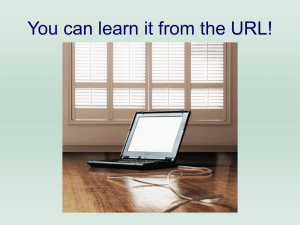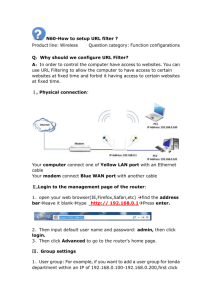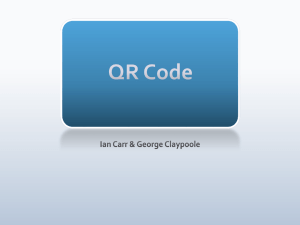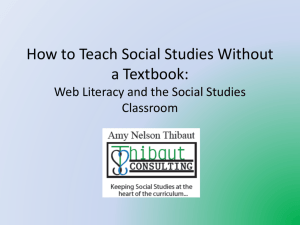Searching the Internet - Lamar R
advertisement
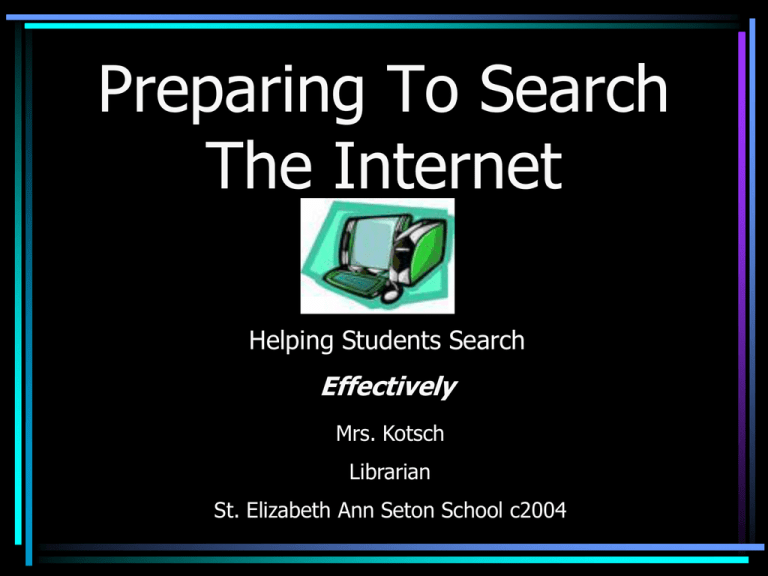
Preparing To Search The Internet Helping Students Search Effectively Mrs. Kotsch Librarian St. Elizabeth Ann Seton School c2004 Surfing is not searching. “Computers download information— • They do not teach you to think. • Computer education imparts technical skills; • It does not impart knowledge.” • John Rosemond “Not all the information that exists in the world is on the Internet-Not all the information that is on the Internet is accurate.” Mrs. Kotsch An hour on the Web may not answer a question that you could find within two minutes of picking up a reference book. Getting Started Searching • URL’s • Searching techniques • Search engines URL’s • • • • Uniform Resource Locator The web “address” that connects you with a website Goes in the address bar at the top of the screen Gives you information about the website Parts of a URL http://www.starwars.com/seminars.html • http://--hypertext transfer protocol: • the language computers use to “talk” to one another • www—world wide web: • the body of information connected by the cables and computers of the Internet • .starwars—domain name: • the structured, alphabetic-based, unique name for a computer on a network • .com—top level domain: • gives an idea of where the document is stored • /seminars—file • a folder within a website • .html—hypertext • the computer language used to format documents name: markup language: Top Level Domains • • • • • • • .edu—higher education .k-12—elementary and secondary schools .com—commercial .gov—government agency .mil—military .org—general noncommercial organization .net—computer network Who Pays For The Internet? • • • • Advertisers pay for Internet websites. Popups and banners are trying to influence your spending habits. The information on commercial sites--.com—may be presented in such a way as to encourage you to buy a particular product. Be wary of URL’s with a ~ in the address—this indicates a personal homepage and does not guarnantee accuracy. How Do You Find What You Need? • Libraries and department stores are planned. • No one is in charge of organizing the Internet. • Well-prepared searches will eliminate useless hits and wasted time. Before you search, you need to: • Prepare • Organize • Combine Prepare • What do you need to know about your topic? • Make a list of all the terms connected with your topic. • Include names, organizations, and phrases. Organize • • • Make a list of the words that are critical to your search. Note terms that you don’t want to see appear. Discard the rest. For example… If you are looking for information about life on the planet Mars, you don’t want sites popping up about the Roman god of war. Put that in your list of words you don’t want to see. What other words might be connected with your topic that will send you to useless sites? Combine Use Boolean operators to combine your most important terms. • • • • • Use AND to connect the terms you want to see. Use NOT to exclude terms you don’t want. Use OR to include similar terms. Use quotation marks around names or phrases Use lower case for all proper nouns, except for acronyms For example… mars AND planet AND life NOT god But what if… you WERE looking for information about the Roman god of war? The Greeks referred to him as “Ares”, so now your search will look like this…. mars OR ares AND “god of war” Notice the quotation marks around the phrase “god of war” What Do You Use To Search? • Search engines • Search directories • Metasearchers Search Engines • Are like the index in the back of a book • Let you search for specific words and topics • Use robots known as spiders to search for information. Examples: • • • • Alta Vista Excite Hotbot Infoseek Search Directories-•Are like the table of contents in front of a book •Let you search for concepts or subject categories • Go from general to specific. •Sites are added by people. Examples: • Internet Public Library Instead of looking through the categories in a search directory, you can put in your terms in their search bar, but it will only look through the sites that have been included within that directory—not the entire web, unless indicated. Metasearchers-• Sends your search terms to several other search engines at once. • Gives an overview of a topic across the Internet. Examples: • Profusion • Dogpile • Metacrawler Remember…. • Hits are returned and ranked according to-• • • • How How How How many times terms appear on the page often terms appear close terms are to each other near the top of the page the terms are found • The best results will appear on the first page or two of hits • No two search engines are alike. Try another search engine, or rephrase your terms if you don’t get good results. More Searching Help-• 7 Steps to Better Searching Evaluating Websites “Let the buyer beware” Book publishers weed out inaccurate information. No one checks the Internet for accuracy. Before you start using the information-- EVALUATE! Who is the author? • Is he an authority on the subject? • Does she have an e-mail address? Is the information accurate? • Can it be verified in an encyclopedia? • Is it relevant to your topic? • Does the author indicate where he found the information? Is the information prejudiced? • Is it trying to persuade you to another point of view? • Is it trying to persuade you to buy a product? Is the information current? • When was the last time the website was updated? • Are the links broken? Evaluation Website • Quality Information Checklist •Benefits of Colloidal Silver •Burger King Introduces… Copyright Issues • What can you copy? • Give credit to what you have used. Copyright • Is the legal right of an author or artist to control the copying and use of their creative works. • Taking something without permission is theft, including text and pictures from the Internet. • Using someone else’s words without giving credit is called plagiarism. • “Fair Use” concept lets teachers and students use portions of copyrighted works without permission. What is protected by copyright? • • • • • • Literary works Computer software Musical works Dramatic works Motion pictures Sound recordings Before you copy, check the Fair Use Guidelines: • Am I using this for a nonprofit, educational purpose? • Am I only using a small portion? • Will the creator be deprived of future profits? What can students copy? • • • • • A single , hard copy for personal or educational use. Limited amounts of websites. Copies cannot be used for public or commercial use. Students must cite the source of their information. For multi-media projects: • • • Video clips—10% or three minutes Music—10% but no more than 30 seconds. Text—10% or 1000 words For copyright help, refer to: • The diocesan copyright policy • COPYRIGHT FOR SCHOOLS, by Carol Simpson • Copyright Bay • Copyright Kids • Cyberbee Copyright Citing a website • Last name, first name of author. • If there is no author listed, begin with the title. • “Title of article within the website.” • Put quote marks around the title • Name of website. • Underline the name • Date article was written. • Put the date first, then abbreviate the month. • Date you accessed the article. • URL. • If the URL won’t fit on one line, break it at a slash. Include the entire URL, not just the one for the home page. More Help For Works Cited: • MLA Style • Citation Machine Example: Adams, Joyce. “How Vatican II changed the face of the Catholic Church.” Catholic News Service. 2 Sept. 2003. 13 Oct. 2003 <http://www.catholicnews.net/ vatican.html> . Staying Safe On-line • Don’t give out personal information. • (phone number, address, pictures) • Use Christian courtesy in e-mails and chat rooms. • Don’t arrange to meet with someone from online without telling your parents. • Do tell your parents about inappropriate websites that you run across. • Be careful what you post in a public forum. * Remember: You leave “electronic footprints” wherever you go on the web. Works Cited • Books • • Jones, Debra. Exploring the Internet. New York: Neal-Schuman Publishers, Inc., 1999. Simpson, Carol, and McElmeel, Sharron L. Internet for Schools: A Practical Guide, 3rd ed. Worthington, Ohio: Linworth Publishing,Inc., 2000. • Websites • Adams, Helen, and Beyers, Catherine. “Lesson 2: Finding Information on the Internet.” American Library Association. Dec. 15, 2003. <http://www.ala.org/cfapps/archive.cfm?path=ICONNfclesson2. html>. •Dodge, Bernie. “Seven Steps to Better Searching.” San Diego State University College of Education. July 8, 1999. 15 Nov. 2001.<http://projects.edtech.sandi.net/staffdev/tpss99/searching/ sevensteps.htm.> Knowledge is power. Librarians Rule.