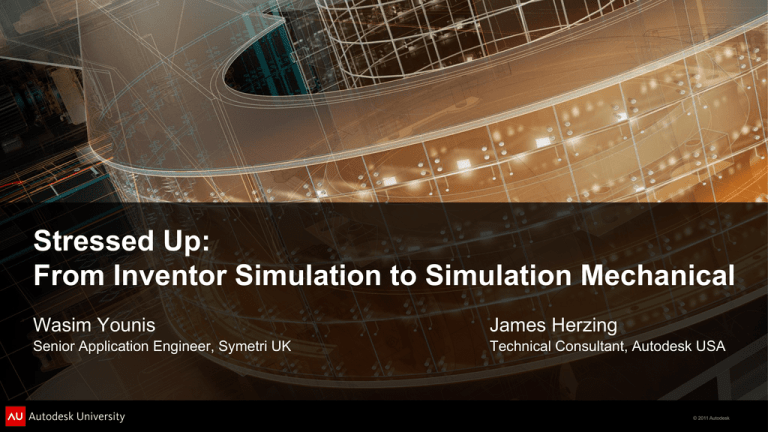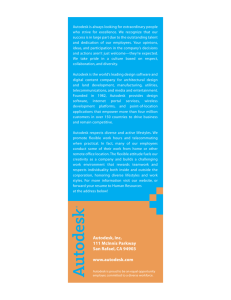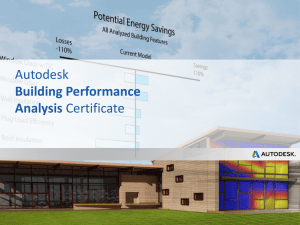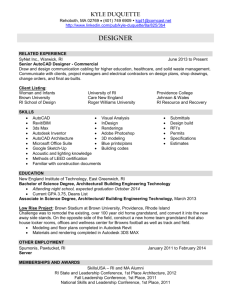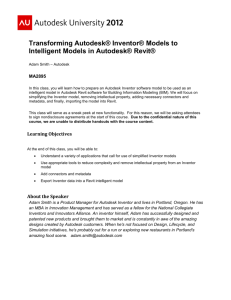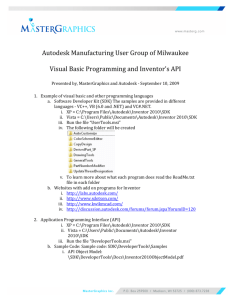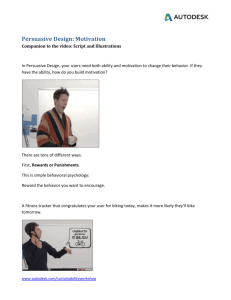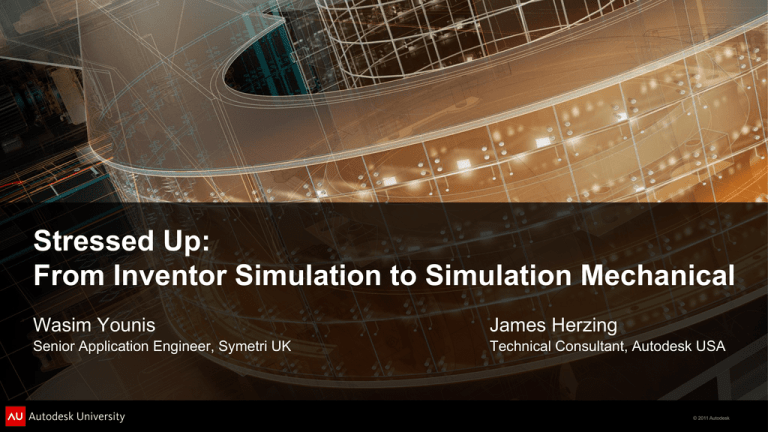
Stressed Up:
From Inventor Simulation to Simulation Mechanical
Wasim Younis
James Herzing
Senior Application Engineer, Symetri UK
Technical Consultant, Autodesk USA
© 2011 Autodesk
Class Summary
In this class, you will learn how to take analysis beyond Inventor Simulation into
Simulation Mechanical (formerly Algor® Simulation). The examples selected for this
class are common to many industries and include assembly stress analysis, linear
dynamics, large-scale models made up of beams/shells/solids, bolted connections,
plastic deformation and composites.
© 2011 Autodesk
Learning Objectives
At the end of this class, you will be able to:
Create and analyze Snap-fit/Bolted Connection type parts/assemblies
Determine permanent failure/plastic deformation of parts
Create composite models using surface parts
Create and analyze models with mixed elements, such as beams and plates
© 2011 Autodesk
Agenda
1
2
3
4
3:15–3:25
3.25–3.55
3.55–4.35
4.35–4.45
Introduction
Product Overview
Inventor/Mechanical Simulation – Wasim Younis
Snap-fits and Bolted Connections
Mechanical Simulation – James Herzing
Composites, Mixed Element Modeling and Linear Dynamics
Q&A
Open Discussions
© 2011 Autodesk
Product Overview
© 2011 Autodesk
Product Overview
Dynamic Simulation
Stress Analysis
Automatic
creation
contacts
Can only
performofLinear
Analysis
Parametric Geometry Optimization
Frame Analysis
VERY EASY TO USE
INVENTOR SIMULATION
Can onlytransfer
simulateofRigid
Body Motion
Automatic
constraints
to Joints
Export FEA Loads
Automatic
creation
ofBeam
beams
Can only
perform
Analysis
Automatically connects beam ends
© 2011 Autodesk
Product Overview – Stressed UP
Linear Analysis
Large Scale Models
Bolted Connections
Composites
Thermal
Friction
Fatigue
Non-Linear Analysis
Snap fits
Drop tests
Seals
Large Scale Deformation.
© 2011 Autodesk
Snap-fit – Inventor & Simulation Mechanical
© 2011 Autodesk
Snap-fit
Offshore industry application
Goal
Force required
Determine any plastic deformation
© 2011 Autodesk
Snap-fit
Inventor Simulation Workflow
Known snap fit displacement
Simplify the model
Refine mesh around snap fit
Analyze Results
Safety Factor
© 2011 Autodesk
Snap-fit
Simulation Mechanical Workflow
Simplify the model
Material Model
Boundary Conditions
Analyze Results
Plastic Deformation
Opening Force
© 2011 Autodesk
Snap-fit
Workflow demonstration 1 – AVI of results
© 2011 Autodesk
Bolts – Inventor & Simulation Mechanical
© 2011 Autodesk
Bolted-Connections
Offshore industry application
Goal
Seal contact
Pre-stressing due to bolt preload
© 2011 Autodesk
Bolted-Connections
Inventor Simulation Workflow
Known allowable bolt stress
Simplify the model
Define non-linear contacts
Analyze Results
Seal contact
© 2011 Autodesk
Bolted-Connections
Simulation Mechanical Workflow
Simplify the model
Bolt Wizard
Boundary Conditions
Analyze Results
Seal Contact
© 2011 Autodesk
Bolted-Connections
Workflow demonstration 2 – AVI of results
© 2011 Autodesk
© 2011 Autodesk
Working with Composites
© 2011 Autodesk
Modeling Composites
There are two options for modeling
a composite part:
1. Solid modeled and mid-plane
meshed in Autodesk Simulation
2. Surface modeled and Plate/Shell
meshed in Autodesk Simulation
The advantage of composites over solid elements is that many thin layers of material can be defined
without many small elements.
© 2011 Autodesk
Defining Your Composite Properties
Element Definition and Material Properties
• Orientation Angle Controls the angle a laminate is
placed in a stack.
• Materials are not defined as normal, but in the element
definition as well.
• It is required to supply a Modulus of Elasticity and a
Poisson’s Ration in the various directions.
• Without shear data, laminate strain cannot be
computed.
© 2011 Autodesk
Reviewing Composite Results
The normal results are available such as
displacement and stress
Thick/Thin Composite Options:
• Total Strain
• Mechanical Strain
• Initial Strain
These can be graphically viewed for each
individual lamina, or by worst result
© 2011 Autodesk
Mixed Element Modeling and Dynamic Analyses
© 2011 Autodesk
Dynamic Analyses
Linear Dynamic Analysis Options:
• Natural Frequency (Modal)
• Natural Frequency (Modal) with Load
Stiffening
• Response Spectrum
• Random Vibration
• Frequency Response
• Transient Stress (Direct Integration)
• Transient Stress (Modal Superposition)
• Critical Buckling Load
© 2011 Autodesk
Dynamic Analyses
To do any further dynamic analysis, it is
first necessary to run a Modal analysis.
Lumped masses are available in Modal,
but for further loads to be considered,
Natural Frequency with Load Stiffening
must be used.
After the Modal analysis, you must point to
those results, and then supply the vibration
data.
The results look the same as LSS after this!!!
© 2011 Autodesk
Questions
James Herzing
Technical Consultant
Autodesk UK
James.herzing@autodesk.com
Wasim Younis
Senior Applications Engineer
Symetri UK
wasim.younis@symetri.co.uk
© 2011 Autodesk
Additional Simulation Resources
Linkedin Support Forum
Youtube Simulation Videos
Simulation Blog
http://vrblog.info/
Available from
AMAZON
© 2011 Autodesk
Autodesk, AutoCAD* [*if/when mentioned in the pertinent material, followed by an alphabetical list of all other trademarks mentioned in the material] are registered trademarks or trademarks of Autodesk, Inc., and/or its subsidiaries and/or affiliates in the USA and/or other countries. All other brand names, product names, or trademarks belong to their respective holders. Autodesk reserves the right to alter product and
services offerings, and specifications and pricing at any time without notice, and is not responsible for typographical or graphical errors that may appear in this document. © 2011 Autodesk, Inc. All rights reserved.
© 2011 Autodesk