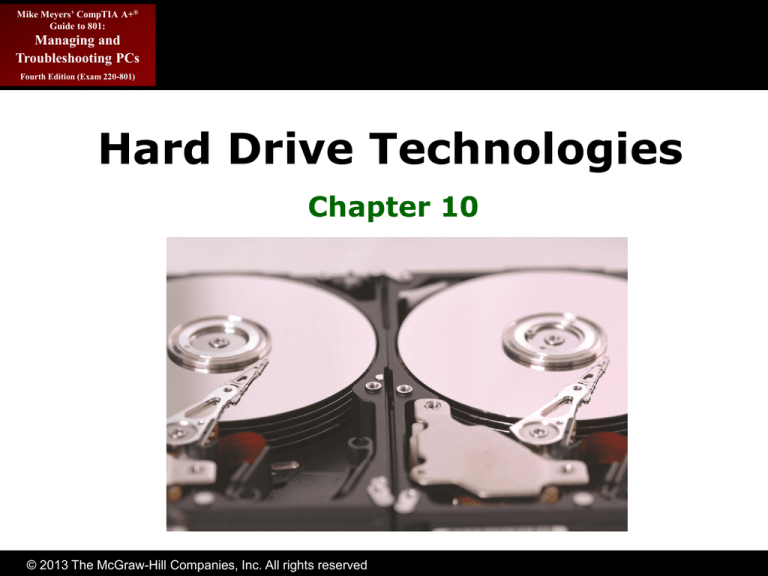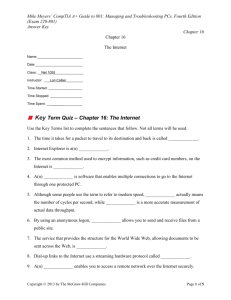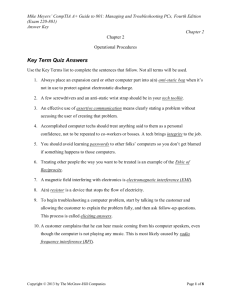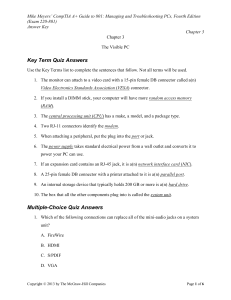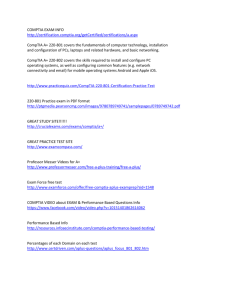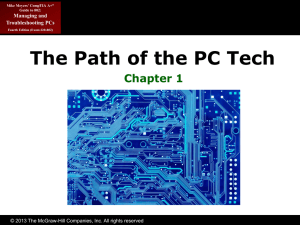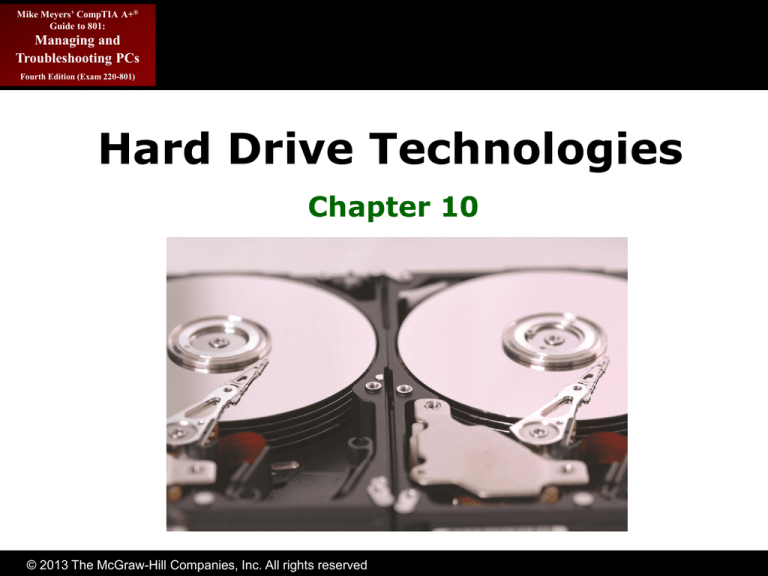
Mike Meyers’ CompTIA A+®
Guide to 801:
Managing and
Troubleshooting PCs
Fourth Edition (Exam 220-801)
Hard Drive Technologies
Chapter 10
© 2013 The McGraw-Hill Companies, Inc. All rights reserved
Mike Meyers’ CompTIA A+®
Guide to 801:
Managing and
Troubleshooting PCs
Overview
Fourth Edition (Exam 220-801)
• In this chapter, you will learn how to
– Explain how hard drives work
– Identify and explain the PATA and SATA hard drive
interfaces
– Identify and explain the SCSI hard drive interfaces
– Describe how to protect data with RAID
– Install hard drives
– Configure CMOS and install drivers
© 2013 The McGraw-Hill Companies, Inc. All rights reserved
Mike Meyers’ CompTIA A+®
Guide to 801:
Managing and
Troubleshooting PCs
Historical/Conceptual
Fourth Edition (Exam 220-801)
How Hard Drives Work
© 2013 The McGraw-Hill Companies, Inc. All rights reserved
Mike Meyers’ CompTIA A+®
Guide to 801:
Managing and
Troubleshooting PCs
The Platter-based Hard Drive
Fourth Edition (Exam 220-801)
• A traditional hard disk drive (HDD) is
composed of individual disks or platters.
• The platters are made up of aluminum
and coated with a magnetic medium.
• Two tiny read/write heads service each
platter.
© 2013 The McGraw-Hill Companies, Inc. All rights reserved
Mike Meyers’ CompTIA A+®
Guide to 801:
Managing and
Troubleshooting PCs
Fourth Edition (Exam 220-801)
The Platter-based Hard Drive
(continued)
Figure 1: Inside the hard drive
© 2013 The McGraw-Hill Companies, Inc. All rights reserved
Mike Meyers’ CompTIA A+®
Guide to 801:
Managing and
Troubleshooting PCs
The Hard Drive
Fourth Edition (Exam 220-801)
• The closer the read/write heads are to the
platter, the more densely the data can be
packed on to the drive.
• Hard drives use a tiny, heavily filtered
aperture to equalize the air pressure
between the exterior and interior of the
hard drive.
• Platters spin between 3,500 and 15,000
revolutions per minute (RPM).
© 2013 The McGraw-Hill Companies, Inc. All rights reserved
Mike Meyers’ CompTIA A+®
Guide to 801:
Managing and
Troubleshooting PCs
The Hard Drive (continued)
Fourth Edition (Exam 220-801)
Figure 2: Read/write heads on actuator arms
© 2013 The McGraw-Hill Companies, Inc. All rights reserved
Mike Meyers’ CompTIA A+®
Guide to 801:
Managing and
Troubleshooting PCs
Data Encoding
Fourth Edition (Exam 220-801)
• Hard drives store data in tiny magnetic fields
called fluxes
• The flux switches back and forth through a
process called flux reversal
• Hard drives read these flux reversals at a very
high speed when accessing or writing data
– Fluxes in one direction are read as 0 and the other
direction as 1
© 2013 The McGraw-Hill Companies, Inc. All rights reserved
Mike Meyers’ CompTIA A+®
Guide to 801:
Managing and
Troubleshooting PCs
Data Encoding (continued)
Fourth Edition (Exam 220-801)
• Encoding methods used by hard drives are
– Run Length Limited (RLL)
• Data is stored using “runs” that are unique patterns of
ones and zeros
• Can have runs of about seven fluxes
– Partial Response Maximum Likelihood (PRML)
• Uses a powerful, intelligent circuitry to analyze each flux
reversal
• Can have runs of about 16 to 20 fluxes
• Significant increase in capacity (up to 1 TB)
© 2013 The McGraw-Hill Companies, Inc. All rights reserved
Mike Meyers’ CompTIA A+®
Guide to 801:
Managing and
Troubleshooting PCs
Arm Movement in the Hard Drive
Fourth Edition (Exam 220-801)
• The stepper motor technology and the
voice coil technology are used for
moving the head actuator
– Moves the arms in fixed increments or steps
– Only seen in floppies today
• The voice coil technology uses a
permanent magnet surrounding the coil
on the head actuator to move the arm
– Automatically parks drive over non-data area when
power removed
– This is how modern HDDs work
© 2013 The McGraw-Hill Companies, Inc. All rights reserved
Mike Meyers’ CompTIA A+®
Guide to 801:
Managing and
Troubleshooting PCs
Geometry
Fourth Edition (Exam 220-801)
• Geometry is used to determine the
location of the data on the hard drive
– CHS (cylinders, heads, sectors)
• Used to be critical to know geometry
– Had to enter into CMOS manually
• Today geometry stored on hard drive
– BIOS can query hard drive for geometry data
© 2013 The McGraw-Hill Companies, Inc. All rights reserved
Mike Meyers’ CompTIA A+®
Guide to 801:
Managing and
Troubleshooting PCs
Heads
Fourth Edition (Exam 220-801)
• Number of read/write heads used by the
drive to store data
• Two heads per platter
(top and bottom)
• Most hard drives have
an extra head or two
for their own usage,
so the number
may not be even
Figure 3: Two heads per platter
© 2013 The McGraw-Hill Companies, Inc. All rights reserved
Mike Meyers’ CompTIA A+®
Guide to 801:
Managing and
Troubleshooting PCs
Cylinders
Fourth Edition (Exam 220-801)
• Data stored in
concentric circles
on the platters,
called tracks
• Cylinders
– Group of tracks of the
same diameter going
completely through
the drive
Figure 4: Cylinder
© 2013 The McGraw-Hill Companies, Inc. All rights reserved
Mike Meyers’ CompTIA A+®
Guide to 801:
Managing and
Troubleshooting PCs
Sectors per Track
Fourth Edition (Exam 220-801)
• Number of slices in the hard drive
• 512 bytes of storage per sector
Figure 5: Sectors per track
• Data is stored on the platters in sectors
© 2013 The McGraw-Hill Companies, Inc. All rights reserved
Mike Meyers’ CompTIA A+®
Guide to 801:
Managing and
Troubleshooting PCs
Obsolete Geometry
Fourth Edition (Exam 220-801)
• Might see in older systems
• Write precompensation cylinder
– The specific cylinder from where the drive would
start writing data farther apart
• Internal sectors physically smaller
• External sectors physically larger
• This identified cylinder where spacing changed
• Landing zone
– Unused cylinder as “parking place” for heads
• Referred to as Lzone, LZ, Park
• Needed for older drives using stepper motors
© 2013 The McGraw-Hill Companies, Inc. All rights reserved
Mike Meyers’ CompTIA A+®
Guide to 801:
Managing and
Troubleshooting PCs
Spindle or (Rotational) Speed
Fourth Edition (Exam 220-801)
• Measured in revolutions per minute
(RPM)
– The faster the drive, the better the performance
• Common speeds:
– 5400, 7200, 10,000, and 15,000 RPM
• Faster rotational speed produces more
heat
– Airflow is a key factor in reducing heat
– Reduce heat with case fans or bay fans
© 2013 The McGraw-Hill Companies, Inc. All rights reserved
Mike Meyers’ CompTIA A+®
Guide to 801:
Managing and
Troubleshooting PCs
Fourth Edition (Exam 220-801)
Spindle or (rotational) speed
(continued)
Figure 6: Bay fan
© 2013 The McGraw-Hill Companies, Inc. All rights reserved
Mike Meyers’ CompTIA A+®
Guide to 801:
Managing and
Troubleshooting PCs
Solid-state Drives
Fourth Edition (Exam 220-801)
• A solid-state drive (SSD)
uses no moving parts
– Fast
– Expensive compared to HDDs
• DRAM- and flash-based
drives (latter are more
common)
Figure 7: A solid-state drive
(photo courtesy of Corsair)
• Solid-state technology in
hard drives, memory cards,
and more
© 2013 The McGraw-Hill Companies, Inc. All rights reserved
Mike Meyers’ CompTIA A+®
Guide to 801:
Managing and
Troubleshooting PCs
Flash-based SSDs
Fourth Edition (Exam 220-801)
• Pure flash drives for portables
• Advantages:
– Very low power usage and heat generation
– Very fast in reads because no moving parts
– Extremely rugged—nothing to break
• Disadvantages
– Price (as of early 2010)
• HDDs: $0.10 per GB capacity
• SSDs: $3.50 per GB capacity
– Capacity much lower than HDDs, but climbing
© 2013 The McGraw-Hill Companies, Inc. All rights reserved
Mike Meyers’ CompTIA A+®
Guide to 801:
Managing and
Troubleshooting PCs
Parallel and Serial ATA
Fourth Edition (Exam 220-801)
• ATA interfaces dominate today’s market
– Many changes throughout years
– Parallel ATA (PATA) historically prominent
– Serial ATA (SATA) since 2003
– Called integrated drive electronics (IDE)
© 2013 The McGraw-Hill Companies, Inc. All rights reserved
Mike Meyers’ CompTIA A+®
Guide to 801:
Managing and
Troubleshooting PCs
ATA Overview
Fourth Edition (Exam 220-801)
ATA-1
Cable
40-pin
Keywords
Speed
PIO and DMA 3.3 MBps to 8.3 MBps
Max Size
504 MB
ATA-2
40-pin
11.1 MBps to 16.6 MBps
8.4 GB
ATA-3
ATA-4
INT13
40-pin
40-pin
11.1 MBps to 16.6 MBps
16.7 MBps to 33.3 MBps
8.4 GB
8.4 GB
137 GB
ATA-5
40-pin
80-wire
40-pin
80-wire
40-pin
80-wire
7-pin
EIDE
ATAPI
S.M.A.R.T.
Ultra
BIOS
Upgrade
ATA/33
ATA/66
Big Drive
44.4 MBps to 6.6 MBps
137 GB
100 MBps
144 PB
ATA/133
133 MBps to 300 MBps
144 PB
ATA-6
ATA-7
SATA
© 2013 The McGraw-Hill Companies, Inc. All rights reserved
Mike Meyers’ CompTIA A+®
Guide to 801:
Managing and
Troubleshooting PCs
ATA-1
Fourth Edition (Exam 220-801)
• 40-pin ribbon cable
• Allowed two drives (one master, one
slave)
• Programmable I/O (PIO)—traditional
data transfer
– 3.3 MBps to 8.3 MBps
• DMA—direct memory access
– 2.1 MBps to 8.3 MBps
• Maximum capacity = 504 MB
© 2013 The McGraw-Hill Companies, Inc. All rights reserved
Mike Meyers’ CompTIA A+®
Guide to 801:
Managing and
Troubleshooting PCs
Fourth Edition (Exam 220-801)
Early ATA Physical
Connections
Figure 8: Back of IDE drive
showing 40-pin connector
(left), jumpers (center), and
power connector (right)
Figure 9: Relation of drive,
controller, and bus
© 2013 The McGraw-Hill Companies, Inc. All rights reserved
Mike Meyers’ CompTIA A+®
Guide to 801:
Managing and
Troubleshooting PCs
Fourth Edition (Exam 220-801)
Early ATA Physical
Connections (continued)
Figure 10: A typical hard drive
with directions (top) for setting
a jumper (bottom)
Figure 11: IDE interfaces on a
motherboard
© 2013 The McGraw-Hill Companies, Inc. All rights reserved
Mike Meyers’ CompTIA A+®
Guide to 801:
Managing and
Troubleshooting PCs
ATA-2
Fourth Edition (Exam 220-801)
• Commonly called EIDE (Western Digital
marketing term)
• Increased maximum size to 8.2 GB
through LBA and sector translation
• Added ATAPI
– Could now use CD drives
• Added second controller
• Added new PIO and DMA modes to
increase data transfers to 16.6 MBps
© 2013 The McGraw-Hill Companies, Inc. All rights reserved
Mike Meyers’ CompTIA A+®
Guide to 801:
Managing and
Troubleshooting PCs
ATA-2 (continued)
Fourth Edition (Exam 220-801)
Figure 12: EIDE drive
© 2013 The McGraw-Hill Companies, Inc. All rights reserved
Mike Meyers’ CompTIA A+®
Guide to 801:
Managing and
Troubleshooting PCs
Higher Capacity with LBA
Fourth Edition (Exam 220-801)
Figure 13: Too many heads
Figure 14: Multiple sectors/track
© 2013 The McGraw-Hill Companies, Inc. All rights reserved
Mike Meyers’ CompTIA A+®
Guide to 801:
Managing and
Troubleshooting PCs
ATAPI
Fourth Edition (Exam 220-801)
Figure 15: ATAPI CD-RW drive
attached to a motherboard via
a standard 40-pin ribbon cable
Figure 16: Primary and secondary
controllers labeled on a
motherboard
© 2013 The McGraw-Hill Companies, Inc. All rights reserved
Mike Meyers’ CompTIA A+®
Guide to 801:
Managing and
Troubleshooting PCs
ATA-3
Fourth Edition (Exam 220-801)
• Self-Monitoring Analysis and Reporting
Technology
– S.M.A.R.T.
• No real change in other stats
© 2013 The McGraw-Hill Companies, Inc. All rights reserved
Mike Meyers’ CompTIA A+®
Guide to 801:
Managing and
Troubleshooting PCs
S.M.A.R.T. Information
Fourth Edition (Exam 220-801)
Figure 17: Data Lifeguard Tools
Figure 18: S.M.A.R.T. information
© 2013 The McGraw-Hill Companies, Inc. All rights reserved
Mike Meyers’ CompTIA A+®
Guide to 801:
Managing and
Troubleshooting PCs
ATA-4
Fourth Edition (Exam 220-801)
• Introduced Ultra DMA Modes
–
–
–
–
Ultra DMA Mode 0:
Ultra DMA Mode 1:
Ultra DMA Mode 2:
These are forms of
16.7 MBps
25 MBps
33 MBps
DMA bus mastering
• Ultra DMA Mode 2 also called ATA/33
© 2013 The McGraw-Hill Companies, Inc. All rights reserved
Mike Meyers’ CompTIA A+®
Guide to 801:
Managing and
Troubleshooting PCs
INT13 Extensions
Fourth Edition (Exam 220-801)
• ATA-1 standard actually written for hard
drives up to 137 GB
– BIOS limited it to 504 MB due to cylinder, head,
and sector maximums
– ATA-2 implemented LBA to fool the BIOS, enabling
drives up to 8.4 GB
• INT13 Extensions extended BIOS
commands
– Enabled drives up to 137 GB
© 2013 The McGraw-Hill Companies, Inc. All rights reserved
Mike Meyers’ CompTIA A+®
Guide to 801:
Managing and
Troubleshooting PCs
ATA-5
Fourth Edition (Exam 220-801)
• Introduced newer Ultra DMA Modes
– Ultra DMA Mode 3: 44.4 MBps
– Ultra DMA Mode 4: 66.6 MBps
• Ultra DMA Mode 4 also called ATA/66
• Used 40-pin cable, but had 80 wires
– Blue connector—to controller
– Gray connector—slave drive
– Black connector—master drive
Figure 19: ATA/66 cable
© 2013 The McGraw-Hill Companies, Inc. All rights reserved
Mike Meyers’ CompTIA A+®
Guide to 801:
Managing and
Troubleshooting PCs
ATA-6
Fourth Edition (Exam 220-801)
• “Big Drives” introduced (name soon
changed to ATA/ATAPI-6)
• Replaced INT13 & 24-bit LBA to 48-bit LBA
• Increased maximum size to 144 PB
– 144,000,000 GB
• Introduced Ultra DMA 5
– Ultra DMA Mode 5: 100 MBps (ATA/100)
– Used same 40-pin, 80-wire cables as ATA-5
© 2013 The McGraw-Hill Companies, Inc. All rights reserved
Mike Meyers’ CompTIA A+®
Guide to 801:
Managing and
Troubleshooting PCs
ATA-7
Fourth Edition (Exam 220-801)
• Introduced Ultra DMA 6
– Ultra DMA Mode 6: 133 MBps (ATA/133)
– Used same 40-pin, 80-wire cables as ATA-5
– Didn’t really take off due to SATA’s popularity
• Introduced Serial ATA (SATA)
– Increased throughput to 150 MBps to 300 MBps
© 2013 The McGraw-Hill Companies, Inc. All rights reserved
Mike Meyers’ CompTIA A+®
Guide to 801:
Managing and
Troubleshooting PCs
End of PATA
Fourth Edition (Exam 220-801)
• Ultra DMA Mode 6
– Up to 133 Mbps
– ATA/133
– 80-wire cable
• Problems with PATA
–
–
–
–
Wide, flat cables impede airflow
Cable limited to 18”
No hot-swapping
Reached limits of technology
© 2013 The McGraw-Hill Companies, Inc. All rights reserved
Mike Meyers’ CompTIA A+®
Guide to 801:
Managing and
Troubleshooting PCs
Serial ATA
Fourth Edition (Exam 220-801)
• Serial ATA (SATA) creates a point-to-point
connection between the device and the
controller or host bus adapter (HBA)
– Narrower cables result in better airflow and
cable control in the PC
– Maximum cable length
of 1 meter
– Hot-swappable
– No drive limit
– Throughput of 150 MBps
to 600 MBps
Figure 20: SATA hard disk
power (left) and data (right) cables
© 2013 The McGraw-Hill Companies, Inc. All rights reserved
Mike Meyers’ CompTIA A+®
Guide to 801:
Managing and
Troubleshooting PCs
SATA Bridge
Fourth Edition (Exam 220-801)
Figure 21: SATA bridge
© 2013 The McGraw-Hill Companies, Inc. All rights reserved
Mike Meyers’ CompTIA A+®
Guide to 801:
Managing and
Troubleshooting PCs
AHCI
Fourth Edition (Exam 220-801)
• Windows Vista and 7 support Advanced
Host Controller Interface (AHCI)
– Efficient way to work with SATA HBAs
– Makes hot-swapping work well (otherwise have to
run the Add New Hardware Wizard)
– Native command queuing (NCQ) is a diskoptimization feature that enables faster read/write
speeds
– Implement AHCI in CMOS before installing the OS
© 2013 The McGraw-Hill Companies, Inc. All rights reserved
Mike Meyers’ CompTIA A+®
Guide to 801:
Managing and
Troubleshooting PCs
SATA Naming
Fourth Edition (Exam 220-801)
• SATA drives come in two flavors
– SATA 1.5Gb
– SATA 3Gb
• Marketing hype has branded SATA 3Gb
drives as SATA II
• SATA committee is called the SATA-IO
• Note the numbers don’t quite add up
– 1.5 Gb = 192 MBps, not 150 MBps
– Up to 20 percent lost to overhead and encoding
scheme, thus the lower actual speed
© 2013 The McGraw-Hill Companies, Inc. All rights reserved
Mike Meyers’ CompTIA A+®
Guide to 801:
Managing and
Troubleshooting PCs
External Serial ATA
Fourth Edition (Exam 220-801)
• eSATA
–
–
–
–
External SATA
Extends SATA bus to external devices
Cable length up to 2 meters
eSATA extends the SATA bus at full speed, which
tops out at a theoretical 6 Gbps, whereas the
fastest USB connection (USB 3.0, also called
SuperSpeed USB) maxes out at 5 Gbps.
© 2013 The McGraw-Hill Companies, Inc. All rights reserved
Mike Meyers’ CompTIA A+®
Guide to 801:
Managing and
Troubleshooting PCs
Fourth Edition (Exam 220-801)
External Serial ATA
(continued)
Figure 23: eSATA
ExpressCard
Figure 22: eSATA connectors
© 2013 The McGraw-Hill Companies, Inc. All rights reserved
Mike Meyers’ CompTIA A+®
Guide to 801:
Managing and
Troubleshooting PCs
Fourth Edition (Exam 220-801)
Small Computer System Interface
(SCSI)
© 2013 The McGraw-Hill Companies, Inc. All rights reserved
Mike Meyers’ CompTIA A+®
Guide to 801:
Managing and
Troubleshooting PCs
SCSI
Fourth Edition (Exam 220-801)
• Pronounced “Scuzzy”
• Been around since 1970s
• Devices can be internal or external
• Historically the choice for RAID
– Faster than PATA
– Could have more than four drives
• SATA replacing SCSI in many
applications
© 2013 The McGraw-Hill Companies, Inc. All rights reserved
Mike Meyers’ CompTIA A+®
Guide to 801:
Managing and
Troubleshooting PCs
SCSI Chains
Fourth Edition (Exam 220-801)
• A SCSI chain is a series of SCSI devices
working together through a host
adapter.
• The host adapter is a device that
attaches the SCSI chain to the PC.
• All SCSI devices are divided into internal
and external groups.
© 2013 The McGraw-Hill Companies, Inc. All rights reserved
Mike Meyers’ CompTIA A+®
Guide to 801:
Managing and
Troubleshooting PCs
SCSI Chains (continued)
Fourth Edition (Exam 220-801)
Figure 24: SCSI host adapter
© 2013 The McGraw-Hill Companies, Inc. All rights reserved
Mike Meyers’ CompTIA A+®
Guide to 801:
Managing and
Troubleshooting PCs
SCSI Chains (continued)
Fourth Edition (Exam 220-801)
Figure 26: Back of external
SCSI device
Figure 25: Internal SCSI CDROM
© 2013 The McGraw-Hill Companies, Inc. All rights reserved
Mike Meyers’ CompTIA A+®
Guide to 801:
Managing and
Troubleshooting PCs
Internal Devices
Fourth Edition (Exam 220-801)
• Internal SCSI devices are installed inside
the PC and connect to the host adapter
through the internal connector.
• Internal devices use a 68-pin ribbon
cable.
• Cables can be connected to multiple
devices.
© 2013 The McGraw-Hill Companies, Inc. All rights reserved
Mike Meyers’ CompTIA A+®
Guide to 801:
Managing and
Troubleshooting PCs
Internal Devices (continued)
Fourth Edition (Exam 220-801)
Figure 27: Typical 68-pin
ribbon cable
© 2013 The McGraw-Hill Companies, Inc. All rights reserved
Figure 28: A 50-pin HD port on
SCSI host adapter
Mike Meyers’ CompTIA A+®
Guide to 801:
Managing and
Troubleshooting PCs
External Devices
Fourth Edition (Exam 220-801)
• External SCSI devices are connected to
external connection of host adapter.
• External devices may have two connections
in the back to allow for daisy-chaining.
• A standard SCSI chain can connect 15
devices, plus the host adapter.
© 2013 The McGraw-Hill Companies, Inc. All rights reserved
Mike Meyers’ CompTIA A+®
Guide to 801:
Managing and
Troubleshooting PCs
External Devices (continued)
Fourth Edition (Exam 220-801)
Figure 30: Internal and
external devices on one SCSI
chain
Figure 29: Internal SCSI chain
with two devices
© 2013 The McGraw-Hill Companies, Inc. All rights reserved
Mike Meyers’ CompTIA A+®
Guide to 801:
Managing and
Troubleshooting PCs
SCSI IDs
Fourth Edition (Exam 220-801)
• Each SCSI device
must have a unique
SCSI ID.
• The values of ID
numbers range from
0 to 15.
Figure 31: IDs don’t conflict
between separate SCSI
chains.
• No two devices connected to a single host
adapter can share the same ID number.
• No order for the use of SCSI IDs, and any
SCSI device can have any SCSI ID.
© 2013 The McGraw-Hill Companies, Inc. All rights reserved
Mike Meyers’ CompTIA A+®
Guide to 801:
Managing and
Troubleshooting PCs
SCSI IDs (continued)
Fourth Edition (Exam 220-801)
• The SCSI ID for a particular device can be
set by configuring jumpers, switches, or
even dials.
• Use your binary knowledge to set the
device ID:
– Device 1 = 0 0 0 1
– Device 7 = 0 1 1 1
– Device 15 = 1 1 1 1
Off, Off, Off, On
Off, On, On, On
On, On, On, On
• Host adapters often set to 7 or 15 but can be
changed.
© 2013 The McGraw-Hill Companies, Inc. All rights reserved
Mike Meyers’ CompTIA A+®
Guide to 801:
Managing and
Troubleshooting PCs
Termination
Fourth Edition (Exam 220-801)
• Terminators are used to prevent a signal
reflection that can corrupt the signal.
• Pull-down resistors are usually used as
terminators.
• Only the ends of the SCSI chains should be
terminated.
• Most manufacturers build SCSI devices
that self-terminate.
© 2013 The McGraw-Hill Companies, Inc. All rights reserved
Mike Meyers’ CompTIA A+®
Guide to 801:
Managing and
Troubleshooting PCs
Termination (continued)
Fourth Edition (Exam 220-801)
Figure 33: Setting termination
Figure 32: Location of the terminated
devices
© 2013 The McGraw-Hill Companies, Inc. All rights reserved
Mike Meyers’ CompTIA A+®
Guide to 801:
Managing and
Troubleshooting PCs
Fourth Edition (Exam 220-801)
Protecting Data with RAID
© 2013 The McGraw-Hill Companies, Inc. All rights reserved
Mike Meyers’ CompTIA A+®
Guide to 801:
Managing and
Troubleshooting PCs
Protecting Data
Fourth Edition (Exam 220-801)
• The most important part of a PC is the
data it holds.
– Companies have gone out of business because of
losing data on hard drives.
• Hard drives will eventually develop
faults.
• Fault tolerance enables systems to
operate even when a component fails.
– Redundant array of inexpensive disks (RAID) is one
such technology.
© 2013 The McGraw-Hill Companies, Inc. All rights reserved
Mike Meyers’ CompTIA A+®
Guide to 801:
Managing and
Troubleshooting PCs
Protecting Data (continued)
Fourth Edition (Exam 220-801)
Figure 34: Mirrored
drives
Figure 35: Duplexing drives
Figure 36: Disk striping
© 2013 The McGraw-Hill Companies, Inc. All rights reserved
Mike Meyers’ CompTIA A+®
Guide to 801:
Managing and
Troubleshooting PCs
RAID Level 0
Fourth Edition (Exam 220-801)
• Disk striping
– Writes data across multiple drives at once
– Requires at least two hard drives
– Provides increased read and writes
• Not fault tolerant
– If any drive fails, the data is lost
© 2013 The McGraw-Hill Companies, Inc. All rights reserved
Mike Meyers’ CompTIA A+®
Guide to 801:
Managing and
Troubleshooting PCs
RAID Level 1
Fourth Edition (Exam 220-801)
• Disk mirroring/duplexing is the process of
writing the same data to two drives at the
same time
–
–
–
–
Requires two drives
Produces an exact mirror of the primary drive
Mirroring uses the same controller
Duplexing uses separate controllers
© 2013 The McGraw-Hill Companies, Inc. All rights reserved
Mike Meyers’ CompTIA A+®
Guide to 801:
Managing and
Troubleshooting PCs
RAID Levels 2 to 4
Fourth Edition (Exam 220-801)
• RAID 2
– Disk striping with multiple parity drives
– Not used
• RAID 3 and 4
– Disk striping with dedicated parity
– Dedicated data drives and dedicated parity drives
– Quickly replaced by RAID 5
© 2013 The McGraw-Hill Companies, Inc. All rights reserved
Mike Meyers’ CompTIA A+®
Guide to 801:
Managing and
Troubleshooting PCs
RAID Level 5
Fourth Edition (Exam 220-801)
• Disk striping with distributed parity
– Distributes data and parity evenly across the drives
– Requires at least three drives
– Most common RAID implementation
© 2013 The McGraw-Hill Companies, Inc. All rights reserved
Mike Meyers’ CompTIA A+®
Guide to 801:
Managing and
Troubleshooting PCs
RAID Level 6
Fourth Edition (Exam 220-801)
• Super disk striping with distributed
parity
– RAID 5 with asynchronous and cached data
capability
– Requires at least five drives, but can lose up to two
drives and still recover
© 2013 The McGraw-Hill Companies, Inc. All rights reserved
Mike Meyers’ CompTIA A+®
Guide to 801:
Managing and
Troubleshooting PCs
RAID Oddities and JBOD
Fourth Edition (Exam 220-801)
• Consumer-oriented boards offer
“special” features
• RAID 0+1
– Two striped sets mirrored
• RAID 1+0 (RAID “10”)
– Two mirrored sets striped
– Both require four drives
• Just a Bunch of Disks (JBOD)
© 2013 The McGraw-Hill Companies, Inc. All rights reserved
Mike Meyers’ CompTIA A+®
Guide to 801:
Managing and
Troubleshooting PCs
Implementing RAID
Fourth Edition (Exam 220-801)
• SCSI has been the primary choice in the
past
– Faster than PATA
– Hot-swappable
– PATA supported only four drives
• SATA today viewed as comparable choice
–
–
–
–
Speeds comparable to SCSI
Less expensive than SCSI
Hot-swappable
Dedicated SATA controllers can support up to
15 drives
© 2013 The McGraw-Hill Companies, Inc. All rights reserved
Mike Meyers’ CompTIA A+®
Guide to 801:
Managing and
Troubleshooting PCs
Hardware vs. Software
Fourth Edition (Exam 220-801)
• Hardware RAID
– Dedicated controller
– Operating system views it as single volume
• Software RAID
– Operating system recognizes all individual disks
– Combines them together as single volume
© 2013 The McGraw-Hill Companies, Inc. All rights reserved
Mike Meyers’ CompTIA A+®
Guide to 801:
Managing and
Troubleshooting PCs
Fourth Edition (Exam 220-801)
Hardware vs. Software
(continued)
Figure 37: Disk Management tool of Computer Management
in Windows Server 2008 R2
© 2013 The McGraw-Hill Companies, Inc. All rights reserved
Mike Meyers’ CompTIA A+®
Guide to 801:
Managing and
Troubleshooting PCs
Fourth Edition (Exam 220-801)
Hardware vs. Software
(continued)
Figure 39: RAID configuration utility
Figure 38: Serial ATA RAID
controller
© 2013 The McGraw-Hill Companies, Inc. All rights reserved
Mike Meyers’ CompTIA A+®
Guide to 801:
Managing and
Troubleshooting PCs
Personal RAID
Fourth Edition (Exam 220-801)
• ATA RAID controller chips have gone
down in price.
• Many motherboards are now shipping
with RAID built-in.
• The future is RAID.
– RAID has been around for 20 years, but is now less
expensive and moving into desktop systems.
© 2013 The McGraw-Hill Companies, Inc. All rights reserved
Mike Meyers’ CompTIA A+®
Guide to 801:
Managing and
Troubleshooting PCs
Fourth Edition (Exam 220-801)
Installing Drives
© 2013 The McGraw-Hill Companies, Inc. All rights reserved
Mike Meyers’ CompTIA A+®
Guide to 801:
Managing and
Troubleshooting PCs
Connecting Your Drive
Fourth Edition (Exam 220-801)
• Choosing your drive
– PATA, SATA, or SCSI
– Check BIOS and motherboard for support
• Jumpers and cabling on PATA
– Master
– Slave
– Cable select
© 2013 The McGraw-Hill Companies, Inc. All rights reserved
Mike Meyers’ CompTIA A+®
Guide to 801:
Managing and
Troubleshooting PCs
Fourth Edition (Exam 220-801)
Connecting Your Drive
(continued)
Figure 40: Settings for RAID in CMOS
Figure 41: Master/slave jumpers on a hard drive
© 2013 The McGraw-Hill Companies, Inc. All rights reserved
Mike Meyers’ CompTIA A+®
Guide to 801:
Managing and
Troubleshooting PCs
Fourth Edition (Exam 220-801)
Connecting Your Drive
(continued)
Figure 42: Drive label showing master/slave settings
© 2013 The McGraw-Hill Companies, Inc. All rights reserved
Mike Meyers’ CompTIA A+®
Guide to 801:
Managing and
Troubleshooting PCs
Connecting ATA Drives
Fourth Edition (Exam 220-801)
• PATA
– Ribbon cable pin 1 to pin 1
– Molex for power
• SATA
– Cable keyed, so goes in one way
– SATA for power, though some can use Molex
• SATA best practice
– Install drive you want as primary/bootable into first
SATA controller, usually SATA 0
© 2013 The McGraw-Hill Companies, Inc. All rights reserved
Mike Meyers’ CompTIA A+®
Guide to 801:
Managing and
Troubleshooting PCs
Fourth Edition (Exam 220-801)
Connecting ATA Drives
(continued)
Figure 43: Properly connected SATA cable
© 2013 The McGraw-Hill Companies, Inc. All rights reserved
Mike Meyers’ CompTIA A+®
Guide to 801:
Managing and
Troubleshooting PCs
Connecting SSDs
Fourth Edition (Exam 220-801)
• Most likely to find in portable PCs
• Connect the same way HDDs connect
– PATA
– SATA
• Drivers needed for pre-Vista Windows
© 2013 The McGraw-Hill Companies, Inc. All rights reserved
Mike Meyers’ CompTIA A+®
Guide to 801:
Managing and
Troubleshooting PCs
Connecting SCSI Drives
Fourth Edition (Exam 220-801)
• First need compatible controller
– Different types of SCSI
• Connect data cable
– Reversing this cable can damage drive, data, or
both
– Pin 1 to pin 1, just like PATA
• Connect power—Molex connector
• Configure SCSI IDs on drives and
controller
© 2013 The McGraw-Hill Companies, Inc. All rights reserved
Mike Meyers’ CompTIA A+®
Guide to 801:
Managing and
Troubleshooting PCs
Fourth Edition (Exam 220-801)
BIOS Support: Configuring CMOS
and Installing Drivers
© 2013 The McGraw-Hill Companies, Inc. All rights reserved
Mike Meyers’ CompTIA A+®
Guide to 801:
Managing and
Troubleshooting PCs
Fourth Edition (Exam 220-801)
Configuring Controllers and
Autodetection
• Enable controller
• Auto detection runs
• Enable AHCI
Figure 45: Old standard CMOS settings
Figure 44: Typical controller settings in CMOS
© 2013 The McGraw-Hill Companies, Inc. All rights reserved
Mike Meyers’ CompTIA A+®
Guide to 801:
Managing and
Troubleshooting PCs
Fourth Edition (Exam 220-801)
Configuring Controllers and
Autodetection (continued)
Figure 46: New standard CMOS features
© 2013 The McGraw-Hill Companies, Inc. All rights reserved
Mike Meyers’ CompTIA A+®
Guide to 801:
Managing and
Troubleshooting PCs
Boot Order
Fourth Edition (Exam 220-801)
• Identifies where computer will try to
load an operating system
– Multiple devices configured
– First one with an OS will boot
Figure 47: Boot order
© 2013 The McGraw-Hill Companies, Inc. All rights reserved
Mike Meyers’ CompTIA A+®
Guide to 801:
Managing and
Troubleshooting PCs
Beyond A+
Fourth Edition (Exam 220-801)
• Hybrid Hard Drives (HHD)
– Combine flash memory and traditional platters
– Up to 256-MB flash for fast cache for data and boot
• Essential OS boot files on flash
– Platters do not spin by default
• Lower power usage
– Read/write to flash unless need data from HDD or
buffer exceeded
– Could shave boot times in half and add battery life
– Only Windows Vista and Windows 7
© 2013 The McGraw-Hill Companies, Inc. All rights reserved