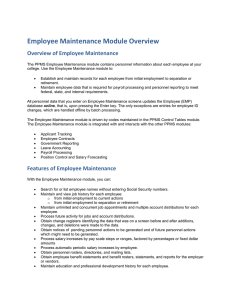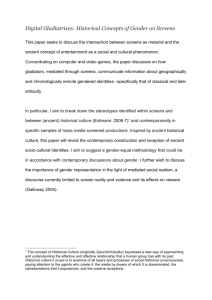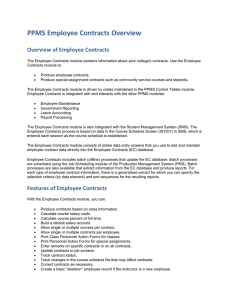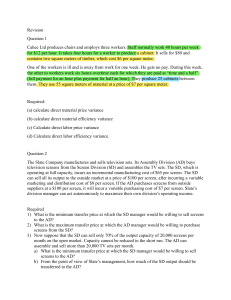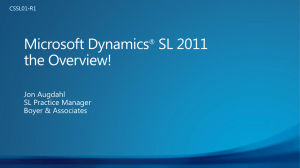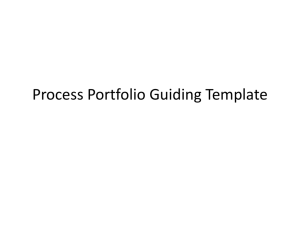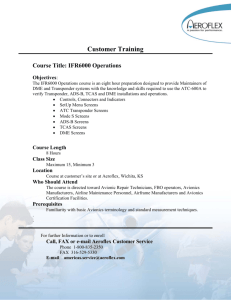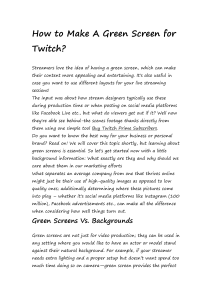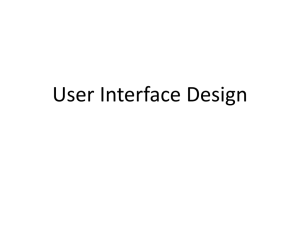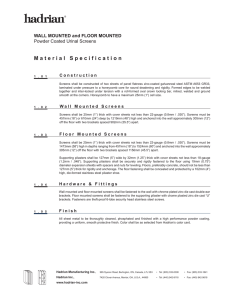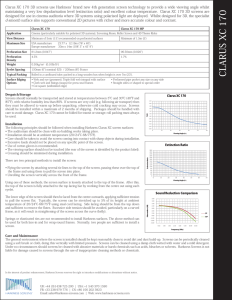Input Design
advertisement
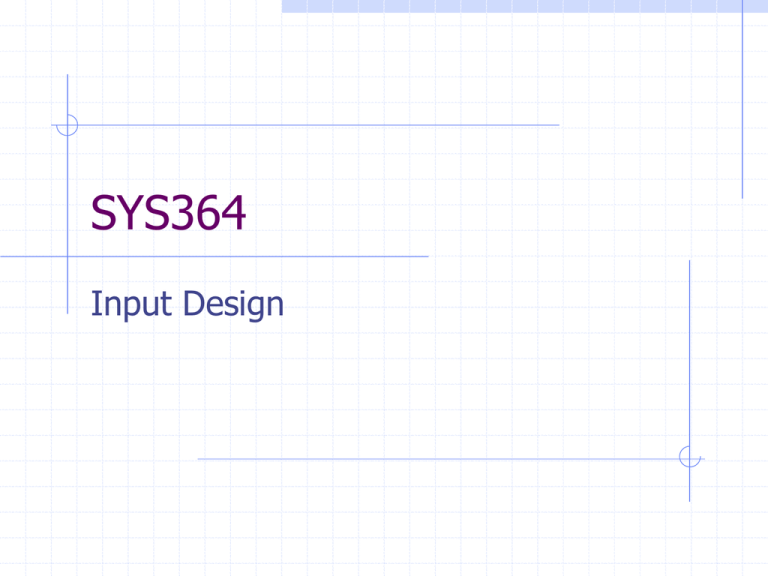
SYS364 Input Design Today and next week Agenda Input Design (Chap.11) Objectives Source Document Design Screen Design Human Factors (Chap.12) Input Design GIGO (it’s worse than this) Input Technologies (make a list) Pen, Paper & Forms Keyboard, Mouse Screen widgets: check box, radio button, pick lists Touch screen Voice recognition ATMs, Portable devices (e.g. Telxon, PalmPilots) Bar code, MICR, stripe readers OCR, scanner E-pens, drawing tablets E-whiteboard Video capture Biometric devices: thumbprint, retinal scan, face recognition Telephone keypad Input Design Goal select the best strategy to get quality data into the system in a timely and accurate manner i.e. Good & Fast or Fast & Good but almost never Cheap System boundary is the edge of accessible information Question If you are working on a development team creating a tourist information kiosk for airports, what input devices might you consider and why? Design of System Inputs Textbook, page 407: 1. Identify devices and mechanisms 2. List system inputs with data content 3. Input controls & security 4. Design and prototype input methods What is wrong with this order? Sequence: 2, 4, 3, 1. Do you agree? Input Design define the methods used for data capture, entry and input Data Capture – record the source data Data Entry – convert Captured data into computer readable form Data Input – process Entered data into the Information System Input Design Objectives Develop efficient input procedures: Make it easy to do the right things and hard to do the wrong things. Don’t penalize good users. Reduce input volume Reduce input errors With these objectives in mind, does anything change regarding the Kiosk example? Data Input Techniques Capture and validate data at source, reduce the information float (time from beginning of Capture to end of Entry) Reduce input volume (codes, scanners) Streamline data entry if hard to scan, SKU must be keyed. e.g. poor quality labels, heavy boxes/fixed counter scanner Data Integration Retrieve data, avoid reentry. Use PK lookup to get related data. Integrate systems: Use EDI, XML, WS-I Web Services Inspection spec (WS-I) describes what services a business offers and how users can access those services. Allows the components of one application to be used by other applications in different locations via the Web and XML NEWSWire/400 - 01.25.01 “There's still an immense number of Web sites out there that have a manual back end. They put up a storefront, but the orders get printed somewhere, and a sales-entry person enters them into the real application to be processed. But that manual link can end up being both a business exposure and an expense. Every time you re-key data, you risk having it entered wrong. There are a fair number of cases where the screen tools are linking into e-business, but not performing e-business."-- Janet Krueger, analyst at Andrews Consulting Group Data Entry Methods Batch vs On-line data entry On-line advantages Immediate validation Immediate availability of data Source Data Automation POS terminals (how long did it take until almost everything had a bar code?) Data strips on cards for security, access …list the advantages Of on-line data entry and/or automated data capture What are some of the disadvantages? Information exchange standards Cost of coding and reading (e.g. barcodes)? Peak demand? (OLTP throughput) Inflexible? (alternate input method) Hardware requirements? Develop Efficient Input Procedures Efficient Use codes Necessary data only (no black holes) Retrieve data from system files or calculate from other data Timely Seconds multiplied by thousands equals hours. Bottlenecks? Do a stress test. Manual backup methods? Reduce Input Errors: control the data Sequence – complete and together Existence – is it all there? Validity – is it a real code? Data Type – is it the right kind? Range – allowable values Reasonableness – sensible values NASA’s ozone measurements Combination – logic Batch Controls – hash totals Timecard Input Sequence Existence Data Type Range Reasonableness Validity Combination Batch Controls each day in order # of hours required numeric 0 <= hours <=24 3 <= hours <=12 Employee No. on file Emp.Name matches on screen and card; O/T rate if hours >40 time card count total hours hash total of Emp.No. Key Tasks in Input Design 1. List system inputs with data content examine the output requirements 2. Design and prototype input methods 3. Input controls & security 4. Identify devices and mechanisms Source Document Design Source Document (i.e. paper) Forms: software that runs on people Forms used to request and collect input data (i.e. Data Capture) Also used to trigger or authorize an input action Provides a record of the original transaction Why paper is still around: Familiar many people are scared of using computers and with good reason :-) Accessible not everyone has access to a computer or network connection when they need it Exchangeable if you can read, you can exchange it Portable no power or equipment required Legible higher resolution than screen output reading a screen is 25% slower than reading print Form layout Source Document Zones Heading Control (DB key) Instructions Body Total Authorizations Source Document Design Flow follows data capture sequence Internal vs External Document Quality and appearance Cost of using a document is greater than the cost of the form itself. Screen follows Form Form follows Function Screens should be attractive - not too much stuff at one time Information displayed in a logical order - follow the form Screens should be consistent - titles, layout, F keys, buttons, terms Messages should be specific - help, not error messages Msgs stay on screen until next user input Screen follows Form Form follows Function vertical column alignment – people scan screens – no one reads them Use special effects sparingly (no blinking!) Feedback regarding delays are important – e.g. progress bar Prototype screens with users – usability testing Screen Design Data Entry Process Control Graphical User Interfaces Data Entry Screen Design Restrict user access Provide a caption for every field Show sample formats for values Require an ending keystroke for every field - except for single character fields? - may break rule for high volume data entry Don’t require use of special characters Don’t require leading zeroes to fill or trailing zeroes for decimals Data Entry Screen Design Display default values and be careful using them! Display acceptable values whenever possible – e.g. on screen help, pull down lists, check boxes, buttons Provide method to exit without recording values Provide opportunity to confirm action – for non-recoverable, low volume transactions only Provide means to move among fields – cursor defaults to left-right, top-bottom. You can override this. Design screen layout to match source document Allow for people to make mistaeks and change their minds Allow for searching Process Control Screen Design Users can enter commands using interactive input Menu Screens Prompt Screens Graphical User Interfaces Uses graphics such as windows, menus and boxes to allow users to communicate with the system Double clicking… Right clicking… Keyboard shortcuts for expert users To reap advantage, must have common look and feel Help Users do not read manuals (RTFM) A user reading a manual is a user in deep trouble. on screen help (labels, prompts, codes) context sensitive help - single sentence: how to, what for, what is. AS/400 model: Msg, Cause, Recovery. detail help -- the online manual Input Control Ensure data is correct, complete, secure Audit trail - transaction logging in computer file - initials, stamps in paper documents - control number references Workflow - Lotus Notes Input Control Computer security - access to programs & files Physical security - paper, tapes, microfilm, etc. - access and borrowing privileges - offsite storage & records retention Summary Input Design Objectives Source Document Design Screen Design