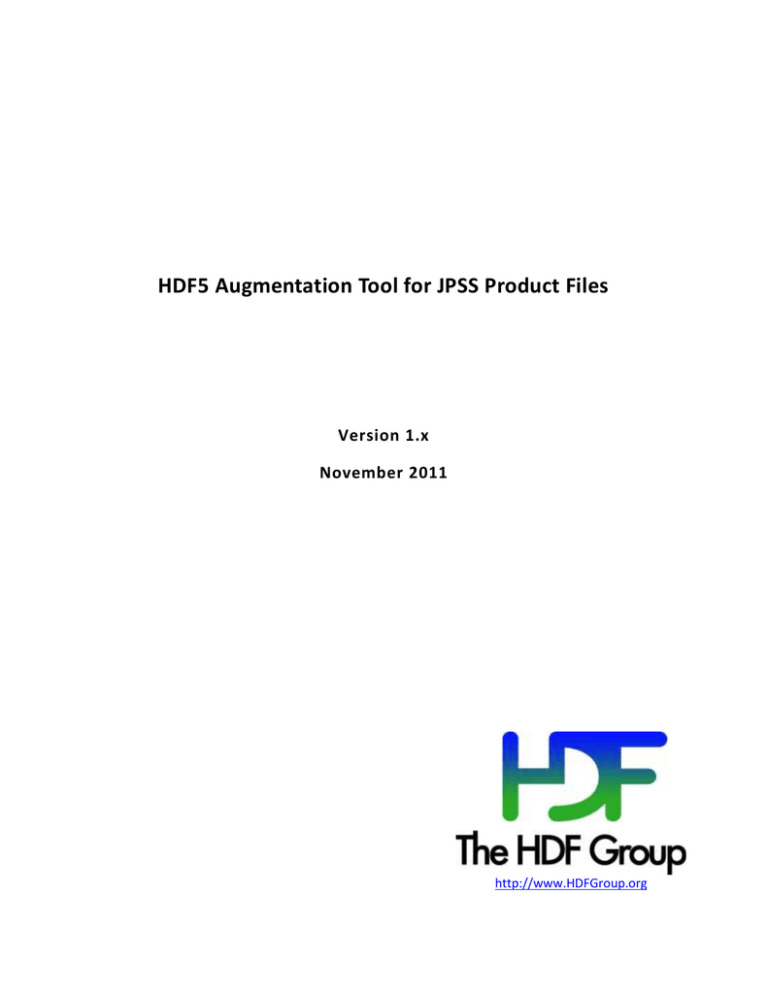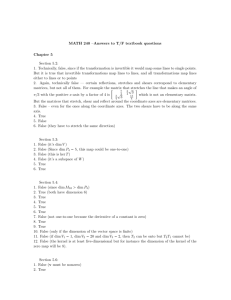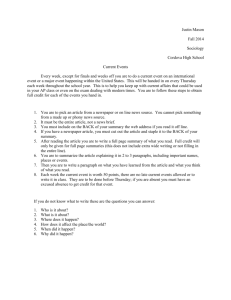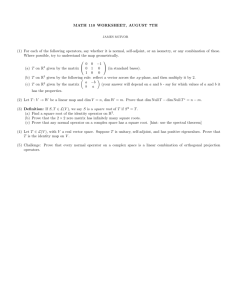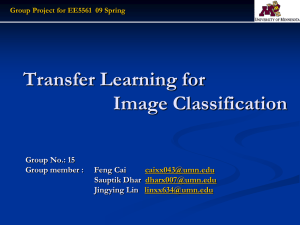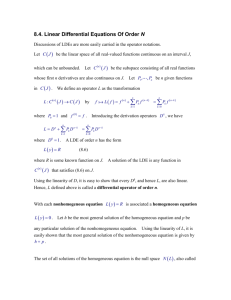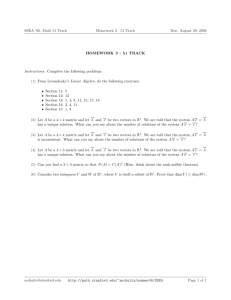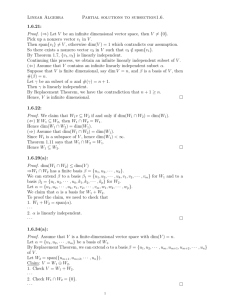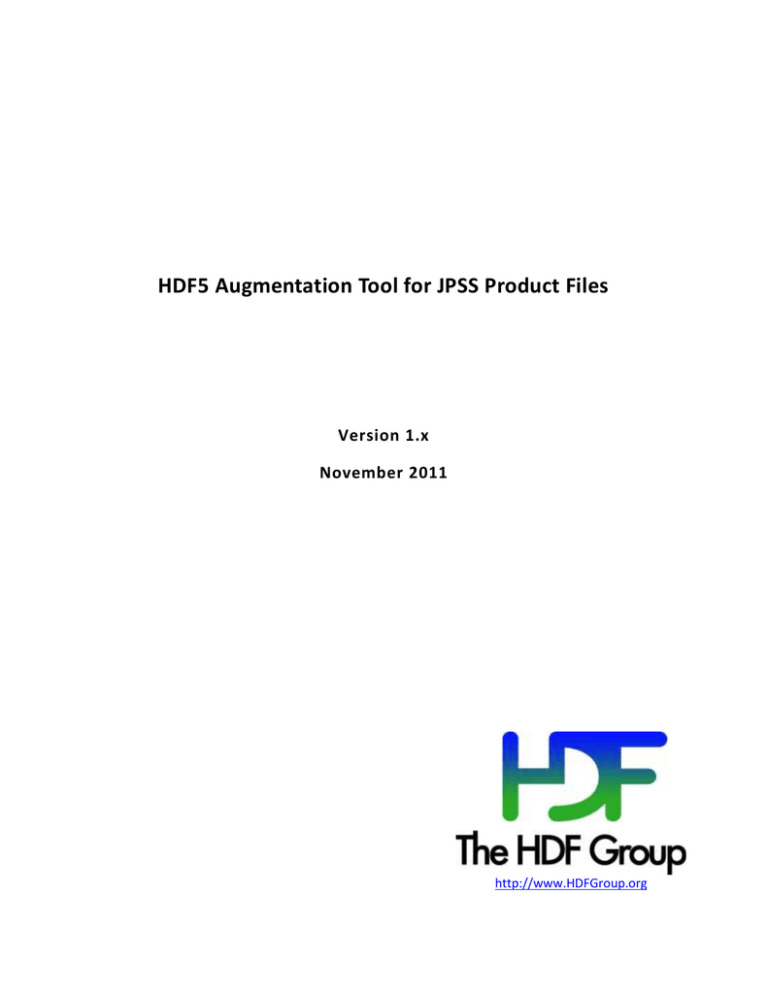
HDF5 Augmentation Tool for JPSS Product Files
Version 1.x
November 2011
http://www.HDFGroup.org
Copyright Notice and License Terms for HDF5 (Hierarchical Data Format 5) Software Library and Utilities
HDF5 (Hierarchical Data Format 5) Software Library and Utilities
Copyright 2006-2011 by The HDF Group.
NCSA HDF5 (Hierarchical Data Format 5) Software Library and Utilities
Copyright 1998-2006 by the Board of Trustees of the University of Illinois.
All rights reserved.
Redistribution and use in source and binary forms, with or without modification, are permitted for any purpose
(including commercial purposes) provided that the following conditions are met:
1. Redistributions of source code must retain the above copyright notice, this list of conditions, and the
following disclaimer.
2. Redistributions in binary form must reproduce the above copyright notice, this list of conditions, and
the following disclaimer in the documentation and/or materials provided with the distribution.
3. In addition, redistributions of modified forms of the source or binary code must carry prominent
notices stating that the original code was changed and the date of the change.
4. All publications or advertising materials mentioning features or use of this software are asked, but not
required, to acknowledge that it was developed by The HDF Group and by the National Center for
Supercomputing Applications at the University of Illinois at Urbana-Champaign and credit the
contributors.
5. Neither the name of The HDF Group, the name of the University, nor the name of any Contributor may
be used to endorse or promote products derived from this software without specific prior written
permission from The HDF Group, the University, or the Contributor, respectively.
DISCLAIMER:
THIS SOFTWARE IS PROVIDED BY THE HDF GROUP AND THE CONTRIBUTORS "AS IS" WITH NO WARRANTY OF
ANY KIND, EITHER EXPRESSED OR IMPLIED. In no event shall The HDF Group or the Contributors be liable for
any damages suffered by the users arising out of the use of this software, even if advised of the possibility of
such damage.
Contributors: National Center for Supercomputing Applications (NCSA) at the University of Illinois, Fortner
Software, Unidata Program Center (netCDF), The Independent JPEG Group (JPEG), Jean-loup Gailly and Mark
Adler (gzip), and Digital Equipment Corporation (DEC).
Portions of HDF5 were developed with support from the Lawrence Berkeley National Laboratory (LBNL) and
the United States Department of Energy under Prime Contract No. DE-AC02-05CH11231.
Portions of HDF5 were developed with support from the University of California, Lawrence Livermore National
Laboratory (UC LLNL). The following statement applies to those portions of the product and must be retained
in any redistribution of source code, binaries, documentation,
and/or accompanying materials:
This work was partially produced at the University of California, Lawrence Livermore National Laboratory (UC
LLNL) under contract no. W-7405-ENG-48 (Contract 48) between the U.S. Department of Energy (DOE) and The
Regents of the University of California (University) for the operation of UC LLNL.
Page 2 of 35
Introduction
DISCLAIMER:
This work was prepared as an account of work sponsored by an agency of the United States Government.
Neither the United States Government nor the University of California nor any of their employees, makes any
warranty, express or implied, or assumes any liability or responsibility for the accuracy, completeness, or
usefulness of any information, apparatus, product, or process disclosed, or represents that its use would not
infringe privately- owned rights. Reference herein to any specific commercial products, process, or service by
trade name, trademark, manufacturer, or otherwise, does not necessarily constitute or imply its endorsement,
recommendation, or favoring by the United States Government or the University of California. The views and
opinions of authors expressed herein do not necessarily state or reflect those of the United States Government
or the University of California, and shall not be used for advertising or product endorsement purposes.
Page 3 of 35
Contents
Contents
1. Introduction ........................................................................................................................................................ 5
1.1. When to Run h5augjpss ............................................................................................................................... 6
1.2. When Not to Run h5augjpss ........................................................................................................................ 6
2. Building, Installing, and Running h5augjpss ........................................................................................................ 7
2.1. Building and Testing the Program ................................................................................................................ 7
2.2. Command Syntax ......................................................................................................................................... 8
2.3. Command Line Options ................................................................................................................................ 9
2.4. Input File Directories .................................................................................................................................. 11
2.5. File Diagram and Command Line Actions .................................................................................................. 12
3. Examples of h5augjpss Usage ........................................................................................................................... 13
3.1. Modifying a File with h5augjpss ................................................................................................................. 14
3.1.1. Using the –o1 Option .......................................................................................................................... 15
3.1.2. Using the –o2 Option .......................................................................................................................... 17
3.1.3. Using the –o3 Option .......................................................................................................................... 22
3.1.4. Using the –o4 Option .......................................................................................................................... 24
3.2. Using All of the –o Options......................................................................................................................... 26
3.3. Using the Restore Options ......................................................................................................................... 27
3.3.1. Using the –r1 Option ........................................................................................................................... 27
3.3.2. Using the –r4 Option ........................................................................................................................... 28
4. Making Changes to JPSS Data Files after Using h5augjpss ................................................................................ 31
4.1. Visualizing Data with IDV and Panoply....................................................................................................... 31
4.2. Producing a More Accurate Visualization .................................................................................................. 34
Page 4 of 35
Introduction
1. Introduction
JPSS data products are distributed in the HDF5 file format. However, many applications that will use this data
are “netCDF-based.” That is, many popular data analysis and visualization applications used by the climate and
weather forecasting and research communities assume their data conforms to the netCDF data model. In
addition, many programmers prefer to implement applications using a netCDF application programming
interface (API).
Although the new version of the netCDF library, netCDF-4, uses HDF5 as its storage layer, applications built
with the netCDF library cannot read every HDF5 file. Applications that use the netCDF-4 API can only read files
that conform to the netCDF-4 data model. Since JPSS product files do not conform to the netCDF-4 data model,
the netCDF-4 library cannot access them. This means, in turn, that applications that use the netCDF-4 library
also cannot access JPSS product files.
To complicate matters, many data analysis and visualization tools need more than just a netCDF-4 accessible
file. These tools rely on metadata such as dimension variables, geolocation information, and miscellaneous
attributes to interpret and display the data. Since this metadata is not present in JPSS data product files,
additional modifications may be needed before data can be meaningfully analyzed and visualized. Fortunately,
much of the needed metadata is available in JPSS XML product files and in JPSS geolocation files.
To change JPSS data files so that they are accessible to netCDF-based tools, we have developed an
augmentation tool. The name of the executable is h5augjpss. The options that are available with the tool will
enable users to change the JPSS files only as much as they need. The tool and the various options will be
described in the rest of this document.
For More Information
It is not necessary to know HDF5 or netCDF in order to follow this material, but a basic understanding of
netCDF and HDF5 would be helpful. For a primer on the two formats, see the netCDF Tutorial at
http://www.unidata.ucar.edu/software/netcdf/docs/netcdf-tutorial.html, and see the HDF5 Tutorial at
http://www.hdfgroup.org/HDF5/Tutor.
The files used in the examples of this document can be found at
http://www.hdfgroup.uiuc.edu/ftp/pub/outgoing/JPSS.
Comments
Send questions or comments to the HDF Group Help Desk via help@hdfgroup.org.
Page 5 of 35
Introduction
1.1. When to Run h5augjpss
The following table assumes the user application is built to read non-aggregated and non-packaged JPSS
product files.
If the user application is built to read:
netCDF-4 files
netCDF classic (netCDF-3) files
Files with dimension scales or other attributes and the data file does not
have these attributes
Files with geolocation datasets (datasets labeled Height, Latitude, and
Longitude (or links labeled Height, Latitude, and Longitude to datasets))
and the data file does not have these datasets
Then the user should run
h5augjpss with this option:
–o1
-o1 and –o4
-o2
-o3
IDV and Panoply use netCDF-Java. If the version of netCDF-Java is 4.2 or later, then the JPSS data files do not
need to be changed with h5augjpss. If the version of netCDF-Java is earlier than 4.2, then the data files need to
be changed with h5augjpss using the –o1 option. If visualization is required, then the –o3 option should also be
used.
1.2. When Not to Run h5augjpss
If an application requires an attribute that is not found in the XML schema file or the geolocation file, then
h5augjpss will not be able to change the JPSS data file enough. If the commonly required changes that
h5augjpss can make will not help, then you might want to consider using the HDFView or h5edit tools to
change the data file. See the “Making Changes to JPSS Data Files after Using h5augjpss” chapter on page 31 for
more information.
Page 6 of 35
Building, Installing, and Running h5augjpss
2. Building, Installing, and Running h5augjpss
The following are some notes about how to build, install, and run h5augjpss.
A copy of the h5augjpss source files can be downloaded from
http://www.hdfgroup.org/ftp/HDF5/projects/jpss/h5augjpss/.
h5augjpss is a standalone tool that is run from the command line. The currently available version of the
program can be built to work on 32- and 64-bit Linux systems.
The installation process is a file copy operation: copy the file to the directory where you want to keep the
program.
In this version of the program, there is no file with configuration settings. To adjust the program’s behavior,
add one or more of the options to the command line statement when the program is executed. The available
options are described in the “Command Syntax” section beginning on page 8.
To run the program, run it from the directory where it is kept, or put in the path the directory where the
program is stored.
2.1. Building and Testing the Program
Here are some notes that will help you build and test the h5augjpss program.
Before you can build the program, confirm that HDF5 Release 1.8.x software is installed and that the libxml2devel package has been installed.
The Makefile in the src directory will use h5cc from the installed HDF5 software. If more than one copy of
HDF5 is installed, the Makefile will use the first h5cc found according to the PATH. If h5cc is not in the PATH or
if h5cc from a different HDF5 version is desired, the Makefile can be edited to specify the full path to h5cc.
The Makefile expects to find header files for libxml2 in /usr/include/libxml2 and to link to
/usr/lib/libxml2.a. If these are installed in another location, edit the paths in the Makefile.
When the paths are correct:
1. Run make in the src directory.
2. Check for the h5augjpss binary in the top level directory.
To test the program, go to the test directory, and check the NCDUMP and H5DUMP variables at the top of the
script. If the variables do not work as specified, change them to point to the installed ncdump and HDF5
h5dump binaries. To run the test, enter the following at the command line:
sh test_h5ajpss.sh
Please use only the netCDF-4 version of the ncdump utility.
Page 7 of 35
Building, Installing, and Running h5augjpss
2.2. Command Syntax
The general command line syntax for the h5augjpss program is the following:
h5augjpss [[-ooption]|[-rrestore_option]] [xmlSchemaFile] h5file
where
h5augjpss is the name of the executable,
-ooption specifies one of the ways the data file might be changed,
-rrestore_option specifies one of the ways to undo the changes made by a –o option,
xmlSchemaFile is the name of the XML schema file associated with the data file, and
h5file is the name of the JPSS data file that will be changed.
These command line elements are explained in more detail in the sub-sections below.
For help, use the following command line syntax:
h5augjpss [-h|--help]
h5augjpss
If the program is run without specifying any options, all the options, -o1 to -o4, will be used.
–ooption
The –o command line option is used to specify a type of change made to a data file by h5augjpss. option is a
number. The currently valid numbers are 1, 2, 3, and 4 and would appear on the command line as –o1, -o2, o3, or –o4. Any or all of the –o command line options can be used when the program is run. The order of the –
o command line options is not important. In other words, the –o options do not need to be in ascending order.
If –o is not included on the command line, then the program will run as if –o1, -o2, -o3, and –o4 had been
specified. See the “Command Line Options” section on page 9 for a description of the actions taken by the
different options.
Page 8 of 35
Building, Installing, and Running h5augjpss
–rrestore_option
The –r command line options can be used to undo the actions of some of the –o command line options.
restore_option is a number. The currently valid numbers are 1 and 4 and would appear on the command line
as –r1 or –r4. The program can be run without one of the –r options being specified. The –r option might be
used once or twice and can occur in any order in the command line. See the “Command Line Options” section
on page 9 for a description of the actions taken for the different options.
xmlSchemaFile
Each type of data file is associated with a JPSS product profile XML schema file. The XML schema file defines
the elements in the data file. The XML schema file should be added to the command line when option 2, -o2, is
used or when no options are specified. See the “Command Line Options” section below for more information.
h5file
h5file is the JPSS data file and must be specified each time the program runs. All JPSS data files are HDF5 files.
See the “File Diagram and Command Line Actions” section on page 12 for a simplified view of a JPSS data file.
2.3. Command Line Options
When you run the h5augjpss program from the command line, you can use any of several options to tell the
program what to change in a data file. The various command line options are described in the table below.
Option
-h or –help
-o1
Comments
Use one of these options to display the available help text.
Use this option to remove the link to the Data_Products group. Removing the link hides the
group and allows netCDF-4-based tools and applications to open the data file. The
Data_Products group may contain an HDF5 reference datatype or an integer attribute with
multiple dimensions that will block netCDF-4-based tools and applications from opening the
file. Running this option should be sufficient to allow a basic netCDF-4 based tool such as
ncdump to display the contents of the data file. This option is not a prerequisite for executing
the other options, but it is necessary in order to see with ncdump the effects of the other
command line options.
If the data file does not have a Data_Products group, h5augjpss returns a message saying the
group was not found.
If ncdump is used to display data in a file with a visible Data_Products group, the following
error message will be returned: “NetCDF: Bad type ID.”
When the program uses this option, it saves information about the link to the Data_Products
group so that at a later time the link might be restored. The changes made with –o1 can be
Page 9 of 35
Building, Installing, and Running h5augjpss
Option
-o2
Comments
reversed by using the –r1 option.
For more information, see the “Using the –o1 Option” section on page 15.
Use this option to add dimension scales and other attributes to each of the datasets that
contain raw data. If this option is used, an XML schema file must also be specified on the
command line.
This option adds dimension scales and other attributes from the specified XML schema file.
The specified XML schema file’s <CollectionShortName> value must match the name of the
data file’s All_Data group that contains the file’s raw data datasets. The dimension scales and
several other attributes specified by <datum> in the XML schema file will be attached to the
appropriate datasets after running this option.
This option adds:
Dimension scales for <Field>/<Dimension> tags in the XML schema file as long as the
file has a dataset with a name that matches the <Field> name and does not already
have a dimension scale attached.
An attribute to the dataset matching the <Field> name for each <Field>/<Datum> in
the XML schema file.
This version of h5augjpss also checks that the size of the datatype for each field is the same
for the dataset that it matches. If they are not the same or if no dataset matching the field
(by name) is found, a warning is issued. These mismatches commonly occur together where
the datatype of the “Radiance” field is unsigned short while that of the “Radiance” field is
float, and at the same time, the RadianceFactors dataset is missing.
Please note that there is no option provided to reverse the changes made with this option.
-o3
For more information, see the “Using the –o2 Option” section on page 17.
Use this option to add the Height, Latitude, and Longitude geolocation datasets from the file
specified by the N_GEO_Ref attribute in the data file.
This option copies the geolocation datasets from the file specified in the data file’s
N_GEO_Ref attribute. The N_GEO_Ref attribute is attached to the root group. In order for
this option to work, the data file and the file with the geolocation datasets must be in the
same directory. The data file will have datasets named “Height”, “Latitude,” and “Longitude”
after running this option. If the data file already has Height, Latitude, and Longitude datasets,
then the program will not copy these datasets to the data file.
The Height, Latitude, and Longitude datasets will always be copied to the group that is
holding the raw data datasets. If the program runs the -o4 option before the –o3 option, the
group structure will first be restored; the Height, Latitude, and Longitude datasets will be
added to the <CollectionShortName> group; and then the raw data and geolocation datasets
will be linked directly to the root group.
Please note that there is no option provided to reverse the changes made with this option.
Page 10 of 35
Building, Installing, and Running h5augjpss
Option
-o4
Comments
For more information, see the “Using the –o3 Option” section on page 22.
Use this option to move the datasets that hold raw data to the root group. This change is
accomplished by making links from the root group to the raw data datasets and by removing
the link from the root group to the All_Data group. This flattening of the file’s structure
allows some netCDF-based tools and applications that do not support HDF5 groups to
potentially access the file.
The –r4 option can be used to restore the links to their original configuration.
-r1
-r4
For more information, see the “Using the –o4 Option” section on page 24.
Use this option to reverse the change made by the -o1 option. In other words, this option
restores the link to the Data_Products group from the root group.
For more information, see the “Using the –r1 Option” section on page 27.
Use this option to reverse the change made by the -o4 option. In other words, this option
restores the link to the All_Data group from the root group and removes the links to the
datasets from the root group.
For more information, see the “Using the –r4 Option” section on page 28.
Note that the -o options described above can be run in any order and any combination and that the -r options
described above can be run in any order.
If h5augjpss is run with no options specified, then the program will run with all four –o options.
See the “File Diagram and Command Line Actions” section on page 12 for more information.
2.4. Input File Directories
Absolute or relative paths (relative to the current working directory) may be specified for the XML schema file
and the data file. An environment variable H5AUGJPSS_DATADIR may also be set with a path to the directory
where the files are located. If H5AUGJPSS_DATADIR is defined, the paths may be omitted. If the environment
variable is set and a path is also specified, the specified path will be used.
If a path is specified for the data file only, the path will be used for the data file, and h5augjpss will search for
the XML schema file first in the directory specified by the environment variable if set, then in the directory
specified for the data file, and finally in the current working directory.
The file specified in the data file for the geolocation datasets must be in the same directory as the data file.
Page 11 of 35
Building, Installing, and Running h5augjpss
2.5. File Diagram and Command Line Actions
The picture below shows the groups, links, and datasets in a simplified JPSS data file and where the h5augjpss
tool might change the file. This picture is another view of what the various command line options might do.
See the “Command Line Options” section on page 9 for more information.
The root group
/
The –o1 option removes the
Data_Products link. The –r1
option replaces the link.
Data_Products
All_Data
The –o4 option removes the
All_Data link, and it creates links
from the root group to the
datasets. The –r4 option restores
the links to their original
configuration.
<CollectionShortName>
is a tag in the XML
schema file.
Dataset_n
Dataset_1
<CollectionShortName>
The datasets under
<CollectionShortName>
hold raw data.
Dataset_n
JPSS data files may have an attribute
called N_GEO_Ref. This attribute is part
of the root group. The value held by the
attribute is a file name, and the file has
three datasets called “Height,”
“Latitude,” and “Longitude.” The –o3
option will copy these datasets to the
data file in the same group as the raw
data datasets. If the three datasets are
already in the data file, then no copying
will be done.
Dataset_1
The –o2 option
adds dimension
scales and
other
attributes to
each dataset
under All_Data.
Page 12 of 35
Examples of h5augjpss Usage
3. Examples of h5augjpss Usage
The examples in this chapter demonstrate different ways that data files might be changed by h5augjpss. The
examples show the effect of the four augmentation options and the two restore options currently available
with the program. The augmentation options and the restore options will be used one at a time. See the
“Command Line Options” section on page 9 for more information.
The example files used in this chapter can be found at http://www.hdfgroup.uiuc.edu/ftp/pub/outgoing/JPSS.
The names of the three files used in these examples are the following:
SVI05_aqu_d20110314_t0827436_e0828535_b47134_c20110314115650161557_grav_dev.h5
D34862-03_NPOESS-CDFCB-X-Vol-III_D_VIIRS-I5-SDR-PP.xml
GIMGO_aqu_d20110314_t0827436_e0828535_b47134_c20110314115547657273_grav_dev.h5
The bold text in the file names above are abbreviations of the file names. These abbreviations will be used in
the rest of this document when referring to these three files. The abbreviated names are the following:
SVI05.h5
D_VIIRS-I5-SDR-PP.xml
GIMGO.h5.
Page 13 of 35
Examples of h5augjpss Usage
3.1. Modifying a File with h5augjpss
This set of examples shows what happens when the h5augjpss augmentation options are applied to a data file.
In these examples, the options will be applied one at a time.
To see if a file needs one or more of the augmentation options, run the ncdump tool with the following
command line:
ncdump -h SVI05.h5
If the tool returns the following message, then the data file will need to be changed:
ncdump: SVI05.h5: NetCDF: Bad type ID
This message means the file cannot be opened by ncdump. The “Bad type ID” is caused by the
H5T_REFERENCE datatype which is not recognized by netCDF-4.
The HDF5 h5ls tool shows the datasets (variables in netCDF-4) and groups in the original file. Use the following
command line to look at the data file with h5ls:
h5ls -r SVI05.h5
h5ls will return the following:
/
Group
/All_Data
Group
/All_Data/VIIRS-I5-SDR_All Group
/All_Data/VIIRS-I5-SDR_All/BrightnessTemperature Dataset {1536, 6400}
/All_Data/VIIRS-I5-SDR_All/BrightnessTemperatureFactors Dataset {2}
/All_Data/VIIRS-I5-SDR_All/ModeGran Dataset {1}
/All_Data/VIIRS-I5-SDR_All/ModeScan Dataset {48}
/All_Data/VIIRS-I5-SDR_All/NumberOfBadChecksums Dataset {48}
/All_Data/VIIRS-I5-SDR_All/NumberOfDiscardedPkts Dataset {48}
/All_Data/VIIRS-I5-SDR_All/NumberOfMissingPkts Dataset {48}
/All_Data/VIIRS-I5-SDR_All/NumberOfScans Dataset {1}
/All_Data/VIIRS-I5-SDR_All/PadByte1 Dataset {3}
/All_Data/VIIRS-I5-SDR_All/QF1_VIIRSIBANDSDR Dataset {1536, 6400}
/All_Data/VIIRS-I5-SDR_All/QF2_SCAN_SDR Dataset {48}
/All_Data/VIIRS-I5-SDR_All/QF3_SCAN_RDR Dataset {48}
/All_Data/VIIRS-I5-SDR_All/QF4_SCAN_SDR Dataset {1536}
/All_Data/VIIRS-I5-SDR_All/QF5_GRAN_BADDETECTOR Dataset {16}
/All_Data/VIIRS-I5-SDR_All/Radiance Dataset {1536, 6400}
/All_Data/VIIRS-I5-SDR_All/RadianceFactors Dataset {2}
/Data_Products
Group
/Data_Products/VIIRS-I5-SDR Group
/Data_Products/VIIRS-I5-SDR/VIIRS-I5-SDR_Aggr Dataset {16/Inf}
/Data_Products/VIIRS-I5-SDR/VIIRS-I5-SDR_Gran_0 Dataset {16/Inf}
Page 14 of 35
Examples of h5augjpss Usage
3.1.1. Using the –o1 Option
Using h5augjpss with the–o1 option hides the Data_Products group with the unrecognized H5T_REFERENCE
datatype. This allows ncdump to display the file. This modification is necessary for any netCDF-4-based tool or
application. For more information on the –o1 option, see page 9.
Use the following command line to run h5augjpss with the –o1 option:
H5augjpss –o1 SVI05.h5
where
h5augjpss is the name of the executable,
-o1 specifies the way the data file will be changed,
SVI05.h5 is the name of the JPSS data file that will be changed.
Command Output (stderr):
The following status message will be returned by h5augjpss:
Data file is SVI05.h5.
Disconnect Data_Products group.
Check the Resulting File
To check the result of the operation on the file, run ncdump from the command line. Use the following
command line:
ncdump -h SVI05.h5
The output from ncdump will be the following:
netcdf SVI05 {
// global attributes:
string :N_GEO_Ref =
"GIMGO_aqu_d20110314_t0827436_e0828535_b47134_c20110314115547657273_grav_dev.h5" ;
string :Distributor = "grav" ;
string :Mission_Name = "NPP_Proxy" ;
string :N_Dataset_Source = "NOAA" ;
string :N_HDF_Creation_Date = "20110314" ;
string :N_HDF_Creation_Time = "115650.000000Z" ;
string :Platform_Short_Name = "NPP" ;
:HDF5_internal_address_of_Data_Products = 19664264UL ;
:HDF5_internal_name_of_Data_Products = "/Data_Products" ;
group: All_Data {
group: VIIRS-I5-SDR_All {
Page 15 of 35
Examples of h5augjpss Usage
dimensions:
phony_dim_0 = 1536 ;
phony_dim_1 = 6400 ;
phony_dim_2 = 2 ;
phony_dim_3 = 1 ;
phony_dim_4 = 48 ;
phony_dim_5 = 3 ;
phony_dim_6 = 16 ;
variables:
ushort BrightnessTemperature(phony_dim_0, phony_dim_1) ;
float BrightnessTemperatureFactors(phony_dim_2) ;
ubyte ModeGran(phony_dim_3) ;
ubyte ModeScan(phony_dim_4) ;
int NumberOfBadChecksums(phony_dim_4) ;
int NumberOfDiscardedPkts(phony_dim_4) ;
int NumberOfMissingPkts(phony_dim_4) ;
int NumberOfScans(phony_dim_3) ;
ubyte PadByte1(phony_dim_5) ;
ubyte QF1_VIIRSIBANDSDR(phony_dim_0, phony_dim_1) ;
ubyte QF2_SCAN_SDR(phony_dim_4) ;
ubyte QF3_SCAN_RDR(phony_dim_4) ;
ubyte QF4_SCAN_SDR(phony_dim_0) ;
ubyte QF5_GRAN_BADDETECTOR(phony_dim_6) ;
ushort Radiance(phony_dim_0, phony_dim_1) ;
float RadianceFactors(phony_dim_2) ;
} // group VIIRS-I5-SDR_All
} // group All_Data
}
The attributes beginning with HDF5_internal are added by the tool to save information needed to restore the
hidden groups.
Since there are no dimension scales, ncdump creates phony_dims to display the dimensions.
Page 16 of 35
Examples of h5augjpss Usage
3.1.2. Using the –o2 Option
If you run h5augjpss with the –o1 option and see phony dimension scales, then you will want to run the tool
with the –o2 option. The –o2 option will get the dimension scales from the XML schema file specified on the
command line and replace the phony_dims. For more information on the –o2 option, see page 10.
Use the following command line to run h5augjpss with the –o2 option:
h5augjpss –o2 D_VIIRS-I5-SDR-PP.xml SVI05.h5
where
h5augjpss is the name of the executable,
-o2 specifies the way the data file will be changed,
D_VIIRS-I5-SDR-PP.xml is the name of the XML schema file associated with the data file, and
SVI05.h5 is the name of the JPSS data file that will be changed.
A substantial number of attributes will be added from the data in the XML schema file. Failures to match
between the XML schema file and the data file will be reported as WARNINGs on stderr. If this option is used
after the –o4 option has been used on the data file, then the links to the All_Data group and any sub-groups
will be restored and then removed.
Command Output (stderr):
The following will be returned by h5augjpss:
XML file is D_VIIRS-I5-SDR-PP.xml.
Data file is SVI05.h5.
Restored link to /All_Data group.
Parse xml file D34862-03_NPOESS-CDFCB-X-Vol-III_D_VIIRS-I5-SDR-PP.xml.
Process fields.
Add links in '/' to datasets in /All_Data/VIIRS-I5-SDR_All, then remove
access to /All_Data group.
Check the Resulting File
To check the result of the operation on the file, run ncdump from the command line. Use the following
command line:
ncdump -h SVI05.h5
The following is the first part of the output from ncdump:
Page 17 of 35
Examples of h5augjpss Usage
netcdf SVI05 {
dimensions:
AlongTrack = 1536 ;
CrossTrack = 6400 ;
Detector = 32 ;
Factors = 2 ;
Granule = 1 ;
Granule_3 = 3 ;
Scan = 48 ;
variables:
int AlongTrack(AlongTrack) ;
ushort BrightnessTemperature(AlongTrack, CrossTrack) ;
BrightnessTemperature:Description = "Calibrated Top of Atmosphere (TOA) Brightness Temperature for each
VIIRS pixel" ;
BrightnessTemperature:DatumOffset = 0 ;
BrightnessTemperature:Scaled = 1 ;
BrightnessTemperature:ScaleFactorName = "BrightnessTemperatureFactors" ;
BrightnessTemperature:MeasurementUnits = "kelvin" ;
BrightnessTemperature:FillValue_NA_UINT16_FILL = -1US ;
BrightnessTemperature:FillValue_MISS_UINT16_FILL = -2US ;
BrightnessTemperature:FillValue_ONBOARD_PT_UINT16_FILL = -3US ;
BrightnessTemperature:FillValue_ONGROUND_PT_UINT16_FILL = -4US ;
BrightnessTemperature:FillValue_ERR_UINT16_FILL = -5US ;
BrightnessTemperature:FillValue_VDNE_UINT16_FILL = -7US ;
BrightnessTemperature:FillValue_SOUB_UINT16_FILL = -8US ;
string BrightnessTemperature:DIMENSION_LABELS = "AlongTrack", "CrossTrack" ;
float BrightnessTemperatureFactors(Factors) ;
string BrightnessTemperatureFactors:DIMENSION_LABELS = "Factors" ;
BrightnessTemperatureFactors:Description = "Scale = first array element; Offset = second array element" ;
BrightnessTemperatureFactors:DatumOffset = 0 ;
BrightnessTemperatureFactors:Scaled = 0 ;
BrightnessTemperatureFactors:MeasurementUnits = "scale = unitless; offset = kelvin" ;
int CrossTrack(CrossTrack) ;
int Detector(Detector) ;
int Factors(Factors) ;
int Granule(Granule) ;
int Granule_3(Granule_3) ;
float Height(AlongTrack, CrossTrack) ;
float Latitude(AlongTrack, CrossTrack) ;
float Longitude(AlongTrack, CrossTrack) ;
ubyte ModeGran(Granule) ;
string ModeGran:DIMENSION_LABELS = "Granule" ;
ModeGran:Description = "The VIIRS operational mode, reported at the granule level" ;
ModeGran:DatumOffset = 0 ;
ModeGran:Scaled = 0 ;
ModeGran:MeasurementUnits = "unitless" ;
ModeGran:FillValue_MISS_UINT8_FILL = 254UB ;
ModeGran:FillValue_ERR_UINT8_FILL = 251UB ;
Page 18 of 35
Examples of h5augjpss Usage
ModeGran:FillValue_VDNE_UINT8_FILL = 249UB ;
ModeGran:LegendEntry_Night = 0. ;
ModeGran:LegendEntry_Day = 1. ;
ModeGran:LegendEntry_Mixed = 2. ;
ubyte ModeScan(Scan) ;
string ModeScan:DIMENSION_LABELS = "Scan" ;
ModeScan:Description = "The VIIRS operational mode, reported at the scan level" ;
ModeScan:DatumOffset = 0 ;
ModeScan:Scaled = 0 ;
ModeScan:MeasurementUnits = "unitless" ;
ModeScan:FillValue_MISS_UINT8_FILL = 254UB ;
ModeScan:FillValue_ERR_UINT8_FILL = 251UB ;
ModeScan:FillValue_VDNE_UINT8_FILL = 249UB ;
ModeScan:LegendEntry_Night = 0. ;
ModeScan:LegendEntry_Day = 1. ;
Compare the XML File with the ncdump Output
Two fields from the D_VIIRS-I5-SDR-PP.xml file are shown below. The values for BrightnessTemperature and BrightnessTemperatureFactors shown
below can be found in the ncdump output shown above. Compare, for example, the values tagged as FillValue below with the
BrightnessTemperature fill values listed above.
<Field>
<Name>BrightnessTemperature</Name>
<Dimension>
<Name>AlongTrack</Name>
<GranuleBoundary>1</GranuleBoundary>
<Dynamic>0</Dynamic>
<MinIndex>1536</MinIndex>
<MaxIndex>1536</MaxIndex>
</Dimension>
<Dimension>
<Name>CrossTrack</Name>
<GranuleBoundary>0</GranuleBoundary>
<Dynamic>0</Dynamic>
<MinIndex>6400</MinIndex>
<MaxIndex>6400</MaxIndex>
</Dimension>
<DataSize>
<Count>2</Count>
<Type>byte(s)</Type>
</DataSize>
<Datum>
Page 19 of 35
Examples of h5augjpss Usage
<Description>Calibrated Top of Atmosphere (TOA) Brightness Temperature for each VIIRS
pixel</Description>
<DatumOffset>0</DatumOffset>
<Scaled>1</Scaled>
<ScaleFactorName>BrightnessTemperatureFactors</ScaleFactorName>
<MeasurementUnits>kelvin</MeasurementUnits>
<DataType>unsigned 16-bit integer</DataType>
<FillValue>
<Name>NA_UINT16_FILL</Name>
<Value>65535</Value>
</FillValue>
<FillValue>
<Name>MISS_UINT16_FILL</Name>
<Value>65534</Value>
</FillValue>
<FillValue>
<Name>ONBOARD_PT_UINT16_FILL</Name>
<Value>65533</Value>
</FillValue>
<FillValue>
<Name>ONGROUND_PT_UINT16_FILL</Name>
<Value>65532</Value>
</FillValue>
<FillValue>
<Name>ERR_UINT16_FILL</Name>
<Value>65531</Value>
</FillValue>
<FillValue>
<Name>VDNE_UINT16_FILL</Name>
<Value>65529</Value>
</FillValue>
<FillValue>
<Name>SOUB_UINT16_FILL</Name>
<Value>65528</Value>
</FillValue>
</Datum>
</Field>
<Field>
<Name>BrightnessTemperatureFactors</Name>
<Dimension>
<Name>Factors</Name>
<GranuleBoundary>1</GranuleBoundary>
<Dynamic>0</Dynamic>
<MinIndex>2</MinIndex>
<MaxIndex>2</MaxIndex>
Page 20 of 35
Examples of h5augjpss Usage
</Dimension>
<DataSize>
<Count>4</Count>
<Type>byte(s)</Type>
</DataSize>
<Datum>
<Description>Scale = first array element; Offset = second array element</Description>
<DatumOffset>0</DatumOffset>
<Scaled>0</Scaled>
<MeasurementUnits>scale = unitless; offset = kelvin</MeasurementUnits>
<DataType>32-bit floating point</DataType>
</Datum>
</Field>
Page 21 of 35
Examples of h5augjpss Usage
3.1.3. Using the –o3 Option
Running the h5augjpss program with the –o3 option will add geolocation data to the data file. For more
information on the –o3 option, see page 10.
Use the following command line to run h5augjpss with the –o3 option:
h5augjpss –o3 SVI05.h5
where
h5augjpss is the name of the executable,
-o3 specifies the way the data file will be changed, and
SVI05.h5 is the name of the JPSS data file that will be changed.
If this option is used after the –o4 option has been used on the data file, then the links to the All_Data group
and any sub-groups will be restored and then removed.
Command Output (stderr):
The following will be returned by h5augjpss:
Data file is SVI05.h5.
Restored link to /All_Data group.
Add geolocation datasets.
Add links in '/' to datasets in /All_Data/VIIRS-I5-SDR_All, then remove
access to /All_Data group.
Check the Resulting File
To check the result of the operation on the file, run ncdump from the command line. Use the following
command line:
ncdump -h SVI05.h5
The variables Height, Latitude, and Longitude are now present in the file. Note they have the same dimensions
as several of the original variables. The output from ncdump will be the following:
netcdf SVI05 {
dimensions:
phony_dim_0
phony_dim_1
phony_dim_2
phony_dim_3
phony_dim_4
phony_dim_5
phony_dim_6
=
=
=
=
=
=
=
1536 ;
6400 ;
2 ;
1 ;
48 ;
3 ;
16 ;
Page 22 of 35
Examples of h5augjpss Usage
variables:
ushort BrightnessTemperature(phony_dim_0, phony_dim_1) ;
float BrightnessTemperatureFactors(phony_dim_2) ;
float Height(phony_dim_0, phony_dim_1) ;
float Latitude(phony_dim_0, phony_dim_1) ;
float Longitude(phony_dim_0, phony_dim_1) ;
ubyte ModeGran(phony_dim_3) ;
ubyte ModeScan(phony_dim_4) ;
int NumberOfBadChecksums(phony_dim_4) ;
int NumberOfDiscardedPkts(phony_dim_4) ;
int NumberOfMissingPkts(phony_dim_4) ;
int NumberOfScans(phony_dim_3) ;
ubyte PadByte1(phony_dim_5) ;
ubyte QF1_VIIRSIBANDSDR(phony_dim_0, phony_dim_1) ;
ubyte QF2_SCAN_SDR(phony_dim_4) ;
ubyte QF3_SCAN_RDR(phony_dim_4) ;
ubyte QF4_SCAN_SDR(phony_dim_0) ;
ubyte QF5_GRAN_BADDETECTOR(phony_dim_6) ;
ushort Radiance(phony_dim_0, phony_dim_1) ;
float RadianceFactors(phony_dim_2) ;
// global attributes:
string :N_GEO_Ref = "GIMGO.h5" ;
string :Distributor = "grav" ;
string :Mission_Name = "NPP_Proxy" ;
string :N_Dataset_Source = "NOAA" ;
string :N_HDF_Creation_Date = "20110314" ;
string :N_HDF_Creation_Time = "115650.000000Z" ;
string :Platform_Short_Name = "NPP" ;
:HDF5_internal_address_of_/Data_Products = 19664264UL ;
:HDF5_internal_name_of_/Data_Products = "/Data_Products" ;
:HDF5_internal_address_of_/All_Data = 800UL ;
:HDF5_internal_name_of_/All_Data = "/All_Data" ;
}
To replace the phony_dim values, see the “Using the –o2 Option” section on page 17 for more information.
Page 23 of 35
Examples of h5augjpss Usage
3.1.4. Using the –o4 Option
The –o4 options can be used with h5augjpss to flatten the group structure in the data file to one level. This is
done by removing the link to the All_Data group and by adding links from the root group to the raw data
datasets located under the All_Data group. For more information on the –o4 option, see page 11.
Use the following command line to run h5augjpss with the –o4 option:
h5augjpss –o4 SVI05.h5
where
h5augjpss is the name of the executable,
-o4 specifies the way the data file will be changed, and
SVI05.h5 is the name of the JPSS data file that will be changed.
Command Output (stderr):
The following will be returned by h5augjpss:
Data file is SVI05.h5.
Add links in '/' to datasets in /All_Data/VIIRS-I5-SDR_All, then remove access to /All_Data
group.
Check the Resulting File
To check the result of the operation on the file, run ncdump from the command line. Use the following
command line:
ncdump -h SVI05.h5
The variables (datasets in HDF5 terminology) will appear in the top level of the file which is now without any
group structure. Since there are no dimension scales, ncdump creates phony_dims to display the dimensions.
See the “Using the –o2 Option” section for more information on dimension scales.
The output from ncdump will be the following:
netcdf SVI05 {
dimensions:
phony_dim_0
phony_dim_1
phony_dim_2
phony_dim_3
phony_dim_4
phony_dim_5
phony_dim_6
variables:
=
=
=
=
=
=
=
1536 ;
6400 ;
2 ;
1 ;
48 ;
3 ;
16 ;
Page 24 of 35
Examples of h5augjpss Usage
ushort BrightnessTemperature(phony_dim_0, phony_dim_1) ;
float BrightnessTemperatureFactors(phony_dim_2) ;
ubyte ModeGran(phony_dim_3) ;
ubyte ModeScan(phony_dim_4) ;
int NumberOfBadChecksums(phony_dim_4) ;
int NumberOfDiscardedPkts(phony_dim_4) ;
int NumberOfMissingPkts(phony_dim_4) ;
int NumberOfScans(phony_dim_3) ;
ubyte PadByte1(phony_dim_5) ;
ubyte QF1_VIIRSIBANDSDR(phony_dim_0, phony_dim_1) ;
ubyte QF2_SCAN_SDR(phony_dim_4) ;
ubyte QF3_SCAN_RDR(phony_dim_4) ;
ubyte QF4_SCAN_SDR(phony_dim_0) ;
ubyte QF5_GRAN_BADDETECTOR(phony_dim_6) ;
ushort Radiance(phony_dim_0, phony_dim_1) ;
float RadianceFactors(phony_dim_2) ;
// global attributes:
string :N_GEO_Ref = "GIMGO.h5" ;
string :Distributor = "grav" ;
string :Mission_Name = "NPP_Proxy" ;
string :N_Dataset_Source = "NOAA" ;
string :N_HDF_Creation_Date = "20110314" ;
string :N_HDF_Creation_Time = "115650.000000Z" ;
string :Platform_Short_Name = "NPP" ;
:HDF5_internal_address_of_/Data_Products = 19664264UL ;
:HDF5_internal_name_of_/Data_Products = "/Data_Products" ;
:HDF5_internal_address_of_/All_Data = 800UL ;
:HDF5_internal_name_of_/All_Data = "/All_Data" ;
}
Page 25 of 35
Examples of h5augjpss Usage
3.2. Using All of the –o Options
The previous section described what would happen to a data file if each of the –o options was used with
h5augjpss. All of the –o options can be specified on one command line, and all of the operations described in
the previous section will be executed on the data file. See the “Modifying a File with h5augjpss” section on
page 14 and the “Command Line Options” section on page 9 for more information.
Use the following command line to run h5augjpss with the –o1 option:
h5augjpss D_VIIRS-I5-SDR-PP.xml SVI05.h5
or use the following equivalent command line:
h5augjpss –o1 –o2 –o3 –o4 D_VIIRS-I5-SDR-PP.xml SVI05.h5
where
h5augjpss is the name of the executable,
-o1 –o2 –o3 –o4 specifies the way the data file will be changed,
D_VIIRS-I5-SDR-PP.xml is the name of the XML schema file associated with the data file, and
SVI05.h5 is the name of the JPSS data file that will be changed.
Page 26 of 35
Examples of h5augjpss Usage
3.3. Using the Restore Options
The two restore options are–r1 and –r4. See the “Command Line Options” section on page 9 for more
information. These options reverse the actions of the –o1 and –o4 options. The program with the restore
options can be run at any time. The information that the program needs to restore group and link
configurations is kept in the file.
3.3.1. Using the –r1 Option
This option restores the Data_Products group and the H5T_REFERENCE datatype that blocks opening the file.
The group can be hidden again to undo the restore. Any datasets or attributes that might have been added by
h5augjpss with the –o2 and –o3 options will remain in the file. For more information on the –r1 option, see
page 11.
Use the following command line to restore the Data_Products group to the file called SVI05.h5:
h5augjpss -r1 SVI05.h5
where
h5augjpss is the name of the executable,
-r1 specifies the restore option, and
SVI05.h5 is the name of the JPSS data file that will be changed.
Command Output (stderr):
The following status message will be returned by h5augjpss:
Data file is SVI05.h5.
Restored link to /Data_Products group.
Check the Resulting File
To check the result of the operation on the file, run ncdump from the command line. Use the following
command line:
ncdump -h SVI05.h5
If the restore operation was successful, ncdump will return the following message:
ncdump: SVI05.h5: NetCDF: Bad type ID
Page 27 of 35
Examples of h5augjpss Usage
3.3.2. Using the –r4 Option
This option restores the All_Data group structure. Any datasets or attributes that might have been added by
h5augjpss with the –o2 and –o3 options will remain in the file. For more information on the –r4 option, see
page 11.
Use the following command line to restore the All_Data group to the file called SVI05.h5:
h5augjpss –r4 SVI05.h5
where
h5augjpss is the name of the executable,
-r4 specifies the restore option, and
SVI05.h5 is the name of the JPSS data file that will be changed.
Command Output (stderr):
The following status message will be returned by h5augjpss:
Data file is SVI05.h5.
Restored link to /All_Data group.
Check the Resulting File
To check the result of the operation on the file, run ncdump from the command line. Use the following
command line:
ncdump -h SVI05.h5
If the restore operation was successful, ncdump will return the following set of messages:
Page 28 of 35
Examples of h5augjpss Usage
netcdf SVI05 {
// global attributes:
string :N_GEO_Ref = "GIMGO_aqu_d20110314_t0827436_e0828535_b47134_c20110314115547657273_grav_dev.h5" ;
string :Distributor = "grav" ;
string :Mission_Name = "NPP_Proxy" ;
string :N_Dataset_Source = "NOAA" ;
string :N_HDF_Creation_Date = "20110314" ;
string :N_HDF_Creation_Time = "115650.000000Z" ;
string :Platform_Short_Name = "NPP" ;
:HDF5_internal_address_of_/Data_Products = 19664264UL ;
:HDF5_internal_name_of_/Data_Products = "/Data_Products" ;
:HDF5_internal_address_of_/All_Data = 800UL ;
:HDF5_internal_name_of_/All_Data = "/All_Data" ;
group: All_Data {
group: VIIRS-I5-SDR_All {
dimensions:
AlongTrack = 1536 ;
CrossTrack = 6400 ;
Detector = 32 ;
Factors = 2 ;
Granule = 1 ;
Granule_3 = 3 ;
Scan = 48 ;
variables:
int AlongTrack(AlongTrack) ;
ushort BrightnessTemperature(AlongTrack, CrossTrack) ;
BrightnessTemperature:Description = "Calibrated Top of Atmosphere (TOA) Brightness Temperature for each
VIIRS pixel" ;
BrightnessTemperature:DatumOffset = 0 ;
BrightnessTemperature:Scaled = 1 ;
BrightnessTemperature:ScaleFactorName = "BrightnessTemperatureFactors" ;
BrightnessTemperature:MeasurementUnits = "kelvin" ;
BrightnessTemperature:FillValue_NA_UINT16_FILL = -1US ;
BrightnessTemperature:FillValue_MISS_UINT16_FILL = -2US ;
BrightnessTemperature:FillValue_ONBOARD_PT_UINT16_FILL = -3US ;
BrightnessTemperature:FillValue_ONGROUND_PT_UINT16_FILL = -4US ;
BrightnessTemperature:FillValue_ERR_UINT16_FILL = -5US ;
BrightnessTemperature:FillValue_VDNE_UINT16_FILL = -7US ;
BrightnessTemperature:FillValue_SOUB_UINT16_FILL = -8US ;
string BrightnessTemperature:DIMENSION_LABELS = "AlongTrack", "CrossTrack" ;
float BrightnessTemperatureFactors(Factors) ;
string BrightnessTemperatureFactors:DIMENSION_LABELS = "Factors" ;
BrightnessTemperatureFactors:Description = "Scale = first array element; Offset = second array element" ;
BrightnessTemperatureFactors:DatumOffset = 0 ;
BrightnessTemperatureFactors:Scaled = 0 ;
Page 29 of 35
Examples of h5augjpss Usage
BrightnessTemperatureFactors:MeasurementUnits = "scale = unitless; offset = kelvin" ;
int CrossTrack(CrossTrack) ;
int Detector(Detector) ;
int Factors(Factors) ;
int Granule(Granule) ;
int Granule_3(Granule_3) ;
float Height(AlongTrack, CrossTrack) ;
float Latitude(AlongTrack, CrossTrack) ;
float Longitude(AlongTrack, CrossTrack) ;
ubyte ModeGran(Granule) ;
string ModeGran:DIMENSION_LABELS = "Granule" ;
…
float RadianceFactors(Factors) ;
string RadianceFactors:DIMENSION_LABELS = "Factors" ;
RadianceFactors:Description = "Scale = first array element; Offset = second array element" ;
RadianceFactors:DatumOffset = 0 ;
RadianceFactors:Scaled = 0 ;
RadianceFactors:MeasurementUnits = "scale = unitless; offset = W/(m^2 μm sr)" ;
int Scan(Scan) ;
} // group VIIRS-I5-SDR_All
} // group All_Data
}
Page 30 of 35
Making Changes to JPSS Data Files after Using h5augjpss
4. Making Changes to JPSS Data Files after Using h5augjpss
The “Building, Installing, and Running h5augjpss” chapter beginning on page 7 describes how h5augjpss can be
used to make JPSS files readable by netCDF-based applications such as IDV and Panoply. Certain kinds of data
files may need attributes that h5augjpss does not yet handle. The purpose of this chapter is to describe these
additional attributes and how they can be added to JPSS data files. These additional attributes are Units,
Coordinates, add_offset, scale_factor, valid_min, and valid_max. Units and Coordinates are dimension scale
attributes and are required by applications such as IDV and Panoply to properly display data. The valid_min
and valid_max attributes can be used to exclude the fill values for a dataset and will be specific to the dataset.
The add_offset and scale_factor attributes can be used to more accurately display data. These additional
attributes can be added with either the HDFView or h5edit tools.
4.1. Visualizing Data with IDV and Panoply
The example file mentioned earlier in this document can be dumped by the ncdump utility and should be
accessible to many NetCDF-4 based tools. Certain datasets in the modified file can be “visualized” by IDV or
Panoply. An example is the “Radiance” dataset. However, datasets with dimension scales need further
modification before they can be visualized: the Units and Coordinates attributes need to be added. With the
Units and Coordinates attributes, a dataset can be at least roughly displayed.
The screenshot below shows the error message that IDV displays when IDV tries to open a data file that does
not have the Units and Coordinates attributes.
Page 31 of 35
Making Changes to JPSS Data Files after Using h5augjpss
The Units and Coordinates attributes shown in the table below should be the same for all common 2D datasets
of atmospheric and earth’s surface readings.
Page 32 of 35
Making Changes to JPSS Data Files after Using h5augjpss
Variable
Latitude
Longitude
Radiance
Required Attribute
Units
Units
Coordinates
add_offset
scale_factor
valid_min
valid_max
Type
String
String
String
Float
Float
Ushort
Ushort
Value
degrees_north
degrees_east
Latitude Longitude
-0.08
2.8339462E-4
0
65527
Table 1: Attributes on the “Latitude”, “Longitude”, and
“Radiance” variable required by IDV
The valid_min and valid_max attributes exclude the fill values used for the dataset and will be specific to the
dataset.
The add_offset and scale_factor attributes are generally found in the Data product file in the DatasetFactors
dataset the matches the Dataset dataset. For example, the RadianceFactors dataset matches the Radiance
dataset. In some cases it appears that datasets have already been converted and the matching DatasetFactors
dataset removed.
HDFView can be used to add Units, Coordinates, add_offset, scale_factor, valid_min, and valid_max. Use the
values shown in the table above.
h5edit is a command line tool that can also be used to edit attributes. The following are two examples of how
the command might be used to add the scale_factor and units attributes:
h5edit -c "CREATE /Radiance scale_factor {H5T_IEEE_F32LE SIMPLE(1) DATA{2.8339462E-4}};"
file.h5
h5edit -c "CREATE /Longitude units {H5T_STRING { STRSIZE 12 } DATA {'degrees_east'}};”
file.h5
The commands to add all of the attributes in the table above are found in the idv_attributes file. Here is a
sample idv_attributes file:
CREATE /Latitude/units {H5T_STRING { STRSIZE 13 } SCALAR DATA {"degrees_north"}};
CREATE /Longitude/units {H5T_STRING { STRSIZE 12 } SCALAR DATA {"degrees_east"}};
CREATE /Radiance/coordinates {H5T_STRING { STRSIZE 19 } SCALAR DATA {"Latitude
Longitude"}};
CREATE /Radiance/add_offset {H5T_NATIVE_FLOAT SIMPLE(1) DATA{-0.08}};
CREATE /Radiance/scale_factor {H5T_NATIVE_FLOAT SIMPLE(1) DATA{2.8339462E-4}};
CREATE /Radiance/valid_min {H5T_NATIVE_USHORT DATASPACE SIMPLE(1) DATA {0}};
CREATE /Radiance/valid_max {H5T_NATIVE_USHORT DATASPACE SIMPLE(1) DATA {65527}};
These commands can be executed from the command line with the following:
h5edit –command-file idv_attributes
This example idv_attributes file can be found at
http://www.hdfgroup.uiuc.edu/ftp/pub/outgoing/JPSS/h5augjpss_example/idv_attributes.
Page 33 of 35
Making Changes to JPSS Data Files after Using h5augjpss
4.2. Producing a More Accurate Visualization
IDV version 3.0 and later and Panoply version 3.0 and later are no longer blocked by the presence of objects
with reference types or by the HDF5 group structure due to changes in the underlying NetCDF Java version.
These versions will also make assumptions about dimensions scales if possible. The file in the example shown
below was changed from the original only by the addition of the geolocation datasets, “Height”, “Longitude”,
and “Latitude” from the file specified by the attribute /N_GEO_Ref. This was done using the command
“h5augjpss –o3 SVM15_aqu_..._grav_dev_o3.h5” which copies the three geolocation datasets into the data
file.
This visualization (above) is sufficient to establish the approximate geographic location of the file’s data and
perhaps give some clue as to whether the data is interesting, but the dimensions are unnamed and the data
values and the scale are not correct since the data may not be converted from the unsigned short type used
for storage to the floating point type that represents the actual data. The fully augmented file with dimension
scales and IDV specific attributes is shown below. In other words, to get the most accurate visualization, run
h5augjpss with all options and then run h5edit with the idv_attributes file as described above.
Page 34 of 35
Making Changes to JPSS Data Files after Using h5augjpss
Page 35 of 35