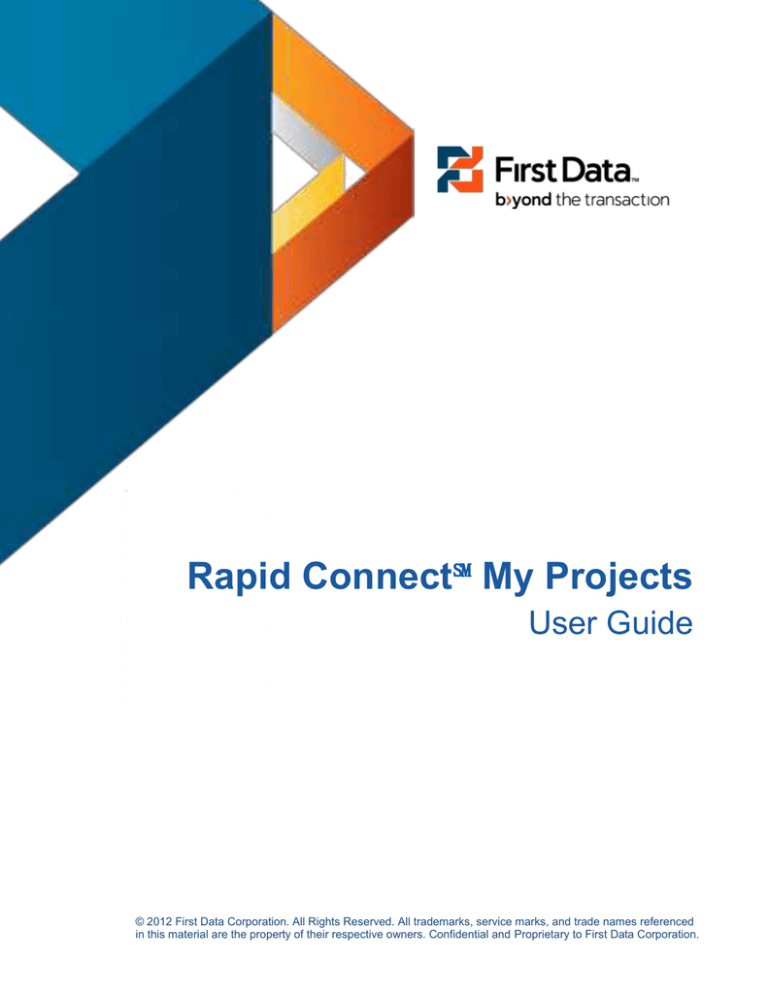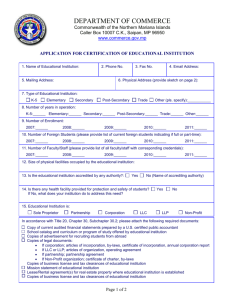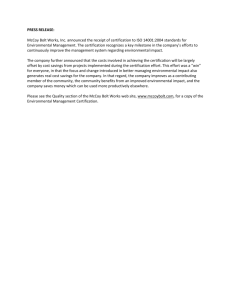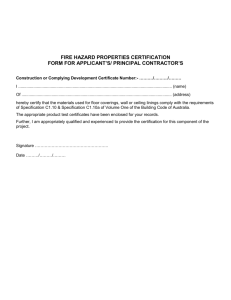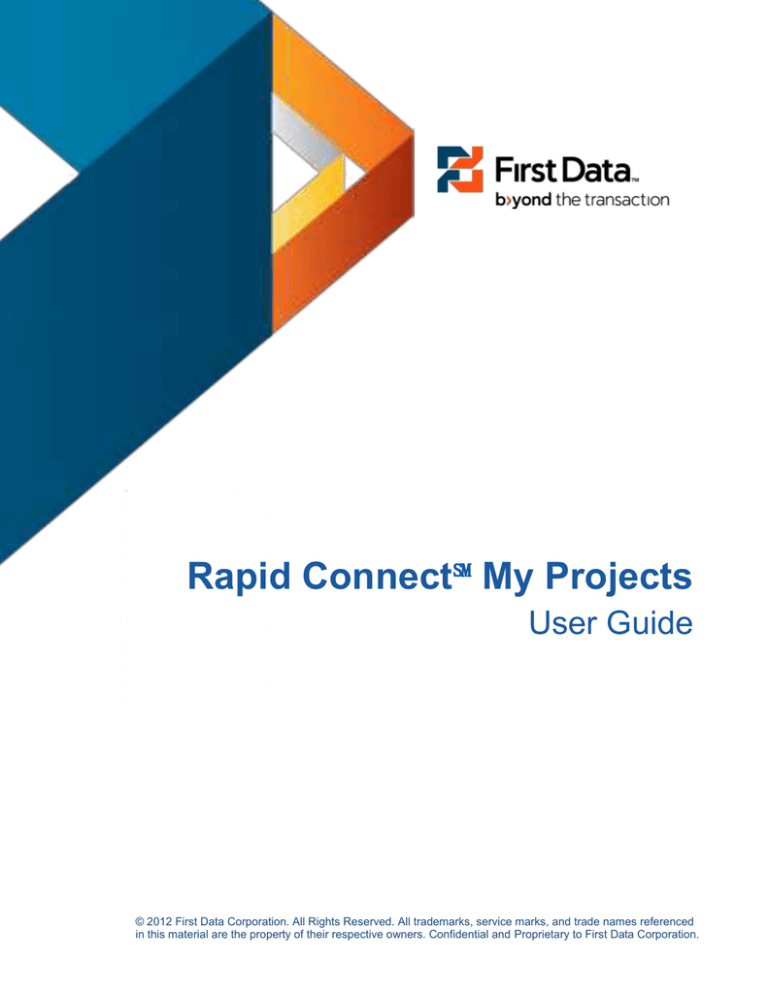
Rapid Connect℠ My Projects
User Guide
© 2012 First Data Corporation. All Rights Reserved. All trademarks, service marks, and trade names referenced
in this material are the property of their respective owners. Confidential and Proprietary to First Data Corporation.
Rapid ConnectSM Web Application
User Manual
Table of Contents
RAPID CONNECT℠ USER MANUAL .................................................................................................... 3
ABOUT THIS MANUAL ........................................................................................................................... 3
CONVENTIONS USED IN THIS MANUAL ................................................................................................... 3
ICONS USED IN THIS MANUAL ............................................................................................................... 4
CHAPTER 1: PROJECT LIFE CYCLE PROCESS ............................................................................... 5
IN THIS CHAPTER ................................................................................................................................. 5
CHAPTER DEFINITIONS ......................................................................................................................... 5
PROCESS STAGES ............................................................................................................................... 5
CHAPTER 2: CREATING A NEW PROJECT....................................................................................... 7
IN THIS CHAPTER ................................................................................................................................. 7
MY PROJECTS COMPONENT ................................................................................................................. 8
CREATING A NEW PROJECT .................................................................................................................. 8
VIEWING THE PROJECT....................................................................................................................... 13
DOWNLOADING THE SDK ................................................................................................................... 14
SDK DOCUMENTS .............................................................................................................................. 15
EDITING A PROJECT ........................................................................................................................... 17
CHAPTER 3: COMPLETING YOUR CERTIFICATION ...................................................................... 19
IN THIS CHAPTER ............................................................................................................................... 19
VALIDATION REPORT .......................................................................................................................... 19
REQUESTING A VALIDATION REPORT – PROJECT PROFILE ................................................................... 21
CERTIFICATION LETTER ...................................................................................................................... 23
Rev: V5
Page 2 of 24
First Data Learning Organization
Confidential & Proprietary to First Data Corporation
Rapid Connect User Manual
Rapid ConnectSM Web Application
User Manual
Rapid Connect℠ User Manual
About This Manual
The Rapid Connect℠ Web Application is a complete developer resource portal that
was designed to make it easier for you to develop and certify POS payment
applications with First Data. This tool will allow you to test online with automated
diagnostic tools that recognize and remedy failure points, speeding up code review
and significantly decreasing certification time.
Conventions Used in This Manual
In order to help you find what you’re looking for fast, several conventions have
been used in this manual.
What You Will See…
What You Will Do…
Click the START button.
When an action on your part is required such as
clicking on a button or hyperlink, the name of the
button or link will always be CAPITALIZED and
bold.
Click START > ALL
PROGRAMS > EIDS.
When a series of actions is required, for functions
such as drilling down a menu of options, the
individual selections will be separated by a “>.”
Type John Q Public in the
USER NAME field.
When the directions are asking you to type
something specific into a field, the field will appear
in ALL CAPS and the text to be typed will appear in
italics.
Confidential & Proprietary to First Data Corporation
Rapid Connect User Manual
Rev: V5
Page 3 of 24
Rapid ConnectSM Web Application
User Manual
Icons Used in This Manual
To make your experience with this manual easier, various icons have been
placed in the margins to indicate particular points of interest.
Tech Talk: Information related to this icon tends to be technical in nature. It
lets you know what you’re looking at refers to items such as system
requirements or back-end information that may come in handy for
troubleshooting in the future.
Caution: Watch Out! This icon lets you know that the information you’re
looking at is critical to the success of the procedure or function you’re reading
about. Ignoring the warning could cost you valuable time.
Security: This icon is a reminder that the type of information being
discussed is of a sensitive nature (Account numbers, passwords, merchant
IDs) and needs to be handled with care.
Tip: This icon indicates a best practice such as time saving short cuts or
hints about how to work smarter instead of harder.
Remember: This icon is used to indicate important and critical details. It
gives you a heads up that the corresponding information is something you
should read carefully and pay close attention to. Missing the information
pointed out by this icon could mean missing an important step necessary to
function or procedure your reading about.
Rev: V5
Page 4 of 24
First Data Learning Organization
Confidential & Proprietary to First Data Corporation
Rapid Connect User Manual
Rapid ConnectSM Web Application
User Manual
Chapter 1: Project Life Cycle Process
In This Chapter
Development Stage
Certification Stage
Review Stage
Accepted Stage
Complete Stage
Chapter Definitions
PCI DSS: Payment Card Industry Data Security Standard
PA-DSS: Payment Application Data Security Standard
TPSP: Third Party Service Provider
Process Stages
In order for your payment application to become a fully certified Rapid ConnectSM
application, it must successfully migrate through all five stages of the project life
cycle listed below. Only the first two stages of the life cycle are within your control
and have an automated validation system involved. Those two steps, however,
will comprise approximately 90% of the entire process.
As your project migrates through each successive stage of the process, you will be
notified via email.
Stage
Stage
Number
Description
1
Development
This is the stage where you create the project, develop your
application, and test it in the Rapid ConnectSM Sandbox. When
you have successfully processed all of the Certification Test
Script transactions and received a Pass validation on each in
the Development stage, you are ready to begin the
Certification process.
2
Certification
In this stage you will be validating that your payment
application can successfully process all of the tests outlined
Certification Test Script found within the SDK. To ensure the
integrity of both your payment application and the selfcertification system, this stage has a time threshold within
which the entire test script must be processed. Successful
completion and validation of the testing will automatically
promote your project to the Review stage.
Confidential & Proprietary to First Data Corporation
Rapid Connect User Manual
Rev: V5
Page 5 of 24
Rapid ConnectSM Web Application
User Manual
Stage
Stage
Number
Description
3
Review
Once the project gets migrated to this stage, a QA Analyst will
reach out to the developer to perform any additional
validations that cannot be done systemically through the
Rapid ConnectSM Sandbox. This could be as simple as
viewing the receipts that are printed out or it could involve
more complex analysis and testing for additional functionality.
Once the QA Analyst is satisfied that the additional data meets
the minimum requirements, they will move the project to the
Accepted stage.
4
Accepted
The requirements of this stage are focused on the compliance
and business processes associated with certified payment
applications. This stage will include the verification of PCIDSS certification by TPSPs or PA-DSS attestation by payment
application companies. In addition we will verify that any
required business agreements between the payment
application partner and First Data or other companies are fully
completed.
5
Complete
Once all of the requirements for the Accepted stage have
been satisfied, a member of the Integrated Payment Services
team will promote your project to the Complete stage. You will
receive an email that the product has been fully certified and
that the certification letter is available for download from the
Rapid Connect Web Application. Additionally, the TPP ID for
your payment application will be enabled within the Rapid
ConnectSM production system thereby allowing you and your
partners to begin the merchant boarding process.
Rev: V5
Page 6 of 24
First Data Learning Organization
Confidential & Proprietary to First Data Corporation
Rapid Connect User Manual
Rapid ConnectSM Web Application
User Manual
Chapter 2: Creating a New Project
In This Chapter
This lesson will prepare you to:
My Projects Component
Creating a New Project
Viewing the Project
Downloading the SDK
SDK Documents
Editing a Project
Chapter Definitions
Dashboard: The Dashboard screen is the central landing page for the
Rapid ConnectSM Web Application that allows a user to see summary
information of all activities and quickly navigate to critical modules and
pages within the application.
SDK: Software Development Kit
TPP ID: Third Party Processor ID. This is an ID that uniquely identifies a
particular version of a payment application and which also functions as the
Project ID during the certification process. It is assigned when the project
is created and follows the application through to the production
environment
UMF: Universal Message Format. This is the XML based message format
specification for the Rapid ConnectSM application.
EBT: Electronic Benefits Transfer
RWCA: Rapid ConnectSM Web Application
TRR: Test Repository and Reporting application. This serves as the central
coordination hub of all of the self-service certification applications within the
Rapid ConnectSM application environment.
EMV: EuroPay, MasterCard, and Visa. This refers to a specific type of
credit card that transfers cardholder account information from a chip
embedded in the card rather than a magnetic strip on the reverse side of
the card
WSDL: Web Services Description Language. This is a file that provides a
machine-readable description of how the web services associated with an
application can be called, what parameters are expected, and what data
structures are returned.
Confidential & Proprietary to First Data Corporation
Rapid Connect User Manual
Rev: V5
Page 7 of 24
Rapid ConnectSM Web Application
User Manual
My Projects Component
The active projects for your company will appear in the MY PROJECTS component
of the DASHBOARD page (see image below).
Options for searching for projects:
To search for a project not in view, enter the Project/TPP ID in the SEARCH
field and click the magnifying glass icon.
Navigate through the pages by clicking the Next, Last, or Previous links at
the bottom of the component.
To return to the full list, click the View All link in the top, right corner.
Creating a New Project
The new project form will start your journey toward getting your application certified
by First Data.
Note: The new project form is a dynamic intake mechanism with field
dependencies imbedded in the background. The check boxes for specific
functionality may become enabled and disabled as you move through the
process based on functionality you have selected in earlier steps.
Step Action
1
If you are not already on the DASHBOARD page, click on the DASHBOARD
menu item.
Rev: V5
Page 8 of 24
Note: All of the active projects for your company will appear in the MY
PROJECTS component of the DASHBOARD page.
First Data Learning Organization
Confidential & Proprietary to First Data Corporation
Rapid Connect User Manual
Rapid ConnectSM Web Application
User Manual
Step Action
2
Within the MY PROJECTS component, click on the CREATE NEW PROJECT
link.
Result: The New Project Profile page will be displayed.
3
Type your project name in the PROJECT NAME field.
4
Click on the + APPLICATION INFORMATION tab.
Result: The Application Information tab is displayed.
Confidential & Proprietary to First Data Corporation
Rapid Connect User Manual
Rev: V5
Page 9 of 24
Rapid ConnectSM Web Application
User Manual
Step Action
11
5
6
7
8
9
10
Note: Mandatory fields are denoted by a red asterisk.
5
Type in the APPLICATION NAME for your payment interface.
6
Select the appropriate option from the APPLICATION TYPE drop-down menu.
Note: The Application Type selection should provide a high level
definition of the type of payment interface you’re building.
7
Type in the SOFTWARE VERSION for your payment interface.
8
Select the appropriate option from the PROTOCOL drop-down menu.
9
Select the appropriate option from the COMMUNICATION TYPE drop-down
menu.
10
Type in the APPLICATION DESCRIPTION for your application.
Note: The Application Description will be used to describe your
payment application to other individuals after you have completed the
certification process and should be comprehensive, yet succinct.
11
If applicable, type in any APPLICATION PERIPHERALS that are being used
by your application.
Note: Application Peripherals should include any additional payment
related hardware that is connected to your applications (i.e. PIN Pads,
Check Readers, Contactless Readers, Printers, etc.).
12
Click on the + INDUSTRY OPTIONS tab.
Result: The Industry Options tab is displayed.
13
Select all of the industries that your application is targeting by clicking in the
selection box to the left of the item.
Rev: V5
Page 10 of 24
First Data Learning Organization
Confidential & Proprietary to First Data Corporation
Rapid Connect User Manual
Rapid ConnectSM Web Application
User Manual
Step Action
Note: Some of the industries may not be available for testing in Rapid
Connect at this time. The industries shown are demonstrative of the
overall roadmap for Rapid Connect. If the check box for an industry
that is essential to your payment application is not enabled, you can
get more information about future availability from the Integrated
Payment Solutions team.
14
Click on the + PAYMENT TYPE OPTIONS tab.
Result: The Payment Type Options tab is displayed.
15
Select all of the payment types that your application is targeting.
Note: Based on the industries you selected some of the payment
options may not be available.
16
Click on the + TRANSACTION FEATURES tab.
Result: The Transaction Features tab is displayed.
Confidential & Proprietary to First Data Corporation
Rapid Connect User Manual
Rev: V5
Page 11 of 24
Rapid ConnectSM Web Application
User Manual
Step Action
17
Select all of the transaction features that your application is targeting.
Note: Not all of the options will be available based on your selections
on the previous tab.
18
Click on the SUBMIT button.
Result: A confirmation page message will be shown and your new project will
be registered to begin the development and certification life cycle process.
Note: At this time, a test Rapid Connect ID, three Terminal IDs, and
Datawire IDs (if necessary) will be assigned to the project and can be
utilized in the development and certification testing process. Terminal
ID 1 should be always be used for certification testing, while Terminal
IDs 2 and 3 can be used for unit or functional testing of your
application without adversely affecting the automated certification
validation process.
Rev: V5
Page 12 of 24
First Data Learning Organization
Confidential & Proprietary to First Data Corporation
Rapid Connect User Manual
Rapid ConnectSM Web Application
User Manual
Viewing the Project
Once the project is created, you can view it from the MY PROJECTS component by
clicking the Project/TPP ID link.
Result: The PROJECT PROFILE will appear
Click the plus sign to expand the Application Information, Industry Options, Payment
Type Options, or Transaction Features.
Confidential & Proprietary to First Data Corporation
Rapid Connect User Manual
Rev: V5
Page 13 of 24
Rapid ConnectSM Web Application
User Manual
Downloading the SDK
After creating your new project a customized SDK will be created for you based on
your choices. This is a step forward from the old process where you had to sort
through all of the documents to find what was relevant to you; in the new process
we have done that work for you.
You will receive an e-mail shortly after submitting your project which will indicate
that your SDK is available.
Step Action
1
If you are not already on the DASHBOARD Page, click on the DASHBOARD
menu item.
2
Within the MY PROJECTS component, click on the PROJECT/TPP ID
hyperlink for the project that you want to access.
Note: If the ID of the project you want to view is not listed, you can
perform a search for the project by entering the TPP ID in the search
criteria field and clicking the magnifying glass icon.
Rev: V5
Page 14 of 24
First Data Learning Organization
Confidential & Proprietary to First Data Corporation
Rapid Connect User Manual
Rapid ConnectSM Web Application
User Manual
Step Action
3
On the PROJECT PROFILE page, click on the DOWNLOAD SDK
DOCUMENTS link.
4
The SAVE pop-up box will be displayed, choose the location to save the zip
file.
SDK Documents
Your customized SDK will contain the following documents which are designed to
make it easier for you to complete your development and testing.
Document
Type
Description
Tailored UMF
Message
Format
Specification
This document is the technical
specification that defines the fields, field
attributes, processing rules, and
transaction types within the UMF and
XML Schema. It is intended to be the
primary reference document for a POS
application developer when creating the
code for their payment application.
Upon the creation or modification of a
project in RCWA, the specification is
compiled within TRR from the various
subcomponents based on the
parameters defined in the project profile.
Tailored Test
Script
This document contains a list of all
relevant, defined test cases for the
functionality that was selected in the
project profile within RCWA. Each time
a project is created or modified within
RCWA, TRR compiles a new test script
Subcomponents
Confidential & Proprietary to First Data Corporation
Rapid Connect User Manual
Development or "unit
testing" test cases allow
the Vendor to test
specific functionality of
the system, but are not
required test cases for
Rev: V5
Page 15 of 24
Rapid ConnectSM Web Application
User Manual
Document
Type
Description
Subcomponents
from the list of defined test cases in the
test case database. Within the Test
Script, test cases will be defined as
development or certification test cases.
Quick
Reference
Guides
The QRGs are the functional documents
that help further explain the best
practices, payment types, product
functionality, card association
regulations, and merchant environment
guidelines associated with developing a
payment application. These documents
are to be used by the developer in
conjunction with the Tailored UMF
specification to provide a comprehensive
overview of the processing guidelines for
specific functionality. These documents
will be included as separate documents
within the SDK and will be present when
the associated functionality is selected
as part of the project profile in RCWA.
Code Snippets
The code snippets are designed to show
the developer how to build a few
transactions within their chosen
development language so that they can
understand how to construct all of the
necessary request messages for their
application.
XML Schema
The XML schema is a file of all the UMF
XML field tag names, field groupings,
and in some instances applicable field
values. This file is meant to be
integrated into the payment application
as the source file for the construction of
UMF XML messages
WSDL File
The WSDL file is a description of the
web services that can be invoked for
Rev: V5
Page 16 of 24
the actual certification
process.
Certification test cases
are those specific
transactions that must be
completed successfully in
order to achieve a
certified application
status.
Retail/QSR Quick
Reference Guide
MOTO Quick Reference
Guide
Ecommerce Quick
Reference Guide
Restaurant Quick
Reference Guide
PCARD Quick Reference
Guide
TransArmor® solution
Quick Reference Guide
Online Bill Payment
Quick Reference Guide
EMV Quick Reference
Guide
Receipt Format Quick
Reference Guide
First Data Learning Organization
Confidential & Proprietary to First Data Corporation
Rapid Connect User Manual
Rapid ConnectSM Web Application
Document
Type
Description
User Manual
Subcomponents
processing transactions through Rapid
Connect. It provides a machinereadable description of how the service
can be called, what parameters it
expects, and what data structures it
returns. Vendors can convert this file
into an API formatted in the
development protocol utilized by their
POS application.
Integration
Guides
These documents serve as the network
layer integration definitions and
procedures for the various
communication methodologies enabled
through Rapid Connect. They will be
present in the SDK when the affiliated
communication type and protocol is
selected within the project profile in
RCWA.
Datawire Integration
Guide
Leased Line
(MPLS/VPN) Integration
Guide
Web Services over
Leased Line Integration
Guide
Editing a Project
Follow the steps below to edit a project.
Step
1
Action
From the PROJECT PROFILE page, click the Edit Project link.
Confidential & Proprietary to First Data Corporation
Rapid Connect User Manual
Rev: V5
Page 17 of 24
Rapid ConnectSM Web Application
User Manual
Step
Rev: V5
Page 18 of 24
Action
2
Modify the appropriate fields.
3
Click the SUBMIT button.
First Data Learning Organization
Confidential & Proprietary to First Data Corporation
Rapid Connect User Manual
Rapid ConnectSM Web Application
User Manual
Chapter 3: Completing Your Certification
In This Chapter
Validation Report Certification
Certification Letter
Validation Report
After processing all of the transactions within the Certification Test Script, a
Validation Report must be requested to complete the transaction processing phase
of the Certification process. This action will create a systemic report of your overall
progress through the Certification test script and, if fully passed, will notify the QA
Analysts that the project has been submitted for Review from the Rapid ConnectSM
Web Application.
Step Action
1
Access the Sandbox page for your project using one of the methods described
previously.
2
In the Project Summary section, click on the View Validation Report link.
Result: A dialogue window will open giving you the option to open or save the
report.
3
Select the option to Open or Save the report.
Confidential & Proprietary to First Data Corporation
Rapid Connect User Manual
Rev: V5
Page 19 of 24
Rapid ConnectSM Web Application
User Manual
Step Action
Result: If you select Open, the report will display in a new window. The report
shows the final disposition of each test transaction within the test script.
Note:
If all of the tests are passed successfully then the project will
automatically be moved to the Review status. At that time a QA
Analyst will reach out to you for the remaining documentation (i.e.,
receipts) and other tests that need to be done to complete the
Certification process.
4
Rev: V5
Page 20 of 24
If an error is found during the Certification and the Validation Report does not
indicate a Pass status, you will have two options:
If the error is minor in nature and can be resolved quickly, leave the
project in the Certification stage, correct the error, and re-process the
entire set of transactions within the test script.
If the errors will require significant additional development, migrate the
project back to the Development stage by change the status of the
project. Once this is done, correct the error, test the new code in the
Sandbox, then start the Certification process again beginning at step 1.
First Data Learning Organization
Confidential & Proprietary to First Data Corporation
Rapid Connect User Manual
Rapid ConnectSM Web Application
User Manual
Requesting a Validation Report – Project Profile
An alternate way to access the Validation Report is shown below. Keep in mind that
the report must be requested to complete the transaction processing phase of the
Certification process. This action will create a systemic report of your overall
progress through the Certification test script and, if fully passed, will notify the QA
Analysts that the project has been submitted for Review from the Rapid ConnectSM
Web Application.
Step Action
1
Click on the Project/TPP ID link within the MY PROJECTS component of the
DASHBOARD.
Result: The PROJECT PROFILE screen is displayed.
2
Click on the View Validation Report link.
Result: A dialogue window will open giving you the option to open or save the
report.
3
Select the option to Open or Save the report.
Confidential & Proprietary to First Data Corporation
Rapid Connect User Manual
Rev: V5
Page 21 of 24
Rapid ConnectSM Web Application
User Manual
Step Action
Result: If you select Open, the report will display in a new window. The report
shows the final disposition of each test transaction within the test script.
Note:
If all of the tests are passed successfully then the project will
automatically be moved to the Review status. At that time a QA
Analyst will reach out to you for the remaining documentation (i.e.,
receipts) and other tests that need to be done to complete the
Certification process.
4
Rev: V5
Page 22 of 24
If an error is found during the Certification and the Validation Report does not
indicate a Pass status, you will have two options:
If the error is minor in nature and can be resolved quickly, leave the
project in the Certification stage, correct the error, and re-process the
entire set of transactions within the test script.
If the errors will require significant additional development, migrate the
project back to the Development stage by change the status of the
project. Once this is done, correct the error, test the new code in the
Sandbox, then start the Certification process again beginning at step
1.
First Data Learning Organization
Confidential & Proprietary to First Data Corporation
Rapid Connect User Manual
Rapid ConnectSM Web Application
User Manual
Certification Letter
After a project has completed all five stages of the Certification process a
Certification Letter will be generated which can be accessed through the Rapid
ConnectSM Web Application. Below are the steps for accessing your certification
letter.
Step Action
1
Login and access the DASHBOARD page.
Result: The DASHBOARD is displayed.
2
Within the MY PROJECTS component of the DASHBOARD page, click on
the PROJECT/TPP ID for the project.
Result: The PROJECT PROFILE screen is displayed.
3
Click on the VIEW CERTIFICATION LETTER link.
Confidential & Proprietary to First Data Corporation
Rapid Connect User Manual
Rev: V5
Page 23 of 24
Rapid ConnectSM Web Application
User Manual
Step Action
Result: A dialogue window will open giving you the option to open or save the
report.
4
Select the option to Open or Save the report.
Result: If you select Open, the report will display in a new window. The report
shows the full payment functionality certified through the Rapid ConnectSM
application.
Rev: V5
Page 24 of 24
First Data Learning Organization
Confidential & Proprietary to First Data Corporation
Rapid Connect User Manual