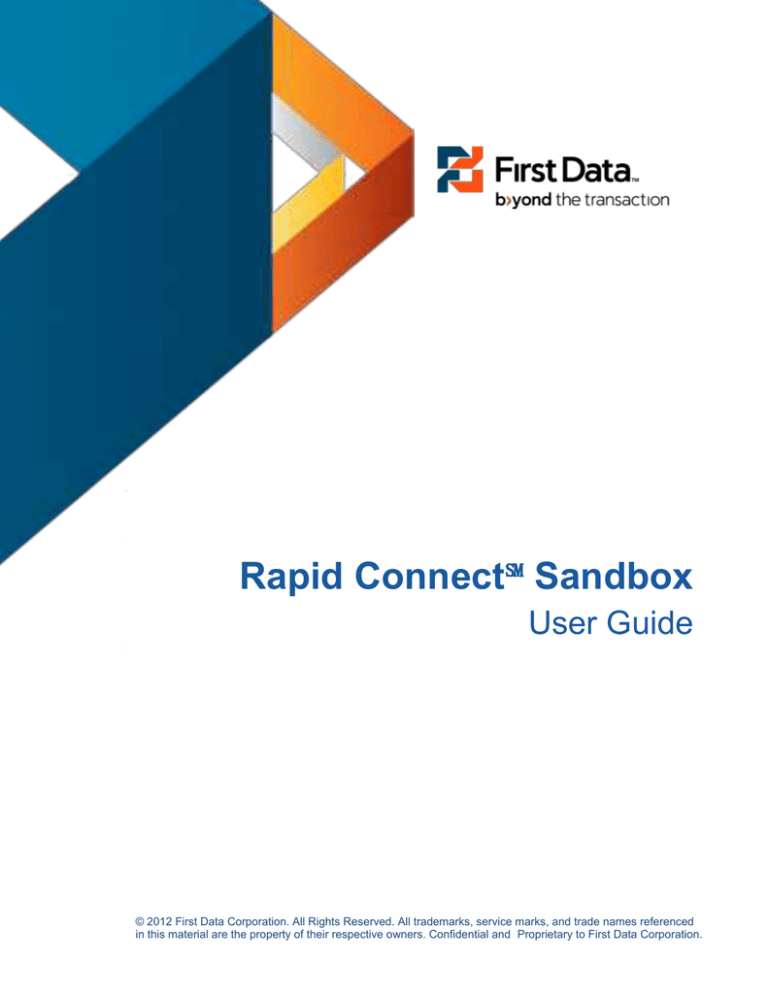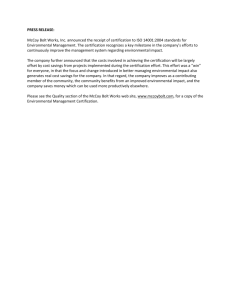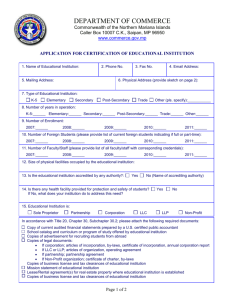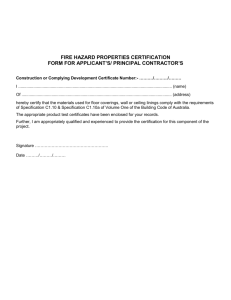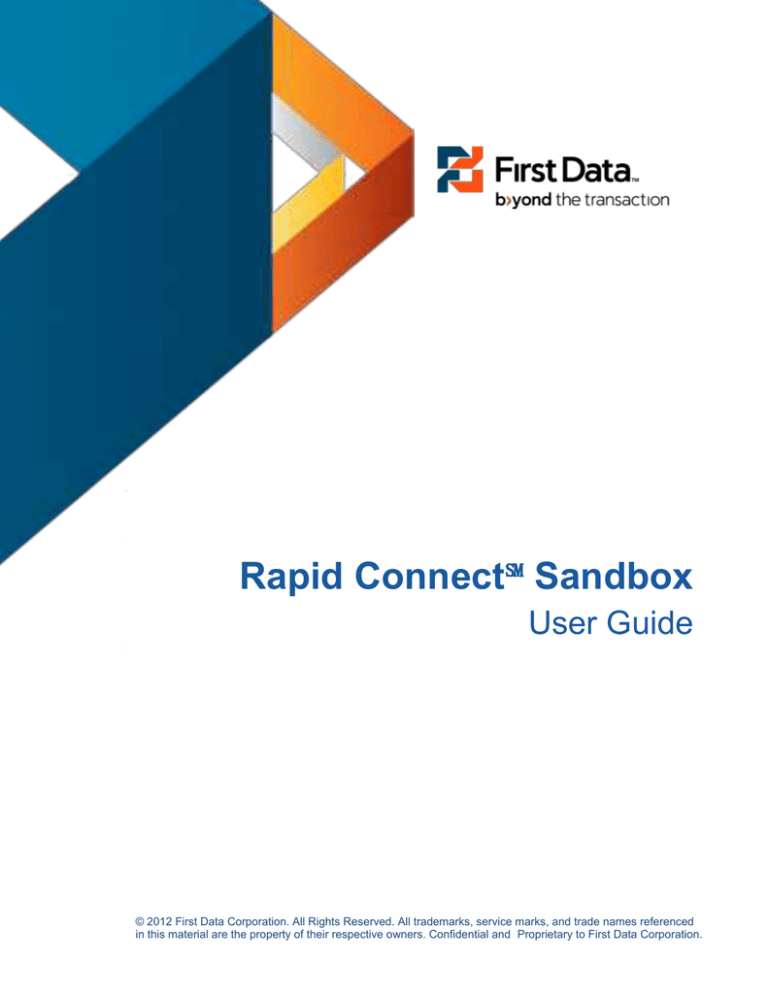
Rapid Connect℠ Sandbox
User Guide
© 2012 First Data Corporation. All Rights Reserved. All trademarks, service marks, and trade names referenced
in this material are the property of their respective owners. Confidential and Proprietary to First Data Corporation.
Rapid ConnectSM Web Application
User Manual
Table of Contents
RAPID CONNECT℠ USER MANUAL .................................................................................................... 3
ABOUT THIS MANUAL ........................................................................................................................... 3
CONVENTIONS USED IN THIS MANUAL ................................................................................................... 3
ICONS USED IN THIS MANUAL ............................................................................................................... 4
CHAPTER 1: USING THE SANDBOX .................................................................................................. 5
IN THIS CHAPTER ................................................................................................................................. 5
CHAPTER DEFINITIONS ......................................................................................................................... 5
SANDBOX OVERVIEW ........................................................................................................................... 5
ACCESSING THE SANDBOX FROM THE DASHBOARD ................................................................................ 6
ACCESSING THE SANDBOX FROM THE PROJECT PROFILE ....................................................................... 7
ACCESSING THE SANDBOX FROM THE NAVIGATION BAR ......................................................................... 9
SANDBOX TRANSACTION RESULTS ...................................................................................................... 11
TRANSACTION DETAIL ........................................................................................................................ 12
SUBMITTING FOR CERTIFICATION - SANDBOX ....................................................................................... 15
SUBMITTING FOR CERTIFICATION – PROJECT PROFILE ......................................................................... 17
CHAPTER 2: COMPLETING YOUR CERTIFICATION ...................................................................... 19
IN THIS CHAPTER ............................................................................................................................... 19
VALIDATION REPORT .......................................................................................................................... 19
REQUESTING A VALIDATION REPORT – PROJECT PROFILE ................................................................... 21
CERTIFICATION LETTER ...................................................................................................................... 23
Rev: V5
Page 2 of 24
First Data Learning Organization
Confidential & Proprietary to First Data Corporation
Rapid Connect User Manual
Rapid ConnectSM Web Application
User Manual
Rapid Connect℠ User Manual
About This Manual
The Rapid Connect℠ Web Application is a complete developer resource portal that
was designed to make it easier for you to develop and certify POS payment
applications with First Data. This tool will allow you to test online with automated
diagnostic tools that recognize and remedy failure points, speeding up code review
and significantly decreasing certification time.
Conventions Used in This Manual
In order to help you find what you’re looking for fast, several conventions have
been used in this manual.
What You Will See…
What You Will Do…
Click the START button.
When an action on your part is required such as
clicking on a button or hyperlink, the name of the
button or link will always be CAPITALIZED and
bold.
Click START > ALL
PROGRAMS > EIDS.
When a series of actions is required, for functions
such as drilling down a menu of options, the
individual selections will be separated by a “>.”
Type John Q Public in the
USER NAME field.
When the directions are asking you to type
something specific into a field, the field will appear
in ALL CAPS and the text to be typed will appear in
italics.
Confidential & Proprietary to First Data Corporation
Rapid Connect User Manual
Rev: V5
Page 3 of 24
Rapid ConnectSM Web Application
User Manual
Icons Used in This Manual
To make your experience with this manual easier, various icons have been
placed in the margins to indicate particular points of interest.
Tech Talk: Information related to this icon tends to be technical in nature. It
lets you know what you’re looking at refers to items such as system
requirements or back-end information that may come in handy for
troubleshooting in the future.
Caution: Watch Out! This icon lets you know that the information you’re
looking at is critical to the success of the procedure or function you’re reading
about. Ignoring the warning could cost you valuable time.
Security: This icon is a reminder that the type of information being
discussed is of a sensitive nature (Account numbers, passwords, merchant
IDs) and needs to be handled with care.
Tip: This icon indicates a best practice such as time saving short cuts or
hints about how to work smarter instead of harder.
Remember: This icon is used to indicate important and critical details. It
gives you a heads up that the corresponding information is something you
should read carefully and pay close attention to. Missing the information
pointed out by this icon could mean missing an important step necessary to
function or procedure your reading about.
Rev: V5
Page 4 of 24
First Data Learning Organization
Confidential & Proprietary to First Data Corporation
Rapid Connect User Manual
Rapid ConnectSM Web Application
User Manual
Chapter 1: Using the Sandbox
In This Chapter
Sandbox Overview
Accessing the Sandbox from the Dashboard
Accessing the Sandbox from the Project Profile
Accessing the Sandbox from the Navigation Bar
Sandbox Transaction Results
Submitting for Certification
Chapter Definitions
Txn Type: Transaction Type
TID: Terminal ID
UMF: Universal Message Format
Sandbox Overview
The Sandbox is an interactive transaction search and display application that
provides the developer with the ability to view and analyze the request and
response messages affiliated with a test transaction. Using the test script in the
SDK you will be able to process UMF transactions and transmit them to the Rapid
ConnectSM application using your chosen connectivity. Test script transactions will
receive a pass or fail score indicating whether the request message met all of the
requirements of that particular test transaction. Random transactions not included
in the test script can also be processed, but will not receive a pass/fail status.
After processing test transactions, you can access the Rapid ConnectSM Sandbox
to see the results. The options for accessing the Sandbox are shown below.
Confidential & Proprietary to First Data Corporation
Rapid Connect User Manual
Rev: V5
Page 5 of 24
Rapid ConnectSM Web Application
User Manual
Accessing the Sandbox from the Dashboard
This is probably the quickest and easiest way to access the Sandbox for your
projects.
Step Action
1
If you are not already on the DASHBOARD Page, click on the DASHBOARD
menu item.
2
Within the MY PROJECTS component on the dashboard, click on the VIEW
SANDBOX link on the right side of the entry for the corresponding project ID.
Notes:
o Five projects are displayed at a time. If you have more than
that open you may need to use the navigation buttons below
the table to find your project.
o You can search through the projects on this screen by entering
in a PROJECT/TPP ID and clicking on the magnifying glass.
Result: The Sandbox screen is displayed.
Rev: V5
Page 6 of 24
First Data Learning Organization
Confidential & Proprietary to First Data Corporation
Rapid Connect User Manual
Rapid ConnectSM Web Application
User Manual
Step Action
Accessing the Sandbox from the Project Profile
The second way that you can access the Sandbox is from the PROJECT PROFILE
screen.
Step Action
1
If you are not already on the DASHBOARD Page, click on the DASHBOARD
menu item.
2
Within the MY PROJECTS component on the dashboard, click on the
PROJECT/TPP ID link for the project profile that you want to see.
Confidential & Proprietary to First Data Corporation
Rapid Connect User Manual
Rev: V5
Page 7 of 24
Rapid ConnectSM Web Application
User Manual
Step Action
Notes:
o Five projects are displayed at a time. If you have more than
that open you may need to use the navigation buttons below
the table to find your project.
o You can search through the projects on this screen by entering
in a PROJECT/TPP ID and clicking on the magnifying glass.
Result: The Project Profile screen is displayed.
3
Click on the View Sandbox link.
Result: The Sandbox screen is displayed.
Rev: V5
Page 8 of 24
First Data Learning Organization
Confidential & Proprietary to First Data Corporation
Rapid Connect User Manual
Rapid ConnectSM Web Application
User Manual
Step Action
Accessing the Sandbox from the Navigation Bar
The last option for accessing the Sandbox for your project is from the Navigation
Bar. This method can be utilized from any page within the Rapid ConnectSM Web
Application, but will require that the user search for their project upon entering the
Sandbox page.
Step Action
1
From any page in the Rapid ConnectSM Web Application, click on the
SANDBOX menu item.
Result: The SANDBOX screen is displayed.
Confidential & Proprietary to First Data Corporation
Rapid Connect User Manual
Rev: V5
Page 9 of 24
Rapid ConnectSM Web Application
User Manual
Step Action
2
3
2
Type in the PROJECT/TPP ID in the input box.
3
Click on the magnifying glass to search for your project.
Result: The Sandbox screen is displayed with the 10 most recent
transactions.
Rev: V5
Page 10 of 24
First Data Learning Organization
Confidential & Proprietary to First Data Corporation
Rapid Connect User Manual
Rapid ConnectSM Web Application
User Manual
Sandbox Transaction Results
The Sandbox screen is divided into two sections which provide you with different
information on your project. This table will provide you with an overview of what to
expect in the two sections.
Section
PROJECT
SUMMARY
Description
The PROJECT SUMMARY section of the Sandbox will contain
a summary of the project information, including:
Hyperlink to the PROJECT PROFILE screen
Application Name
Rapid Connect ID
Company ID
Current Status
Action drop down menu. This menu allows you to
change the status of your project directly from the
Sandbox page.
TRANSACTION The transaction data displayed in the Transaction Details
DETAILS
section will show you summary information about the
transactions you’ve processed to help you identify the particular
test case and determine whether a transaction passed or failed
the requirements of that test case. The default view of this
section displays the most recent 10 transactions processed
using TID 1. Additional transactions can be viewed either by
utilizing the pagination buttons at the bottom of the screen or by
conducting a transaction search using specific search criteria.
Notes
During the Development phase of the project life cycle
you can process as many transactions as necessary to
aid in the development process and to prepare for the
Certification process that will occur in the next phase of
the project life cycle. Testing and Validation will occur
on all transactions processed on all three Terminal IDs,
although the Certification process will only occur on
Terminal ID 1.
Confidential & Proprietary to First Data Corporation
Rapid Connect User Manual
Rev: V5
Page 11 of 24
Rapid ConnectSM Web Application
User Manual
Transaction Detail
Here you will find the steps for using the TRANSACTION DETAILS section of the
SANDBOX page.
Step Action
1
Review the transactions that you conducted by looking at the PASS/FAIL
column.
2
3
4
5
2
Results can be filtered by selecting an option or entering text in the following
fields:
TXN TYPE
PAYMENT TYPE
AMT
TID
ACCT#
DATE
3
Click on the magnifying glass to execute a search of the transactions to find
the specific items you wish to view based on your search criteria.
Note:
Transactions processed when the project status is Development,
Review, Accepted, or Complete, are retired from the system after they
reach an age of 14 days and you will no longer be able to view data
for those items.
Transactions processed when the project status is Certification,
however, are maintained on the system in an archive file for a duration
of 7 years.
Rev: V5
Page 12 of 24
First Data Learning Organization
Confidential & Proprietary to First Data Corporation
Rapid Connect User Manual
Rapid ConnectSM Web Application
User Manual
Step Action
4
If you want to view the raw XML data of the request and response messages
for a specific transaction you will click on the LogTran link.
Result: The TRANSACTION LOG pop-up window is displayed.
5
If you want to view the parsed request message along with further information
about which fields might be in error, click on the DebugTran link.
Result: The TRANSACTION DEBUG LOG pop-up window is displayed.
Confidential & Proprietary to First Data Corporation
Rapid Connect User Manual
Rev: V5
Page 13 of 24
Rapid ConnectSM Web Application
User Manual
Step Action
Rev: V5
Page 14 of 24
First Data Learning Organization
Confidential & Proprietary to First Data Corporation
Rapid Connect User Manual
Rapid ConnectSM Web Application
User Manual
Submitting for Certification - Sandbox
When you have successfully processed all of the Certification Test Script
transactions and received a Pass validation on each in the Development stage, you
are ready to begin the Certification process. During the Certification stage, you will
be required to process all of the Certification Test Script transactions on TID #1, in a
single pass with no errors within a 36 hour window. To begin this process, you can
submit the application for certification. This should occur ONLY when all of your
initial development, functional testing, and unit testing are complete.
The automated certification process will allow you to complete approximately 90% of
the testing that needs to be done for a product to be fully certified.
Step Action
1
Using one of the methods discussed in the previous sections, access the
Sandbox for the Project ID on which you are working.
Result: The SANDBOX screen is displayed.
2
3
2
Select CERTIFICATION from the drop-down menu under the ACTION
column.
3
Click on the SUBMIT CHANGES button.
Note:
You will see a confirmation message display at the top of the screen
indicating that the project status has been changed.
Confidential & Proprietary to First Data Corporation
Rapid Connect User Manual
Rev: V5
Page 15 of 24
Rapid ConnectSM Web Application
User Manual
Step Action
4
Begin processing your test script transactions by sending them from your
payment application to the Rapid ConnectSM application.
Notes:
o All Certification Test Script transactions must be processed
using Terminal ID 1 for certification testing. No other
transactions should be processed on Terminal ID 1 while the
Certification process is underway.
o You can view the individual results of your Certification stage
transactions using the Transaction Details section of the
Sandbox as described in the previous section.
5
After processing all of the transactions within the Certification Test Script, you
should request an automated validation of the certification run by clicking on
the VIEW VALIDATION REPORT link.
Note:
If all of the tests are passed successfully then the project will
automatically be moved to the Review status. At that time a QA
Analyst will reach out to you for the remaining documentation (i.e.,
receipts) and other tests that need to be done to complete the
Certification process.
6
If an error is found during the Certification and the Validation Report does not
indicate a Pass status, you will have two options:
If the error is minor in nature and can be resolved quickly, leave the
project in the Certification stage, correct the error, and re-process the
entire set of transactions within the test script.
If the errors will require significant additional development, migrate the
project back to the Development stage by change the status of the
project. Once this is done, correct the error, test the new code in the
Sandbox, then start the Certification process again beginning at step
1.
Rev: V5
Page 16 of 24
First Data Learning Organization
Confidential & Proprietary to First Data Corporation
Rapid Connect User Manual
Rapid ConnectSM Web Application
User Manual
Submitting for Certification – Project Profile
The project can be enabled for the Certification stage via the PROJECT PROFILE
page in addition to doing so from the Sandbox.
Step Action
1
From the My Projects component on the Dashboard page, click on the
Project/TPP ID hyperlink for the project ID on which you are working.
2
Click on the Edit Project link.
Result: The EDIT PROJECT PROFILE screen is displayed.
Confidential & Proprietary to First Data Corporation
Rapid Connect User Manual
Rev: V5
Page 17 of 24
Rapid ConnectSM Web Application
User Manual
Step Action
3
4
3
Select Certification from the UPDATE STATUS drop-down field.
4
Click on the SUBMIT button.
Note:
You will see a confirmation message display at the top of the screen
indicating that the project status has been changed.
5
Begin processing your test script transactions by sending them from your
payment application to the Rapid ConnectSM application.
Notes:
o All Certification Test Script transactions must be processed
using Terminal ID 1 for certification testing. No other
transactions should be processed on Terminal ID 1 while the
Certification process is underway.
o You can view the individual results of your Certification stage
transactions using the Transaction Details section of the
Sandbox as described in the previous section.
Rev: V5
Page 18 of 24
First Data Learning Organization
Confidential & Proprietary to First Data Corporation
Rapid Connect User Manual
Rapid ConnectSM Web Application
User Manual
Chapter 2: Completing Your Certification
In This Chapter
Validation Report Certification
Certification Letter
Validation Report
After processing all of the transactions within the Certification Test Script, a
Validation Report must be requested to complete the transaction processing phase
of the Certification process. This action will create a systemic report of your overall
progress through the Certification test script and, if fully passed, will notify the QA
Analysts that the project has been submitted for Review from the Rapid ConnectSM
Web Application.
Step Action
1
Access the Sandbox page for your project using one of the methods described
previously.
2
In the Project Summary section, click on the View Validation Report link.
Result: A dialogue window will open giving you the option to open or save the
report.
3
Select the option to Open or Save the report.
Confidential & Proprietary to First Data Corporation
Rapid Connect User Manual
Rev: V5
Page 19 of 24
Rapid ConnectSM Web Application
User Manual
Step Action
Result: If you select Open, the report will display in a new window. The report
shows the final disposition of each test transaction within the test script.
Note:
If all of the tests are passed successfully then the project will
automatically be moved to the Review status. At that time a QA
Analyst will reach out to you for the remaining documentation (i.e.,
receipts) and other tests that need to be done to complete the
Certification process.
4
Rev: V5
Page 20 of 24
If an error is found during the Certification and the Validation Report does not
indicate a Pass status, you will have two options:
If the error is minor in nature and can be resolved quickly, leave the
project in the Certification stage, correct the error, and re-process the
entire set of transactions within the test script.
If the errors will require significant additional development, migrate the
project back to the Development stage by change the status of the
project. Once this is done, correct the error, test the new code in the
Sandbox, then start the Certification process again beginning at step 1.
First Data Learning Organization
Confidential & Proprietary to First Data Corporation
Rapid Connect User Manual
Rapid ConnectSM Web Application
User Manual
Requesting a Validation Report – Project Profile
An alternate way to access the Validation Report is shown below. Keep in mind that
the report must be requested to complete the transaction processing phase of the
Certification process. This action will create a systemic report of your overall
progress through the Certification test script and, if fully passed, will notify the QA
Analysts that the project has been submitted for Review from the Rapid ConnectSM
Web Application.
Step Action
1
Click on the Project/TPP ID link within the MY PROJECTS component of the
DASHBOARD.
Result: The PROJECT PROFILE screen is displayed.
2
Click on the View Validation Report link.
Result: A dialogue window will open giving you the option to open or save the
report.
3
Select the option to Open or Save the report.
Confidential & Proprietary to First Data Corporation
Rapid Connect User Manual
Rev: V5
Page 21 of 24
Rapid ConnectSM Web Application
User Manual
Step Action
Result: If you select Open, the report will display in a new window. The report
shows the final disposition of each test transaction within the test script.
Note:
If all of the tests are passed successfully then the project will
automatically be moved to the Review status. At that time a QA
Analyst will reach out to you for the remaining documentation (i.e.,
receipts) and other tests that need to be done to complete the
Certification process.
4
Rev: V5
Page 22 of 24
If an error is found during the Certification and the Validation Report does not
indicate a Pass status, you will have two options:
If the error is minor in nature and can be resolved quickly, leave the
project in the Certification stage, correct the error, and re-process the
entire set of transactions within the test script.
If the errors will require significant additional development, migrate the
project back to the Development stage by change the status of the
project. Once this is done, correct the error, test the new code in the
Sandbox, then start the Certification process again beginning at step
1.
First Data Learning Organization
Confidential & Proprietary to First Data Corporation
Rapid Connect User Manual
Rapid ConnectSM Web Application
User Manual
Certification Letter
After a project has completed all five stages of the Certification process a
Certification Letter will be generated which can be accessed through the Rapid
ConnectSM Web Application. Below are the steps for accessing your certification
letter.
Step Action
1
Login and access the DASHBOARD page.
Result: The DASHBOARD is displayed.
2
Within the MY PROJECTS component of the DASHBOARD page, click on
the PROJECT/TPP ID for the project.
Result: The PROJECT PROFILE screen is displayed.
3
Click on the VIEW CERTIFICATION LETTER link.
Confidential & Proprietary to First Data Corporation
Rapid Connect User Manual
Rev: V5
Page 23 of 24
Rapid ConnectSM Web Application
User Manual
Step Action
Result: A dialogue window will open giving you the option to open or save the
report.
4
Select the option to Open or Save the report.
Result: If you select Open, the report will display in a new window. The report
shows the full payment functionality certified through the Rapid ConnectSM
application.
Rev: V5
Page 24 of 24
First Data Learning Organization
Confidential & Proprietary to First Data Corporation
Rapid Connect User Manual