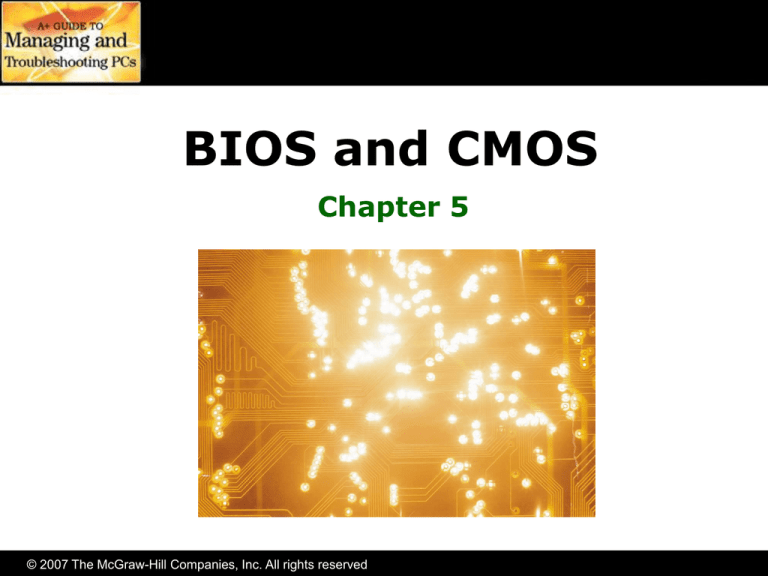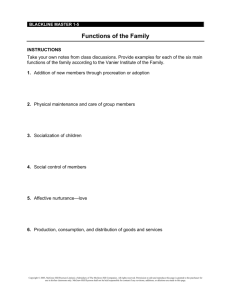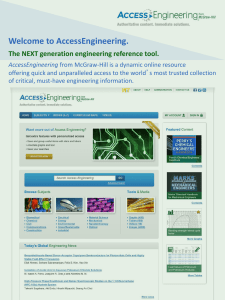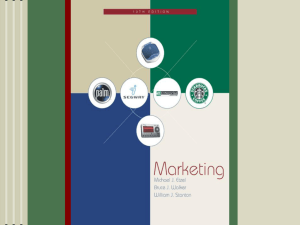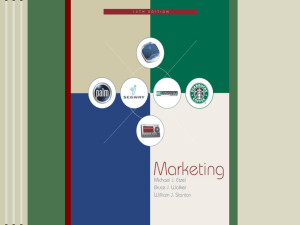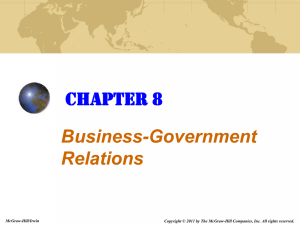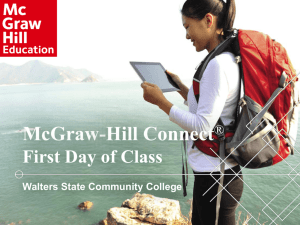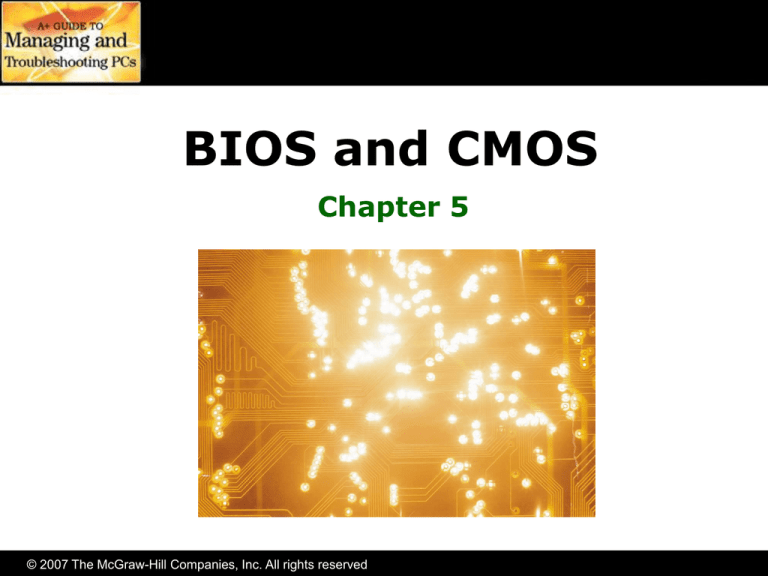
BIOS and CMOS
Chapter 5
© 2007 The McGraw-Hill Companies, Inc. All rights reserved
Overview
• In this chapter, you will learn to
– Explain the function of BIOS
– Distinguish among various CMOS setup utility
options
– Describe option ROM and device drivers
– Troubleshoot the power-on self test (POST)
© 2007 The McGraw-Hill Companies, Inc. All rights reserved
Historical/Conceptual
We Need to Talk
© 2007 The McGraw-Hill Companies, Inc. All rights reserved
Bridge Introduction
• Data flows through the computer
– Between CPU and RAM
– Between CPU and video
– Between CPU and other devices
• Bridges are used to connect the pieces
– Northbridge
• Bridge closest to the CPU
– Southbridge
• The farther bridge
© 2007 The McGraw-Hill Companies, Inc. All rights reserved
Northbridge & Southbridge
• A chipset is a set of Northbridge and
Southbridge chips that work together
• Northbridge
– Chip or chips that
connect the CPU to
video and/or memory
• Southbridge
– Handles all of the inputs
and outputs to the
many devices in the PC
• Explored in more depth in Chapter 7
© 2007 The McGraw-Hill Companies, Inc. All rights reserved
Data Flow
– Northbridge and Southbridge
have connectivity with all devices
– Not the same in all systems
© 2007 The McGraw-Hill Companies, Inc. All rights reserved
Chipset
Northbridge
Southbridge
© 2007 The McGraw-Hill Companies, Inc. All rights reserved
Basic Input/Output System
(BIOS)
• Bridges connect the devices
– But without a program, they don’t know how
to communicate
• A special kind of program is required to
enable the CPU to talk to other devices
• A Flash ROM chip stores these
programs
• These programs are collectively known
as the basic input/output service
(BIOS)
© 2007 The McGraw-Hill Companies, Inc. All rights reserved
Talking to the Keyboard
• The keyboard talks to the external data
bus
– Uses the keyboard controller chip (8042)
© 2007 The McGraw-Hill Companies, Inc. All rights reserved
BIOS
• Each program is called a service
• Programs stored on Flash ROM chips are
known as firmware
• Programs stored on erasable media are
called software
Keyboard
controller
chip
© 2007 The McGraw-Hill Companies, Inc. All rights reserved
Essentials
CompTIA A+
Essentials
CMOS
© 2007 The McGraw-Hill Companies, Inc. All rights reserved
CMOS
• Separate chip from ROM BIOS
• Volatile (kept alive by battery)
• Stores only changeable data
– Not programs
– Acts as clock to keep data current
• Customizable via SETUP program
• Often on Southbridge
© 2007 The McGraw-Hill Companies, Inc. All rights reserved
BIOS vs. CMOS
• BIOS
• CMOS
– Programs
– Data
– Non-volatile (stays
same after power off)
– Volatile (kept alive with
battery)
– Can be changed by
“flashing”
– Changed via CMOS
setup
– Typically 64 K of
programs (though Flash
ROM is much bigger)
– Typically 128 K of data
(though chip size is
typically 64 K)
– Often a separate chip
– Often on Southbridge
© 2007 The McGraw-Hill Companies, Inc. All rights reserved
Updating CMOS
• Updated via BIOS program
• Three primary BIOS brands
– American Megatrends (AMI), Award, Phoenix
– To enter setup, press key combination
(may be Del, ESC,
F1, F2,
CTRL-ALT-ESC,
CTRL-ALT-INS,
CTRL-ALT-Enter,
or CTRL-S)
© 2007 The McGraw-Hill Companies, Inc. All rights reserved
CMOS Setup
• Main menu
– Access to all submenus
© 2007 The McGraw-Hill Companies, Inc. All rights reserved
Standard CMOS Features
• Clock, hard drives, floppy drives
© 2007 The McGraw-Hill Companies, Inc. All rights reserved
SoftMenu Setup
• Normally set to Default or Auto for all
© 2007 The McGraw-Hill Companies, Inc. All rights reserved
Advanced Features
• POST, boot order
© 2007 The McGraw-Hill Companies, Inc. All rights reserved
Power Management
• Use to enable/disable power-saving
features
© 2007 The McGraw-Hill Companies, Inc. All rights reserved
PnP/PCI
• Rarely need to manipulate on today’s PCs
© 2007 The McGraw-Hill Companies, Inc. All rights reserved
Set Password
• Locks access to CMOS settings
– Prevents non-techs from changing key settings
© 2007 The McGraw-Hill Companies, Inc. All rights reserved
Option ROM and Device Drivers
© 2007 The McGraw-Hill Companies, Inc. All rights reserved
BYOB
• Computer makers could not predict all
the new types of hardware
• Ways to bring your own BIOS (BYOB)
were invented:
– Option ROM is a BIOS chip embedded on the
adapter card itself – (i.e., video cards)
– Most new hardware devices use device drivers
to tell the BIOS how to talk to the CPU
– Most devices with onboard BIOS use it only for
internal needs (internal function) and use a
device driver to talk to the CPU
© 2007 The McGraw-Hill Companies, Inc. All rights reserved
Device Drivers
• A device driver is a file that contains the
BIOS commands necessary to
communicate with the devices they
support
– Loaded into RAM when the system boots
• All devices come with their own device
drivers
© 2007 The McGraw-Hill Companies, Inc. All rights reserved
BIOS, BIOS, Everywhere
• All hardware needs a program to allow
CPU to communicate with it
– Could be on motherboard ROM
– Could be on PC card ROM
– Could be loaded via a driver
– Could be loaded into RAM at boot
© 2007 The McGraw-Hill Companies, Inc. All rights reserved
IT Technician
CompTIA A+
Technician
Power-On Self Test (POST)
© 2007 The McGraw-Hill Companies, Inc. All rights reserved
Power-On Self Test (POST)
• The power-on self test (POST) is a
special program stored on the ROM chip
– Initiated when the computer is turned on or is
reset
– Checks out the system every time the computer
boots
• Communicates errors
– Beep codes
– Text errors
© 2007 The McGraw-Hill Companies, Inc. All rights reserved
Beep Codes
• If video is determined to be missing or faulty
– One long beep followed by three short beeps
• If everything checks out
– One or two short beeps
• If RAM is missing or faulty
– Buzzing noise that repeats until power turned off
• More complicated beep codes may be found
in legacy computers
– Check motherboard manual for meaning
© 2007 The McGraw-Hill Companies, Inc. All rights reserved
Text-Based Error Message
© 2007 The McGraw-Hill Companies, Inc. All rights reserved
POST Cards
• POST cards are devices that monitor POSTs
and report on the hardware that may be
causing problems
– Turn the PC off, plug in the card,
and reboot
– POST error codes do not fix the
computer – they just tell you
where to look
– If all else fails, replace the
motherboard
© 2007 The McGraw-Hill Companies, Inc. All rights reserved
The Boot Process
• The CPU is the first component initialized
when the computer is turned on
• It reads a special wire called power good
once the power supply provides the
proper voltage to the CPU
• Every CPU has a built-in memory address
with the first line of the POST program
on the system ROM
© 2007 The McGraw-Hill Companies, Inc. All rights reserved
The Boot Process
• The last BIOS function called by POST is
the bootstrap loader
• The bootstrap loader loads the operating
system from the boot sector
– Searches the floppy, CD-ROM, or the hard drive
– Boot order set in CMOS
• The bootstrap loader generates an error
if it cannot find the boot sector on the
bootable disk
© 2007 The McGraw-Hill Companies, Inc. All rights reserved
Care and Feeding of CMOS/BIOS
We have met the enemy and he is us.
- Pogo
© 2007 The McGraw-Hill Companies, Inc. All rights reserved
Losing CMOS Settings
• Common errors
–
–
–
–
CMOS configuration mismatch
CMOS date/time not set
No boot device available
CMOS battery state low
• Common reasons for losing CMOS data
–
–
–
–
–
Jiggling the battery while doing other work
Dirt on the motherboard
Electrical surges
Faulty power supplies
Chip creep
© 2007 The McGraw-Hill Companies, Inc. All rights reserved
Losing CMOS Settings
• If your system keeps resetting
– Replace the battery
• Common symptoms of low battery
– Slow running clock
– Clock resetting to January 1st
© 2007 The McGraw-Hill Companies, Inc. All rights reserved
Clearing CMOS Settings
• To clear the CMOS settings, place the
shunt on the CMOS jumper
– Resets to factory settings
– Resets password
© 2007 The McGraw-Hill Companies, Inc. All rights reserved
Flashing ROM
• Flash ROM chips can be reprogrammed
• Download program from manufacturer
• Copy program to floppy, CD, or USB
– Some programs will run within Windows
• Boot to floppy, CD, or USB and run
program
© 2007 The McGraw-Hill Companies, Inc. All rights reserved
© 2007 The McGraw-Hill Companies, Inc. All rights reserved