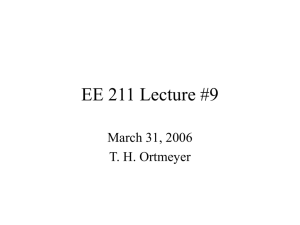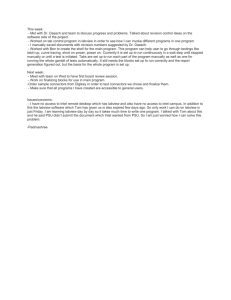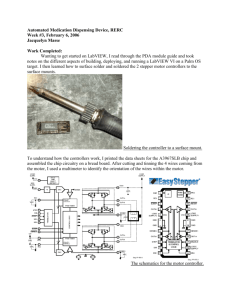HW0
advertisement
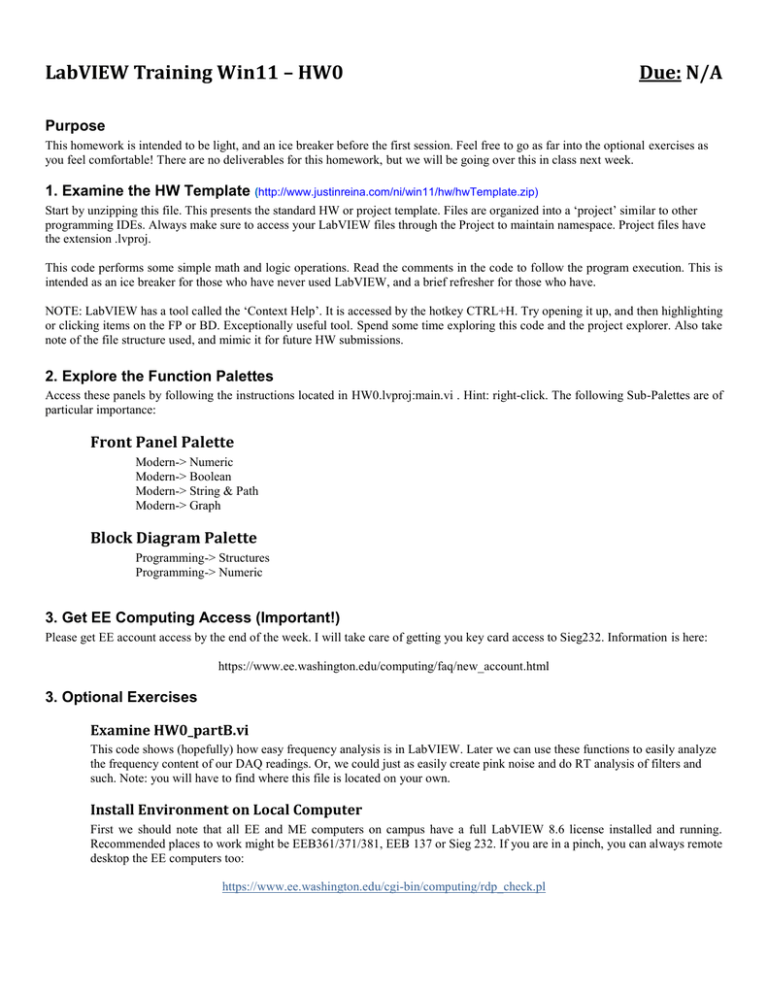
LabVIEW Training Win11 – HW0 Due: N/A Purpose This homework is intended to be light, and an ice breaker before the first session. Feel free to go as far into the optional exercises as you feel comfortable! There are no deliverables for this homework, but we will be going over this in class next week. 1. Examine the HW Template (http://www.justinreina.com/ni/win11/hw/hwTemplate.zip) Start by unzipping this file. This presents the standard HW or project template. Files are organized into a ‘project’ similar to other programming IDEs. Always make sure to access your LabVIEW files through the Project to maintain namespace. Project files have the extension .lvproj. This code performs some simple math and logic operations. Read the comments in the code to follow the program execution. This is intended as an ice breaker for those who have never used LabVIEW, and a brief refresher for those who have. NOTE: LabVIEW has a tool called the ‘Context Help’. It is accessed by the hotkey CTRL+H. Try opening it up, and then highlighting or clicking items on the FP or BD. Exceptionally useful tool. Spend some time exploring this code and the project explorer. Also take note of the file structure used, and mimic it for future HW submissions. 2. Explore the Function Palettes Access these panels by following the instructions located in HW0.lvproj:main.vi . Hint: right-click. The following Sub-Palettes are of particular importance: Front Panel Palette Modern-> Numeric Modern-> Boolean Modern-> String & Path Modern-> Graph Block Diagram Palette Programming-> Structures Programming-> Numeric 3. Get EE Computing Access (Important!) Please get EE account access by the end of the week. I will take care of getting you key card access to Sieg232. Information is here: https://www.ee.washington.edu/computing/faq/new_account.html 3. Optional Exercises Examine HW0_partB.vi This code shows (hopefully) how easy frequency analysis is in LabVIEW. Later we can use these functions to easily analyze the frequency content of our DAQ readings. Or, we could just as easily create pink noise and do RT analysis of filters and such. Note: you will have to find where this file is located on your own. Install Environment on Local Computer First we should note that all EE and ME computers on campus have a full LabVIEW 8.6 license installed and running. Recommended places to work might be EEB361/371/381, EEB 137 or Sieg 232. If you are in a pinch, you can always remote desktop the EE computers too: https://www.ee.washington.edu/cgi-bin/computing/rdp_check.pl The UW has a site license for LabVIEW, which means we can /should all have a local copy on our home computers/laptops. I would highly recommend getting your own copy. Go to http://www.washington.edu/uware/ and download your copy. There are install instructions that show up when you get it from UWare, but in case you miss that page here it is: http://www.engr.washington.edu/mycoe/computing/software/install_labview This page gives all of the necessary instructions to install LabVIEW. Necessary Installation Packages: Core1.zip, Core2_of_2/Mathcrupt_RT.zip+Core2_root.zip, and all of /Device_Drivers/ If you have any questions about the install put them up on the GoPost under ‘Miscellaneous and we’ll take care of them. Look Through the LabVIEW Example Files There is example code for nearly every topic in LabVIEW, found under the ‘Help’ menu. Browse ‘Help->Find Examples’, and look through as many as you can handle in one sitting. CAUTION: National Instrument’s engineers are C++ guys, not necessarily LabVIEW guys, This is reflected often in the ‘Find Examples’ section, so don’t use the style found there as any sort of reference. The philosophy of ‘just make it work’ appears often. Turn on Auto-Notification for the GoPost This has to be mentioned every quarter, so now it is part of HW0. Please turn on ‘instant email notification’ for the GoPost. This was you will receive emails anytime GoPost information is generated. This is very useful.